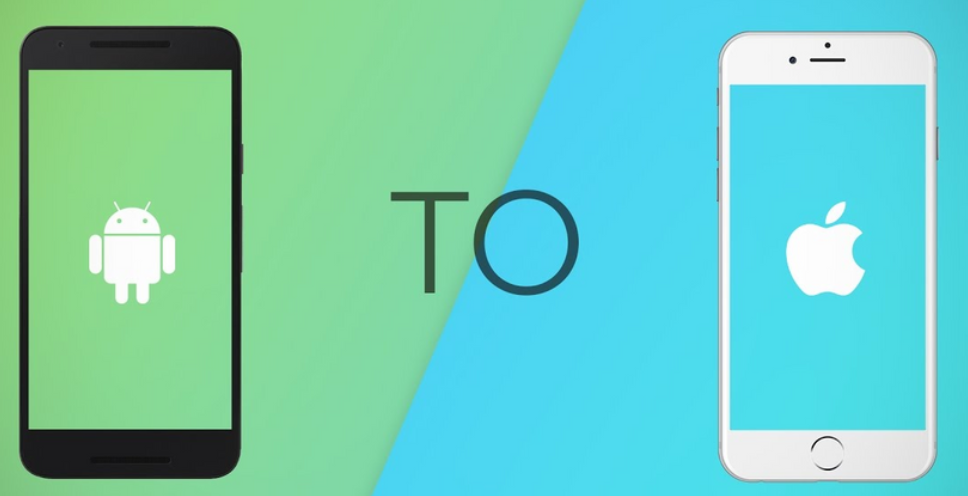How to transfer contacts from an Android phone to iPhone
History of apple
Apple is an American international company that designs and markets computer software and hardware, personal computers, cell phones, and other electronic devices and tools.
Apple is one of the most influential companies in the world. The name of this company is tied to the name of its founder, Steve Jobs. In 2021, the value of the Apple company reached more than 2 trillion dollars. Many people know Apple for some of its hardware products, such as the Macintosh, iPhone, iPod, and iPad.
But this company has produced important products in the software industry. Mac OS X operating system, iTunes media browser and iLife software suite are some of these software products. The iOS operating system for mobile technologies can be considered one of Apple’s most important software products. This company was announced as the sixth most profitable company in the world in fiscal year 2022 with more than 387.53 billion dollars. According to the statistics of 2022, about 52% of Apple’s revenue comes from the sale of iPhone phones. However, in recent years, Apple has focused more on providing services, especially cloud services.
It is interesting to know that, in general, 40% of Apple’s revenue comes from the sale of its products and services in America, and the rest comes from the sale of products and services in other countries of the world. Currently, Apple is the second most profitable company in the world in the technology industry. Before that, Amazon won the first rank of the most profitable company active in the field of technology. According to the statistics of 2022, Apple currently has more than 164 thousand personnel.
How to transfer contacts from an Android phone to iPhone
Even though the Android operating system is considered a wonderful operating system in smartphones, but you may want to migrate to the iPhone; In these cases, information transfer often happens seamlessly. In this article from Ded9 , we have fully explained how to transfer contacts from Android to iOS…
How to transfer contacts from Android to iPhone
To transfer your data and information from Android to iOS, you must use the Move to iOS program. You need to download and run this app on your device to get started. Then follow the instructions. When setting up your iPhone, click on the Move data from Android option. By doing this, you will receive a code that will be used to link the two devices. Select whatever you want to transfer and wait for your information to be transferred by entering the code.
The following instructions and methods are based on the two mentioned devices:
Google Pixel 4a with 5G running Android 12
iPhone 12 Mini with iOS 15.5
Note: Some of the steps and methods of doing this work may be different depending on the type of device and the version of your operating system.
Using the Move to iOS program to transfer data from Android to iOS
One of the few programs that can be mentioned in the Google Store iOS showcase is the Move to iOS program. This application is designed to help Android users. Apple makes it easy for its users by implementing simple and practical operations, and this application follows the same process.
In each different device, the process of carrying out this transfer may take a little time, but by following the steps below, you will be able to easily transfer all your information from photos, audio and contacts to the iOS operating system.
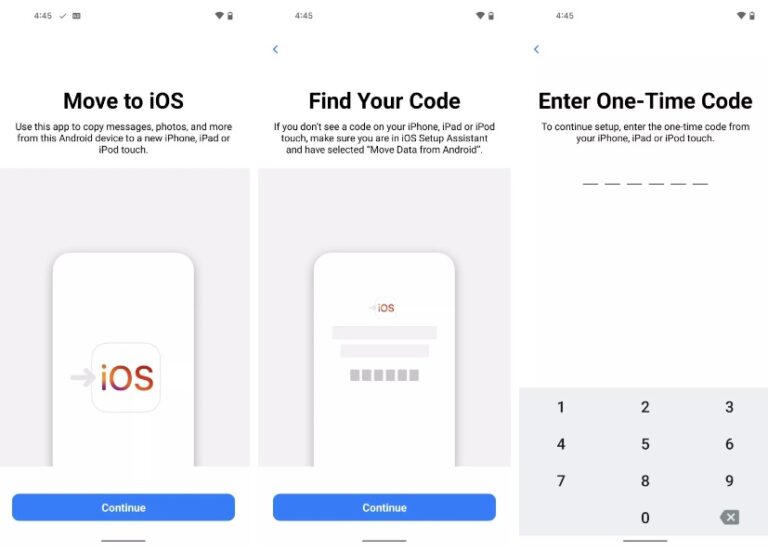
How to use the Move to iOS application
In the first step, you need to download and install the Move to iOS app on your Android device.
Run the program and follow the instructions.
During the initial setup of your iOS, you need to select the Move data from Android option. With this action, your iPhone will provide you with a code to enter in the Android Move to iOS app.
At this point, your iPhone will temporarily create a Wi-Fi network that you need to connect to through your Android device.
Select the items you want to transfer.
Select the Next option.
Enter the security code and wait for the operation to be executed.
By doing the above process, all your desired content will be transferred and in addition, the free apps available on your Android will be downloaded and installed on your iPhone.
Using Google sync to transfer Android contacts to iPhone
Although Apple does not support the Android system much, Google’s service works completely differently. Most of the Google features and services work best on iPhones, and therefore, accessing Android contacts on Google servers is very simple.
It should be noted that you can only access your contacts on Google servers if you have already synced your information with your Google account. Some devices do not do this by default. Follow the steps below to turn on Google Sync.
How to enable Google Sync for Android
On your device, open Settings.
Go to the Passwords & accounts section.
Click on your Google account.
Select the Account sync option.
Make sure Contacts is turned on.
Wait for a while until your Android contacts are synced to your Google account.
This transfer will be very simple if you have synced all your contacts with Google servers.
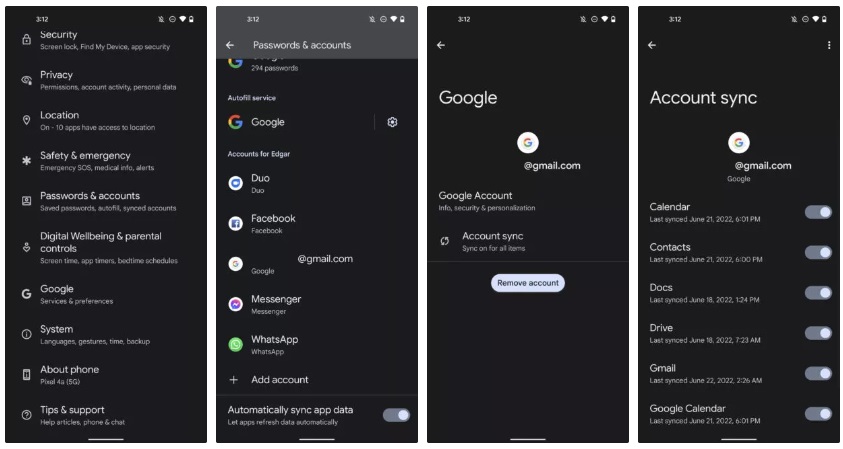
How to transfer data from Android to iOS through Google Sync
Turn on your iPhone and open Settings.
Go to Contacts section.
Select the Accounts option.
Select your Gmail account or add it if you don’t have one (you must use the US IP changer).
Make sure that the Contacts option is turned on.
After performing the above operations, your contacts will be transferred on the target device.
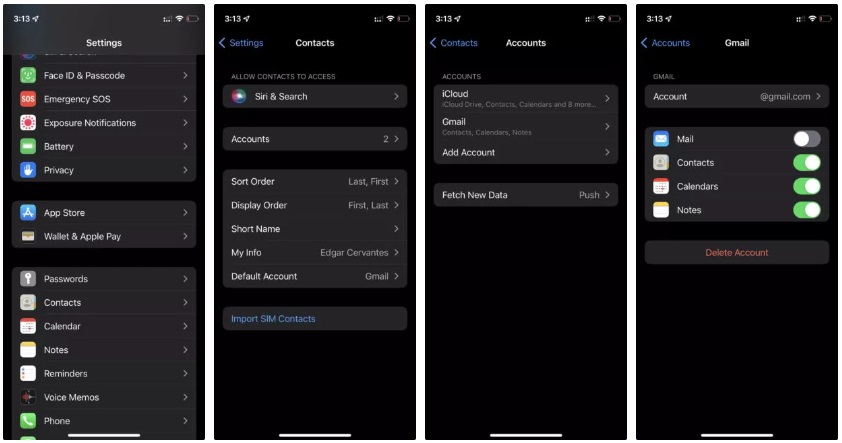
Using VCF file to manually transfer contacts from Android to iPhone
If you don’t like using the cloud space and you want to transfer your contacts manually, you need to create a VCF file and then transfer it to your iPhone, and with this you will have access to all the contacts.
Here is how to do this:
How to manually transfer Android contacts to iOS
Unlock your Android device and go to Contacts.
Click on the three-dot menu icon in the upper right corner of the screen.
Select the Select all option.
Tap on the Share option.
Here, choose how to transfer contacts. For example, by clicking on the Gmail option, you can choose the transfer method by email and then send the desired file to your email.
On your iPhone, open the file or extract it to wherever you saved it.
Click on the attached file and then click on Share.
Select the Contacts section.
Tap on Add All Contacts.
Follow the instructions and in no time, you will have access to your contacts on iOS.
Using a SIM card to transfer contacts from Android to iOS
Another way you can use to transfer your Android contacts to iOS is your smartphone’s SIM card. This is a manual method for when you don’t have access to the Internet, or you have problems with your Google account, or you avoid conflicts between Google and the cloud.

The only problem with this method is that this method is not suitable for Google and there is no official and known way to do it through the contacts section. Despite all this, some builders still have no problem with this method. Regardless of the fact that you can download and install a side program and use it to transfer contacts from your Android device to iOS, using the Copy to SIM Card option is suitable for this purpose.
How to transfer contacts from SIM card to iPhone
Run Settings on your iPhone.
Go to Contacts.
Select the Import SIM Contacts option.
Select the desired account to sync your contacts.
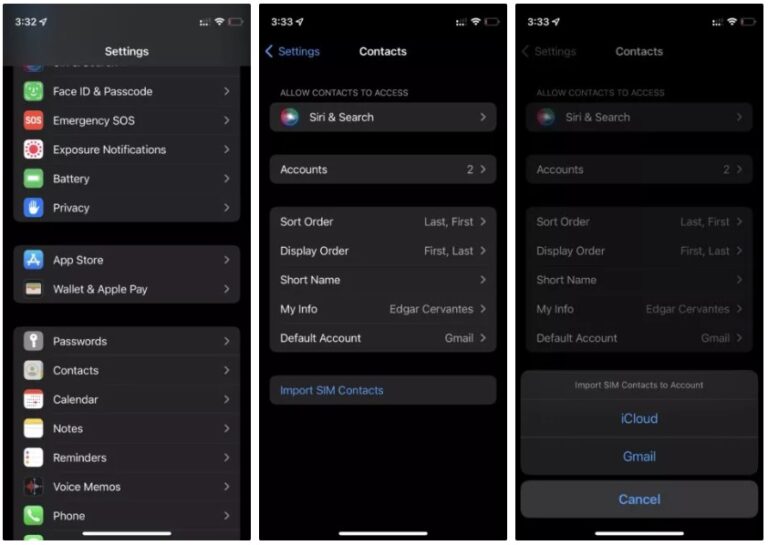
Transfer data and information from Android to iOS through a side program
If you have problems with all the steps and methods mentioned above and you are looking for another way to do this, you can use a side program. One of the best programs for this purpose is the Copy My Data application (Android/iOS).
If you are interested in Apple’s applications and services, but you have an Android device, you might want to know more about how to use Apple Music on Android.