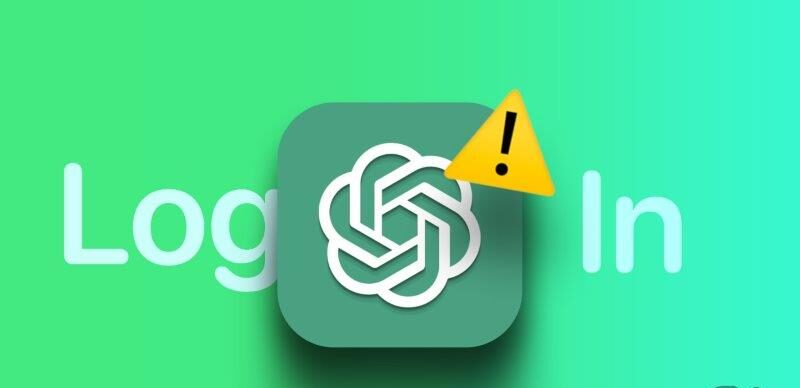8 Ways to Fix ChatGPT Login Not Working
Nowadays, there are few people who have not heard the name of GPT chat. ChatGPT is a powerful artificial intelligence model that can generate interesting and realistic answers. However, you may be prompted to sign in when attempting to use this service. But, when you press the login button, you won’t be redirected to any login page, thus leaving you in a dead end. To solve this problem, the first step is to make sure you have a good internet connection, then you can update your browser. Also, clear cache and cookies, refresh web page and re-enter login details like email id and password. It can be useful to explain each one in detail below.
Fixed ChatGPT login problem
GPT Chat is one of the largest language models developed by OpenAI. GPT Chat is recognized as one of the pioneers of artificial intelligence technology in the field of natural language processing and is used to chat with users online and support users in many websites and software.
Recently, GPT’s Word to Chat issue has been reported for some users, which has limited the chat functionality of this model. In other words, some users do not have the ability to respond to GPT chat.
Disable VPN
ChatGPT login may not work if you are using a VPN. This could be due to the virtual network created by the VPN. It can be easily solved by turning off the VPN or any other proxy service. After turning off these services, check if you can log in to it or not.

Check internet connection
ChatGPT login may not work properly if you have a fluctuating internet connection. The best solution is to switch to another mobile data or Wi-Fi network if available. If you access ChatGPT from your PC, you can also use Mobile Hotspot on your iPhone or Android phone.
Clear the browser cache
Corrupt browser cache or cookies can lead to issues such as the ChatGPT login button not working or missing. You can easily fix it by clearing the browser cache.
The correct method of authentication
PetGPT offers several ways to log in and access the service. However, if you try an authentication method that you didn’t use for your account, you won’t be able to sign in to ChatGPT. To make things easier, if you’re already signed in with Google, you’ll need to sign in with Google again to access your account. Otherwise, you will see a login error message.
You can access the official ChatGPT login page from the following link:
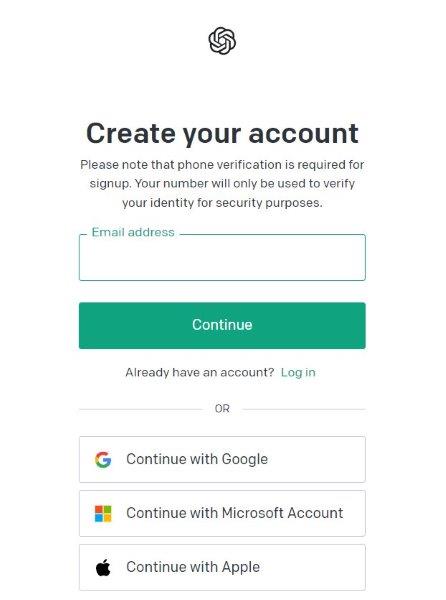
Disable browser plugins
It is true that browser add-ons help you to have a better experience on the Internet, installing some of them may result in GPT chat not loading after logging into the system. The best solution is to uninstall and reinstall all recently installed plugins to find and completely remove the culprit.
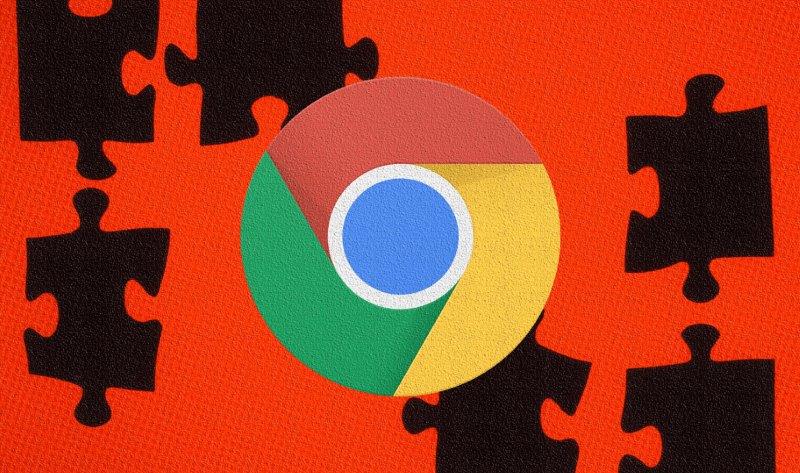
Login from another browser or incognito mode
This method often works, so I believe it will work for you too. Visit the official ChatGPT page with a browser other than your default browser and log in with the authentication method you used before.
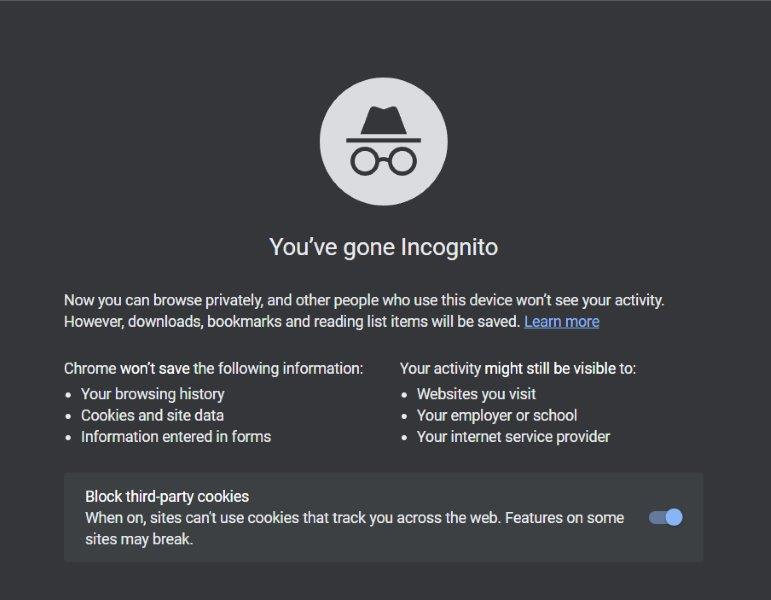
You can also use incognito mode to access this service. If none of that works, you can try logging in with another device and see if you can access ChatGPT. For example, if you’re using a PC, switch to mobile or vice versa.
Report the problem to CHATGPT
If none of the solutions mentioned above helped you, it is better to report the problem to it. The OpenAI team will help you find a solution. However, you cannot access the help button on the chat screen, as it is only accessible after logging in. So, follow these steps:
Step 1: Go to the official OpenAI support website:
Step 2: Click on the chat icon in the lower right corner.
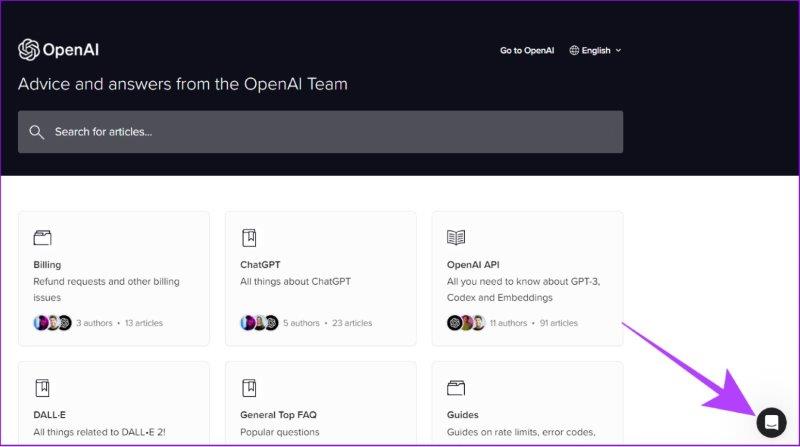
Step 3: To find the problem you are facing, select the question from the main page or make a note from the Messages tab.
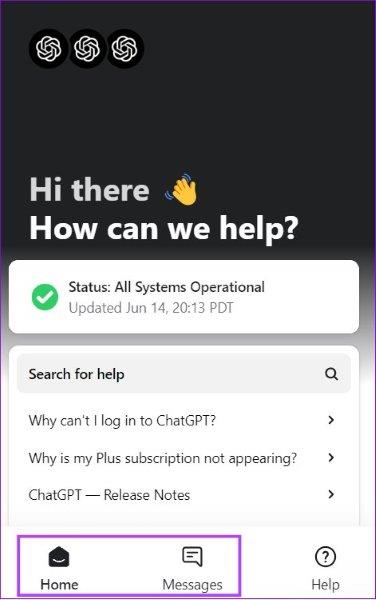
From this section you can mention the issue and get the necessary support.
Create a new user ID
Apart from the problems mentioned above, you can create a new ChatGPT account. Here’s how:
Step 1: Visit the official ChatGPT page from your browser.
Step 2: Click on Sign up.

Step 3: Select an authentication method and follow the on-screen instructions to authenticate your account.
(Here, we’re going with Google.)
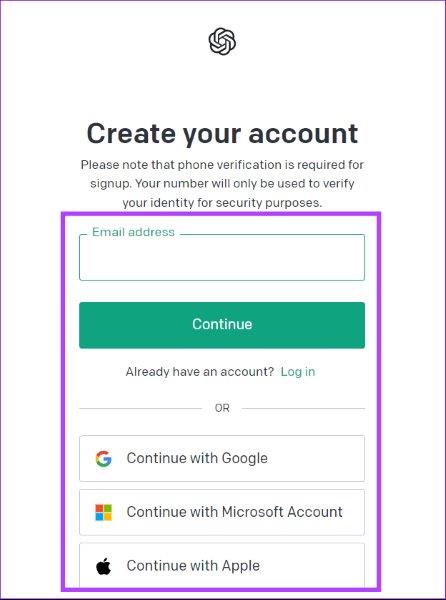
Step 4: Enter your account name, date of birth and click Continue.
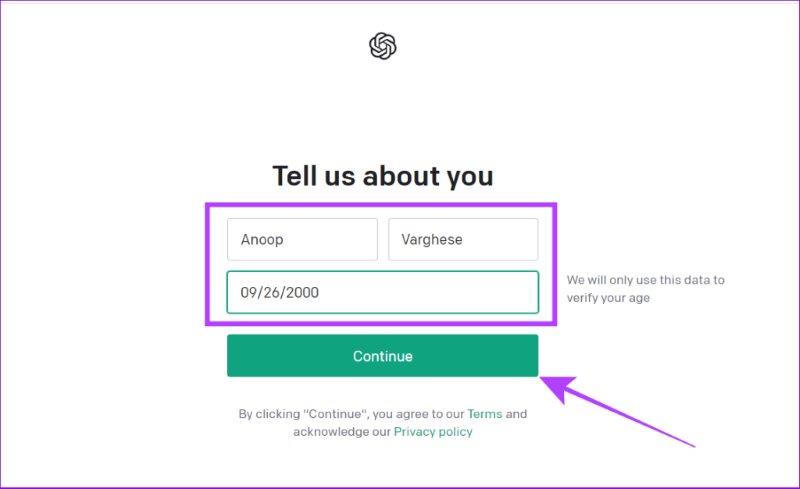
Step 5: Verify your phone number and click Send Code.
Step 6: Enter the code and you will be redirected to the ChatGPT page.
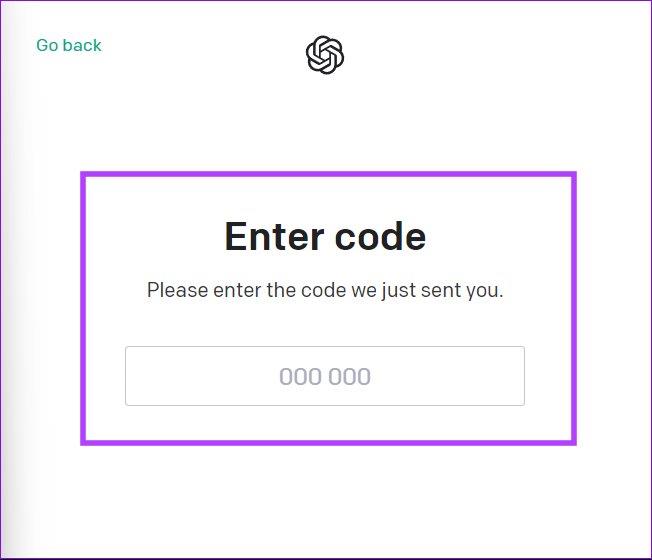
You can read the instructions further and start using the service without any login errors. Remember your login credentials this time to use ChatGPT hassle free.
Tip: Don’t forget to check out these free AI tools online for your personal or business use.
Other reasons why the CHATGPT login does not work
In addition to the reasons listed above, there are other reasons why the ChatGPT login button does not work or disappears. Let’s check:
High traffic
ChatGPT is used by millions of users worldwide, and sometimes it’s more than the server can handle. To fix this problem, subscribe to GPT-4 or use free ChatGPT alternatives like Bing Chat or Google Bard. You can check all these services from the following links:
ChatGPT server problem
Server problems are inevitable for many internet services and ChatGPT is no exception. Users may occasionally experience disruptions such as slower response times or increased latency due to server-related challenges. Wait for OpenAI to detect and fix the problem.
ChatGPT is under maintenance
As mentioned earlier, ChatGPT requires maintenance to fix server-side issues. During these maintenance periods, users may experience temporary unavailability, limited functionality, or even login problems with ChatGPT not working. Wait for OpenAI to complete maintenance and open the service to the public.
FAQ About CHATGPT login not working
- Why does ChatGPT show a blank page? There are many reasons why ChatGPT may display a blank page. These include network errors, server overload, temporary glitches, or shutdown of servers by the OpenAI team for maintenance. To resolve this issue, check out our guide on troubleshooting ChatGPT network errors and see if that helps.
- Is ChatGPT not accepting new users? ChatGPT is not limited to new user registration. You may not be able to create a new account if the servers are experiencing a significant amount of traffic or are experiencing server issues on OpenAI. Here’s how to fix the “ChatGPT is currently at capacity” error.
- Why is my email not working for ChatGPT?You will see this error message when you use an invalid email address or use an already registered user ID.
Access CHATGPT without any problem
ChatGPT is a great tool. However, if you can’t log in, you won’t be able to enjoy any of its benefits. If all the mentioned solutions are used to solve this problem and the problem is still not solved, it is better to contact the support of the relevant website. With this guide, we hope that you have been able to solve the problems of logging into ChatGPT and without any problems. There is a problem using this service. If you have any questions, let us know in the comments below.