6 Best Scanner Apps (Android & iPhone)
You can use your smartphone as a scanner to scan documents and convert them to PDF files. In addition to scanning documents, your smartphone can also scan photos, QR codes and barcodes.
Since I have been using these programs to scan my various documents for many years and I have tested almost all of them, I will introduce the result of my experience in the form of the top 6 applications. These 6 apps are the best available, do not doubt this.
Here are 6 of the best Android scanners that let you scan documents, photos, QR codes and even barcodes.
The best Android scanners
A good Android scanner should have automatic edge detection for accurate and quality scans and useful features such as the following:
Export scanned images to various file types such as JPG, PDF, Word and so on.
Cloud storage options
Sort pages
1- Microsoft Lens (Microsoft product)
It is one of the great applications for scanning various documents, it has good accuracy and almost as far as I tested it for a while, it works without any problems but it has a major problem. The fact of scanner that the program is up and running is slow and slow, and if you do the scanning continuously, it will be nerve-wracking!
This program works well compared to other tested programs and has automatic detection of screen edges as well as batch scan mode. When it comes to filters, Microsoft Lens offers a good set of them and makes them look like a photo editing program.
You can also add text in different colors and draw manually on images using the pen tool. Microsoft also supports OCR technology and can read OCR-scanned text in both male and female voices or convert photos to text, but is a bit weak in Persian.
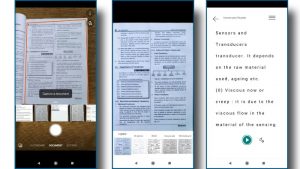
Microsoft Lens lets you export your scanned images in formats such as JPG, PDF, Word or PowerPoint. Use of this application is free and does not contain any ads. It also gives you 5 GB of free cloud space if you sign in with a Microsoft account. This service does not leave any watermark on your scanned files.
Key Features: 5 GB of free cloud storage, OCR technology support, plenty of filters for image processing.
2- Adobe Scan (product of the famous Adobe company)
Android download link
IPhone download link
Adobe Scan is a product of Adobe, one of the greats in the software industry. Download this app for free in the Google Play Store. The scan experience with Adobe Scan is very easy because it automatically detects the edges of the document being scanned and cuts it. You can also adjust the cut manually. In addition, there is a batch scan mode where you can select multiple images at once.
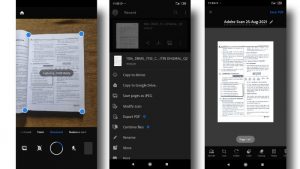
As far as I tested, it is a good program, but mostly for editing the scans taken. Microsoft does not accurately detect the edges of the lens but has good post-scan editing options. Worse than Microsoft, you have to wait a long time for the program to come up and it also has a lot of volume (2 major weaknesses). Converting a photo to Persian text is also awful.
Key features: Clean user interface, cloud storage up to 2 GB, no ads.
Price: Free, extra storage space and OCR technology can be used for $ 10 a month.
3- CamScanner (very popular)
CamScanner is a powerful scanner with advanced features such as OCR and the ability to add text to images. It also detects the edge of documents very quickly and accurately.
OCR technology allows you to scan text directly from your images (it converts some Persian photos to text well, but some at all – you also have to be connected to the Internet), but it also loads very slowly and It has a very high volume. However, OCR requires an active internet connection to work. Scanned images can be converted to PDF or exported as images in JPG format.
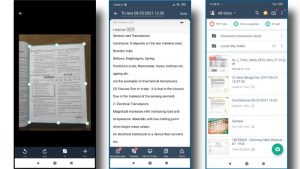
The free version adds a small watermark to the bottom right corner of each image and has ads. To remove the watermark, you need to purchase the premium version, which includes features such as password protection of your PDF files, export of images to Word files, and more. These features are not available in the free version.
Key features: OCR, add text to scanned images, multiple color effects.
Price: Free use with Watermark, premium version costs $ 19.99 per year.
4- vFlat (light and fast)
Android download link
IPhone download link
This program is lighter than other programs, but it has fewer features and does not recognize the edges of documents properly. In a way, vFlat is a powerful scanner that supports OCR, allows you to import PDF files, scan two-page books, and more. Automatic edge detection is also a feature of this scanner. It also has a finger removal tool, so if your finger accidentally enters the scanned image, it will edit it.
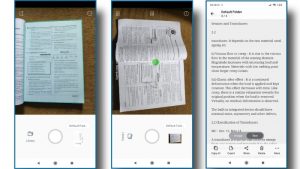
You can import PDF files into your phone and add more images. This program can export your scanned images in PDF and JPG format. Scanned text in OCR mode can also be exported to a text file. Using vFlat is completely free and does not contain any ads or watermarks.
5- Genius Scan (My suggestion)
Android download link
IPhone download link
After months of working with different scanners, I finally chose this program. It is very fast, light and powerful and it is very easy to work with! Genius Scan comes with a modern design and the app is very responsive. Just like the other programs we mentioned here, Genius Scan detects the edges of documents well. This program comes with a limited set of filters and focuses more on performance. You can scan your documents directly in the app or scan photos on your phone and make digital copies of them. This program allows you to export your scanned files in PDF and JPG formats without any watermark.
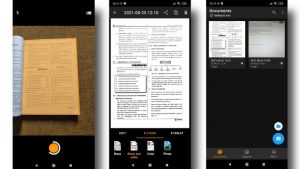
I did not see any problem in this program except that you have to install the Plus version to use the rest of the features (from the link above). Before you start scanning your images in Genius Scan, make sure the image quality is set to the highest level in Menu> General> Image Quality.
Key Features: Easy scrolling, great app responsiveness.
Price: Free use, OCR, and unlimited cloud storage require a $ 5 fee.
6- Google Drive (the most accurate but only saveable as PDF)
Android download link
IPhone download link
Google Drive, which is installed on all Android phones by default, is also suitable for scanning images. This program is much smarter and more accurate than all the scanner programs I have tested. This program is the most accurate (because it detects the edges of the documents with strange accuracy) but it has a problem, that it saves the scans only in PDF format and you can not in Jpg format (photo ) Save or share your scan.
Open the Google Drive app on your phone, tap the positive icon, and then select Scan. Smart edge detection with several color filters such as B&W are also found in this program. It does not offer advanced features such as OCR or batch scan mode and you can not scan images on your phone.
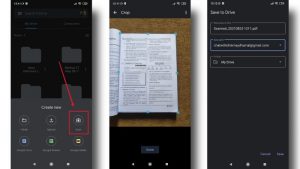
Google Drive is a fast way to scan your documents and upload them to Google Drive. If you are looking for fast, error-free scanning and do not need additional features such as OCR or batch mode, Drive can get you started.
Key Features: Pre-installed on your phone, link-based file sharing using Google Drive.

