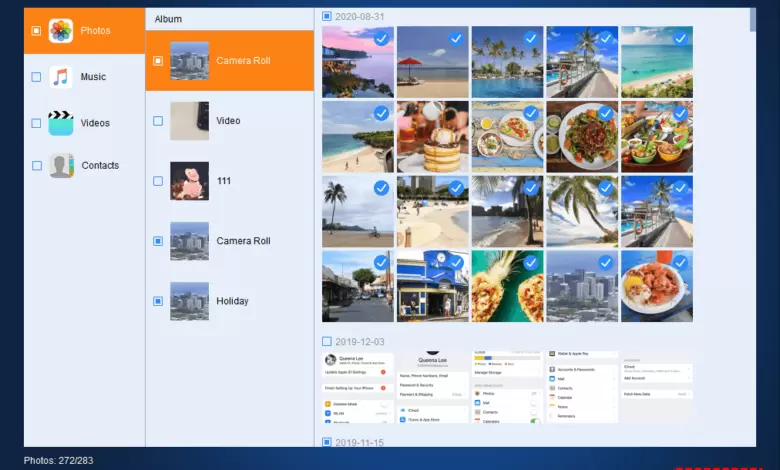6 Best Free iPhone to PC Transfer Software in 2022
Are you looking for the best software to transfer files to an iPhone but don’t know which program to choose? We have introduced the top 6 software with the highest ratings among users and extremely easy to work with.
iPhone file transfer software provides an efficient way to share or copy your iPhone, iPad, and iPod data. iOS data transfer software is also a preferred alternative to iTunes because it makes transferring files fast and easy. Sharing allows you to transfer photos, videos, music, messages, contacts, and other data from your computer to your iPhone and vice versa. Also, you can back up and manage your iOS data.
There are many file transfer apps available for iPhones. However, each has its unique features and limitations.
Below, we share 6 of the best iPhone data transfer apps based on features, ease of use, and device compatibility.
This way, you will know which software meets your iPhone’s data transfer needs.
1- Stellar Data Recovery software for iPhone
software download
Stellar Data Recovery software for iPhone has a file transfer function that allows you to transfer files from PC to iPhone. You can easily transfer your photos, videos, audio, contacts, calendar, notes, and Safari bookmarks from Windows PC to iPhone iPad, or iPod.
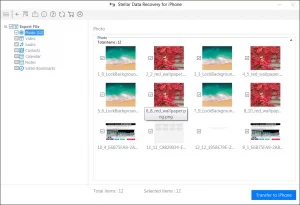
This software can quickly transfer a large number of files in one Transfer. This software has a very easy-to-use interface. You can preview photos, videos, messages, etc., before transferring.
Unlike other tools, it lets you connect and transfer data to multiple iOS devices simultaneously. The software interface will ask you to select the desired device to which you want to transfer data.
This iPhone data transfer software also has a powerful recovery feature. Recovers lost and deleted data from iPhone, iPad, iPod Touch, iTunes, and iCloud. You can save the recovered data on your iOS device and your computer. This program is also used to transfer old and new data.
Stellar software works on all iPhone models (including XS, XS Max, XR, X, 8, 7, S7, S6, and below), iPad, and iPod Touch while being compatible with iOS 14. x.
It supports computers with Windows 10 / 8.1 / 8 / 7.
Advantages
Easy to use
Transfer without iTunes
Fast Transfer of a large number of files
Connects two iOS devices to the computer at the same time
Disadvantages
The transfer function of this app is not available for macOS
Special functions
Recover lost or deleted data from iPhone, iPad, iPod Touch
2- IOTtransfer 3 software (new)
software download
IOTransfer 3 is an efficient iPhone transfer program and a collection of valuable features.
It can transfer photos, videos, music, contacts, audio, iBooks, podcasts, voice memos, and apps between iPhone, iPad, iPod, and PC.
With IOTransfer software, you can copy any file from your computer to your Apple device. IOTransfer software also acts as a video downloader and converter. It allows you to download videos from websites directly to your PC, iPhone, iPad, or iPod. With IOTransfer, you can manage your iPhone data files, backup, clean up your iOS device, and free up space on your mobile phone.
Its AirTrans feature allows you to transfer files wirelessly between iPhone, iPad, and computer using Wi-Fi.
Of course, this iPhone transfer software cannot be used for free. However, it offers a seven-day free trial, and you can make up to 20 transfers per day.
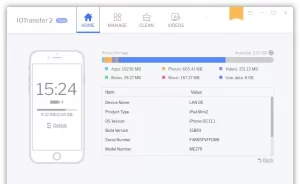
Advantages
High-quality visual interface
Batch transfer of photos and videos
It provides an option to transfer files wirelessly
Connects two iOS devices to the computer at the same time
Disadvantages
Not available for macOS
Special functions
Preparation of information support file
file management
Smart data wipe/delete
Free video download
video converter
3- WALTR 2 software
software download
WALTR 2 software makes iPod and iPhone file transfer very easy. This software works without iTunes.
You can download the software on your computer and connect your iPhone. Then, drag and drop photos, music, ringtones, movies, videos, TV shows, and files, including iBooks, Audiobooks, PDF, and ePUB, onto the software interface. This program uses “Smart Automatic Content Recognition,” which automatically places and categorizes files in the corresponding folders connected to the computer on the iPhone or iPad.
You can use this program to transfer data to the new iPhone from the computer by dragging the desired files on the software user interface.
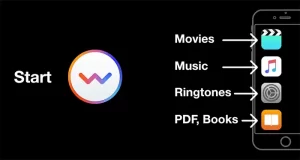
Advantages
Ease of use
Works on Windows and macOS
Disadvantages
It can only transfer limited types of data from the iPhone
High cost with limited data support
4- Dr.Fone software – iOS Transfer (recommended)
software download
With Dr.Fone – iOS Transfer, you can transfer your contacts, SMS, photos, music, and videos between iPhone, iPad, iPod, PC, and Mac without using iTunes.
This software also helps you manage your iPhone data by sending, adding, and deleting iPhone data. Converts photos, videos, and music files to iDevice-compatible format while transferring.
This software works with Windows including 10/8.1/8/7/Vista/XP, macOS version 10.13 (High Sierra), version 10.12 (Sierra), version 10.11 (El Capitan), Version 10.10 (Yosemite), version 10.9 (Mavericks) and version 10.8 are compatible.
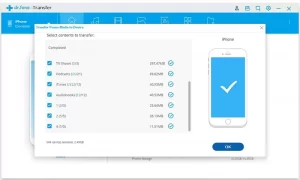
Advantages
Easy to use
Available for Windows and macOS
Disadvantages
The installation of this software requires an active internet connection
Special functions
Add, edit and delete iPhone data
5- Tansee iOS Music & Video Transfer software
software download
Tansee iOS Music&Video Transfer is an iPhone transfer software compatible with iOS 12. You can transfer music (purchased and synced music), video (purchased and synced video), voice memos, and podcasts from your Windows computer to your iPhone/iPad/iPod.
This user-friendly program allows you to save your iDevice music and videos anywhere on your computer.
Tansee software can run on almost all Windows operating systems, including Windows 10, Windows 8, Windows 7, Windows Vista, Windows 2000, Windows XP, Windows 2003, and Windows 98.
This software is compatible with all iPhone generations (iPhone XS/XS MAX/XR/X, iPhone 8, iPhone 8 plus, iPhone 7, iPhone 7 plus and above), iPad, and iPod (including iPod Touch, iPod nano, iPod mini, iPod Shuffle, iPod Classic) supported.
The trial version of this software is available for free.
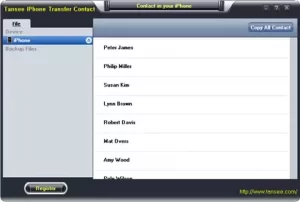
Advantages
Compatible with multiple devices
Support all versions of the Windows operating system
The software upgrade is free
Disadvantages
Can transfer limited types of iOS data
It can only transfer purchased music and movies
Requires iTunes to be installed
6- AOMEI MBbackupper software (I use this myself)
You might ask, what is the best and easiest software to transfer files from iPhone to computer? Well, there is a great free software to transfer files from iPhone to PC called AOMEI MBbackupper (download link), with which you can easily transfer music, videos, photos, and contacts from iPhone to PC. This software is ideal to protect your important iPhone data from loss or damage.
Features of AOMEI MBbackupper software
Very fast transfer speed: As per what has been tested, 1000 songs can be transferred in 9 minutes using this software.
Interactive and simple GUI: This tool makes it easy to transfer data from iPhone to PC; you can send your data from iPhone to PC with a few clicks.
Selective Transfer: This program allows you to select specific data or files you want to transfer.
Full Compatibility: Works well with almost all iPhone/iPod touch/iPad types and the latest iOS 16/15 updates (also compatible with older iOS versions).
Support various file types: You can transfer music/video/photos/contacts/messages from iPhone 11/iPhone 12/13/iPad 8/iPad Air 4 to PC with Windows 11/10/8.1/8/ 7 Transfer.
Using AOMEI MBbackupper software, you can easily transfer iPhone files to the computer.
How to use AOMEI MBbackupper software
Transfer iPhone files to the computer
Download and install AOMEI MBbackupper on your computer, then follow the guide below to safely transfer photos from iPhone to computer.
Step 1: Connect your iPhone to your PC with a USB cable. Once connected, tap “Trust this device” on your iOS device screen.
Step 2: Run the tool to transfer data from iPhone to the computer. On the main screen, select Transfer to Computer.
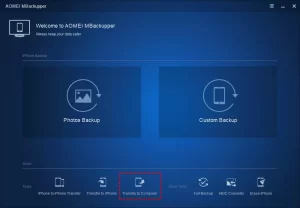
Note: This tool also supports the backup of photos, videos, messages, contacts, etc., to a computer/external disk. You can choose “Custom Backup” or “Full Backup” for selective/partial backup or full iPhone backup.
Step 3: Click the plus icon to select the data you want to send. Once selected, click OK.
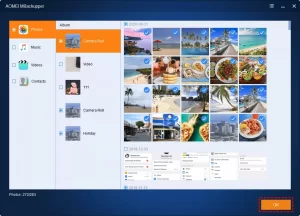
Step 4: Then specify a path as the destination location to save the backup on the PC. Finally, click on Transfer to start the transfer process.
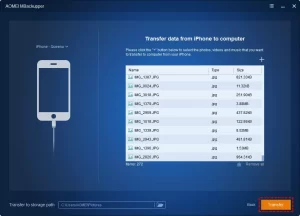
Conclusion
In this way, it can be said that AOMEI MBbackupper software is the best free program to transfer files and data from iPhone to computer, which you can easily use to transfer your data to a Windows computer. This software allows you to transfer music files and songs and helps you to easily transfer information from your iPhone to the computer without the need for iTunes.