15 Interesting WhatsApp Features That You Should Know
Whatsapp Is One Of The Most Popular Messaging Apps For Smart Devices. Although We May All Be Using This Popular App Daily, There Are Always Features And Tricks In This Type Of App That We Are Unaware Of it.
WhatsApp Features, From placing essential conversations at the top of the list to reading messages without the sender being notified, there are all the hidden tricks in this messenger that you need to be aware of it.
1. Pin a vital conversation
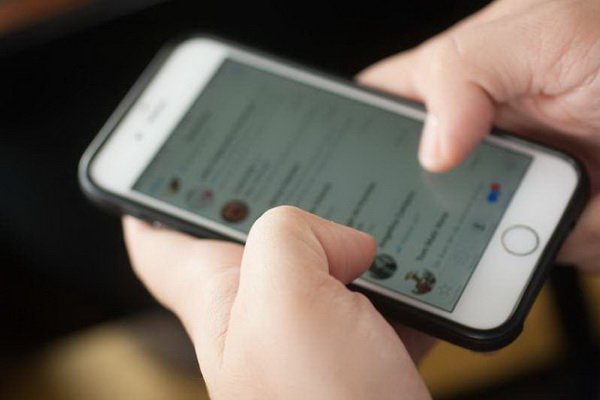
Typing people’s names in the search bar or scrolling down the page to get to the page of a particular conversation can be time-consuming, and it can be tedious to keep doing it repeatedly.
WhatsApp allows you to pin conversations of three different calls to the rest of the talks. In iOS, swipe a discussion to the right and tap the pin icon to go up. In Android, hold your finger on a conversation and tap the pin button.
2. Read a message without the sender realizing it

To prevent a blue tick from appearing when reading a message, set your phone to flight mode and open the WhatsApp app to read the news. After reading, close this application and delete it from the multi-window environment. Then take the phone out of flight mode. It will leave the unread message unread by the sender.
3. Change conversations to unread
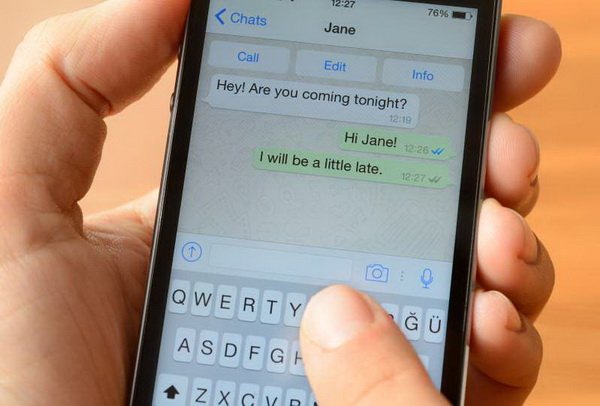
If you do not have the opportunity to respond immediately after reading a message, mark the conversation with a dot. It acts as a reminder for the future. In iOS, swipe a discussion to the right and tap the unread icon. In Android, hold your finger on the conversation.
4. Disable the last visit display
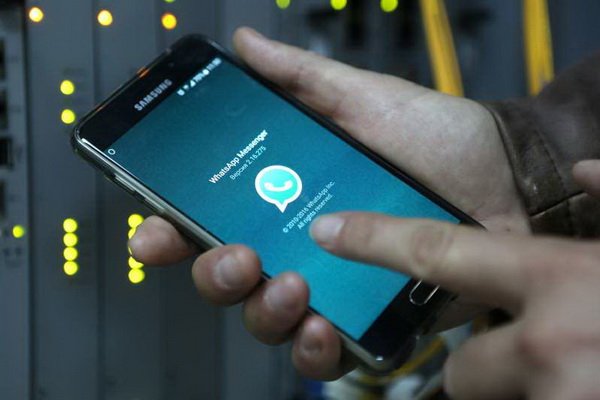
WhatsApp lets you see the latest activity of your contacts, and they can also see the last time you were last active on this messenger. You can disable this option to protect your privacy and prevent others from seeing your WhatsApp usage. Go to the settings page, select the account, and tap on the privacy option. Then select your desired option from the last seen section.
5. Read and send your messages without touching the phone

Intelligent voice assistants like Siri and Google Assistant help you read and send messages without typing or touching your phone. You have to give them a voice command to do the rest for you.
6. Prevent media from downloading automatically

You often do not want to automatically save the photos and videos in your inbox or in the groups you are a member of to your phone’s storage. It will both waste your phone storage space and consume your internet bandwidth. Excessive data storage can even slow down your phone.
Go to the settings page, and in the chats section in iOS, select the Save to camera roll option, and in Android, the Show media in gallery option.
You can also change the media download priority for each conversation. Open a specific conversation and tap the contact or group’s name at the top of the page. In iOS, select the Save to camera roll option, and in Android, select the Media Visibility option, and select one of the appropriate settings.
7. Add sensual and casual emoticons to your photos
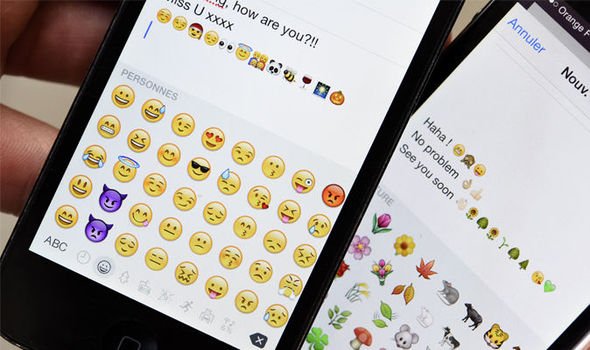
WhatsApp allows you to add emoticons, text, and text to your photos. Tap the attach option and go to the gallery; select the image you want to open in an editing environment. Here you can add sensory and casual emoticons to your vision.
8. Delete unwanted messages

It is also possible to delete unwanted WhatsApp messages from the inbox. Just select the message and tap Delete for everyone.
9. Change the priority of the text language
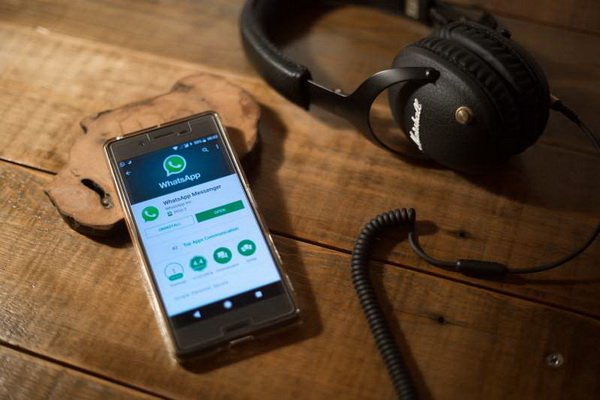
You do not need to speak English in this messenger. Several other languages are included in this application. Go to the settings page and select chats. Then tap on the ap language and select the language you want.
10. Change the shape of the pen

This feature allows you to change the text type and bold or italic plain text. Start and end your reader with an asterisk (*) to highlight or bold. Placing a character below the line (_) at the beginning and end of the text makes it an italic or italic line. Add a fashion character (tildes) to both sides of your text to strike through the text.
11. See who you talked to the most
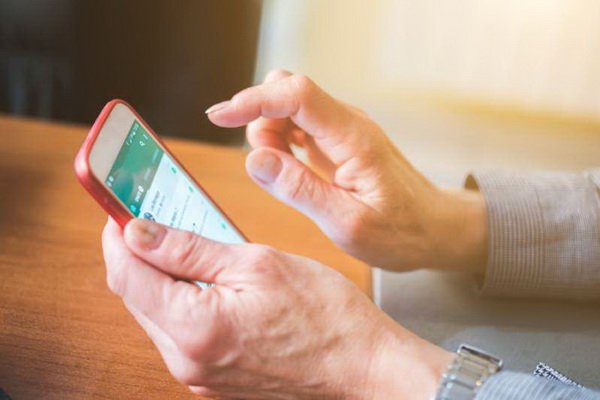
You may have a long list of friends and relatives with whom you constantly chat, but there is always someone who has spoken to you more than anyone else. You can see which of your contacts takes up the most storage space. Go to the settings page and select Data and Storage Usage. Tap Storage Usage and then select contact. Here you can see the amount of space saved by your communications.
12. Change the background image

Go to the settings page and enter the Chats section and then Wallpaper so you can change your Wallpaper or Wallpaper. You can choose a photo from the wallpaper library, phone photo gallery, or a solid color.
13. Bookmark messages
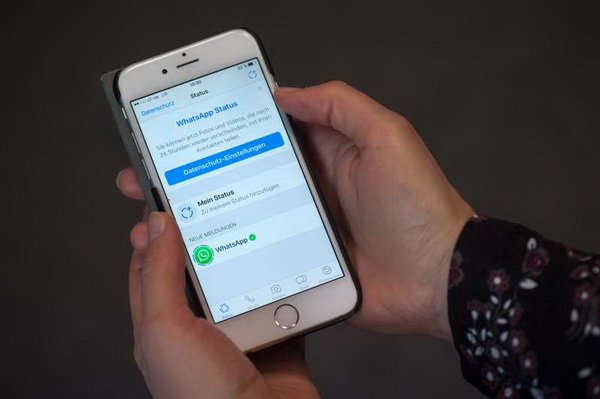
There may be something important in a conversation that you want to bookmark. WhatsApp lets you do this by starring these messages. Select a specific message in a conversation. Hold your finger on this message and then select the star.
14. Send a message privately to multiple contacts

With the WhatsApp Broadcast list feature, you can send a public message privately to various people. A letter sent to a contact list is received as a standalone message. In iOS, tap Broadcast in the left corner of the screen, and for Android, tap the menu icon (three vertical dots) and add your contacts to send the message.
15. Add a date to your calendar

Tap on a date mentioned in a conversation and hold it to create an event. This event will be automatically added to your calendar from your message.

