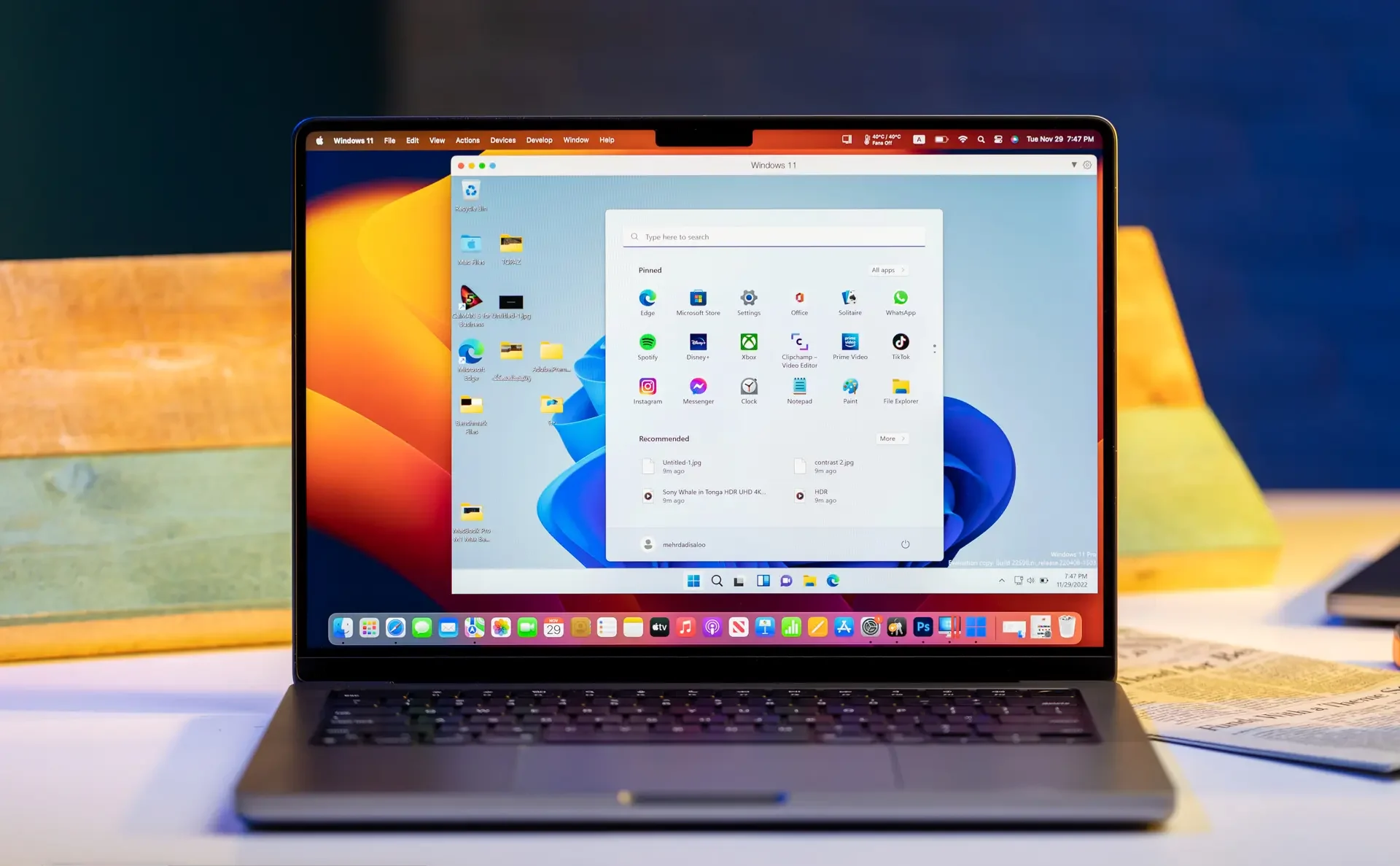Top 6 Virtual Machines For Running Various Operating Systems
Do You Want To Use All Kinds Of Operating Systems On Your Computer Without Any Problems? One Of The Easy Ways To Do This Is To Use Virtual Machines.
A virtual machine allows the user to use another operating system without completely replacing his operating system. Some virtual machines also enable the user to use a 3D accelerator to run the game. In this article, we introduce the top.
Parallels Desktop
It is considered the best option for macOS users.
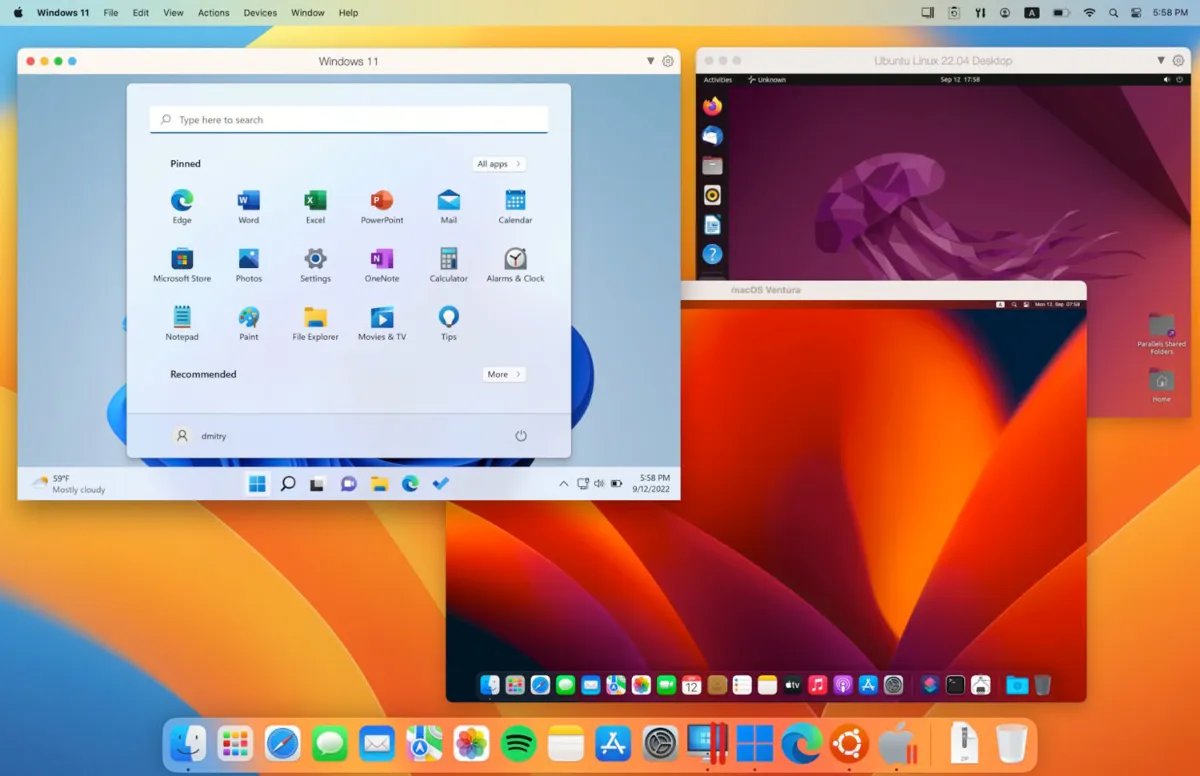
There is no more convenient option for running Windows on Mac computers than Parallels Desktop. This program is designed to help Mac users with Intel processors and X86 architecture and Mac users with Apple processors with ARM architecture (ARM), such as the M1 and M2 series of Windows applications based on X86 and ARM.
Note that on new Apple computers that use M1 and M2 family processors, you can only install Windows on ARM versions of Microsoft’s operating system.
Setting up Parallels Desktop only involves installing the program. The steps after that, i.e., downloading, lodging, and setting up supported operating systems, including Windows 11 and even another version of macOS, are done automatically.
You can also adjust changes such as the amount of RAM and access to your virtual machine’s graphics card and processor with one click.
Parallels Desktop software allows you to hide the desktop and use Windows applications as if installed natively alongside the rest of your Mac applications. It is also possible to share files between two spaces.
Parallels Desktop is not a free program; you must spend $100 to buy its basic version. This version allows you to use up to 8 GB of RAM and four virtual processor cores. The Pro version also costs $120 per year, although the users of the previous version of the program or students get a discount. Also, it is possible to use Parallels Desktop on a trial basis for some time.
Advantages
- Running Windows 11 on all Macs
- Easy installation and setup
- Very compatible with macOS
Disadvantages
- Available for Mac only
- High price
- Not having a Windows license
VMware Workstation Player
It is the best option for Windows and Linux users who need a 3D accelerator.
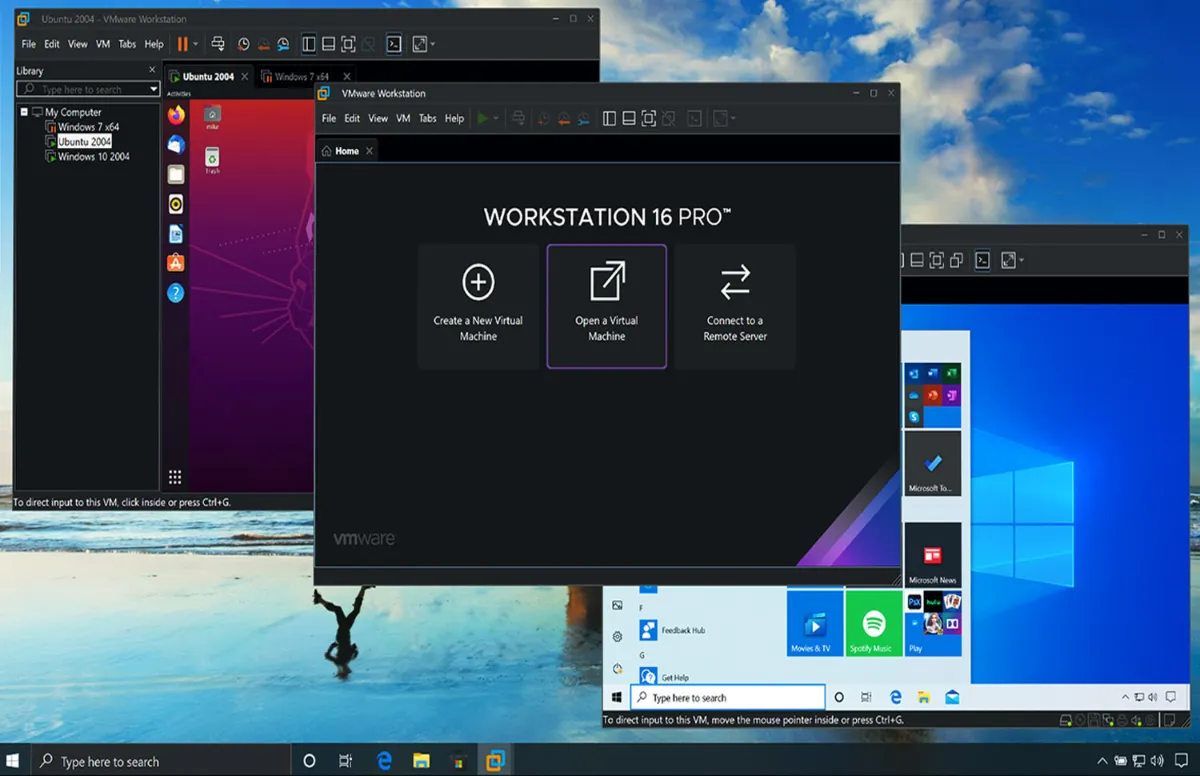
VMware Workstation Player is the accessible version of VMware’s Premium program for Windows and Linux users. Although this tool is free, many of the features of the paid version are available for the free version, such as the ability to configure up to 32 virtual CPU cores and 128 GB of RAM.
VMware Workstation can be run on Windows 8 and newer, as well as Linux, But due to the lack of a 32-bit version of the program, it is impossible to run it on Windows 7. Of course, you can run Windows XP to Windows 11 and different versions of Linux in a virtual machine.
Also, VMware Workstation supports TPM, which is required for Windows 11, in addition to UEFI boot. Secure Boot is only available in the paid version.
VMware Workstation can be run as a hypervisor, which allows the native functionality to be transferred to the virtual machine, assuming that the basic hardware requirements are met. Support for DirectX 11, OpenGL 4.1 graphics accelerator, and Linux Vulkan makes this virtual machine suitable for gaming.
Advantages
- The best virtual machine for Windows and Linux
- Running a large number of operating systems
- Building powerful virtual machines
Disadvantages
- Not supporting 32-bit systems
- It may be necessary to make changes to some tasks
VMware Fusion Player
The best option for macOS users who don’t want to buy Parallels Desktop.
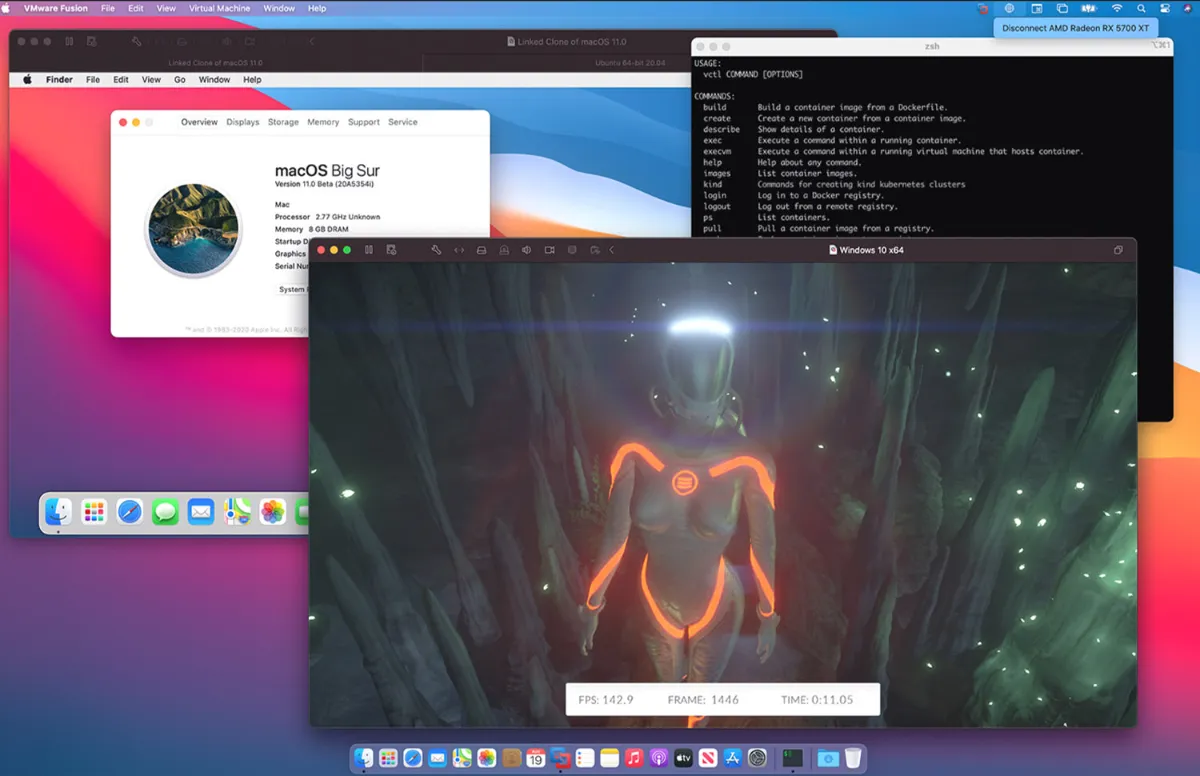
VMware Fusion is the version of VMware Workstation for Mac users; please note that this version is free. The program’s free version is available for Macs with Intel and Apple processors, allowing users to run X86 and ARM programs with speeds almost close to native programs.
VMware Fusion, like VMware Workstation, allows users to use 32 virtual processing cores for the processor and up to 128 GB of RAM. This program has other features that can be seen in other paid programs, such as Parallels Desktop. These include file sharing between two operating systems, different display modes, and support for DirectX 11 and OpenGL 4.3.
In addition to Windows, VMware Fusion can run Linux and even another version of macOS. It is also possible to support Apple processors, But not wholly. 3D accelerator support is unavailable with these processors, so running 3D games on Windows is impossible.
If you’re using a Mac with an Apple processor, you might be discouraged by VMware Fusion’s limitations. Still, the accessible version of this program is worth a try, even for Mac users with an Apple processor and users who want to use a virtual machine for the first time.
Advantages
- Run Windows 11 for free on Mac
- Coordination with the operating system
- Building a powerful virtual machine
Disadvantages
- It isn’t easy to run Windows 11 on a Mac with an Apple processor
- Not using a graphics accelerator
- Not as helpful as other apps
VirtualBox
It is the best option for macOS and Linux users who value a virtual machine with open-source code and the ability to support older operating system versions.
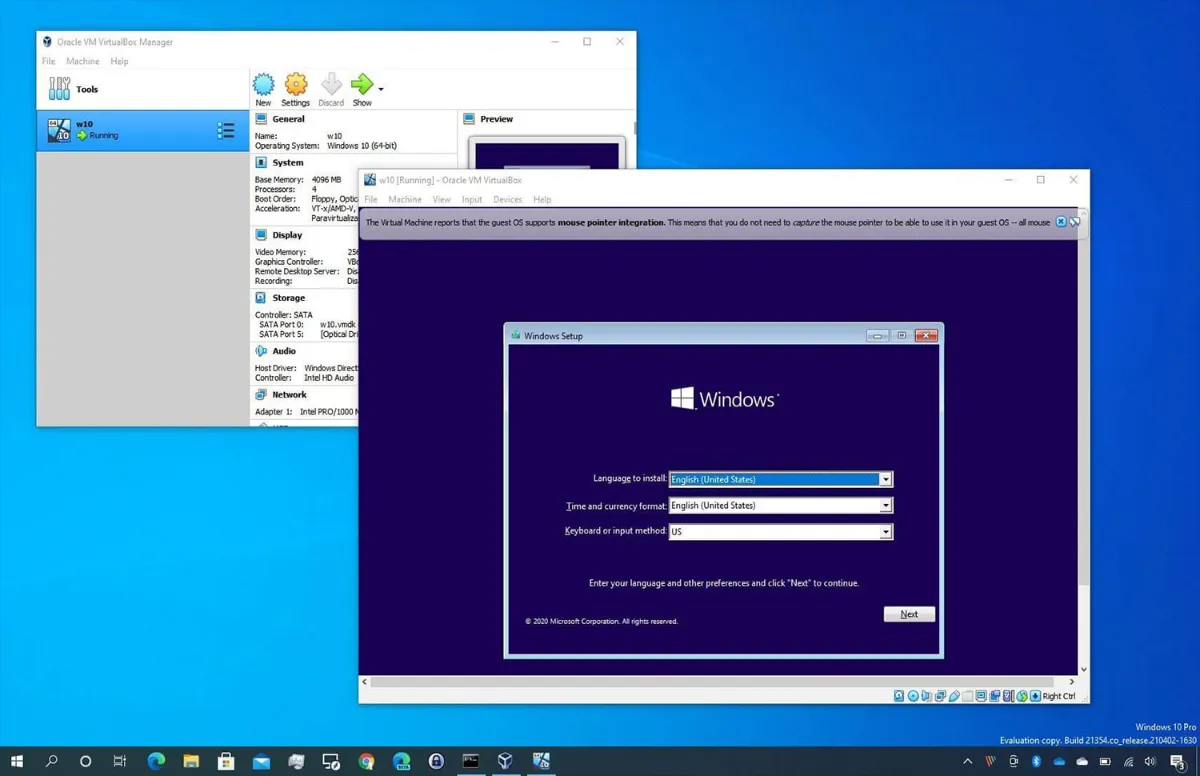
VirtualBox is a free program that can host many operating systems, From Windows and macOS to Linux. Although the program is mainly designed for users with X86 processors, its developer version has recently added support for Apple logo-based processors.
The VirtualBox machine also fully supports Windows 8 to 11, Solaris, and various Linux versions such as Ubuntu, Oracle, and SUSE. In addition, it helps older versions of operating systems such as Windows 7, Vista, and XP, as well as older versions of Ubuntu, to a limited extent.
VirtualBox allows you to create your virtual machine as you like, and for this purpose, it also provides several preset modes. It is a stable and popular program among users; therefore, there is a lot of documentation about this program and many online groups about this virtual machine.
We recommend that Mac users with Apple processors do not use VirtualBox until support for it is fully added to the program.
Advantages
- Completely free virtual machine with open-source code
- Popular and comes with many guides
- Support for a large number of operating systems
Disadvantages
- Apple processor support is in the experimental stage
- Limited support for older operating systems
QEMU
It is considered the best option for experienced users.
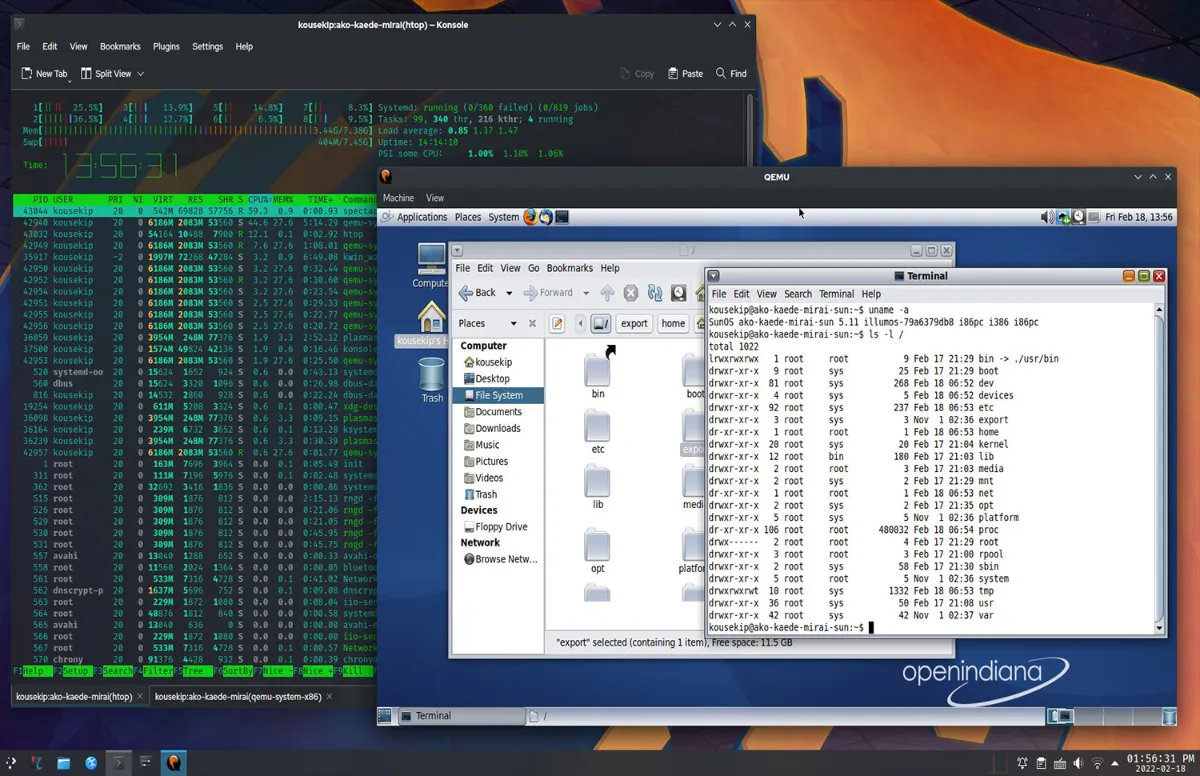
QEMU is a complete system emulator that allows the user to emulate hardware. While the program is emulating, you can run operating systems designed for one type of processor on another. For example, you can run an ARM-based operating system on an X86-based processor.
QEMU is available for all operating systems, including Windows, macOS, and Linux, and its source code is also available for users. To install QEMU on Windows, you need to use a lot of MSYS2 code, and for macOS, you need to use MacPorts or Homebrew or your preferred Linux package manager.
QEMU is a powerful but very complex program. Therefore, it is only suitable for users who are ready to learn; otherwise, use other options.
Advantages
- Compelling and endless possibilities for personalization
- Simulation of a wide range of hardware
- Free with open-source code
Disadvantages
- The complexity of the program may confuse many users
- Installation requires the use of a command code
UTM
It is the best option for those Mac users looking for a simpler version of QEMU.
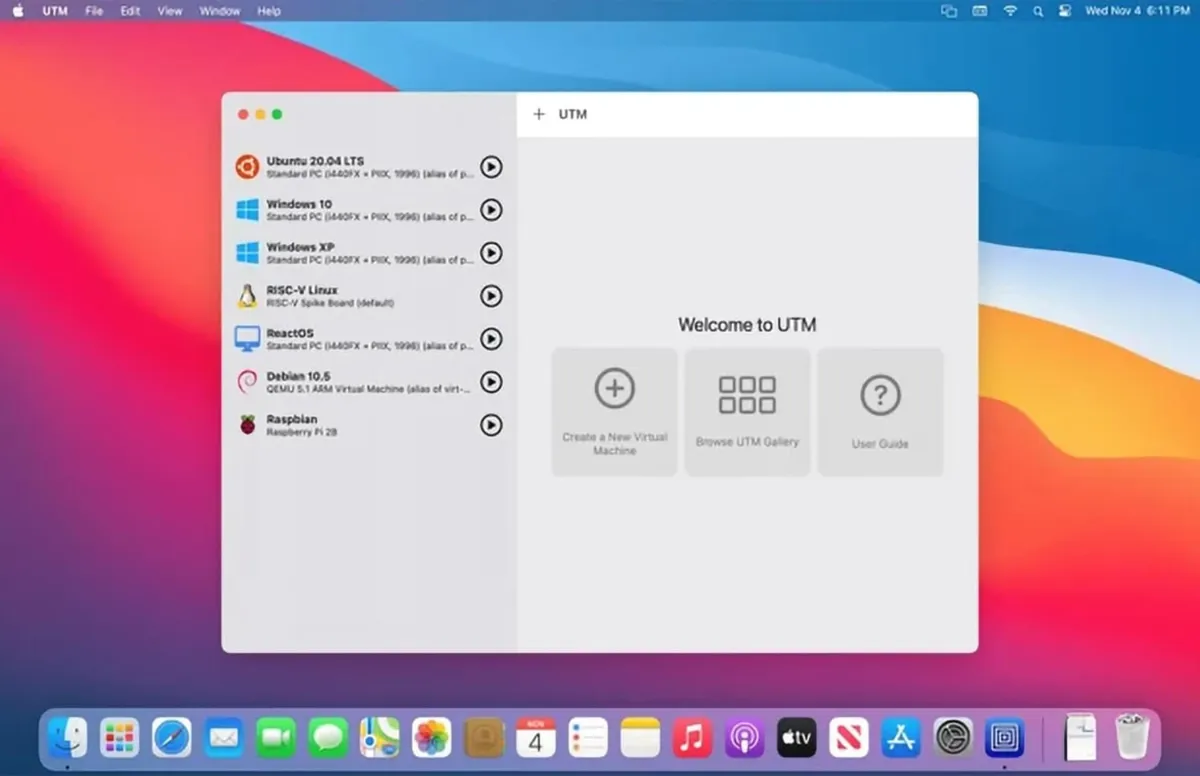
UTM is a simplified version of QEMU for Mac users that you can download like any other program. It also has an iOS version that you need to compile and install on your device. The iOS version allows you to run other operating systems. Of course, the Mac version of this program has more applications and features.
Like QEMU, the UTM program allows you to simulate any processor. However, you will get the best result when you use an operating system compatible with your processor. For example, Windows with Logo architecture will run much more smoothly than its X86 version on Apple processors. One of the essential features of UTM is its gallery, which allows you to download pre-prepared virtual machines.
Advantages
- A simplified version of QEMU
- The gallery allows the download of ready-made virtual machines
- iOS version available
Disadvantages
- Only macOS and iOS versions are available
- Not supporting 3D accelerator in Windows
- The free version must be updated manually
Use native operating systems for best results
While many of the mentioned virtual machines give you an experience close to using native architecture, they can never reach the speed and experience of an operating system running natively. Therefore, if speed and stability are a priority for you, you should buy a gaming system or a Mini PC for Linux-based work.