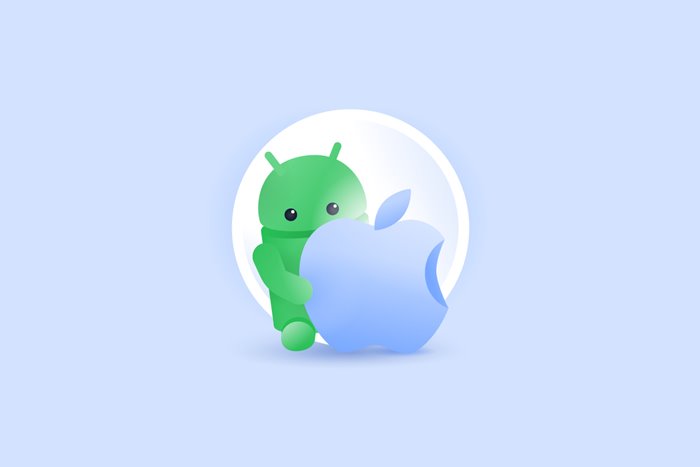The best Android emulator programs for PC (Windows and Mac)
The Android platform is one of the most popular mobile operating systems for which hundreds of thousands of apps and games have been developed and published.
If, for any reason, you decide to transfer the experience of working with Android apps or games to your computer.
It has probably happened to you that you need to run an Android application or game on your Windows or Mac computer for a thousand and one reasons. For example, you may want to run the Call of Duty Mobile game on your personal computer due to the low processing power of your smartphone or even the need for an infinite power source (that is, city electricity).
In addition to solving the battery problem and higher hardware power, you can focus more on your game with a mouse and keyboard.
In this case, you will need an Android emulator for Windows or Mac. There are various Android emulators over the internet that you can use depending on your needs. Below is a list of the best Android emulator programs for Windows and Mac operating systems, along with the features of each.
BlueStacks
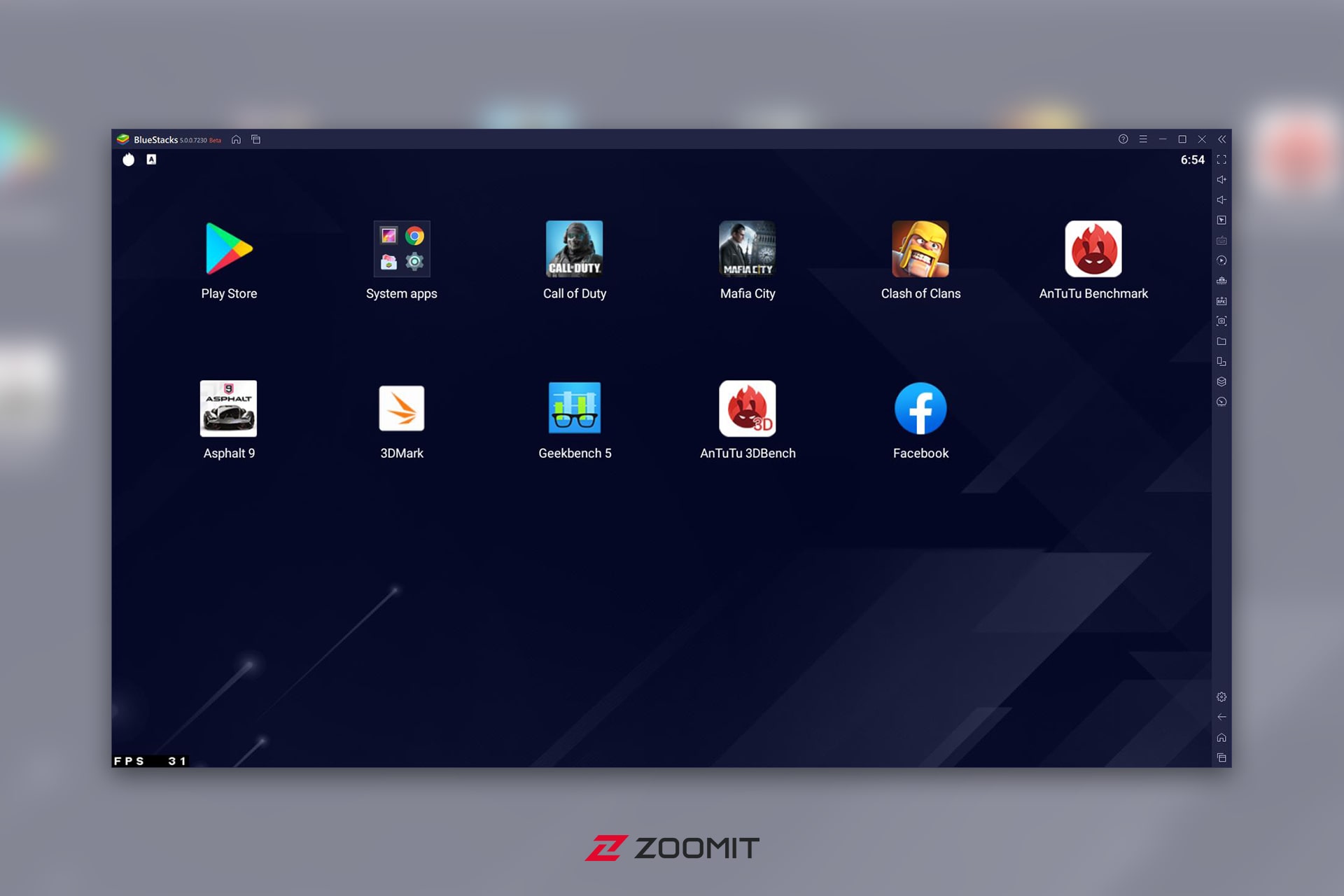
- Free
- Continuous updates
- Root mode
- Support for all Intel and AMD processors
- Ability to run on at least 4 GB of RAM
- Support Windows 7, 8, 8.1, 10, and Mac
We start the list with the BlueStacks Android emulator. A simulator that many of you in the Zoomit audience have probably used or at least heard of. BlueStacks is considered one of the most widely used Android emulators in the world of desktop operating systems, which can be attributed to its easy installation and simple user interface. In addition, the Keymapping feature is considered a practical option for gamers.
Recently, the fifth version of BlueStacks has been introduced with the slogan “Performance Beast,” which benefits from features such as a 50% reduction in RAM consumption and running the emulator in only 23 seconds. In comparison, we should mention the execution of the previous version in 37 seconds, which includes a 50% difference. According to the company, more than 500 million people use BlueStacks, and its game library reaches more than 2 million.
BlueStacks Android emulator is currently available for both Windows and Mac operating systems (version 5 for the Mac operating system is not available at the time of writing this article), and you can download it from the link below.
Android Studio
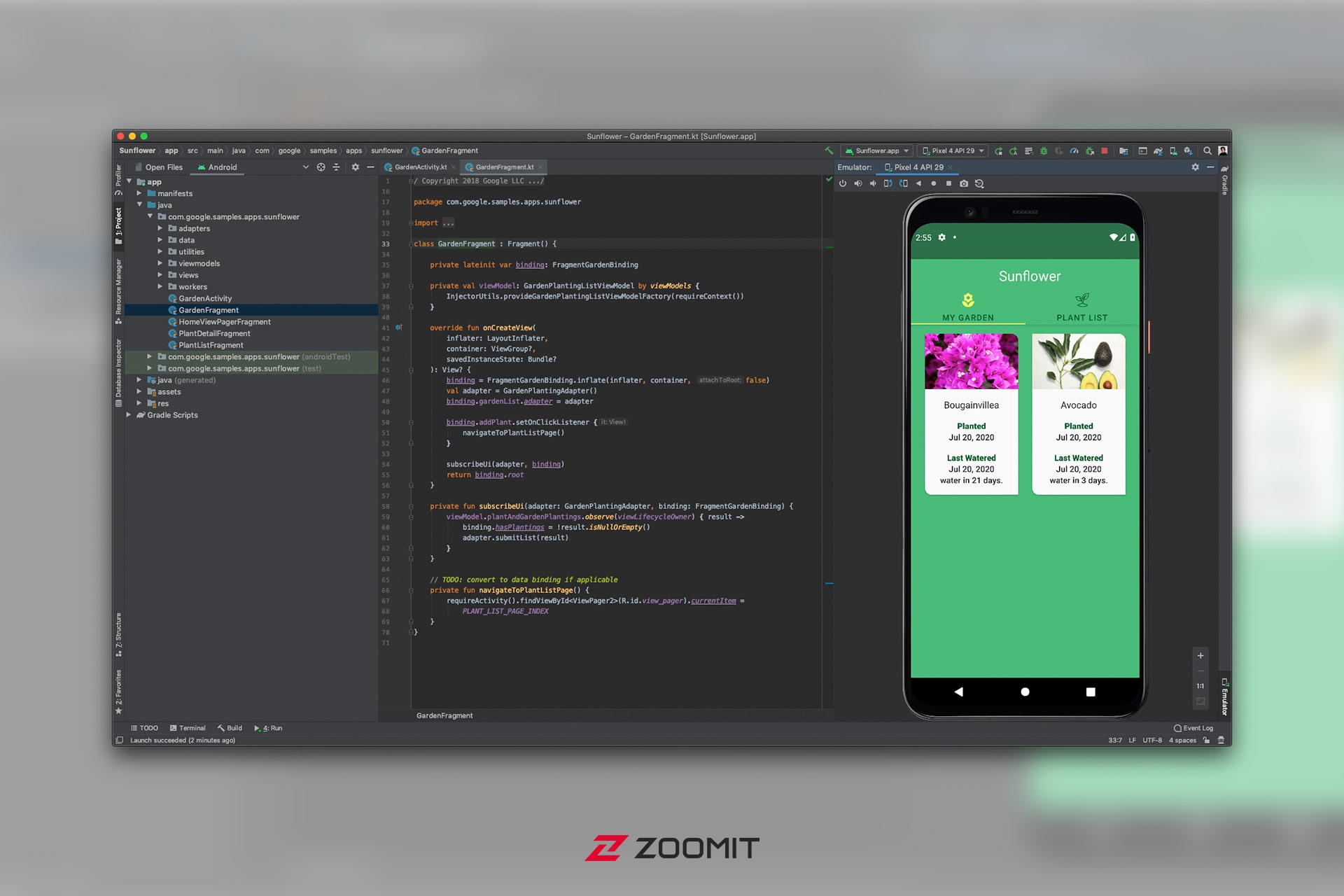
- Free
- Pure Android similar to an Android phone
- The possibility of installing all versions of Android at will
- Support for all Intel and AMD processors
- Support for all versions of Windows, Mac, Linux, and ChromeOS
Android Studio is perhaps the best and easiest option for developers to run Android software on Windows and Mac operating systems. Android Studio examines how applications run on these devices by providing different models, such as the Pixel series or some Samsung Galaxy devices, as a reference. But as it was said, Android Studio is considered a suitable option only for developers, and for other users, the initial setup and launch of the emulator may seem complicated. On the other hand, despite having the same features as a regular emulator, the Android Studio emulator is still prepared for developing various applications. Hence, it may not perform as well as the other emulators on this list.
The Android Studio emulator cannot be considered suitable for daily gaming use. Still, if your personal computer has enough power to run it, it will give you a pure experience of the Android operating system, just like an Android phone on a desktop computer.
Bliss OS
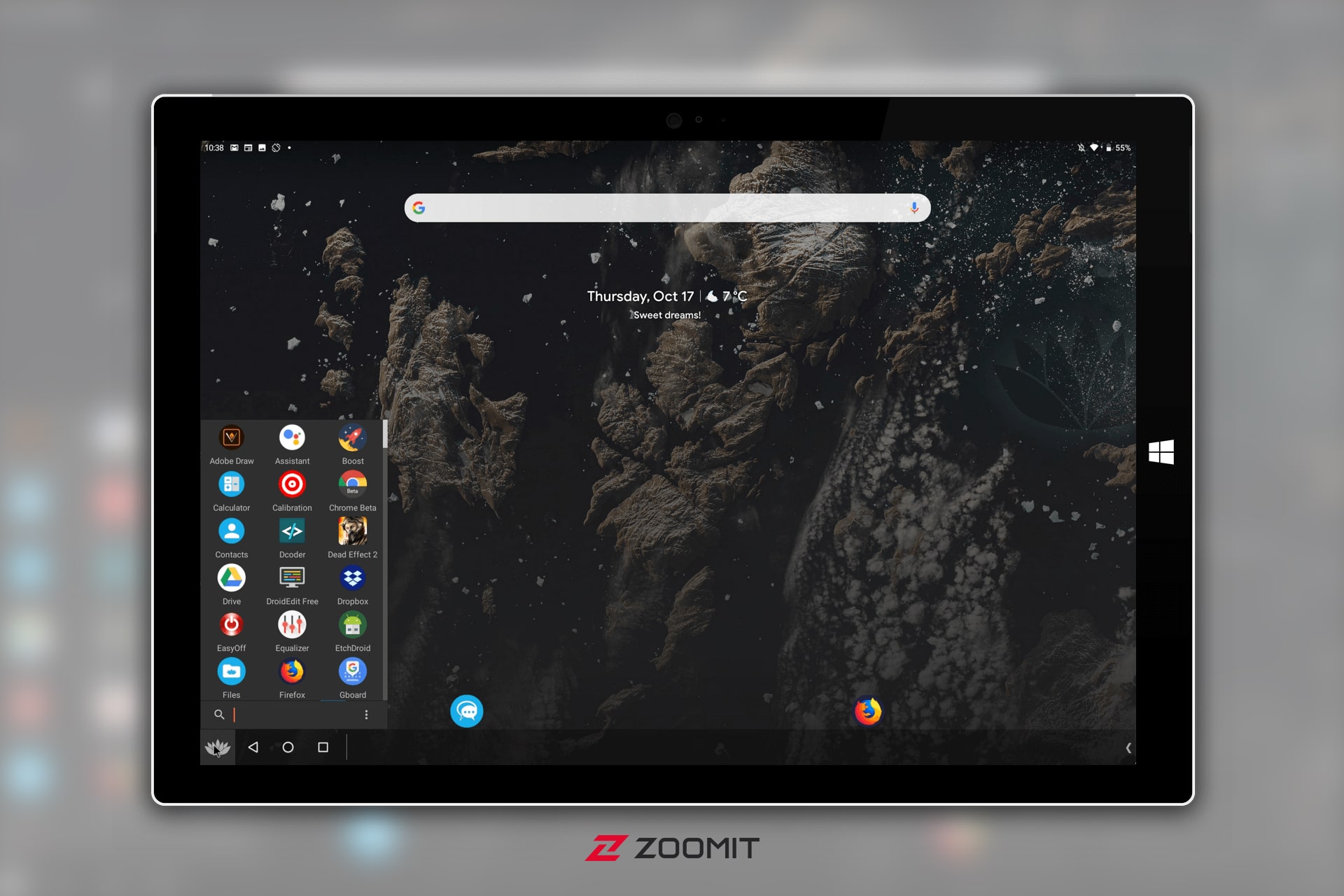
- Free
- A smooth experience with a dedicated skin
- The possibility of installing it alongside Windows and on a flash drive
- It has Android version 12
- Support for all Intel and AMD processors
Bliss OS can be considered one of the most different emulators on this list. In addition to the standard installation as a program, it allows the user to install it alongside Windows in a separate partition and install it in flash memory. In Bliss OS, unlike emulators like BlueStacks, there are no gaming features; Therefore, we suggest you use another emulator for gaming purposes.
According to the tests, Bliss OS performs best when installed alongside Windows on a separate drive or flash memory. However, keep in mind that newer versions of Bliss OS support more limited models of chips and graphics cards from Intel, AMD, and Nvidia. Therefore, before installation, it is better to look at its supported devices.
game loop
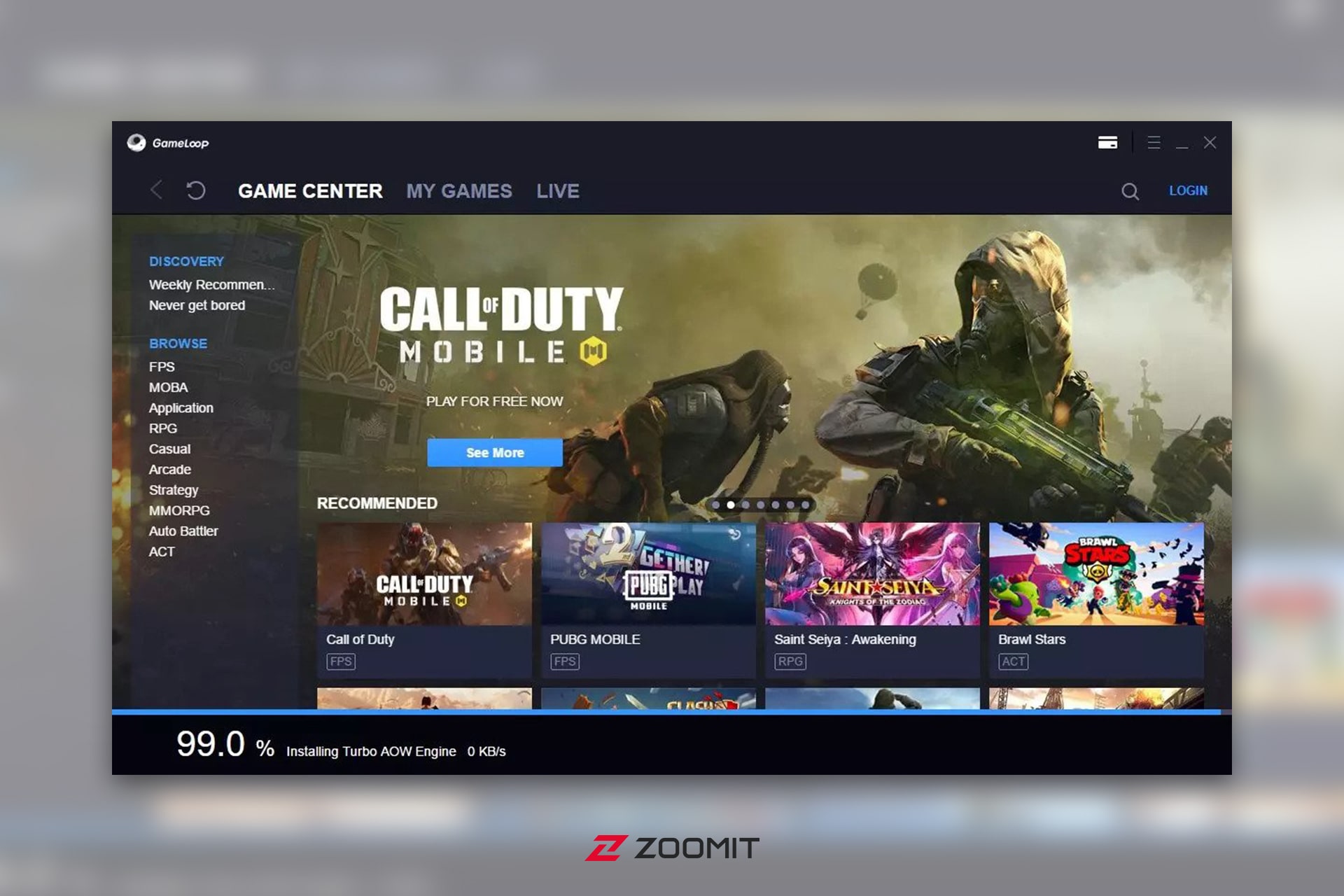
- Free
- Suitable for gaming purposes
- Quick and easy installation
- Detect hardware and perform appropriate settings automatically
- Support for all Intel and AMD processors
If you are a fan of the Call of Duty series, you have heard of Gameloop. Android virtual machine gained a lot of fame due to the official support of Call of Duty and PUBG games, and by reaching 50 million monthly active users, we can safely say that it passed the hundred-year mark overnight. Installing GameLoop is a straightforward process, and it will be downloaded and installed by running the executable file and making a few clicks. After downloading, this software automatically detects the user’s hardware and applies different settings depending on its power to run games as well as possible.
Unlike many emulators, GameLoop also supports DirectX, making games run more smoothly on the Windows platform. Fortunately, support is not limited to Windows, and Mac users can also enjoy the experience of running Android games on Apple’s desktop platform.
LDPlayer 9
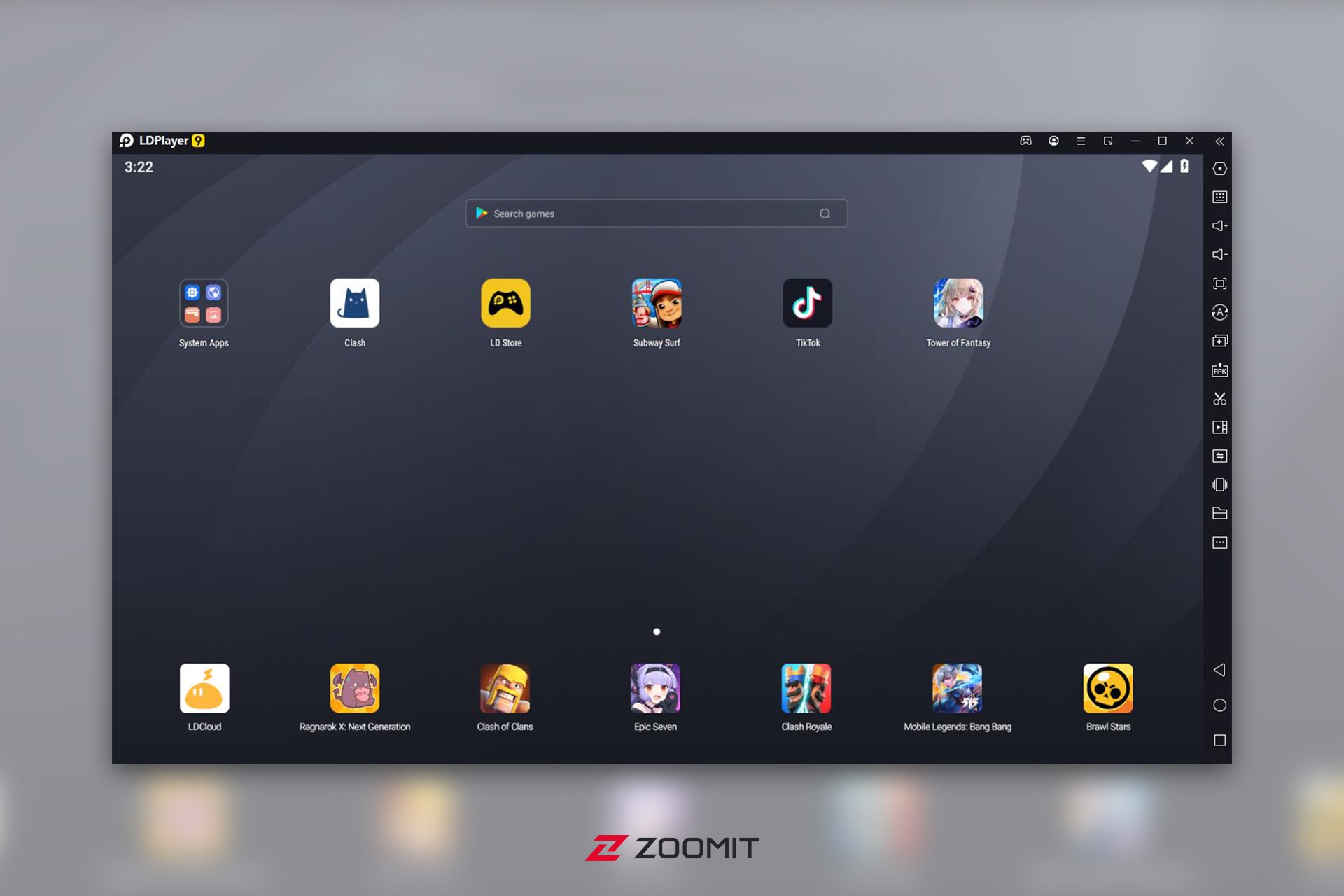
- Free
- Suitable for gaming purposes
- Quick and easy installation
- Shallow RAM usage
- Support for all Intel and AMD processors
You may not be familiar with the name LDPlayer. This emulator, which is currently available only for the Windows operating system, focuses on the correct execution of games and their smooth and lag-free performance, so its developer claims that in terms of performance, it has a considerable advantage compared to other actors and declares the number 100%.
Due to the benefit of LDPlayer 9 from Android 9, it can run almost all Android applications and games. Its installation process is very similar to GameLoop and will be executed only by running the EXE file and downloading its data of about 700 MB. In addition, the LDPlayer 9 emulator will only occupy less than 500 MB of RAM, which helps to run games and applications as well as possible, and will be a suitable option even for users with limited RAM.
We also saw an excellent performance from LDPlayer 9 in our tests. Of course, the only negative point about this simulator can be considered the difficulty of running the Call of Duty Mobile game. Of course, this is not a problem from the manufacturer’s side but a limitation from Tencent’s side, so its famous match can only be used in the GameLoop emulator.
Droid4X
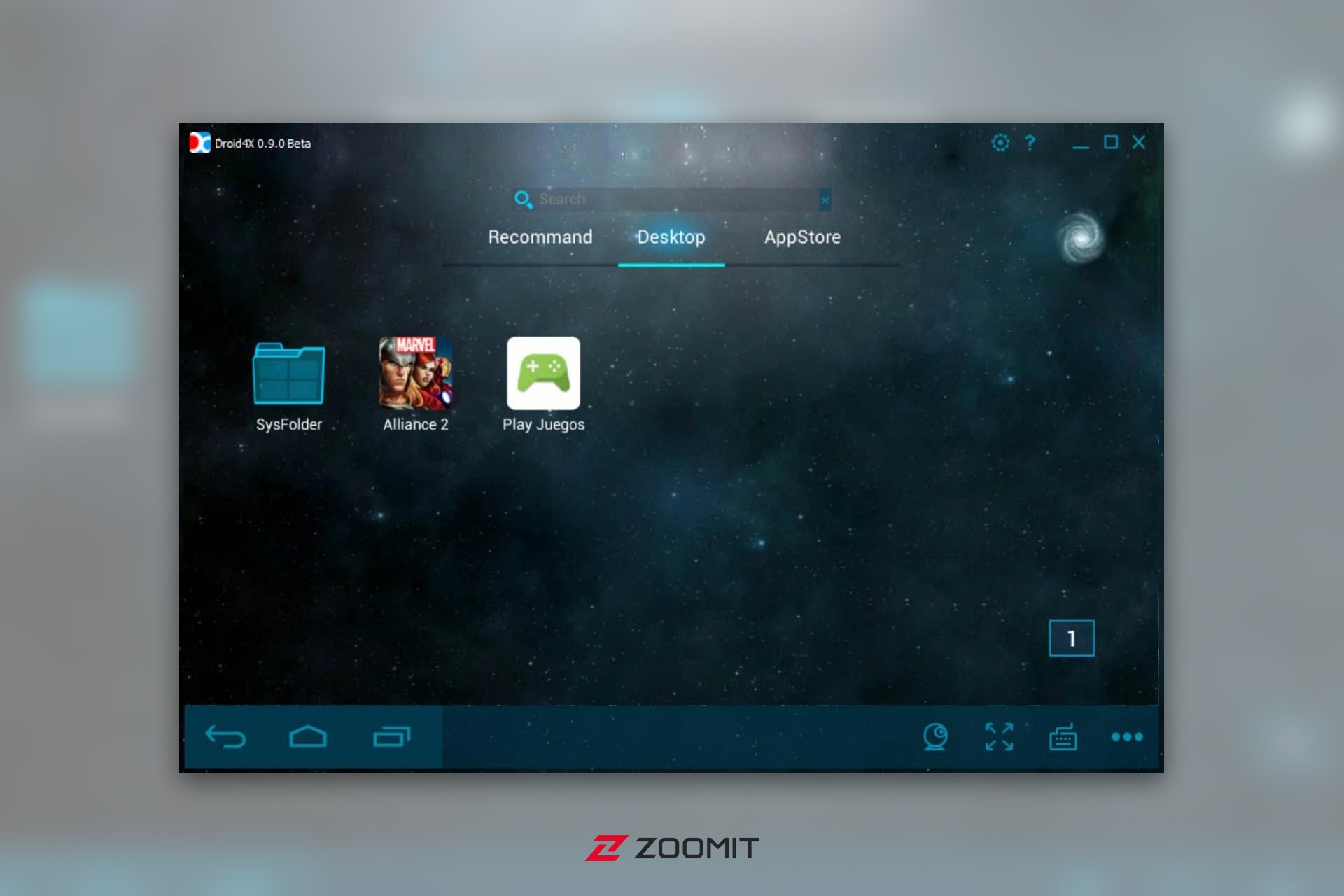
- Free
- Quick and easy installation
- It has a built-in recorder
- Support for all Intel and AMD processors
- Support Windows 7, 8, 10, 11, and Mac
The next emulator in this list is called droid4x, which can be considered Genymotion-level in appearance, processing power, and performance. Droid4X has an interesting feature compared to the others on this list. Along with this simulator, an Android application is also provided, with the help of which you can complete some of the games on your smartphone or even have the game’s image on your monitor and, at the same time, use your phone to control the game. For example, when playing the Asphalt 8 game in the Droid4X simulator, you can use the application installed on your mobile phone to do things like turn on the car or control its direction, which will undoubtedly be exciting and practical.
In the field of playing games, Droid4X shows satisfactory performance, but it is still at a lower level than other competitors. The reason for this is also apparent. The team behind Droid4X tries to develop the emulator to be helpful for all purposes. Fortunately, this simulator has been released free of charge, and you will not need to pay additional fees to use it.
Genymotion
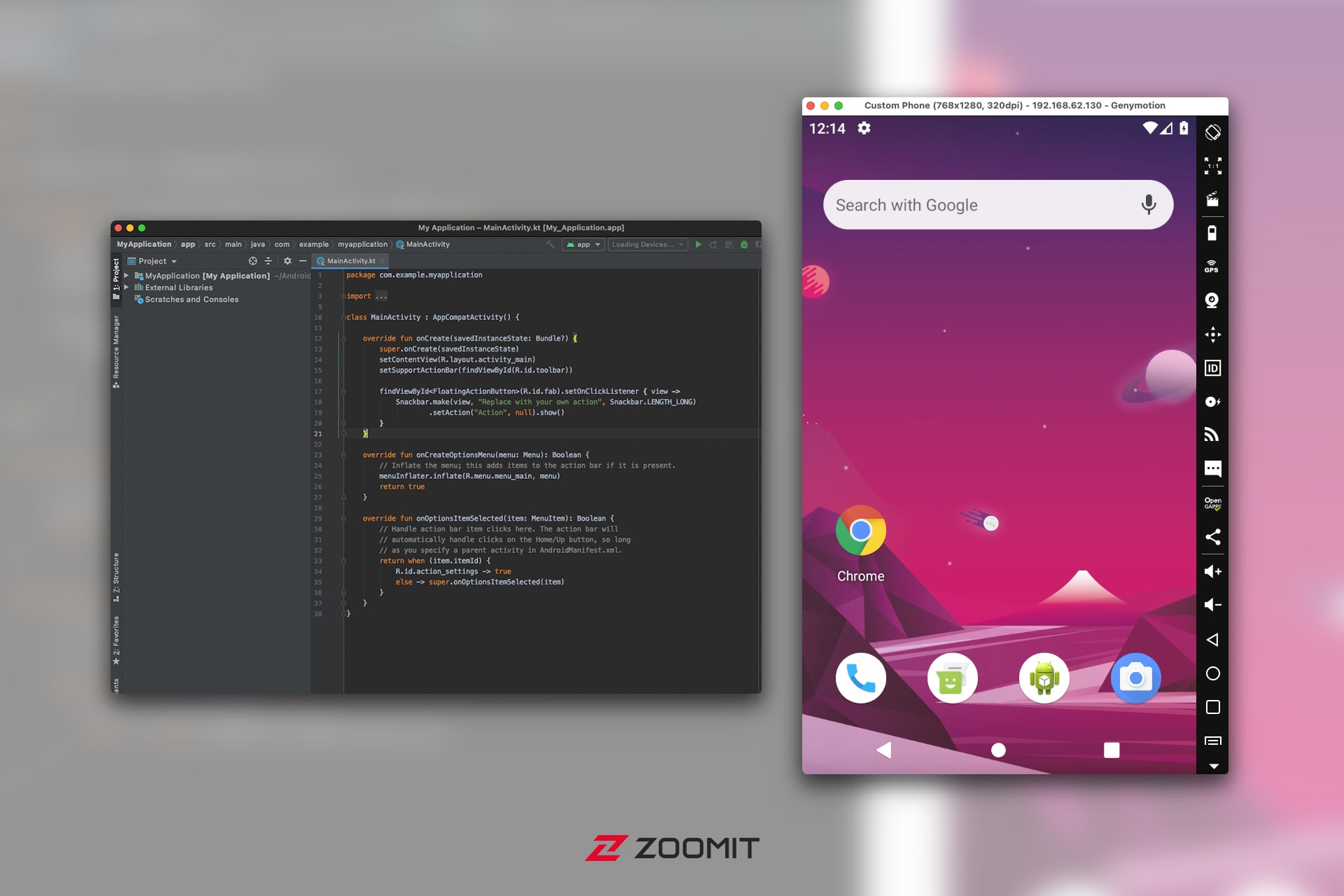
- Free
- Including all kinds of Android versions from 4.4 onwards
- It can be used instead of the Android Studio simulator
- Provider of cloud simulator plans for organizations
- Support for all Intel and AMD processors
Genymotion can be considered one of the most advanced Android emulators for the Windows operating system. Although this simulator uses a highly complex installation process, it is possible that the simulator will not run if you are not aware of the installation process. However, it is still considered one of the most professional among other competitors. During the installation of Genymotion, you should select your desired Android version from Android 4.4 to 12 and enable or disable some features depending on your needs. In addition, you can use Genymotion instead of the Android Studio emulator, which some consider slow and heavy.
Genymotion can run all games and applications, but remember that this emulator is not developed for specialized games and getting the best FPS. Genymotion will be more suitable for developers and professional users than people who want to run their desired game or application with the best performance with one click.
PrimeOS
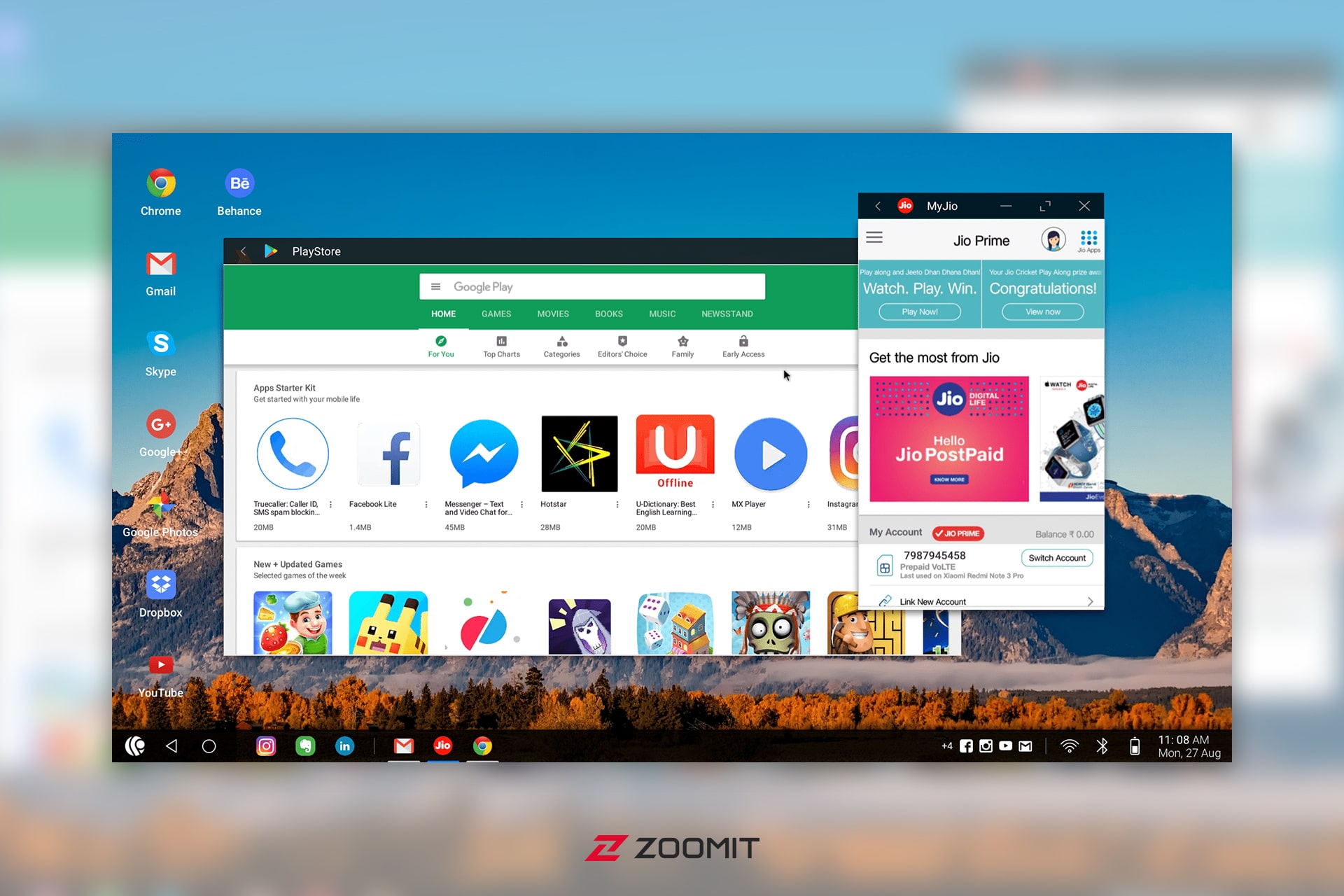
- Free
- Installation in a separate partition
- Better performance compared to regular emulators
- Support for all Intel and AMD processors
PrimeOS is very similar to Bliss OS, With the difference that there is no program to install in Windows, and only the emulator can be used alongside Windows. Therefore, you will face a highly complex installation process, which will not be very pleasant for ordinary users. Of course, the PrimeOS team has prepared a dedicated installer for users, making installing and creating a partition much easier. However, you still need to have an intermediate level of technical knowledge.
PrimeOS provides users with an advanced desktop environment similar to Windows. All applications run in a window format (again similar to Windows) and can be resized. This simulator comes with Google services by default, and there is no need to worry about installing games and applications or using other Google services.
NoxPlayer
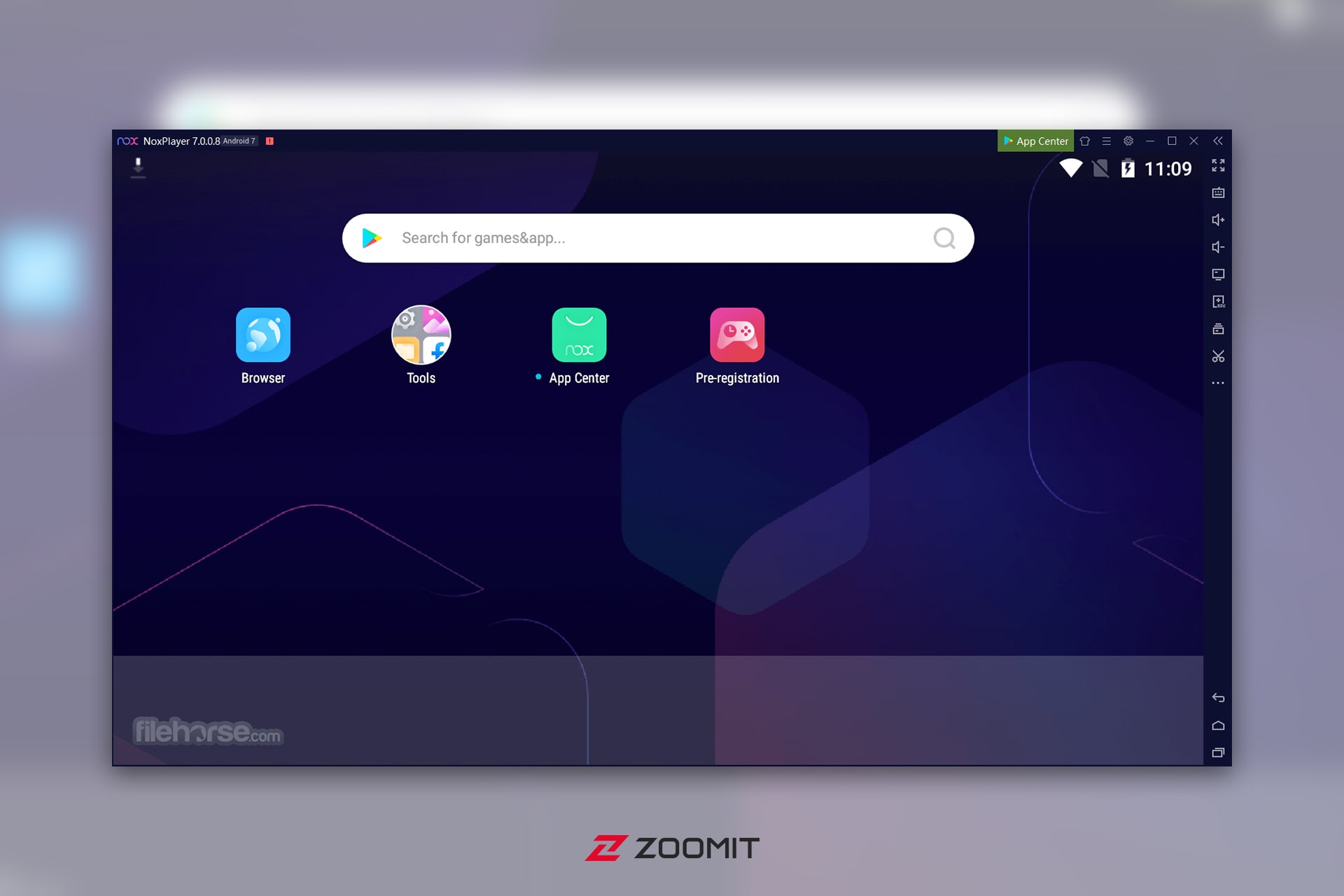
- Free
- One of the oldest Android emulators
- Windows and Mac support
- Support for all Intel and AMD processors
The next emulator on this list is NoxPlayer, one of the oldest Android emulators. This emulator presented the KeyMapping feature to its users for the first time in the form of a bar on the right side of the emulator window. This functional part is now used as a fixed standard in gaming simulators.
In addition to the aforementioned, NoxPlayer can run several games or programs simultaneously; Of course, if you have powerful hardware to do this. Running several applications simultaneously, depending on the size of the software, does not occupy many resources. Still, the situation will be different in the field of running games.
Currently, the stable version of NoxPlayer uses Android 7, but it’s Android 9 version is now in the beta phase until the writing of this article. You don’t have a hard time downloading and installing, and just by running the installation file and going through a few simple steps, the required data will be downloaded and installed. After installation, you can download your desired games or applications from the Google Play software store.
Windows 11
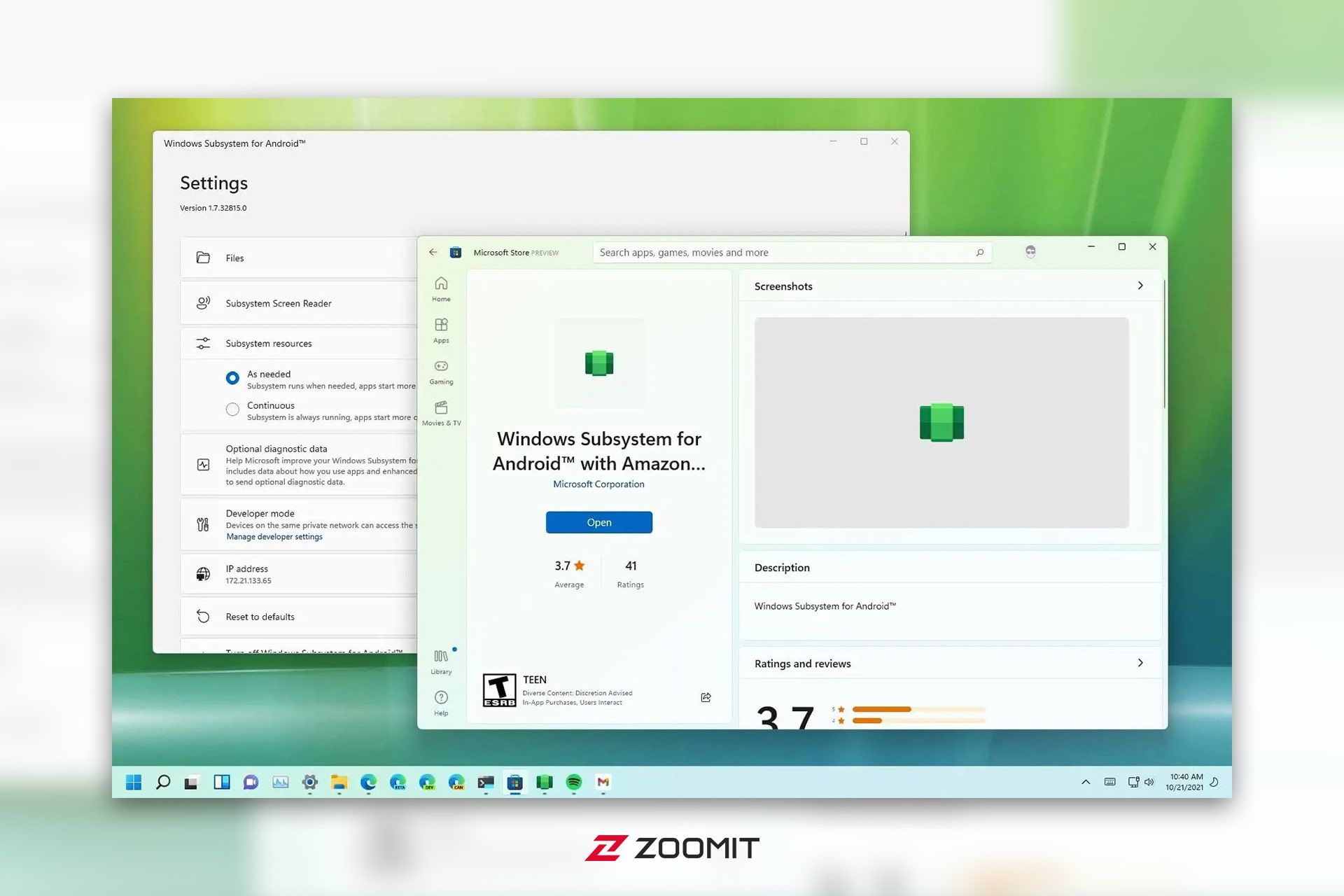
- Free
- Extensive Microsoft support
- The possibility of installing all games and applications through Side Loading
- Excellent compatibility with Windows 11 and the shell of this operating system
At the end of the list, we should mention the newest player in the world of Android emulators, Windows 11. One of the most prominent features of Windows 11 is support for Android applications through the Windows Subsystem for Android™ program. However, Microsoft has partnered not with Google but with Amazon to provide a store full of Android titles, An event that will be considered the weak point of this service for many users in the first place.
Despite such a limitation, installing an application or game like Side Loading is still possible by performing a few simple steps. In addition, a modified version of Windows Subsystem for Android is provided, which you can use Google services by installing. Of course, you must have the high technical knowledge to install this version.
Android programs in Windows 11 behave similarly to standard operating system programs, and you can run them with one click after pinning them to Start or Taskbar. On the other hand, the execution of programs in the Windows shell provides a unique coordination that cannot be seen in any other emulators. Of course, you should keep in mind that WSA does not use dedicated gaming features, and the performance of applications will have a direct relationship with the hardware power of your device.