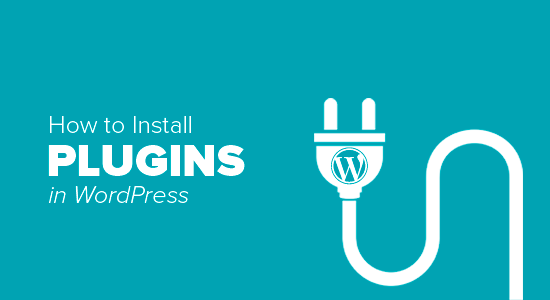How to install plugins in wordpress Full Guide !
To make it easy, we have created a video tutorial on installing a plugin that you can watch below.
However, if you just want to follow text instructions, you can follow our step-by-step tutorial on how to install a plugin.
We have covered all three methods: installing a plugin using search, uploading a plugin, and manually installing a plugin using FTP.
Ready? Let’s get started.
Install a Plugin using WordPress Plugin Search
The easiest way to install a WordPress plugin is to use the plugin search. The only downside of this option is that the plugin must be in the plugin directory, which is limited to free plugins.
First thing you need to visit the Plugins » Add New page inside your WordPress admin area.
Searching for plugins to install in WordPress admin area
You will see a screen like the one in the screenshot above. Find the plugin by typing the plugin name or the functionality you are looking for. After that, you will see a bunch of listings like the example below:
Plugin search results
You can choose the plugin that is best for you. Since we were looking for WPForms, the best WordPress contact form plugin, we’ll click the ‘Install Now’ button next to it.
WordPress will now download and install the plugin for you. After this, the ‘Install Now’ button will change to the ‘Activate’ button.
Activating a plugin
A WordPress plugin can be installed on your site, but it will not work unless you activate it. So click the activate button to start using the plugin on your WordPress site.
That’s all, you have successfully installed your first plugin.
The next step is to configure the plugin settings. Since each plugin’s settings will vary, we will not cover them in this post.
Install a Plugin using the WordPress Admin Plugin Upload
Paid WordPress plugins are not listed in the WordPress plugin directory, so they cannot be installed using the first method.
That’s why WordPress includes an upload method for installing plugins. We will show you how to install WordPress plugins using the upload option in the admin area.
First, you need to download the plugin from the source (a zip file). Then, you need to go to the WordPress admin area and visit the Plugins » Add New» page.
After that, click on the ‘Upload Plugin’ button on top of the page.
Upload plugin button
This will reveal the plugin upload form. To access it, click the ‘Choose File’ button and select the plugin file you downloaded earlier to your computer.
Select plugin zip file to upload and install in WordPress
After you have selected the file, you need to click on the ‘Install Now’ button.
WordPress will now upload the plugin file from your computer and install it for you. You will see a success message like this after the installation is finished.
Activate plugin
Once installed, you need to click on the Activate Plugin link to start using the plugin.
You would have to configure the settings to fit your needs. Since each plugin has different settings, we will not cover that in this post.
Conclusion
Installing a plugin is simple, whether you use the plugin search, the upload method, or manual installation via FTP. Each method caters to specific needs, from installing free plugins available in the Plugin Directory to setting up premium plugins purchased externally.
After installation, don’t forget to activate the plugin and configure its settings to meet your website’s requirements. Plugins are powerful tools that enhance your website’s functionality, and mastering their installation will help you create a more dynamic and feature-rich WordPress site.
Explore different plugins and choose the ones that best suit your goals—your WordPress website’s potential is only a plugin away!