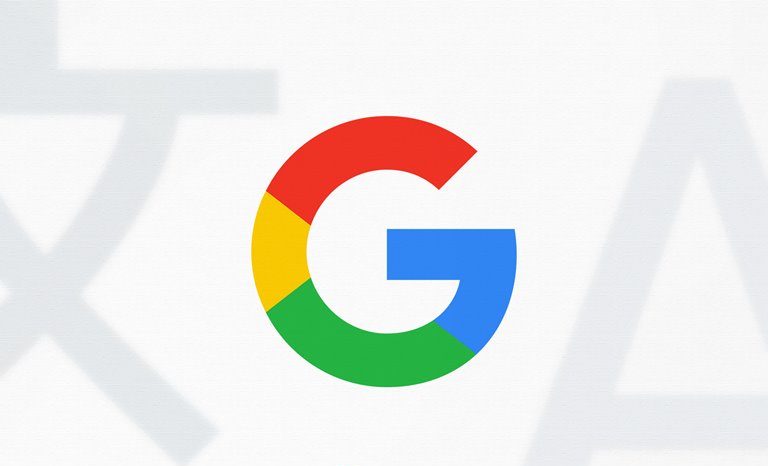Gmail And Services, How To Change Google Search Language
Follow This Article If Google Search Results Are Not Displayed In Your Preferred Language Or If You Want To Change The Default Language Of Google Services And Websites.
Google’s search engine is the largest and most widely used. It is available in almost every country and is available in approximately 150 languages. Google allows users to customize their search language settings, such as search results, Language, and country. A user may seek a specific topic to get the desired results faster.
In addition to these Google services, many languages are available that are set to the default language of these services based on your location. Still, many users may not be accustomed to using Google services in the language Language, and it may be easier for them to use English or any other language or vice versa.
The language setting may not be correct based on the situation, and users may prefer Persian. This article will teach how to change the Google search language on different devices and the Language of Language Google services.
Change Google’s search language on PC (desktop browser)
To change the Language of Google search in the browser:
- At the bottom of the Google homepage, click Setting, select Search setting, and from the side menu, click Languages. You can also go directly to the search settings page.
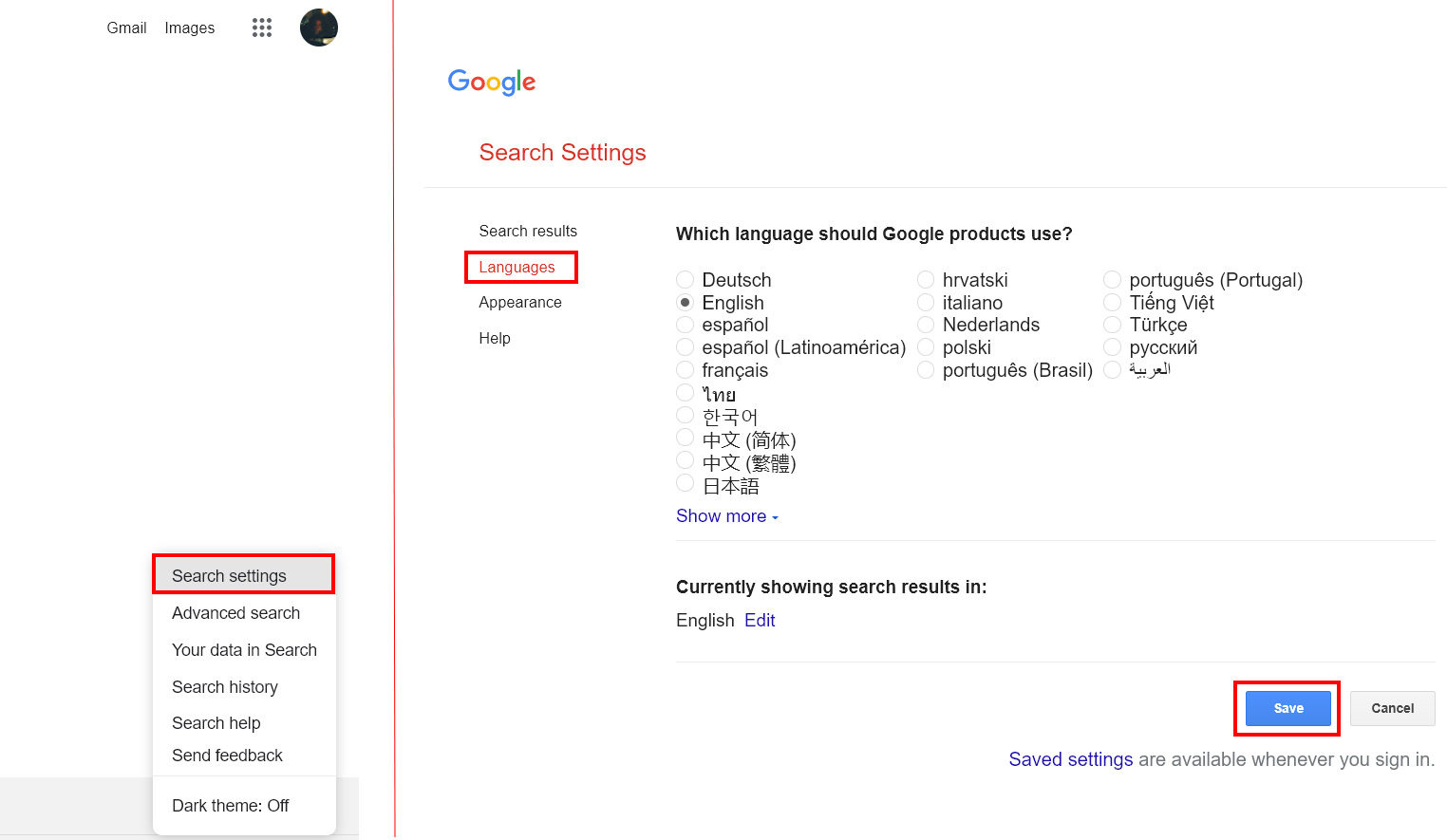
You can find the Language Google services) This page includes Google sites such as Maps, Gmail, and Google Drive, as well as the web version of all Google services by default.
Below this section is where it says, “Currently showing search results.” You can also change the search language by clicking Edit. You can also select languages besides the Language Language so that the search results are not limited to the Language searched. Do not forget to click Save to save the changes.
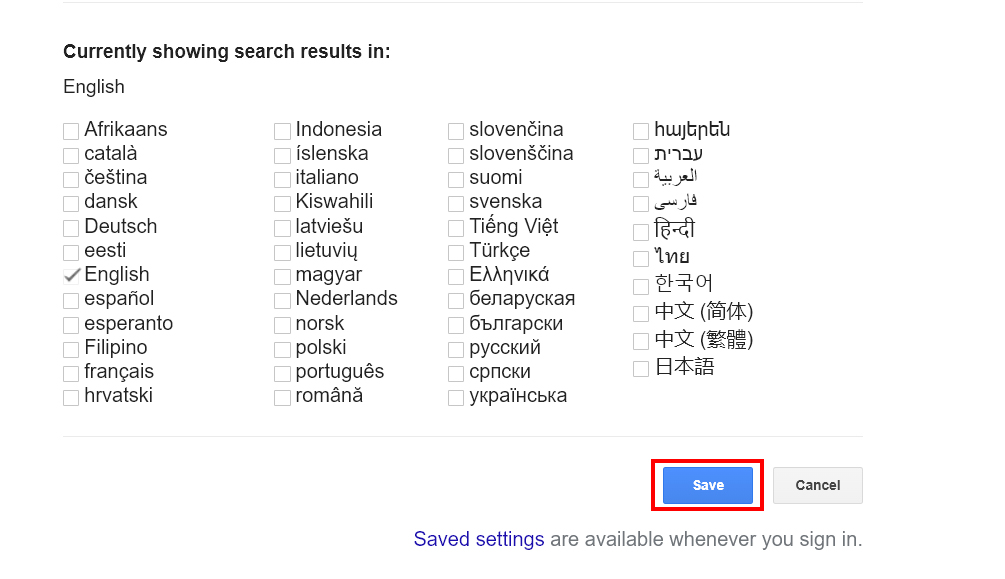
Change Google search language on Android and iPhone
To change the Language of Google search on Android and iPhone:
- Sign in to the Google app. Tap your profile icon and select Settings.
On Android:
- Enter the Language and Region section to select your Language in the Search language section.
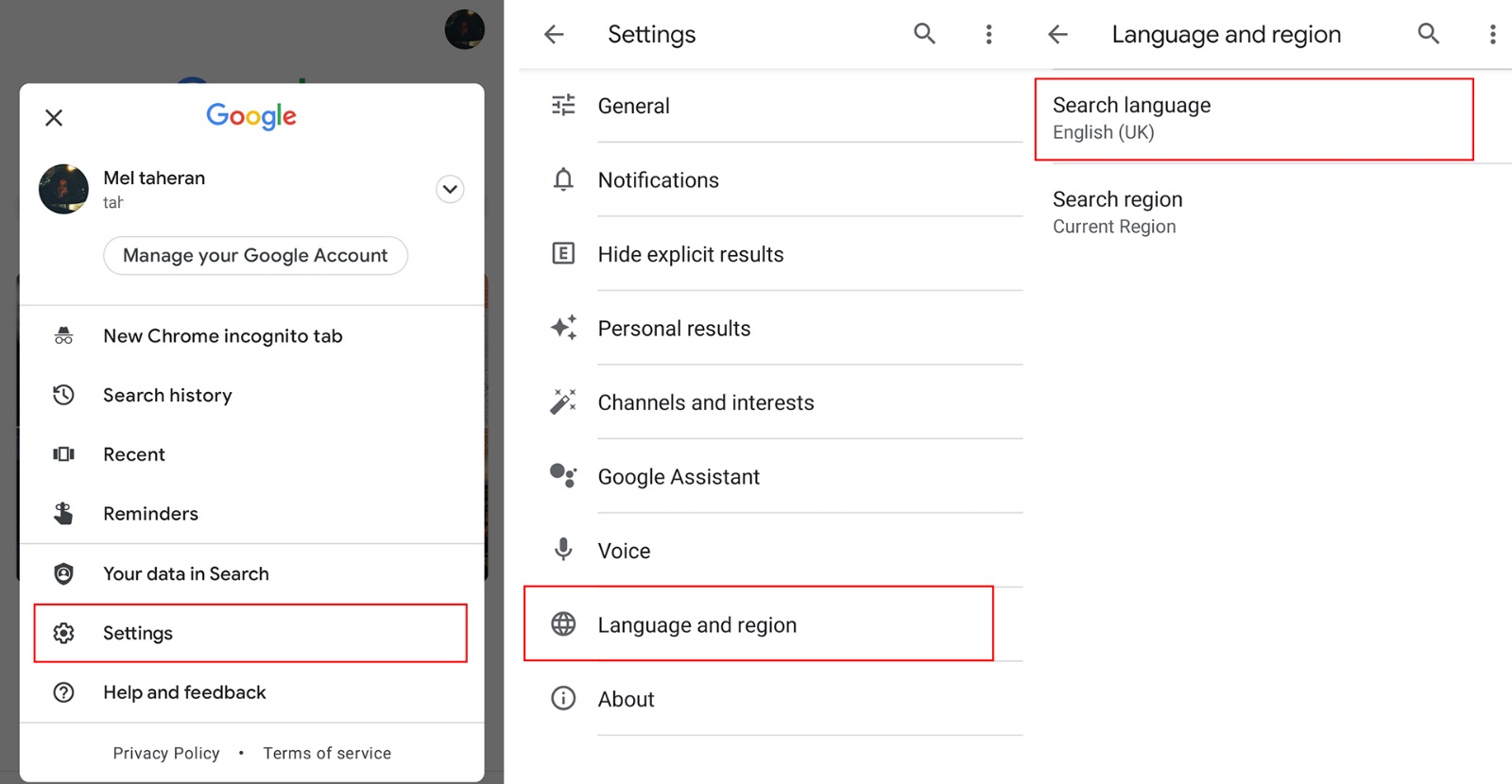
On iPhone:
- Touch General and then Search Setting anLanguage Language of the search results section, seLanguage Language you want.
- Tap Save to save the results.
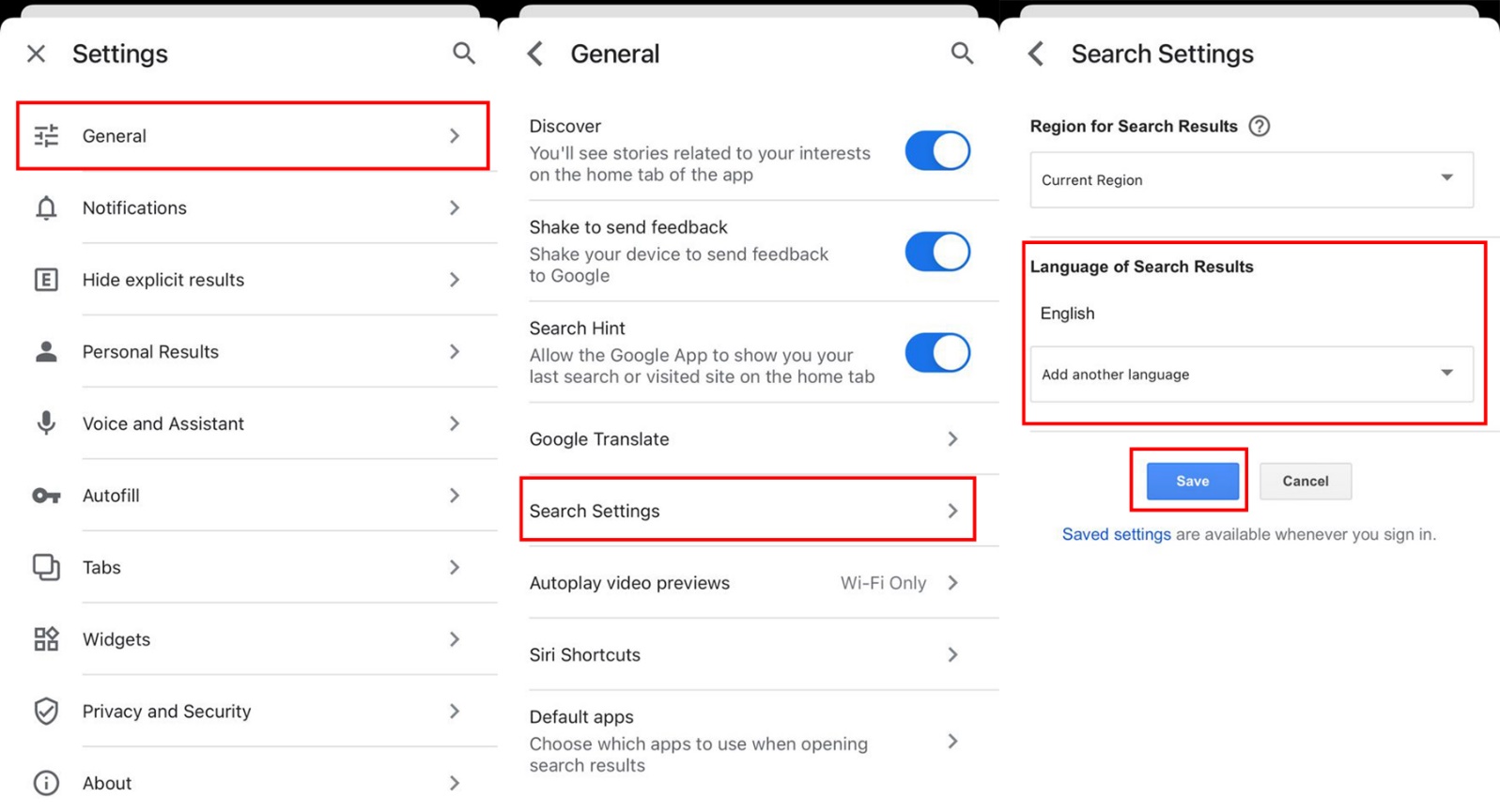
Change Gmail Language
To change the Gmail language:
- Log in to your Gmail. Click on the gear icon at the top right of the screen and select the “see all settings” button.
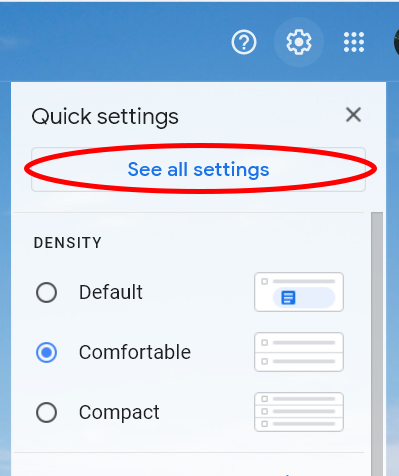
- You can change the Gmail language to your liking by clicking the drop-down menu and selecting a language. The page will open in the General tab, and the first Language will be thee. (NLanguage clicking Change language settings for other Google products next to the drop-down box will take you to the Change Language page for other Google products or services).
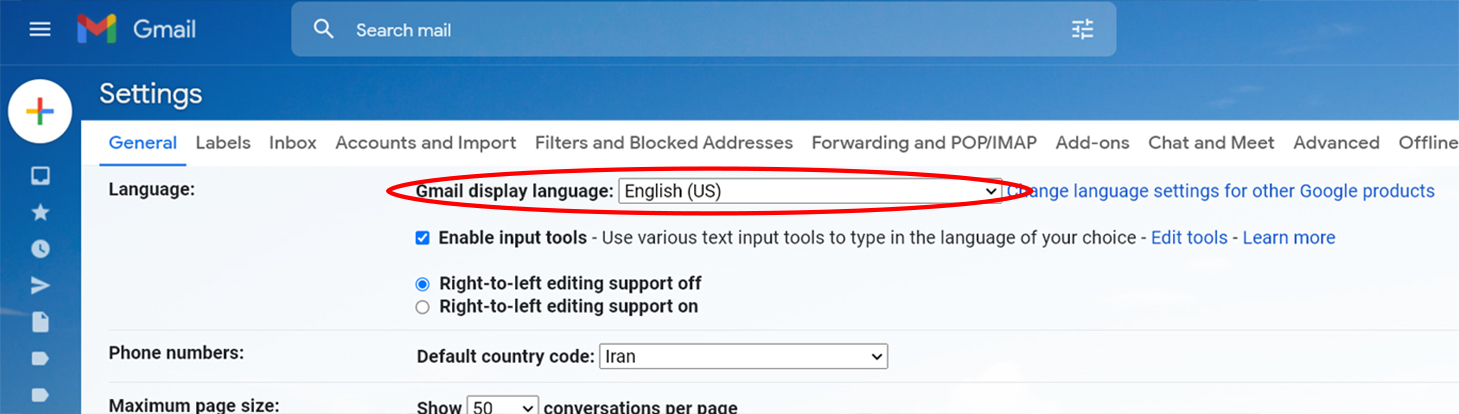
- Click the Save Changes button at the bottom of the page to apply the changes.
Change Google Account Language (Google Services)
There are two ways to change the Language of Languagegle AccoLanguage L: the language services, settings, notifications (email or SMS), content, and the pages you visit on Google. In the first method, follow the steps below using a computer or phone browser:
- Enter the Google Account language change page.
- In the PREFERRED LANGUAGE box, you must select your preferred language Language. Tap the font into the ore language chosen.
- In the OTHER LANGUAGES box, click the Add another language button to add one or more other languages. This will allow you to use secondary languages if the content is unavailable in your prLanguageLanguage.
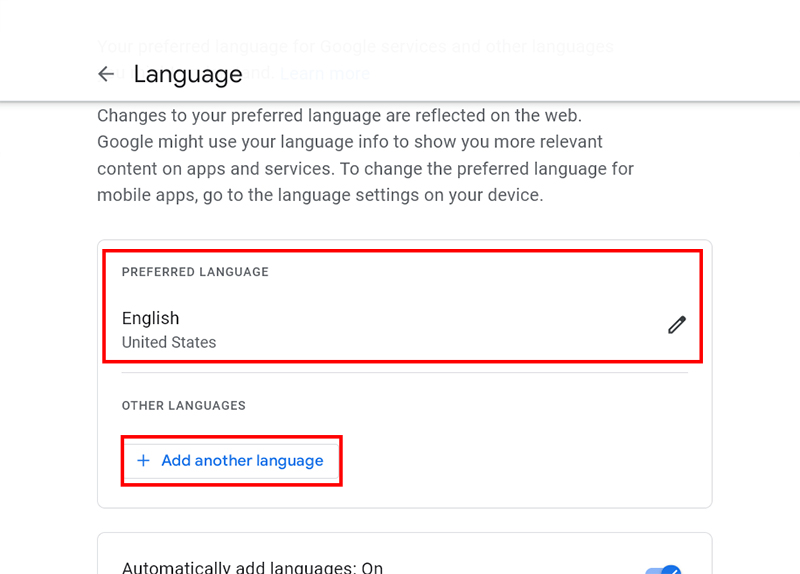
- On the Automatically add languages option at the bottom of this page, Google will automatically add a series of speeches to OTHER LANGUAGES based on your activities; You can delete them if you do not want to.
In the second method, which is done through the phone, you must:
- Sign in to the Google app. Tap your profile icon and select Manage your Google account.
- Go to the Personal in Language and atLanguagetom on the General Preferences for the Web section page.
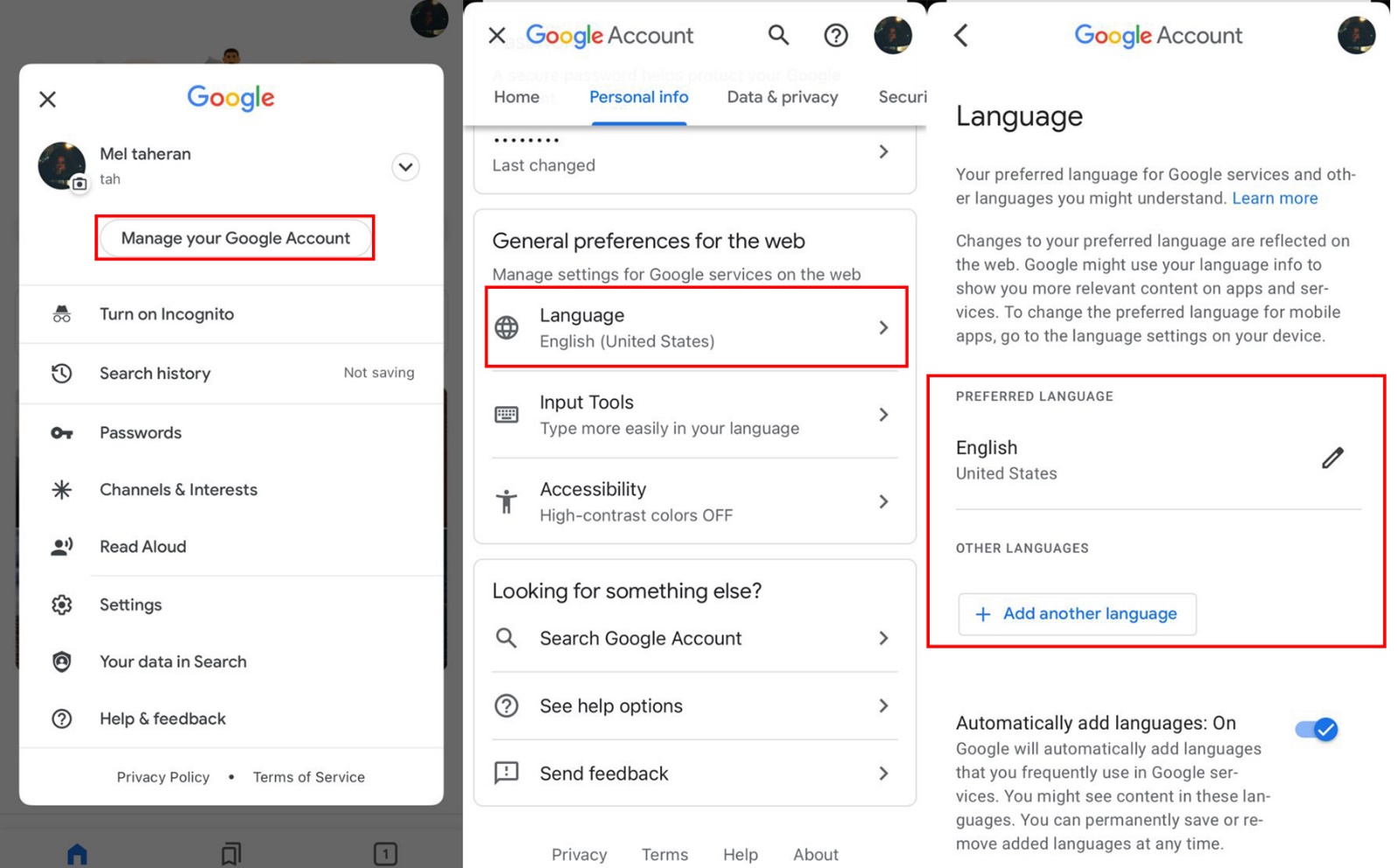
- In the PREFERRED LANGUAGE box, select the Language of Languages. Tap the font icon for the core language You Have chosen.
- In the OTHER LANGUAGES box, you can add one or more languages by clicking the Add another language button to use secondary languages if the content is unavailableLanguagelanguage you are interested in.
Note that this language change does not affect Google applications. To change the Language of Language or the Language Language settings of each app, you must change the Language of Language or the Language Language settings of each app.
***
We hope you find this helpful tutorial. If you have any questions about changing the Language of Google search, Gmail, or other Google services, or if you have a problem with the change, please let us and users know.