Install Windows 11 Drivers; Update For All Windows Drivers
The First And Most Important Step After Each Windows installation is to install the drivers. In this tutorial, you will become acquainted with various methods of installing drivers On Windows 10 and 11.
Windows 11 Drivers: Half the process of setting up a laptop or computer is dedicated to installing hardware drivers. Installing drivers thoroughly and fundamentally is just as important as installing Windows itself. Suppose you just purchased a computer that Windows had not previously installed and had to install.
For some reason, you decided to format the hard drive and reinstall Windows after installation. In that case, you should install the drivers at the end of the installation. Make sure you have all the necessary drivers.
Although efforts to remove the burden from the user’s shoulders and ensure the device is ready immediately after installing Windows have come close to promising results in the case of new products, some users have problems with older machines or sometimes new products.
It includes not recognizing the Hardware, not auto hardware installing the driver, installing the old or buggy version, etc. In this article, we decided to teach you how to fully and adequately install Windows 10 and 11 drivers.
What is a driver?
By definition, provided by Microsoft, a driver (Hardware or Device Driver) is software that provides a platform between the operating system and the Hardware. Drivers, which have a contractual standard for identifying relevant Hardware by the opHardwaresystem, are written by hardware component makers and contain code that allows the operating system to determine the appropriate component and data that a software application needs to run smoothly. Reading them from Hardware is available software.
To better understand the subject, consider the example of installing a video calling application that requires access to your webcam and microphone to receive your audio and video. The driver acts here as an interpreter of the input and output commands, creating a bridge between the software and the Hardware.
Hardware components are produced in various models and by different manufacturers, so as long as the Hardware is unknown, it can be sent to or received from it.
Of course, this is a general definition of the driver concept. The driver has a variety of software and Hardware, and Ha hardware creates different levels of access to the operating system and Hardware.
Where shHardwarevers be installed?
In the final stages of installing Windows, the main drivers and the system necessary to work with the system are installed. Also, some hardware, such as sound and network cards, which generally require driver downloads, can be used without an Internet connection if they support PnP (Plug & Play) technology.
However, installing Windows never means installing all the drivers, and if you want your device to work correctly, you need to install all the drivers thoroughly. But how do you do this?
According to the definition of drivers, we understand their importance and impact on the performance of system components, so driver installation must be done carefully and sensitively. Sensitivity means using specific sources and choosing the correct version to download and install. Installing the drivers in several different ways may be necessary, but using one method is insufficient.
You may have considered tools for automatically scanning and installing drivers, but it is recommended that you do not use these tools until you have to. You must download the drivers from Windows Update and the product or hardware manufacturer’s website. These two methods are the best ways to install the driver, which we will discuss.
Install drivers via Windows Update.
The first, simplest, and most common way to install and update drivers is to use Windows’s update features. To make it easier for users to install the drivers, Microsoft has used its update platform to deliver the drivers the same way as the operating system updates so that the device is ready to operate faster than ever. This is why it has the most extensive collection of hard drives.
Suppose your device cannot connect wirelessly due to a lack of a network driver. Therefore, you recommend connecting your device to the Internet at the end of the installation process.
In that case, you can use the next section to download the network driver with another device from the Manufacturer’s share your phone internet by connecting a USB cable to the device (USB tethering) and letting the.
Newer versions of Windows, such as Windows 10 and 11, usually install unknown drivers provided by the Manufacturer; this process can take between one and several hours, depending on the Internet speed. However, go to the Internet process’s settings and Windows Update section and click Check for updates. After a few minutes, new updates will display along with the driver updates, and from there, you can watch the driver installation process.
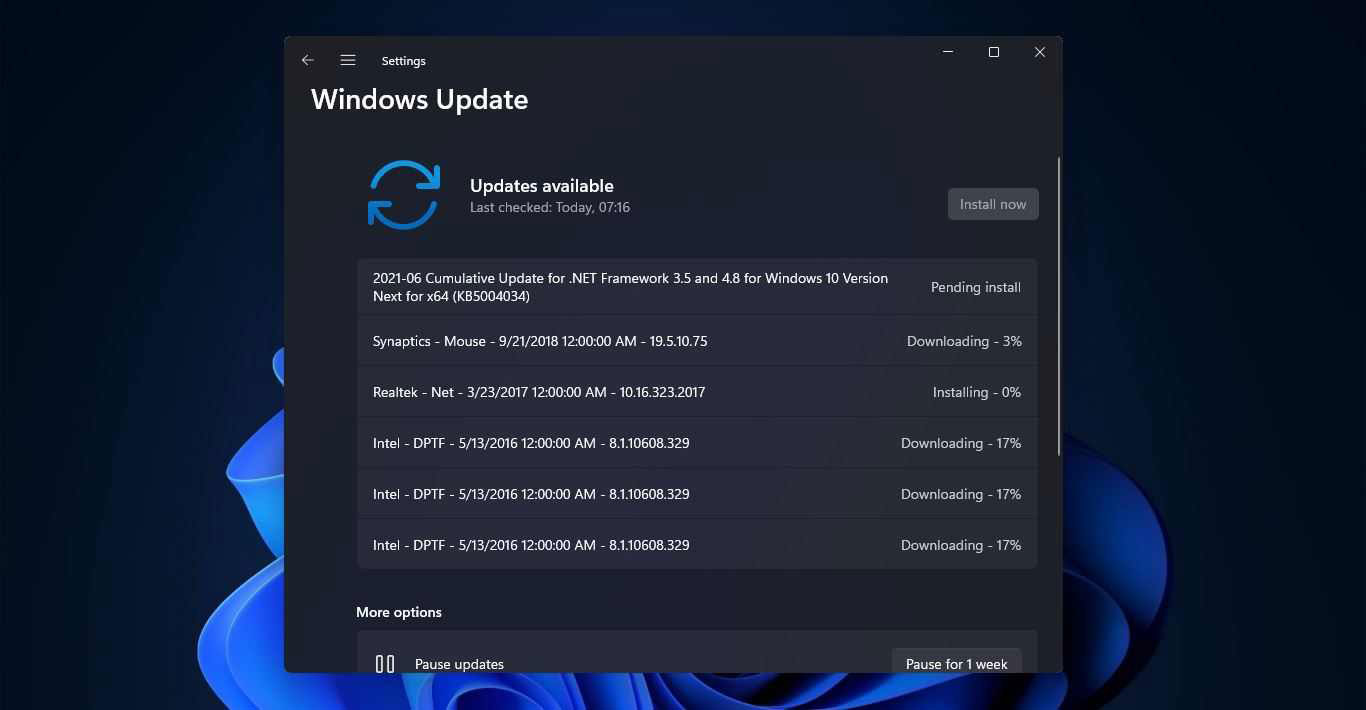
After the drivers are installed, you will need to restart your system. Then, find Device Manager in the Windows search box and click on it. On the page shown, check that there are no unknown drivers left.
Unknown drivers are displayed in a row called Other Devices.DevicesDevices see an item; you should go to the Manufacturer’s to find the driver, as described in the next section.
How to install drivers from the ManufactuManufacturer’sdows Update installs many vital drivers, such as graphics cards, networks, and sound, when connected to the Internet.
Still, you should go to the site on the Internet InternetliInterneteinterninternetle (Internetwork card driver is not installed). Go to the Manufacturer’s device model and get the drivers for your laptop.
However, installing the driver from the mManufacturer’ssite is not limited to devices not connected to the Internet, even if the Internet has established all the drivers.
Unfortunately, older drivers are often installed. If you are not obsessed with updating the driver version and are not sensitive to it, you can easily skip it.
The device will continue to work with the same driver installed, but if you are one of the people who care about the latest driver version, you should. Let’s say that this requires a little careful consideration.
Unfortunately, Microsoft provides many of the drivers. Since Microsoft servers host countless drivers for millions of Hardware, newer hardware versions are unavailable much later than the developer posts on their website.
On the other hand, updating the drivers is very important.
Older versions of drivers can sometimes have bugs and problems. It can be the source of many issues such as high battery consumption, reduced performance, crashing programs, or even the blue screen of death, or newer versions to increase stability and fix problems.
The next point is that sometimes drivers or software that Windows does not detect until installed are manufacturedrufacturer has released patches to fix the problem. In older products, manufacturers usually release the driver in a removable program (DC or Legacy drivers), allowing the user to change the settings of different hardware parts.
The driver is installed in the process. However, in many cases, the software does not install the driver when it is installed from Windows Update.
Manufacturers have partnered with Microsoft to separate drivers from its management software in newer products. Windows detects what kind of Hardware you are using, stalls the driver from Windows Update, and installs its software (Hardware Support App); the wManufacturerufacturer can update independently of the driver through the Microsoft Store (DCH drivers).
This problem is almost solved in new products. Still, if you use older products, you should remember that installing drivers through Windows Update is insufficient.
On chance, the device cannot connect to the Internet or the Internet. So, in three cases, you need to go to the manufacturers’ websites to install the drivers:
- Install versions of newer drivers than the versions provided by Windows Update.
- Install management software (control panel), Hardware, and other Hardware with the relevant hardware driver.
We now go to the driver’s installation from the manufacturers’ website; here are some steps you can take to begin the process of preparation for mediation. First of all, the parts of your device may have been supplied by different manufacturers, even though you know the exact model.
For example, a laptop’s network card may be provided by both Intel and MediaTek. If you enter your device’s support page, you will probably encounter several types of network card drivers from different manufacturers. This is especially true for drivers such as network cards, sound, Bluetooth, card readers, and touchpads.
One solution is to download all the available drivers and install them initially; if Windows is not compatible with the downloaded driver, it will not install or fail. However, to prevent over-downloading and ensure you do not download the incompatible driver, assume that your device does not have internet access.
Do the following steps in the first step:
- Download the Driver Identifier software and transfer it to the system where you want to install the drivers. This software can identify unknown drivers by searching for the hardware code or Hardware ID. The device works by searching for this ID on the web and looking for any compatible drivers users can find and install drivers to include in the Windows installation file.
- Run the software check. If. If I do not have an internet connection, click on Scan Now.
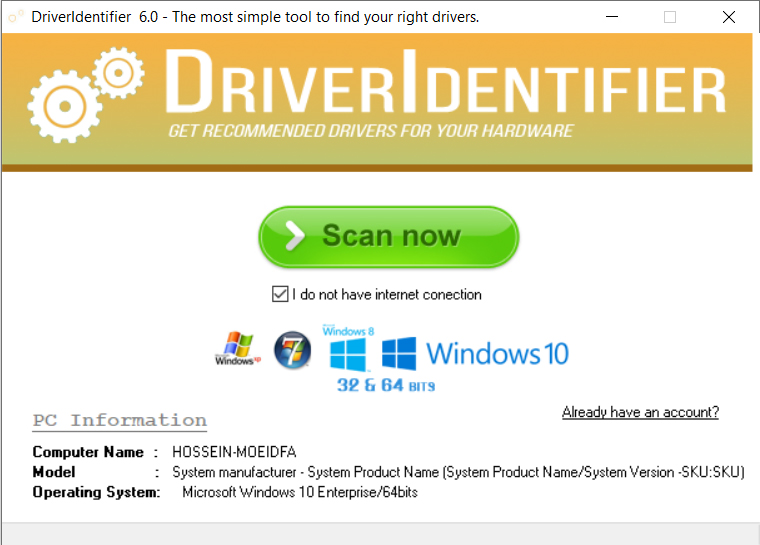
- Wait a few minutes for the software to scan all the Hardware. Open and Hardware your system information to show you a list of unidentified drivers. A unique HTML file of your device is generated, which is related to all installed and unknown drivers and can be found on another device with Internet access.
- After scanning, the software will ask you to specify the path to save the file, transfer it to another device, and open it there.
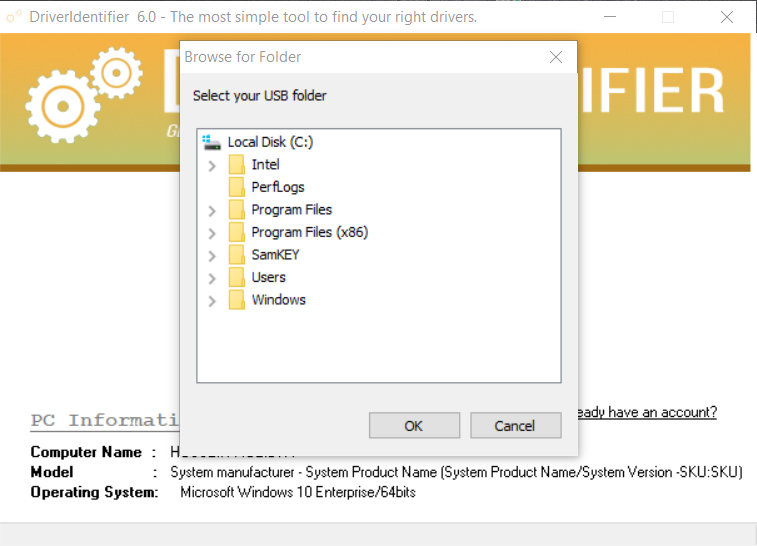
- Then, open the HTML file on each device connected to the Internet. Finally, you will see a list of all the driver manufacturer names specified in the Manufacturer column. If the manufacturer name is not entered, click the Download or Update option at the bottom of each driver.

- Go to the bottom of the page where the Manufacturer’sufacturer’s name can be found by looking at the OEM and Driver columns from the table that shows the latest available drManufactureranufacturer, Manufacturerimple Communications Controller, is unknown here.
By clicking Download and viewing the list of drivers, we find that this section is related to Intel chipsets, and the Management Engine Interface driver must be installed. Keep this page open until the next steps.
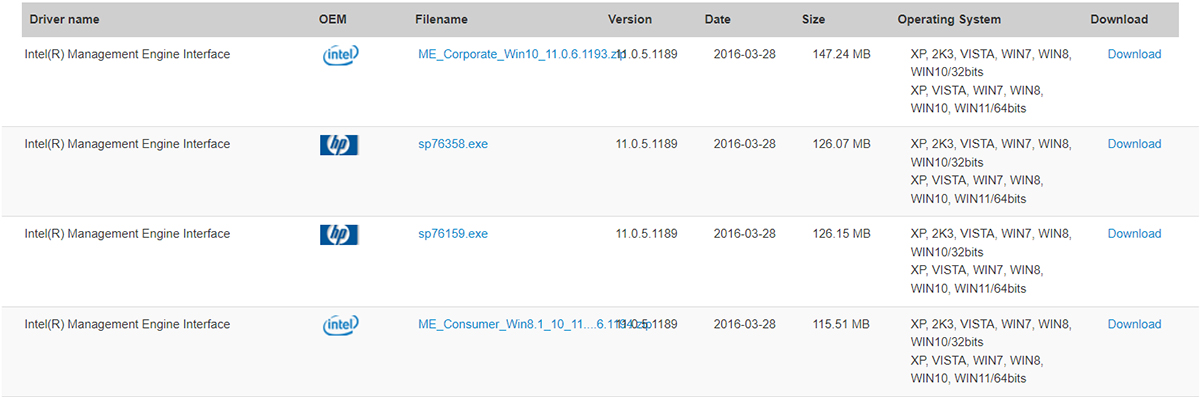
The next step is to identify the exact model of the laptop or motherboard and find the manufacturers on the page showing the driver’s sturdier and Model section at the top; write down your device’s brand and model.

- Refer to the device label or label, which is usually located on the back of the laptop and ready-made bags, and write down the model from the part where the Model number is written. The exact model is also affixed to the label on the product carton.
In systems where there is no company label and also its model is shown as To Be filled by OEM, System Product Name, or Unknown in Windows, Use this method to find its model:
- Use the arrow keys (Win + R) to open Run, type cmd, and press Enter to open the Windows Command Prompt.
- After opening the command line, type the following phrase and press Enter:
wmic baseboard get product Manufacturer, version, serial number
Now, you can see that the exact model of the device is displayed even with its serial number. The Manufacturer, Product, SerialNumber, and Version columns show the hardware version, serial number, model, and ManufacturerManufacturer’s SW for which you have this information. You can go to the product manufacturer’s site to find the drivers, which are given below, the support page of some companies, and instructions for downloading them.
How to install Asus drivers
- Go to the Asus Download Center page.
- Please enter your device’s name or model number in the first box to view it. Then, please select your device from the drop-down list, click on it, and left-click Driver & Utility.
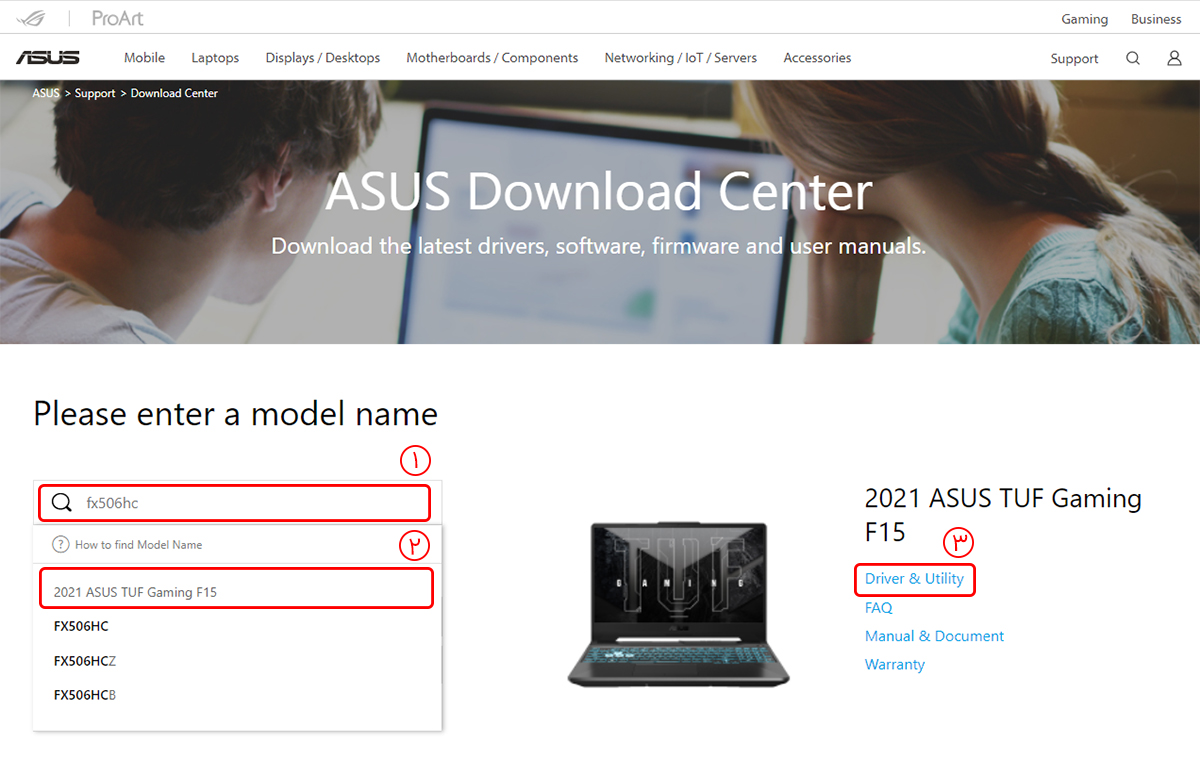
- On the next screen, click the Driver & Tools tab and select your laptop BIOS model from the first part (this is your device’s model number). Some different series of model series other chipsets or features, so they are professional. Or note the end number.
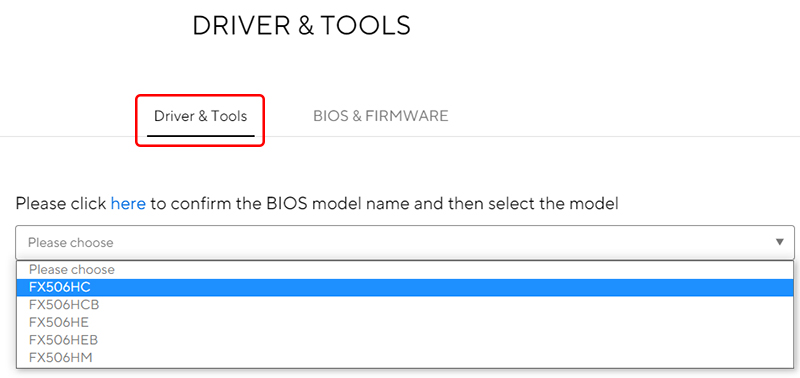
- From the Please select OS section, choose your choosing system version. If the itnisindows is newer and not on the list, select the latest version of Windows that is now shown to you in different categories. Here are three things to do:
- First, check what drivers and software are needed to download the category. For example, LAN drivers, Ethernet controllers, WLANs, and Radio Controls must be installed in the Networking section of one of the Asus laptops.
- The second is to check the driver manufacturer. We now use DriverIdentfier to identify the component maker. For example, both Intel and MediaTek provide WLAN or Wireless LAN.
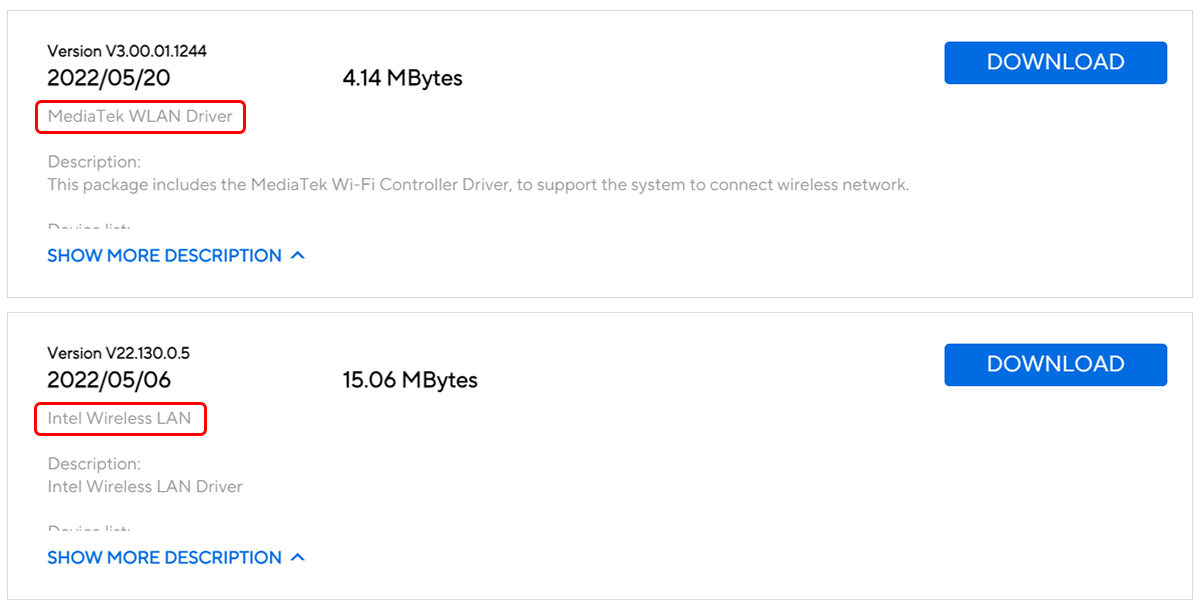
- Third, you need to find the latest driver version. If Windows Update installs the driver, to find out if the newest version is installed, look for the relevant driver in the DriverIdentifer output list and check the version. If it is older, download the more recent version from Asus. You can also invert the version number by pressing Ctrl + F, which, if identical, means the latest driver is installed.
- Click on Download to find the desired driver. If the downloaded file is executable (EXE), open it and select Install instead of Extract during installation. If the file is compressed, unzip it in the appropriate place and run the Setup file or file in EXE format to install.
Install the rest of the drivers in the same way. Some are peripheperipheralsr device’s peripherals (for example, Function Key). You must install drivers for both on laptops equipped with a separate GPU.
Finally, after installing all the drivers, you can update them using the MyASUS application. Of course, the program only supports devices whose BIOS supports the ASUS System Control Interface feature.
How to install Dell drivers
If your system is Dell-branded and has Internet access, you can automatically use the Dell SupportAssist tool to install or update all the drivers. Still, if you do not need a network driver, you can download and install the drivers manually using For another device, follow these steps:
- Go to the Drivers & Downloads page.
- In the search field, enter your device’s product name or model number and select it from the list shown.
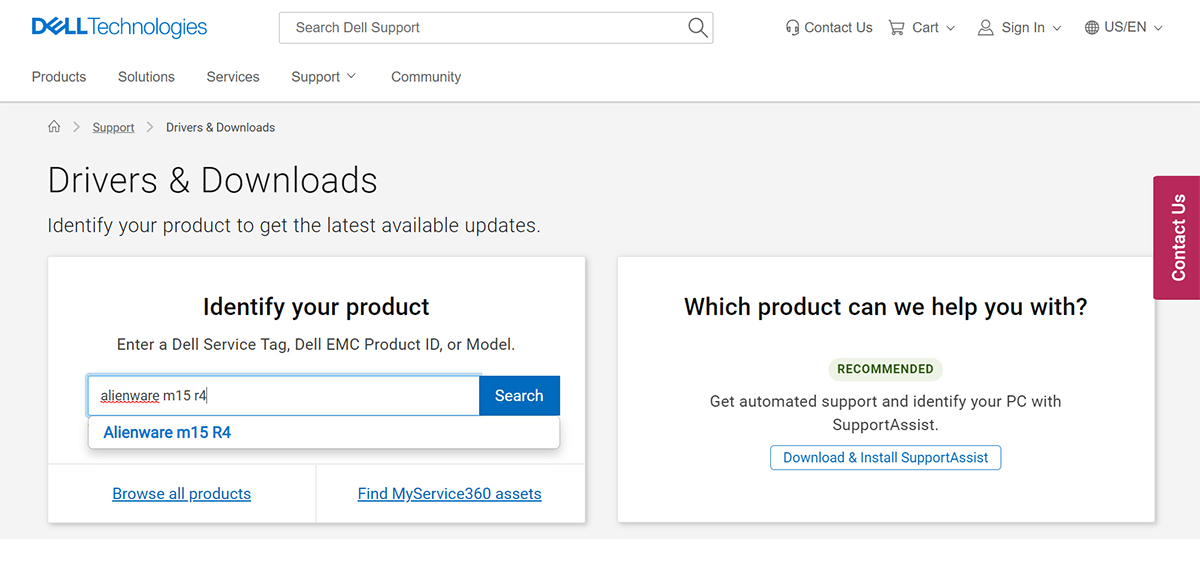
- In the Manually Find a specific driver for section, click Find Drivers.
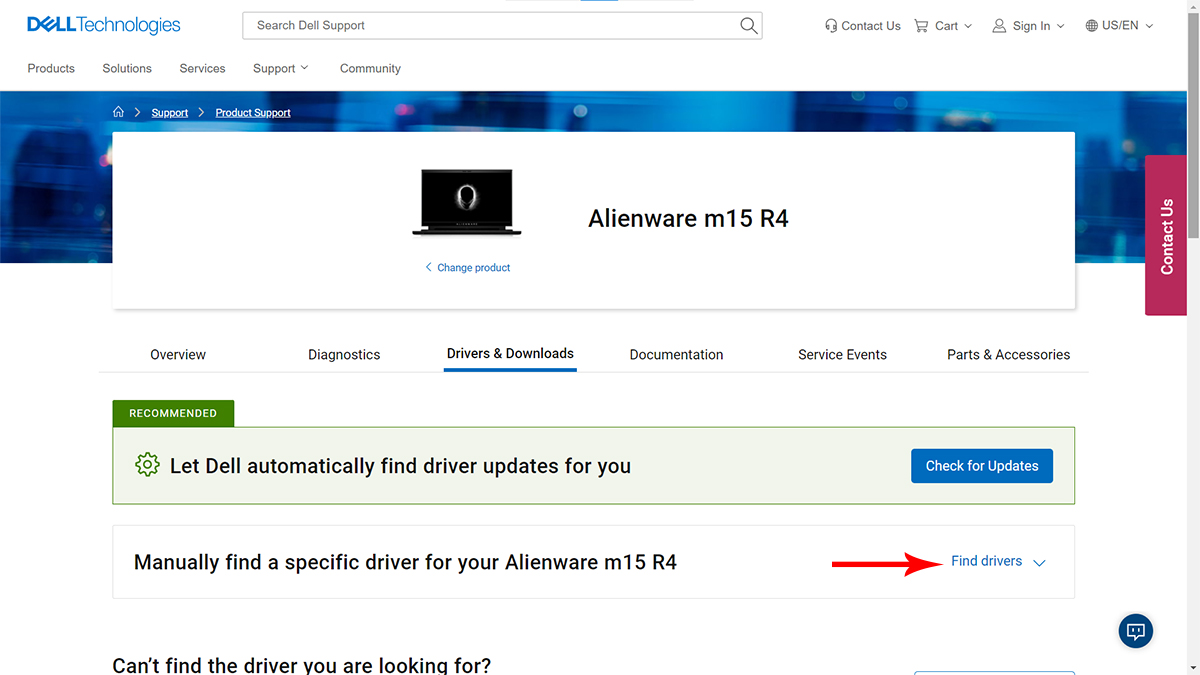
- From the operating system systems system, the rent version is Windows. From the Category section, please choose a category for which you want to install the related drivers so that not all downloads are displayed simultaneously, making them easier to find.
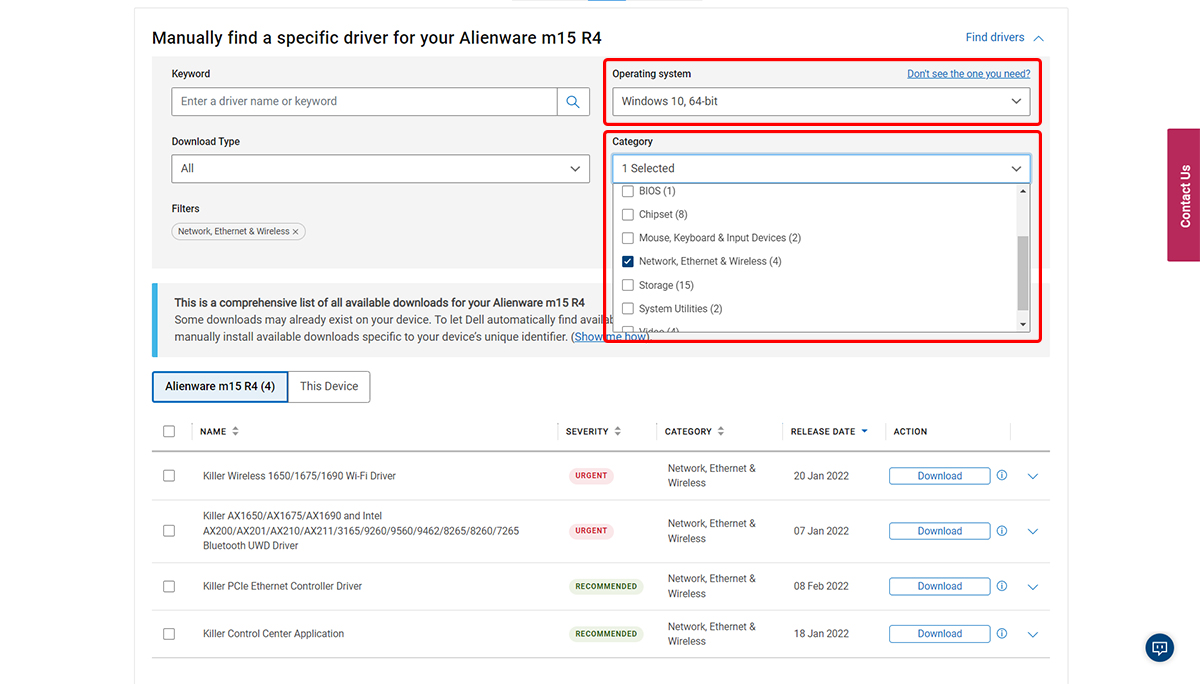
- Use the DriverIdentifer tool to find the hardware module’s hardware module’s model or manufacturer name. If Windows Update installs the driver, check its version from the Version column and see the details of the version manufacturer on the site by clicking the arrow option next to Download.
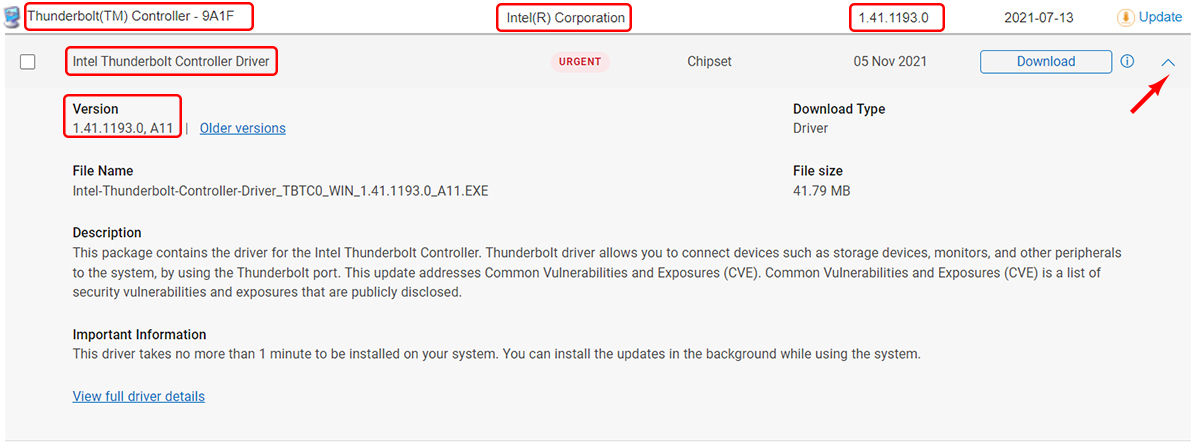
- Click on Download to ensure the tenure per is the same and the version on the site is newer. If the downloaded file is EXE, open it and select Install instead of Extract during installation. If the Ifs are compressed, unzip them in the appropriate place and run the Setup file or file in EXE format to install.
Changing the category allows the drivers’ categories to be installed simultaneously. You must install drivers for both laptops equipped with a separate GPU. Some peripherals enable your device’s peripherals (for example, the Function Key).
How to install Lenovo drivers
If your system is Lenovo-branded and has Internet access, you can automatically use the Lenovo Service Bridge tool to install or update all the drivers. For this job:
- Go to the Lenovo PC Support page.
- Click the Detect Product option.
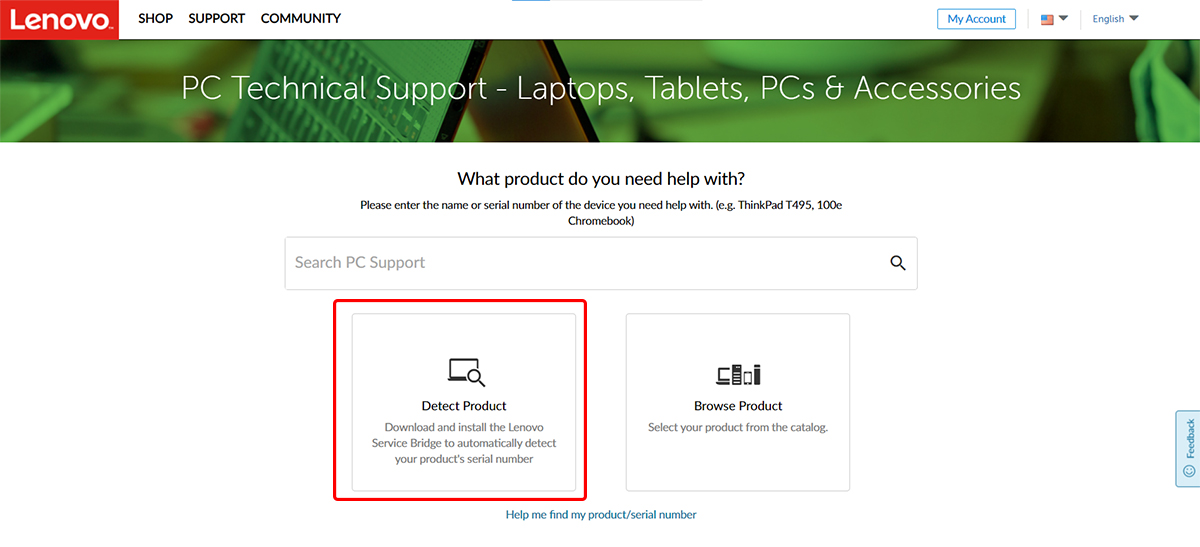
- A pop-up window will appear; wait a few seconds, confirm the terms and conditions, and tap Continue.
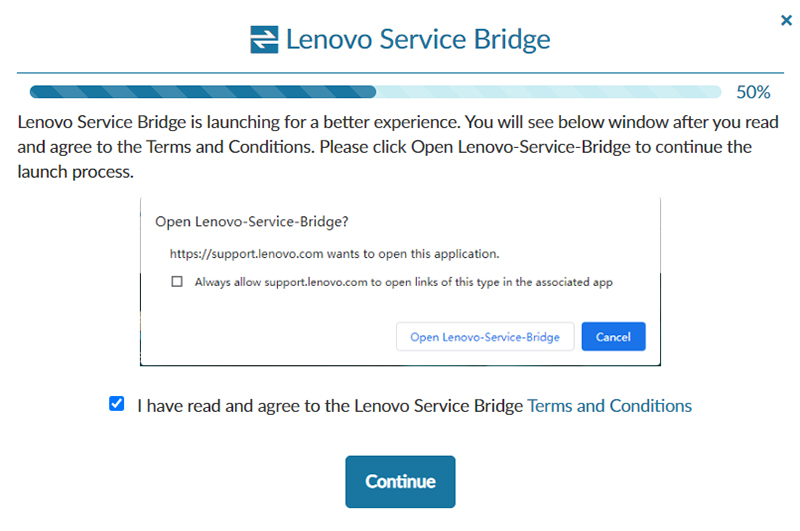
- Click No; I did not see this window (Download Lenovo Service Bridge).
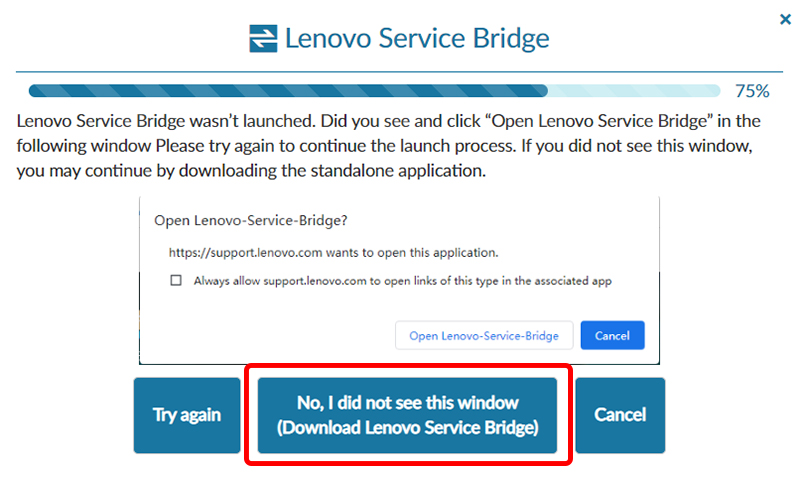
- Confirm the terms and conditions again and click Download. After installing it, refresh the page and click Detect Product again, directing you to the download page for your device drivers.
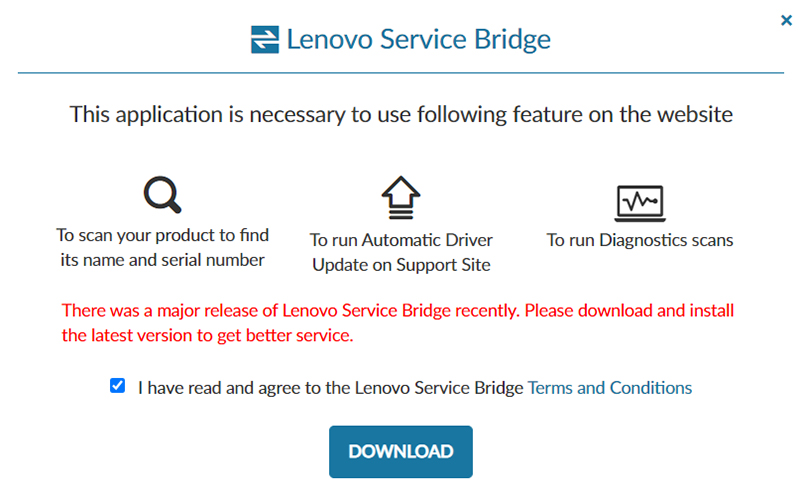
However, if you do not need to download and install the drivers manually due to the lack of network drivers, use the following steps to perform the following steps:
- Go to the Lenovo PC Support page.
- In the Search PC Support section, enter your device model. Click the Downloads option below the displayed model in the open drop-down menu.
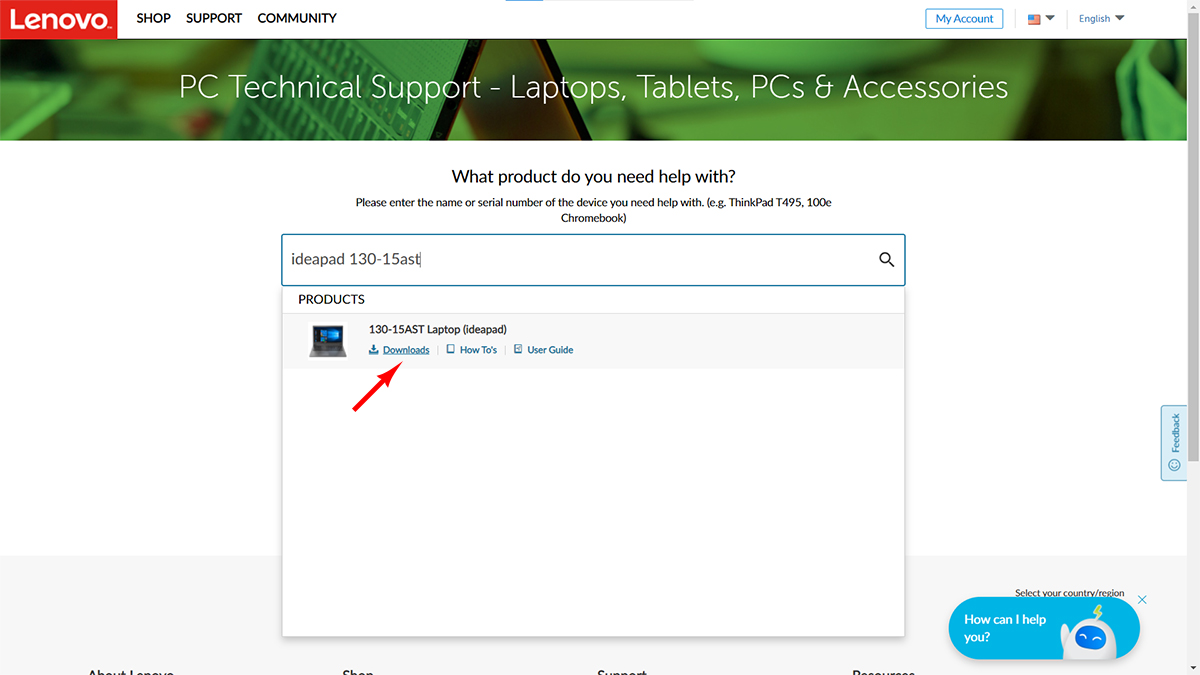
- On the next screen, click the Manual Update tab. From the Operating Systems section, select the current version of Windows installed on your device and the default version chosen to display the drivers.
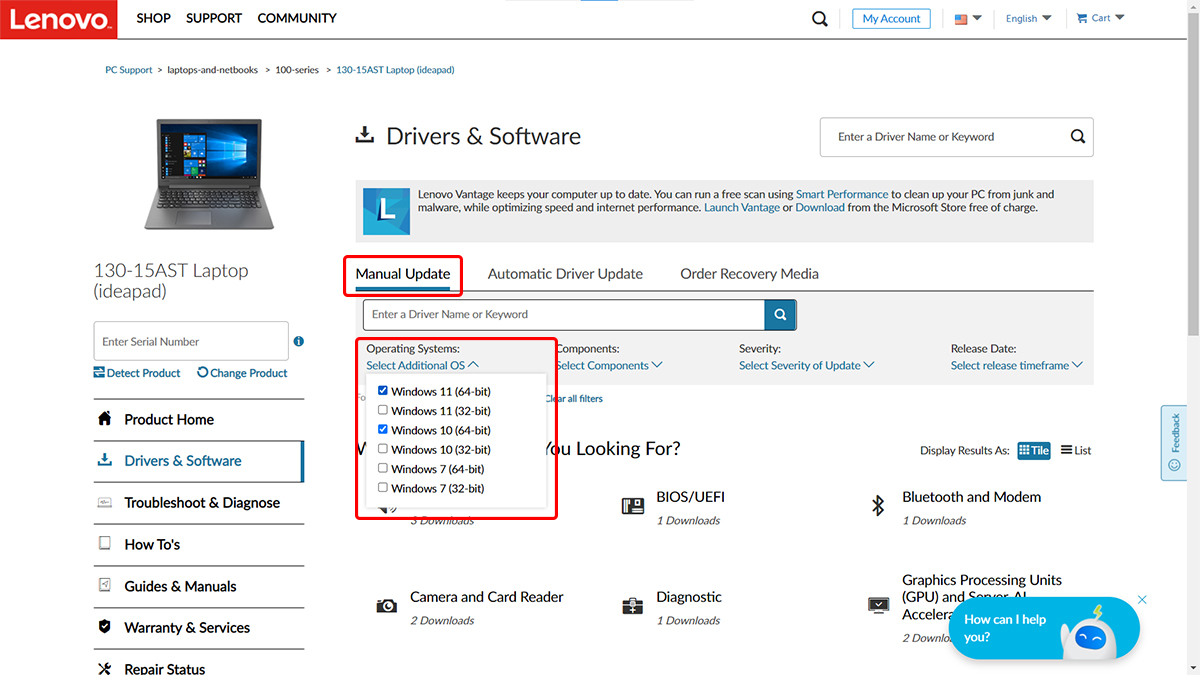
- From the What Component Are You Looking For section, log in to install each category’s DriverIdentifier to find The manufactuManufacturer. Also, check the version in the Version column to see if Windows Update installs the driver. If the installed version is not installed or is old, download the newer version by clicking on the driver name and selecting the Download icon.
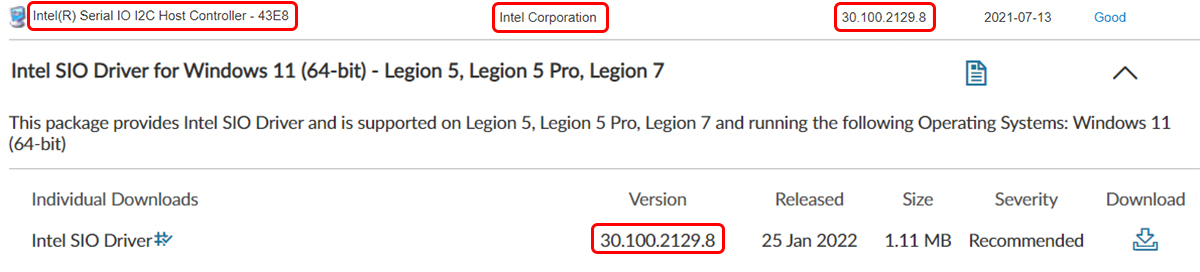
- If the downloaded file is executable (EXE), open it and select Install instead of Extract during installation. If the file is compressed, unzip it in the appropriate place and run the Setup file or file in EXE format to install.
Install the rest of the drivers in the same way. Some are peripheperipheralsr device’s peripherals (for example, Function Key). You must install drivers for both on laptops equipped with a separate GPU.
How to install HP drivers
Suppose your system is HP-branded and has Internet access. In that case, you can automatically use the HP Support Assistant tool to install or update all the drivers, but if you do not need to download and install the drivers manually due to the lack of a network driver, Use another device to perform the following steps:
- Go to the HP Customer Support page and select your device type.
- In the section where the phrase enter your serial number is written and the serial number, you can also search for the device model shown in the drop-down list.
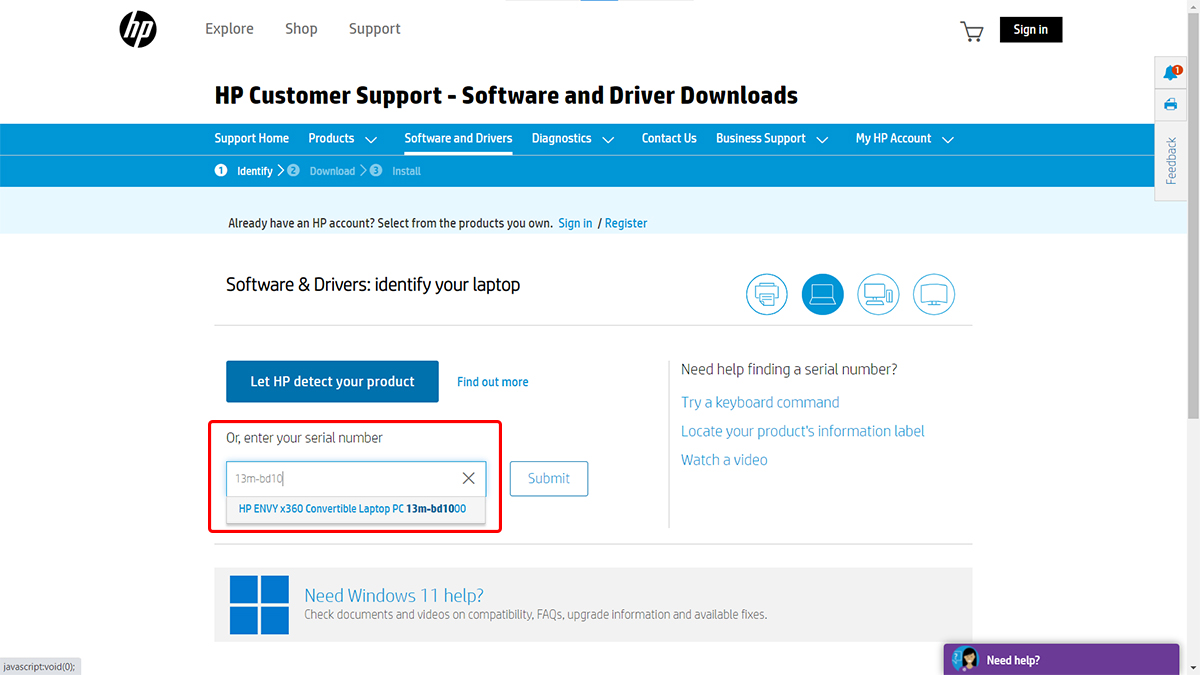
- After selecting the model, you must specify the operating system version. In Identify and select OS, type Windows, and in Select, select its performance (for example, version 21H2) and click Submit. On some models, you will be directly taken to the product page, where you can select a different OS to change the operating system version to display compatible drivers.
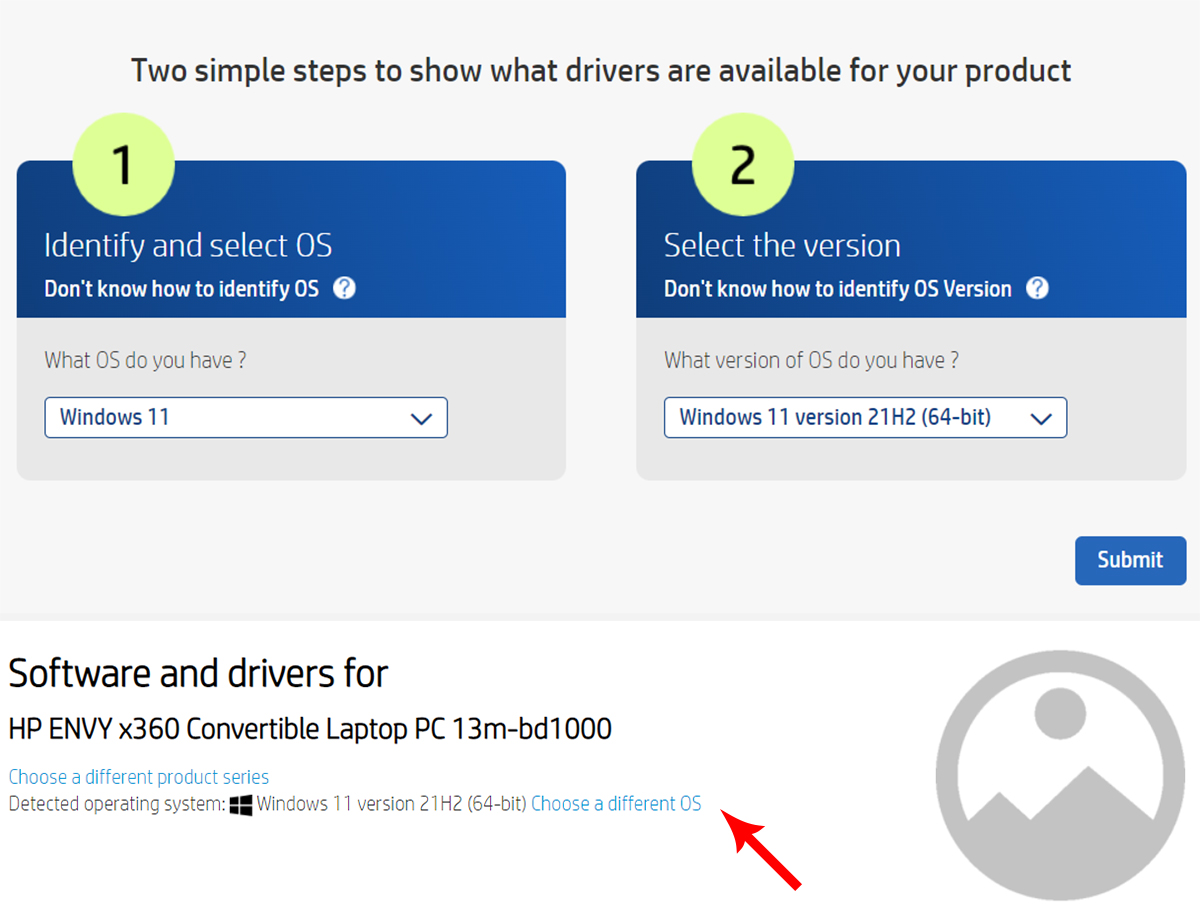
- Next, click on the AllDriverss section to install the drivers for each category. UCategoryriverIdentifier is used to find the manufactuManufactureranufactuManufacturer’sheck the version in the Version column to see if Windows Update installs the driver. If the installed version is not installed or is old, click Download.

- If you encounter such a page, click on “No thanks. I will manually download it and wait for the file to download in. stWaitnd.
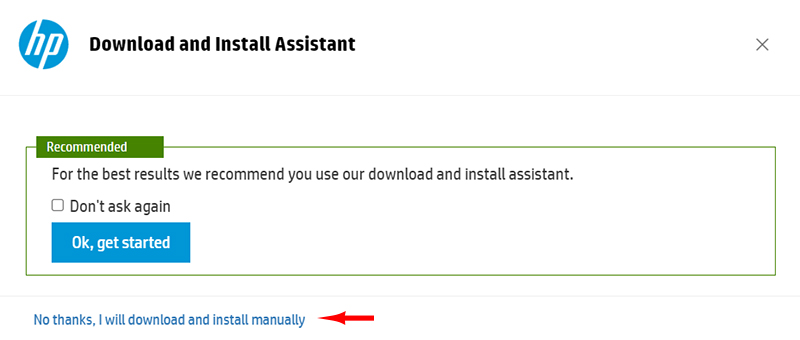
- If the downloaded file is executable (EXE), open it and follow the installation steps. If the file is compressed, unzip it in the appropriate place and run the Setup file or file in EXE format to install.
Install the rest of the drivers in the same way. NotYoust has a driver for both laptops with a separate GPU. Some are compatible with your device’s peripherals (for example, the Function Key).
***
You may need to restart your system at the end of each driver installation cycle. We also remind you again that you do not need to install all the files placed for Download. Some of these are related to the firmware update of some components, such as storage memory or BIOS, which do not need to be re-run next time.
Other companies may also offer peripherals that merely suggest software and do not require installation. So, when downloading, pay attention to the Driver tag next to the name or when selecting a category.
How to update chipset and graphics drivers
After your device expires, the thManufacturerer will usually stop releasing newer versions of drivers unless, in particular and emergency cases, the thManufacturerer decides to terminate newer versions to fix any security issues or vulnerabilities.
Many of these drivers are manufactured and distributed by hardware companies at the behest of the device manufacturer. At the end of this time, no new version will be produced unless it is still used in more unique products and a more recent version is found using tools such as Driver identifier.
However, some hardware manufacturers offer their drivers as universal software. This means the software has drivers available from many hardware companies.
The software automatically scans the hardwarHardware hardwarHardwarestalls compatible drivers or provides eandandools to monitor the design and provide compatible drivers. They give.
Fortunately, two major companies, Intel and AMD, are significant players in the processor and motherboard chipset industry. They regularly update their GPU and motherboard chipset drivers. Even after the device is out of stock, you can get it several years later and benefit from newer versions.
How to update Intel chipset and graphics drivers
Intel has developed an Intel Driver & Support Assistant (DSA) tool to update its drivers, which can be downloaded from this link. After installing this plugin, Intel will check your system and notify you if a driver needs updates. You can then get updates directly from Intel.
One of the advantages of this tool is that, in addition to the GPU and chipset driver, you can update the WiFi and Bluetooth network driver or any Intel hardware module using this tool.
This software examines your system under a browser; you can install it if there is a new update. After installation, you need to restart the computer once. After that, this tool will perform its activity in the background and notify you if there is a new update. You can also right-click its taskbar icon and click Check for new drivers.
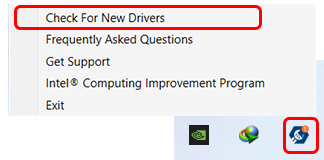
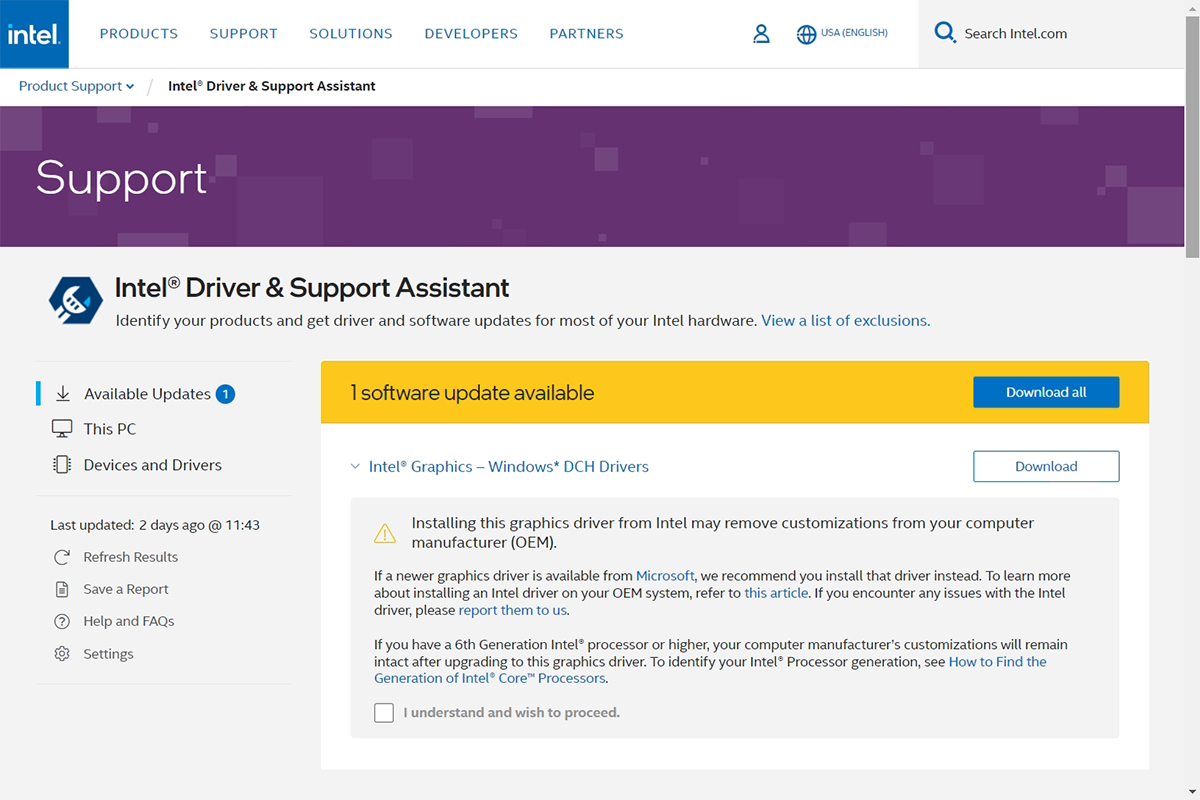
If you do not want to install this tool, you can look for drivers related to graphics, chipsets, WiFi, and Bluetooth in the Intel Download Center.
How to update AMD chipset and graphics drivers
AMD has also developed a tool called AMD Software Installer to make it easier for users to find and install drivers, which you can download from this page. By installing and running this software, your system first checks for compatibility and finally offers you the drivers and software needed to install it on your device.
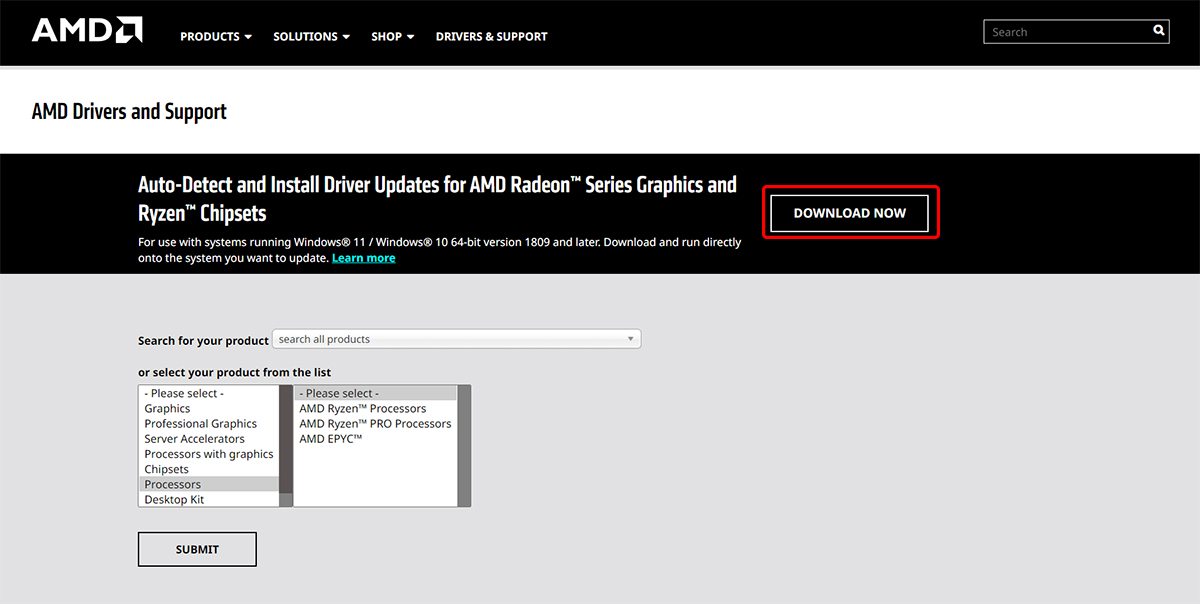
In the first step, if your system is equipped with a Radeon graphics card or GPU integrated with the company’s APU, the Radeon graphics driver and control panel software are displayed for installation. The required drivers and updates are shown in the next step if you use the company’s chips and chipset.
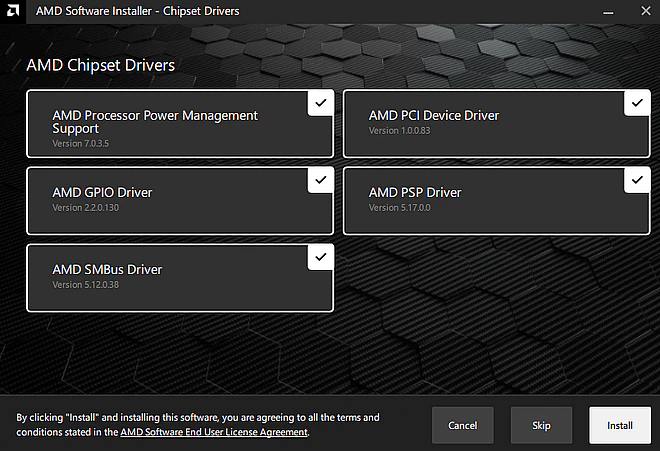
You will also have two choices when installing a graphic driver. One of the recommended drivers, the most stable and approved by Microsoft, means that it does not have bugs or problems. Another is the Optional driver, which gets new features, capabilities, and compatibility with the latest games faster with this edition but may have bugs or issues.
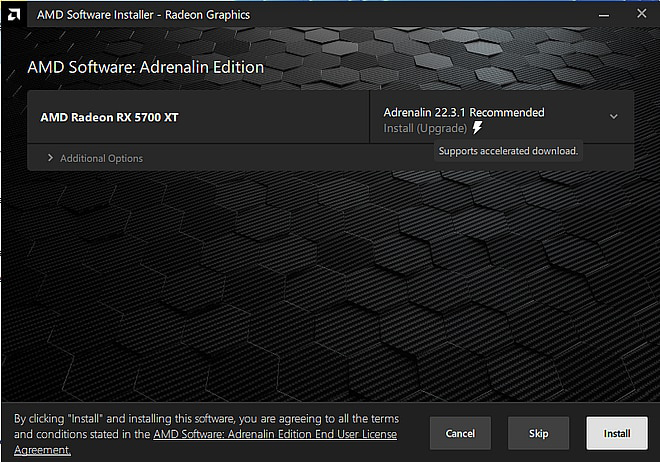
After installing the driver and system requirements, the Software Installer tool is installed as software and stays on the computer to check for further updates. Whenever a new version of the drivers is available, it notifies you that you can use it to perform the update. Give.
If you do not want to install this tool, search for the product’s name or Hardware in the AMHardwares and Support section and Download and install the drivers manually.
How to update the Nvidia graphics driver
NVIDIA graphics card drivers are usually updated regularly, and most manufacturers do not post new updates on their product support pages. To install newer versions:
- Enter the Nvidia download page.
- You can view and choose the exact product model from the product section below. Select your graphic model by specifying the product type, graphic series, and model. For example, if you use a GeForce RTX 3050, first set the Product type to GeForce and the Product series to GeForce RTX 30 series. Note that you must select Notebooks if you are using a laptop.
- Depending on your preference in gaming or content production applications, select one of the GameReady Driver or Studio Driver options. Select the operating system version from the Download type section. Set the language to English and click Search.
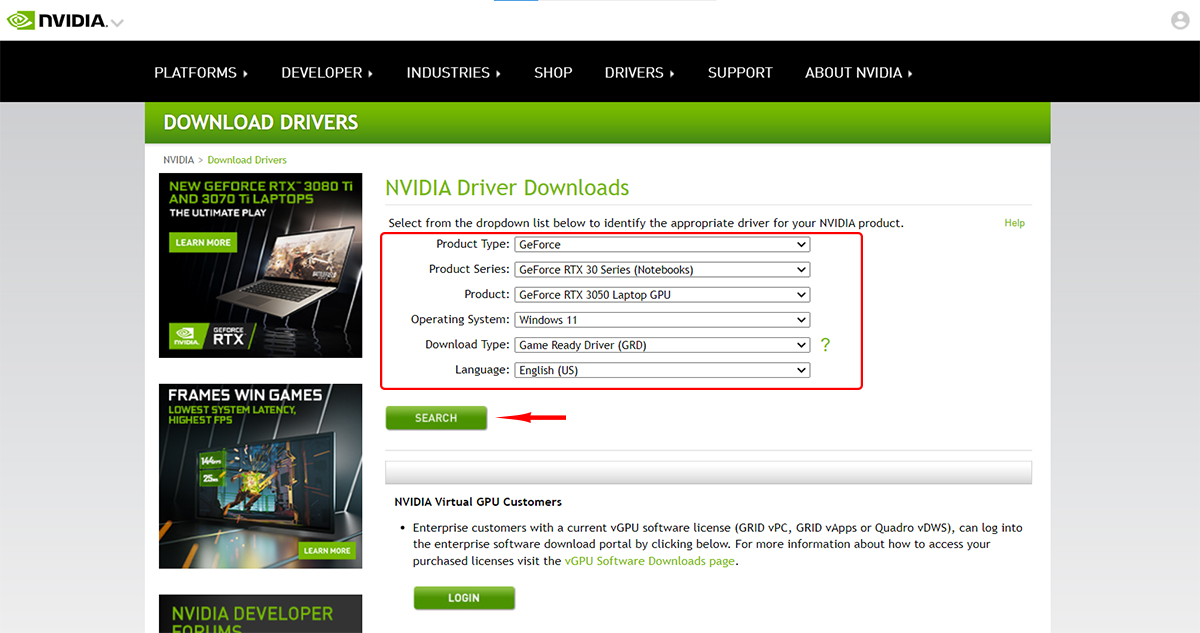
- The appropriate driver for your graphics card will be displayed on the next screen. You can download it by selecting Download. To ensure the driver is chosen correctly, click on the Supported Product tab and see the supported models.
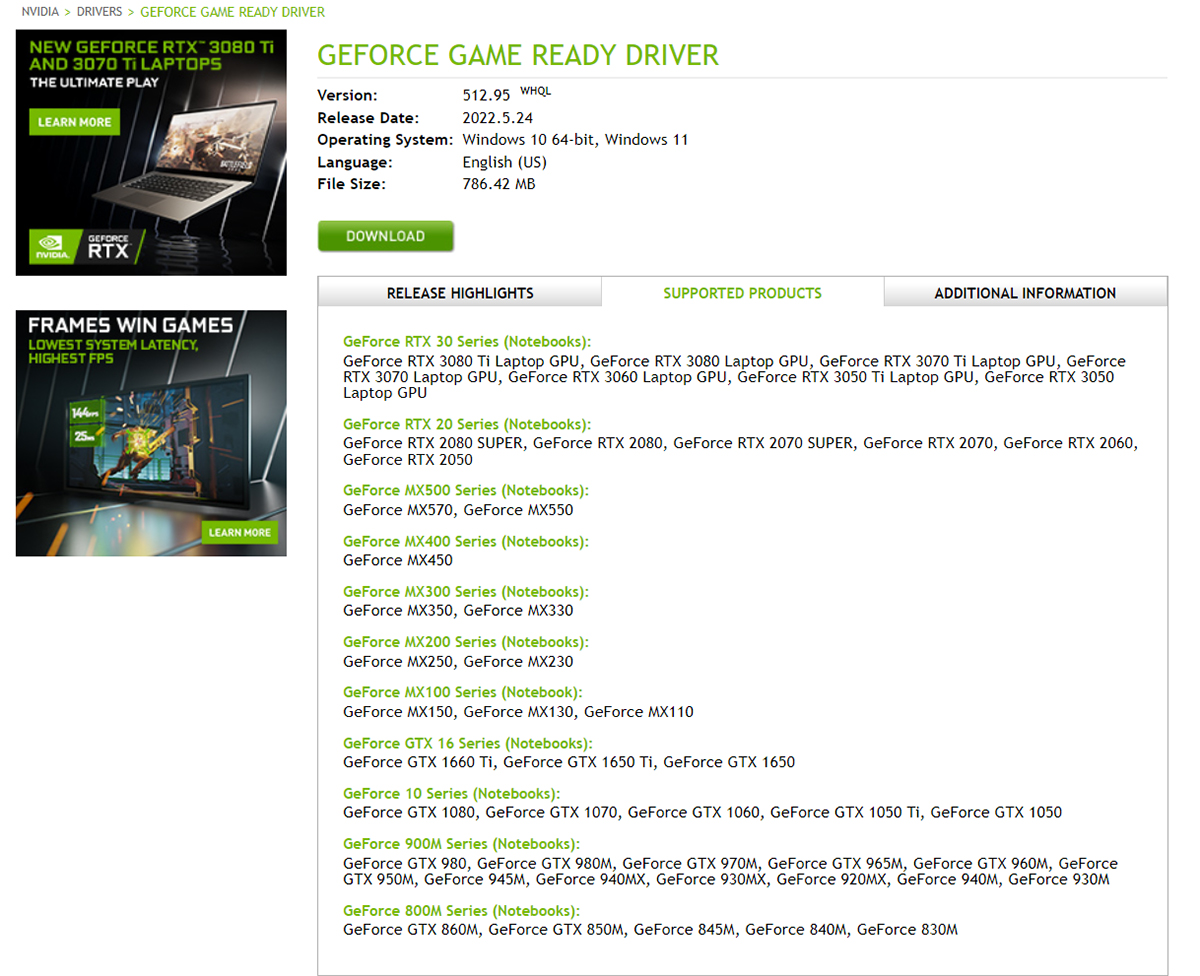
- Execute the downloaded file and follow the installation steps. We recommend that you select the Custom (Advanced) option during the installation process and Perform a clean installation to remove the previous driver and its settings and replace them with the new version to avoid possible problems and bugs.
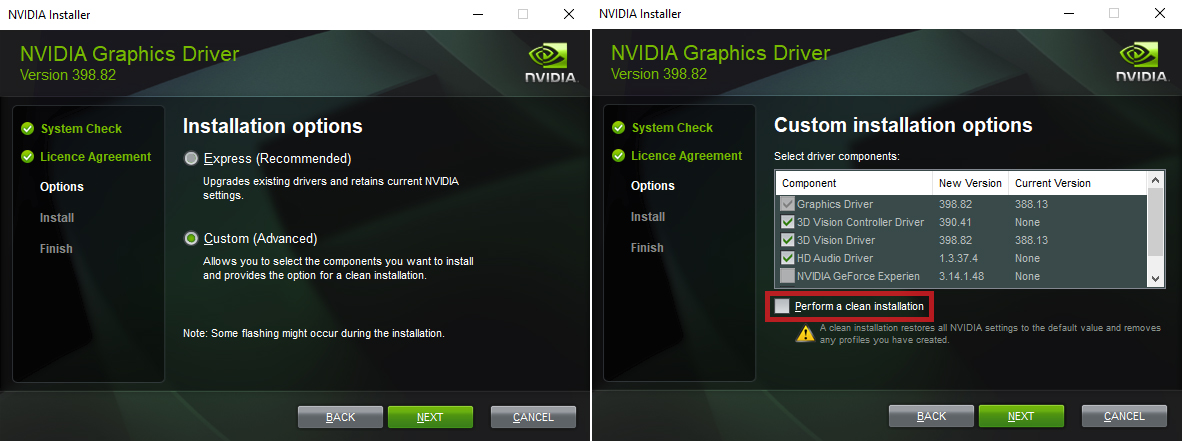
If your system has Internet access, the Nvidia driver will usually be installed automatically from Windows Update so that you can identify its model from Control Panel> Device Manager> Display adapters. But if the initial driver is not installed, your graphics will be displayed as a Microsoft Basic Display Adapter in Device Manager.
There are three solutions to this problem. First, connect your device to the Internet and check the Internet through Windows to update the drivers automatically. But if you do not want to do the rest of the updates, you can use the following methods to identify the NvidiaInternetl:
- In Device Manager, right-click on Basic Display Adapter and select Update Driver. Then choose Sea,rch automatically for drivers, and wait a few minutes for the driver to download. After installing the driver, the correct model is displayed.
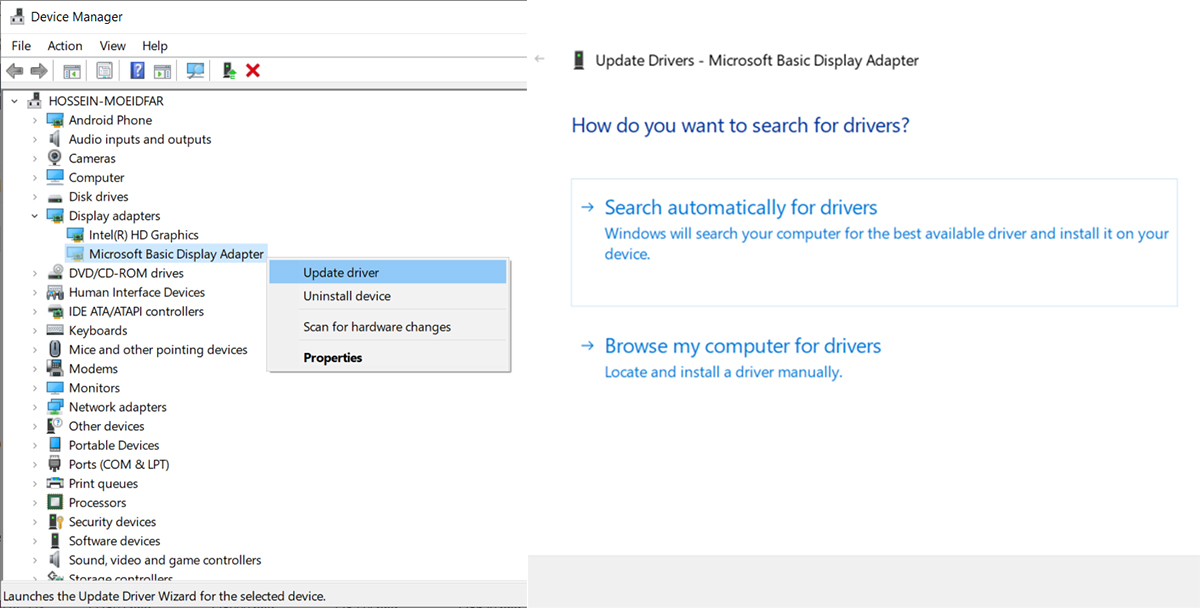
- In Device Manager, right-click on Basic Display Adapter and select Properties. Go to the Details tab and set the Property to Hardware IDs. Copy the first or second parameter and search the Internet for the graphic’s name from the web results.
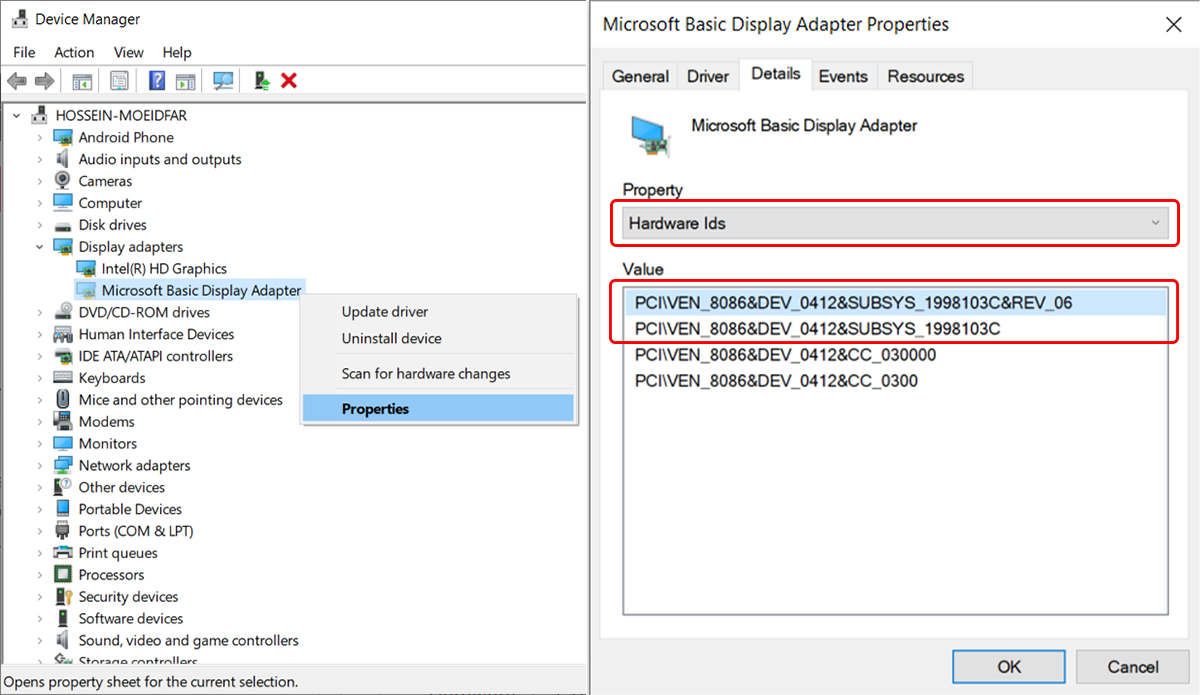
You may not find secondary graphics in Device Manager if your system has two graphics cards or a separate graphics processor. To solve this problem:
- From the top menu in Device Manager, select View and enable Show Hidden Devices.
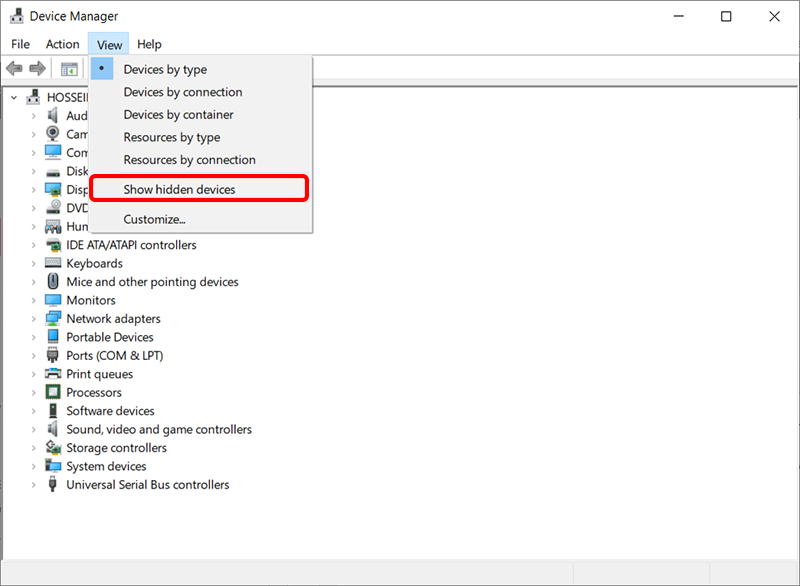
- In the Display adapters subset, you will probably see a hidden driver with an unknown name; if so, right-click on and select Properties.
- Go to the Details tab and set Property to Hardware IDs. Copy the first or second parameter and search the Internet to find the graphic’s name from the web results.
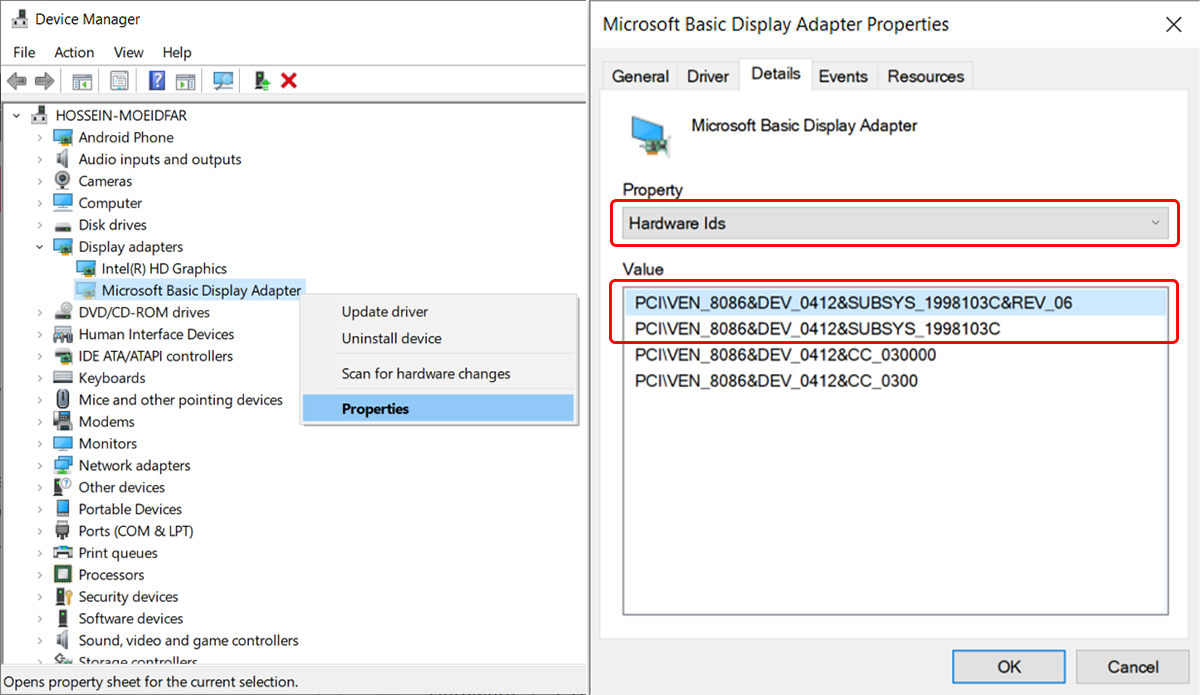
Also, if your graphics are not very old, you can log in to this page and download the GeForce Experience software. After installing and running it, you will need an Nvidia account. After logging in or creating a new account, you can download the latest compatible version of the graphics driver directly from Nvidia by clicking on the Drivers section.
How to detect and install unknown drivers and update old drivers
If your system is outdated, most drivers will probably display anonymously after installing Windows, some of which may be installed with an Internet connection. Still, Microsoft does not cover all of the hard hardware hardware drivers, in particular, are sometimes only available on the disc that came with the product.
You can partially resolve this issue by going to manufacturers’ websites and downloading the drivers. Still, if the drivers provided are for much older versions of Windows, you will probably have an incompatibility problem and will not be able to install them on newer Windows.
To install anonymous drivers, search the Internet for each piece of Hardware and the Hardwaretible driver. However, since finding a driver through a search is not easy, using the DriverIdentifier tool will make it easier.
The DriverIdentifier site has an almost complete database of hardware drivers. Its software also scans the system and, based on its database, introduces drivers compatible with unknown hardware components.
The user can download it from the site’s servers or the developer site, where there is less concern about malware infection, potential problems, or malfunctions.
We will describe the installation method and its use in the following. When installing the driver, follow the steps mentioned in the article.
That is, first try to find the unknown driver through Windows Update. If you cannot install it, see the driver you want through the mMamanufacturer’srdware method. If you cannot install it again, get help from this or other software.
- Download and install the software from this link.
- Run the software and click on Scan now. Make sure your device is connected to the Internet.
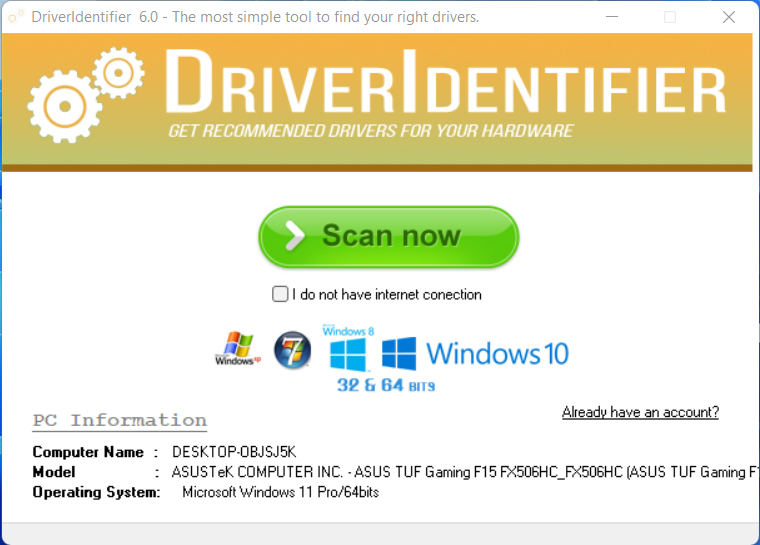
- Wait a few seconds for the software to scan all the Hardware. A Hardwapagegee will show you your system’s hardware specifications and a list of all installed and unknown drivers on this website and your courier. Of course, this page is for you only and has Internet access tonight. Unknown drivers are marked with an asterisk (and placed at the top of the list. Click Download to install each one.

- On the next page, go to the bottom, where a table of available drivers is displayed. He, e you may find several drivers, not all of which may be suitable for your device, so:
1. First, look for a driver that the product manufacturer has published. For example, here is the Management Engine Interface driver, which is related to Intel-made chipsets. Intel and manufacturers using similar chipsets in their products have published it.
2. Again, several drivers may have the same version as the sammanufacturertill, so you have to be more careful when choosing the right one because they may differ in compatibility with different versions of Windows or the product model. For example, from the same driver with the HP manufacturer, there are two numbers that, by searching the filename in Google, you can find out what the product is related to.
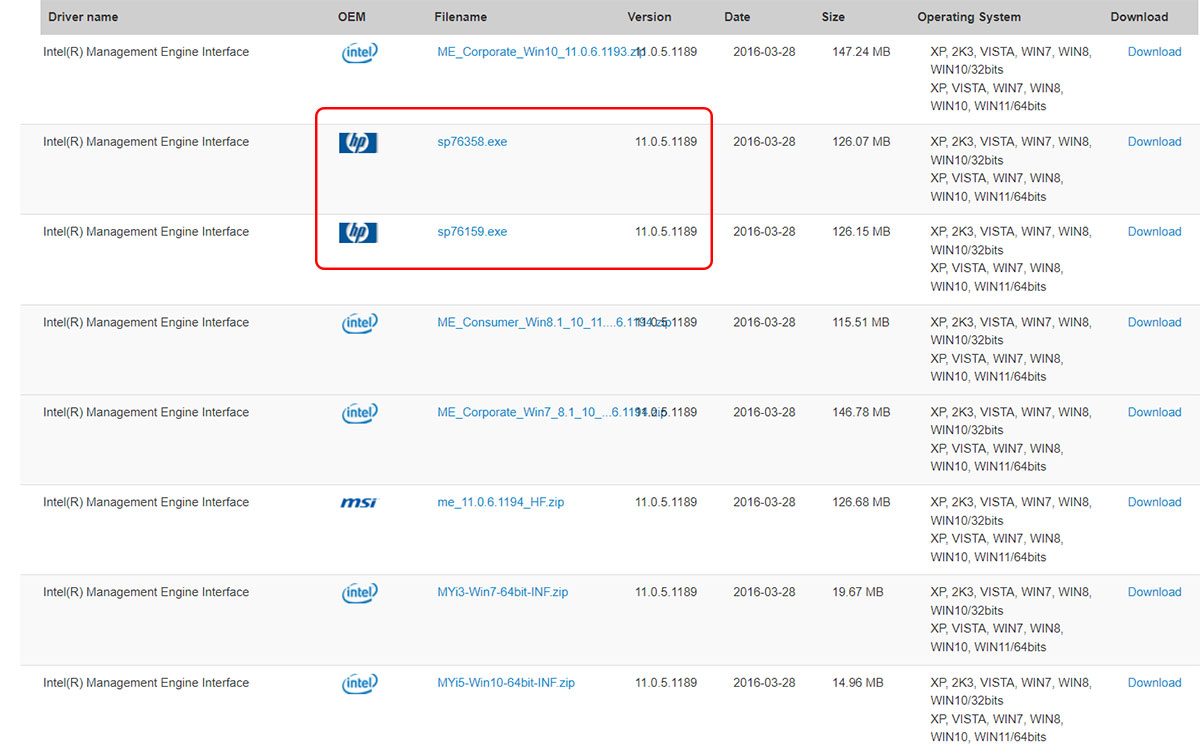
3. In most cases, you do not need to do the—most drives, especially older complex Hardware, have one or two versions. Still, according to this site’s recommendations, if you do not find the right driver for the product and operating system version, you can install the latest version from the component manufacturer (not the product). Go to other versions.
- After selecting the desired version, click on Download in front of it. On the next page, click the specified icon to be directed to the download page.
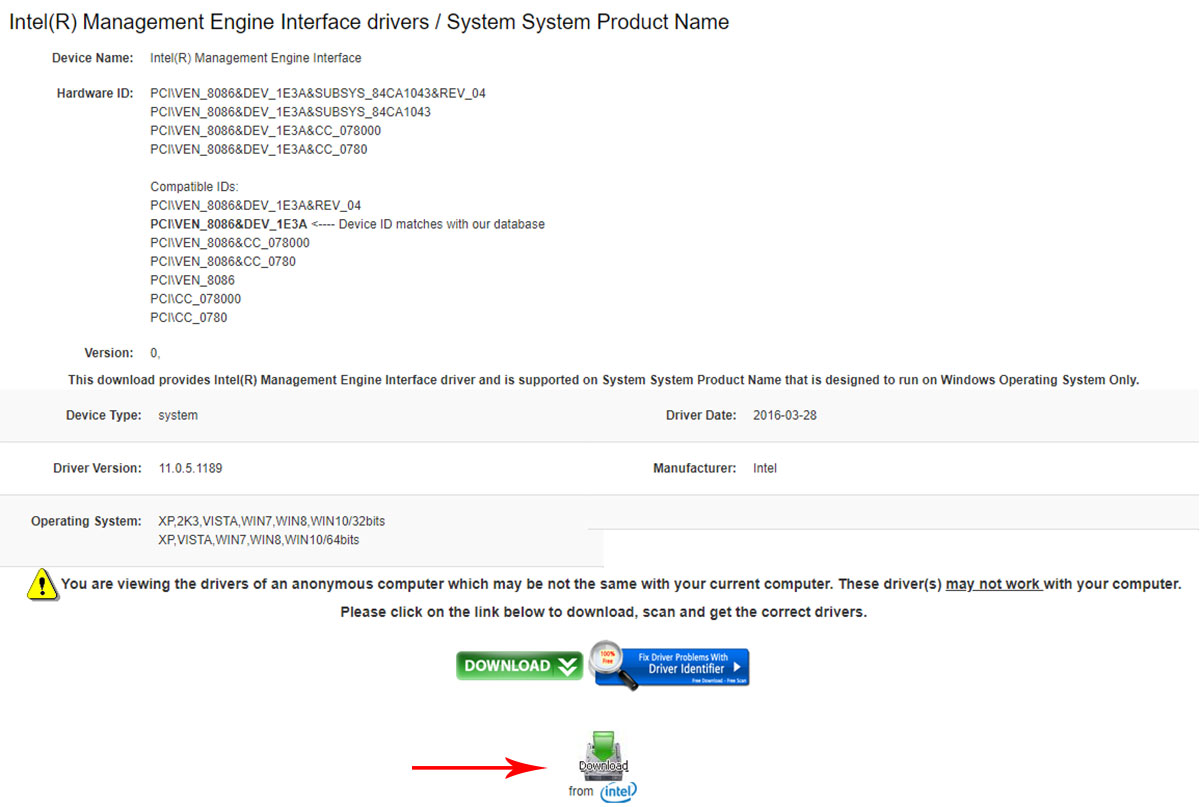
- The download process starts automatically from the most appropriate source on this page. Still, if it does not start, you can download the file directly from the manufacturers’ website by clicking here. If the file is unavailable or you encounter an error, click the link. The second is to click here to download it from the Driver identifier server.
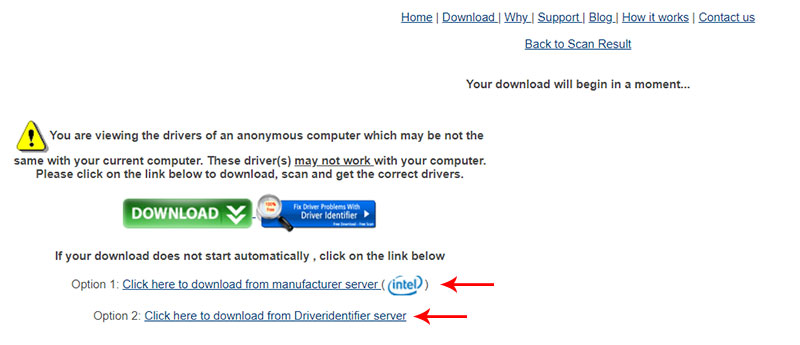
After downloading the file:
1. Execute it (EXE) and proceed with the installation process.
2. If the file is compressed, first decompress it. If you see a file with the extension cmd, bat, or ps1, right-click on it and click Run as administrator to complete the installation. Usually, a setup for an executable file inside the folder’s contents is opened when the installation is done.
3. But if none of these files exist, you need to install or update the driver through Device Manager to do this:
- Open Run with the Win + R key combination, type devmgmt. MSC and press Enter.
- Right-click on the first option and click Add Drivers.
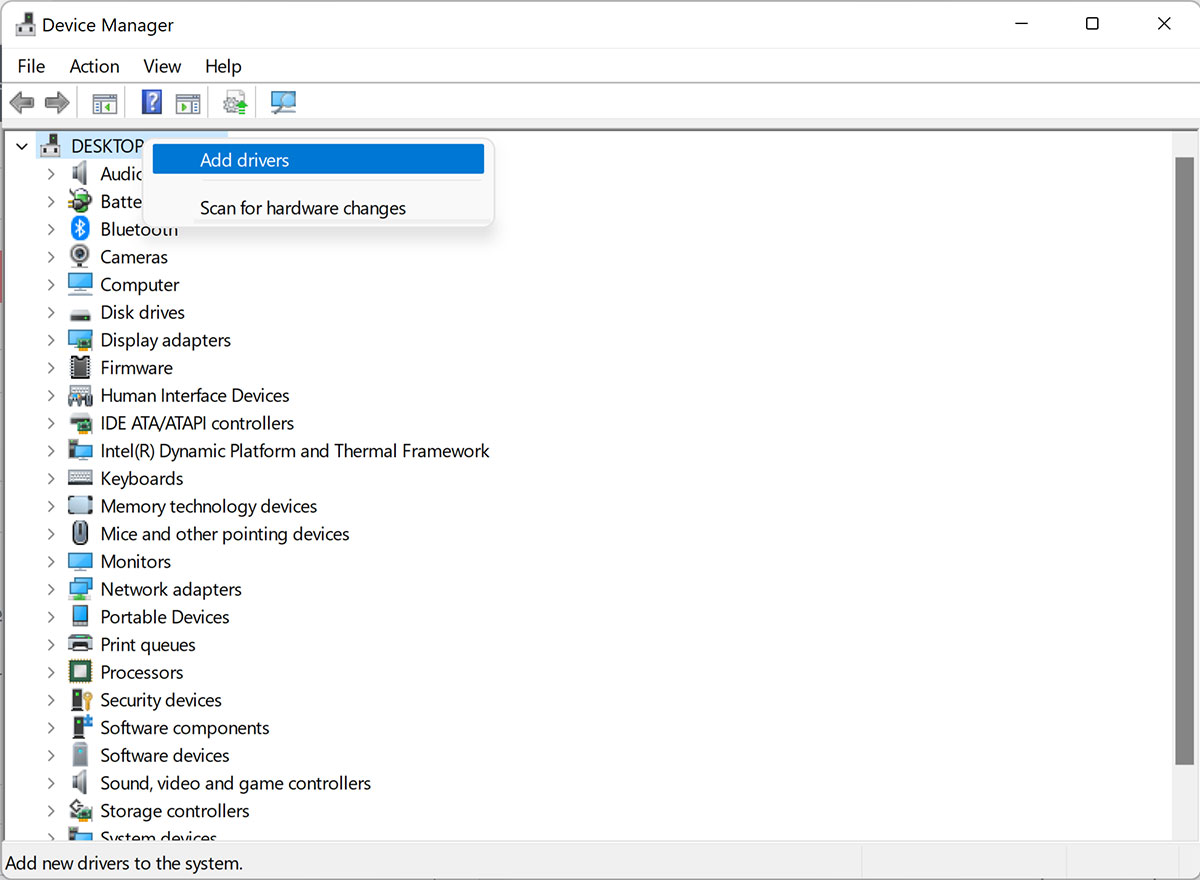
- Select the Browse option and select the folder that contains the driver’s contents. Finally, click Next and wait for the unknown drivers to be installed. It is best to put all the drivers you downloaded in one folder to install all the required drivers in one step.
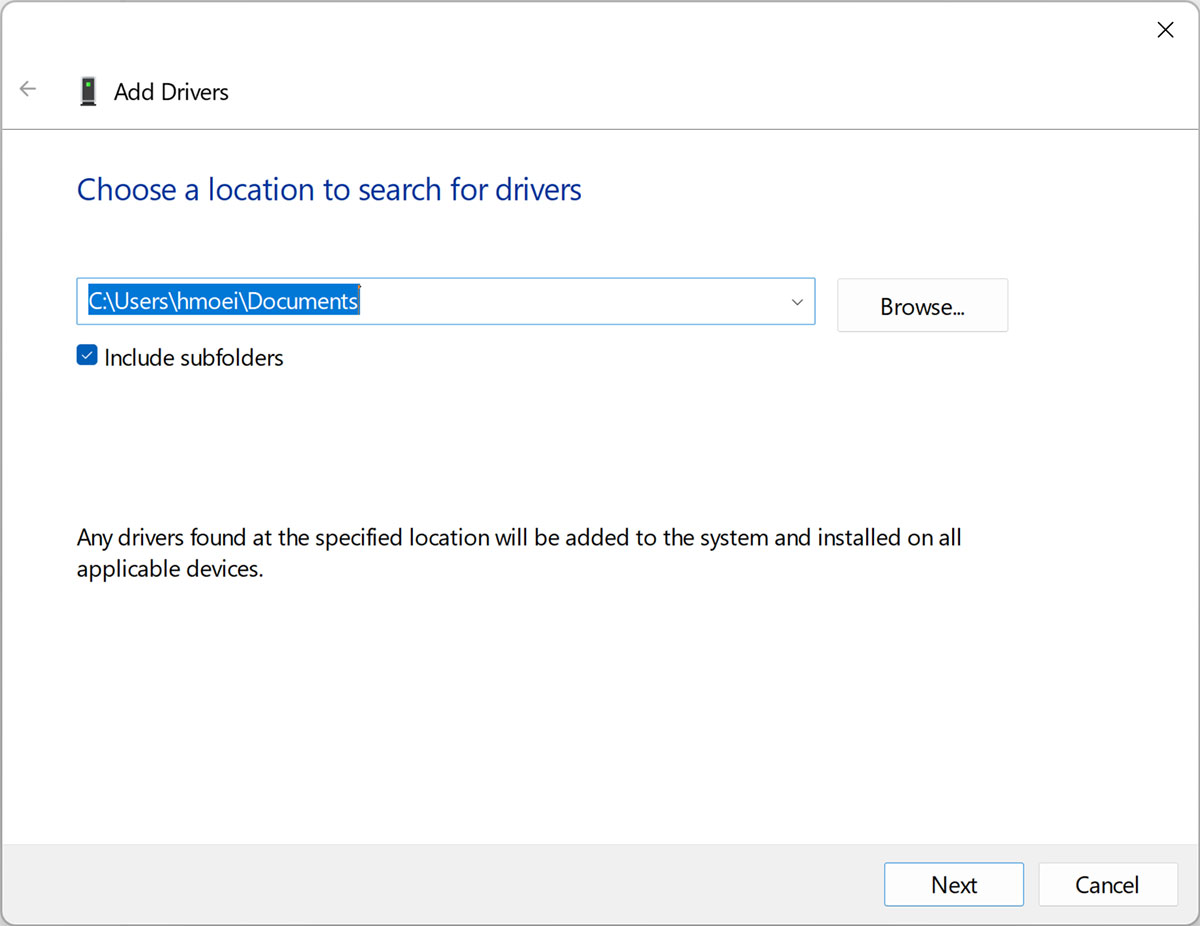
Fixed an error. The third-party inf does not contain digital signature information when installing the driver.
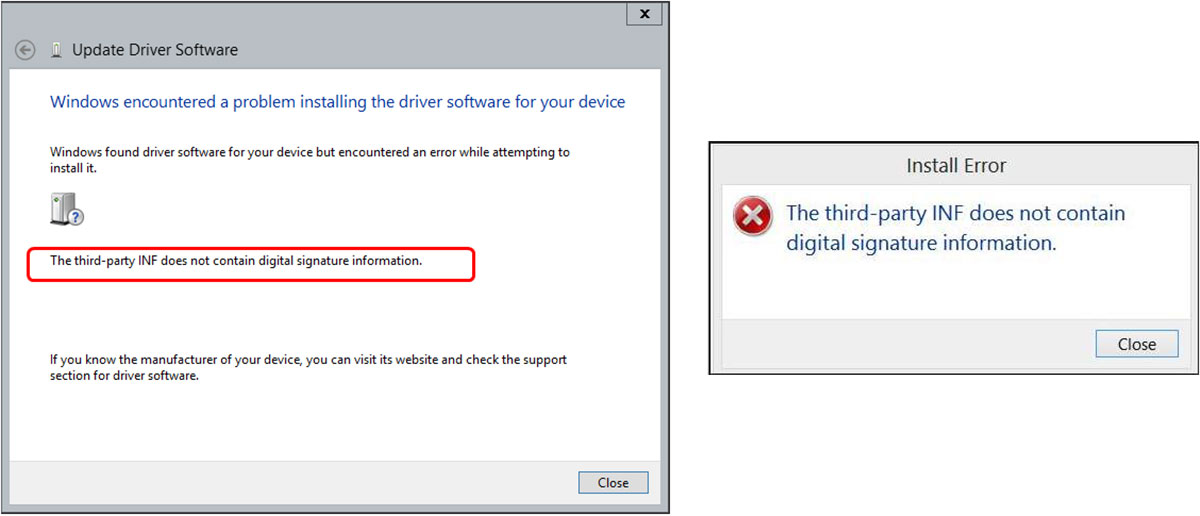
Sometimes, due to the obsolescence or miscellaneousness of some hardware, their driver does not have a valid digital signature, so when you install them, you will encounter the error that the third-party inf does not contain digital signature information. Follow these steps to overcome this limitation:
- Enter cmd in the Windows search box, right-click on Command Prompt, and select Run as administrator.
- Enter the following phrase on the command line and press Enter:
bcdedit /set load options DDISABLE_INTEGRITY_CHECKS & bcdedit /set test signing on
- Restart the device and install the driver again according to the above steps. After installing the driver, open the command line again in Administrator mode and return Windows to its previous state by entering the following command:
bcdedit /set load options DENABLE_INTEGRITY_CHECKS & bcdedit /set test signing off
- Restart your system at the end.
Fixed an issue with displaying old drivers in Windows Update
Sometimes,mes after updating some drivers, mainly graphics, from the Windows update, the older driver version will reappear by mistake. Windows will automatically download the older version if users ignore it and replace it with a newer one.
The driver that Windows Update provides for your system is customized and configured by the component manufacturer to fit your device model. The feature is fully compatible with the entire system.
These OEM-specific customizations are generally not in the component manufacturer’s versions on their website, but installing a driver from the ManufactuManufacturer’sanufacturer’sproblem for that Manufacturer’sponent.
In addition, some companies, such as Intel, have set up a mechanism for releasing new versions of drivers, which, if installed in the available versions, will preserve these personalizations for each device model to prevent bugs or possible problems.
They do not release new updates, but they want their graphics to have the latest features, optimizations, more compatibility with new tools and games, and their hands to be more open to customizations.
Therefore, it may not be possible to consider the display of the old driver as a bug, but since updating the driver of new products with non-custom versions is not a problem, replacing the latest driver with the old one will annoy users, especially users who are no longer by thManufacturerer for the device. You can use one of the following methods to solve this problem:
Hide driver updates
The most common and straightforward solution is to hide the old driver update. This will cause Windows to ignore the hidden driver update, but you may need to do it again after a while due to the release of a new version.
- Download the tool to hide Windows updates from this link and run it.
- On the page that appears, click Next and wait a few minutes for all updates to be checked.
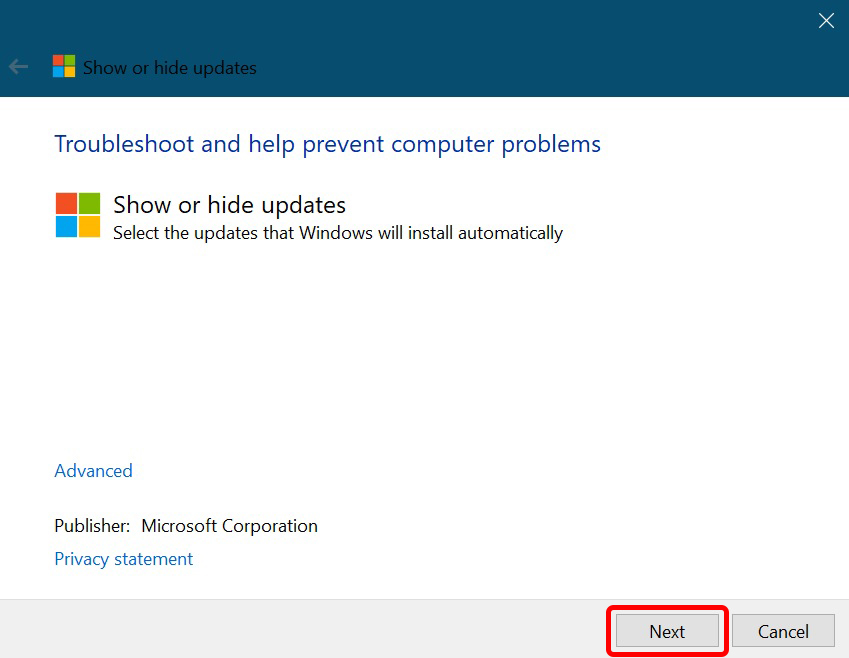
- Click on Hide updates.
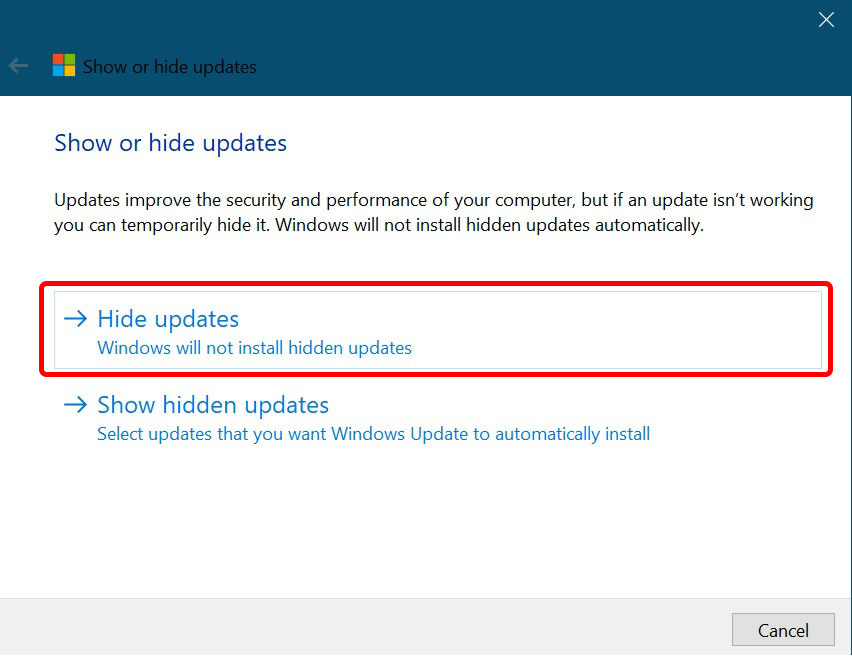
- Select the driver update that you do not want Windows to install automatically on the next screen, click Next, and finally, Finish.
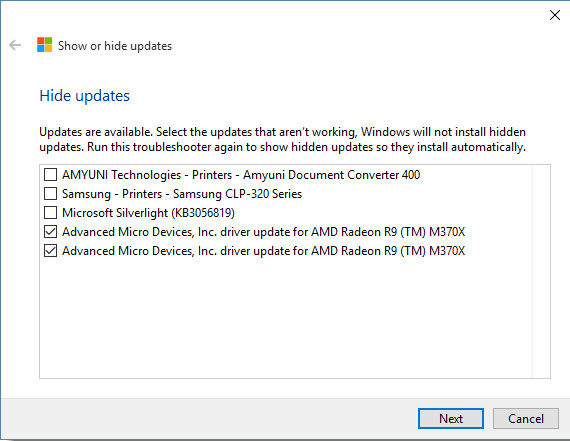
Roll back the driver method or restore to the previous version
One interesting way to prevent the driver from being updated is to install it once through the MManufacturer’smmanufacturerusemanufacturer’system, the earlier version you installed manually.
It will allow Windows to detect the latest driver installed as defective or problematic and not display it as a new update. However, in this case, if a more recent version is released through the Windows update, you still have to repeat these steps. To restore the driver to the previous version, follow these steps:
- Open Run with the Win + R key combination, type devmgmt.MSC and press Enter.
- Right-click on the desired driver and click Properties.
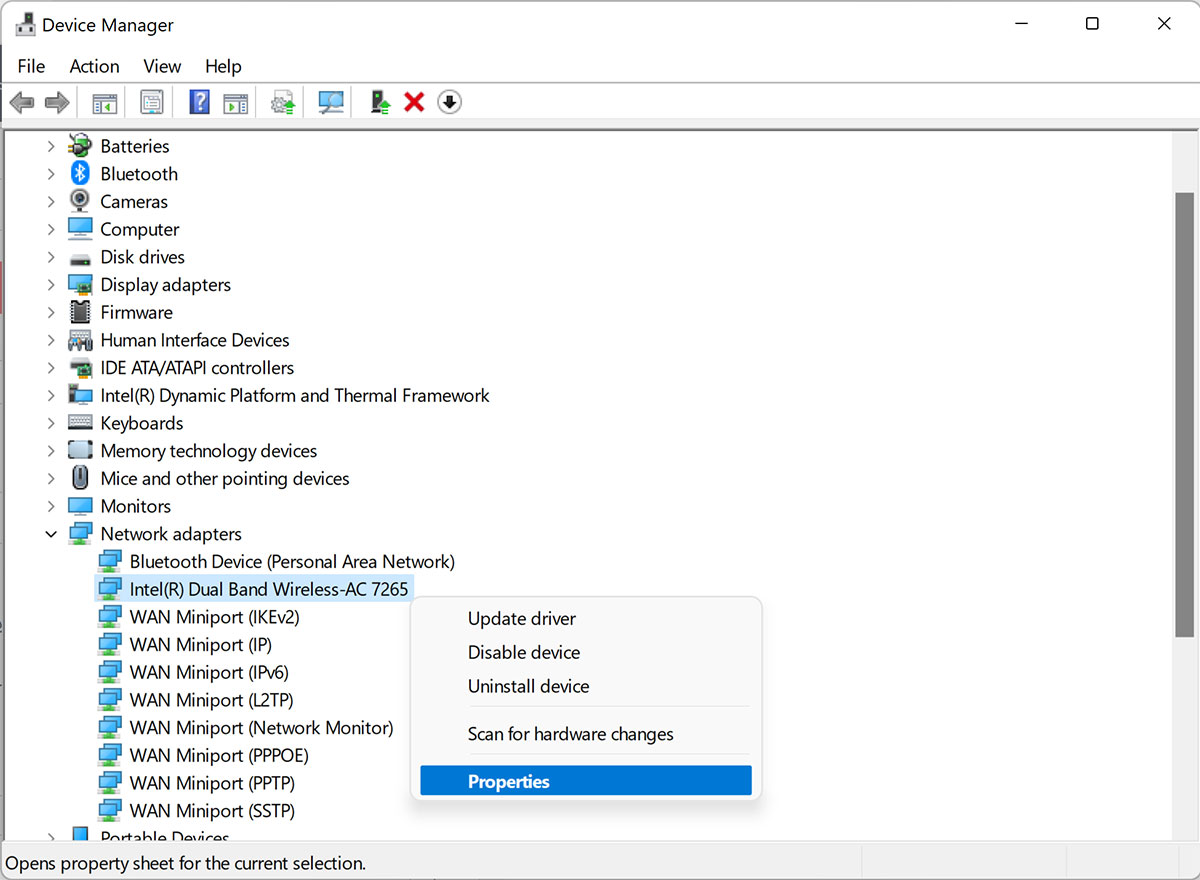
- Go to the Driver tab and click the Roll Back Driver option.
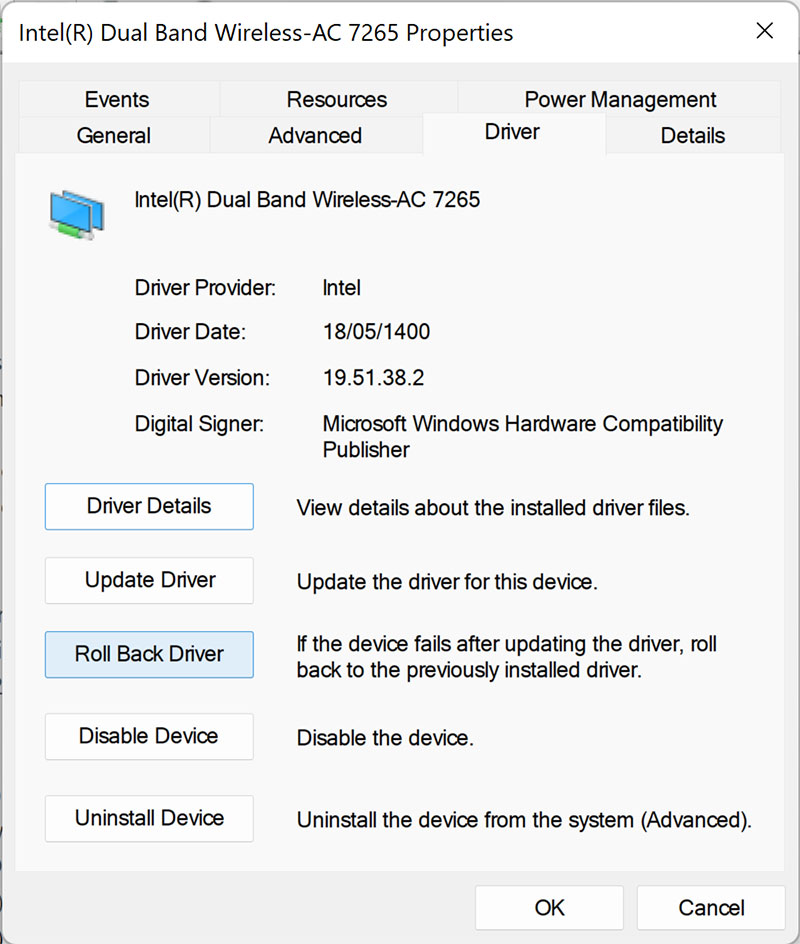
- Select one of the reasons for returning to the previous version and click OK in the following menu.
Disable driver updates via Windows Update.
This method does not make much sense because it applies this restriction to all drivers. But if you want to make sure that the drivers are not updated spontaneously, the drivers will be stopped forever until you return them to their previous state; for this, if you use the Pro or Enterprise version of Windows:
- Open Run with the Win + R key combination, and type gpedit.MSC and press Enter.
- Go to Computer Configuration> Administrative Templates> Windows Components from the left navigation menu and click on the Windows Update folder.
- Look for the Do not include drivers with Windows Updates option in the right pane. In Windows 11, this section is under the Windows Update submenu, and the Manage Updates section is offered from Windows Update.
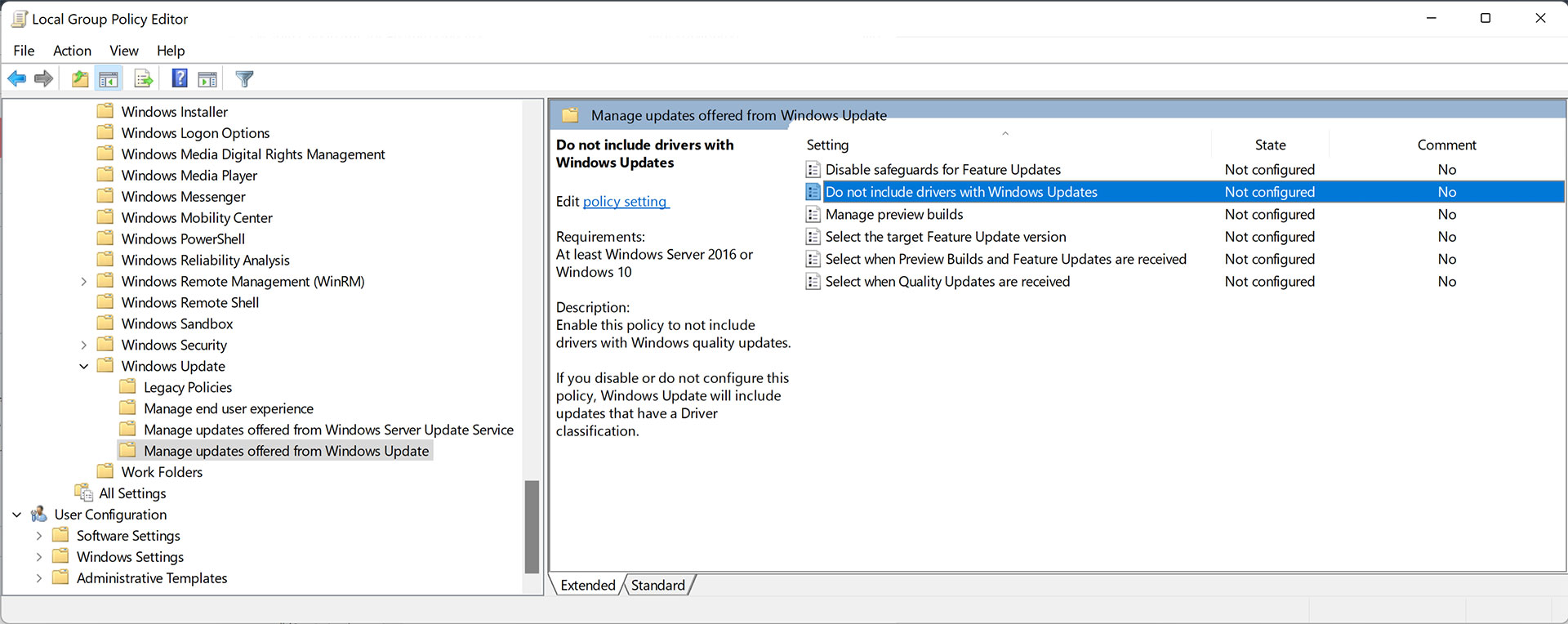
- Once found, double-click on it, and from the window that opens, set its status to Enable and click OK.
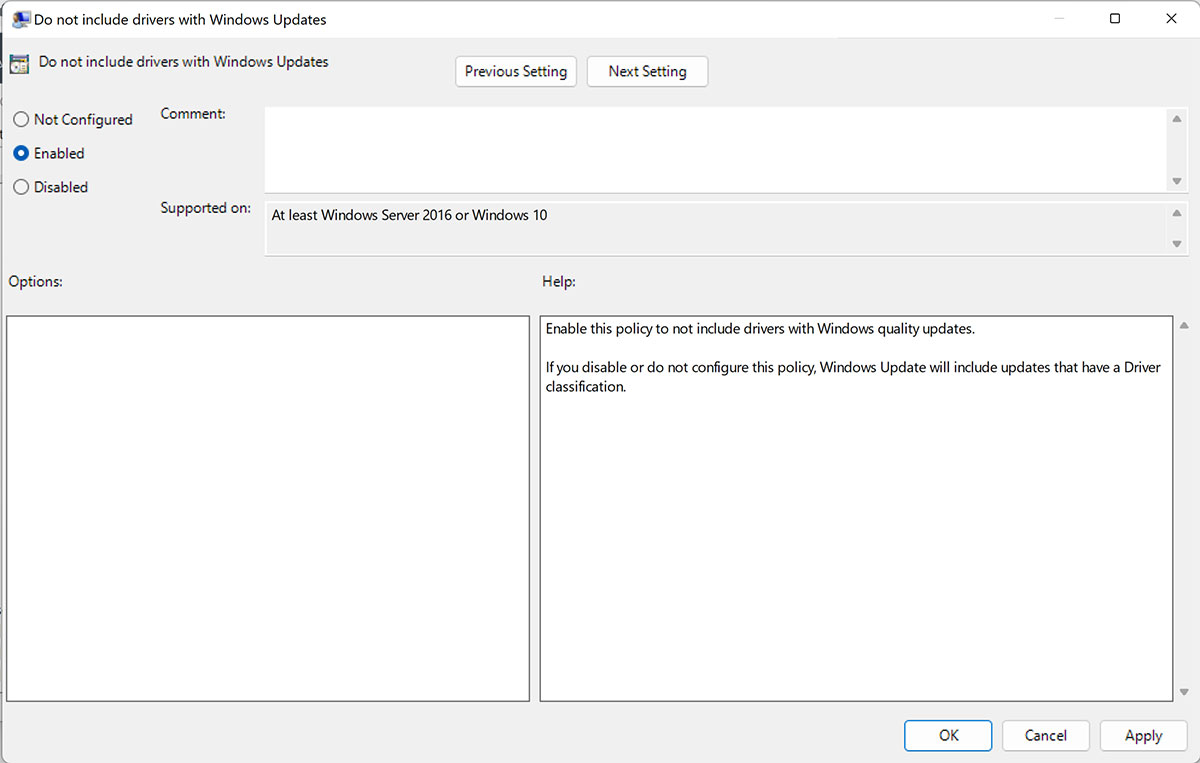
If you are using the basic or Home versions of Windows:
- Open Run with the Win + R key combination, type PowerShell, and press Ctrl + Shift + Enter.
- Copy the following statement and paste it into the PowerShell window:
$regkeys =
‘HKLM:\SOFTWARE\Policies\Microsoft\Windows\WindowsUpdat,’,
‘HKLM:\SOFTWARE\Microsoft\PolicyManager\default\Update,’
‘HKLM:\SOFTWARE\Microsoft\WindowsUpdate\UX\Settings,’
‘HKLM:\SOFTWARE\Microsoft\PolicyManager\current\device\Update’
foreach ($regkey in $regkeys){
$test = test-path -path $regkey
if(-not($test)){
New-Item -Path $regKey
}
Set-ItemProperty -Path $regkey -Name ExcludeWUDriversInQualityUpdate -Value 1
}
foreach ($regkey in $regkeys){write-host $regkey}
From now on, Windows Update will disable driver updates.
***
We hope you find this helpful tutorial. If you have questions about installing the drivers or a problem with this process, please share them with users and us in the comments section.

