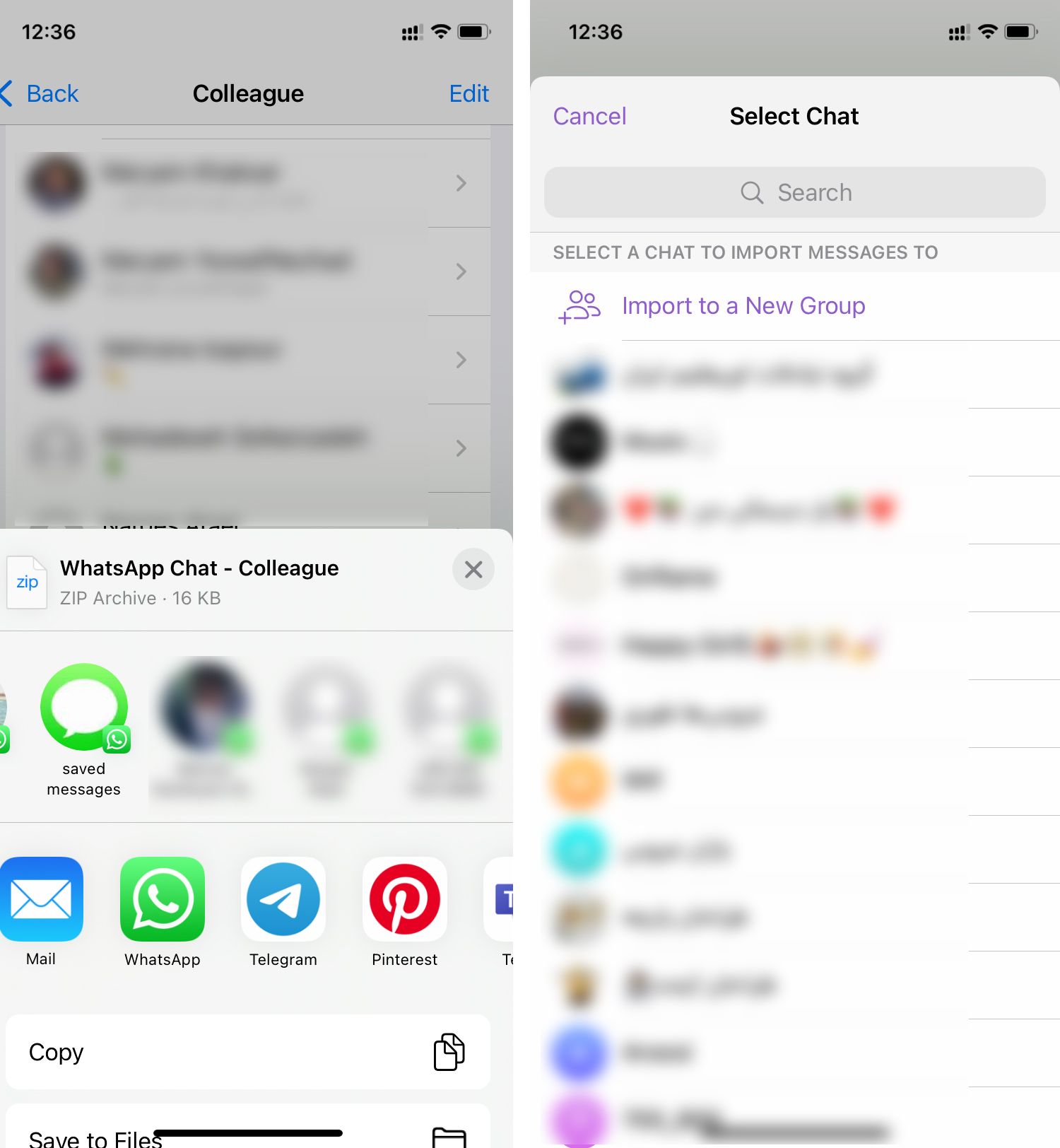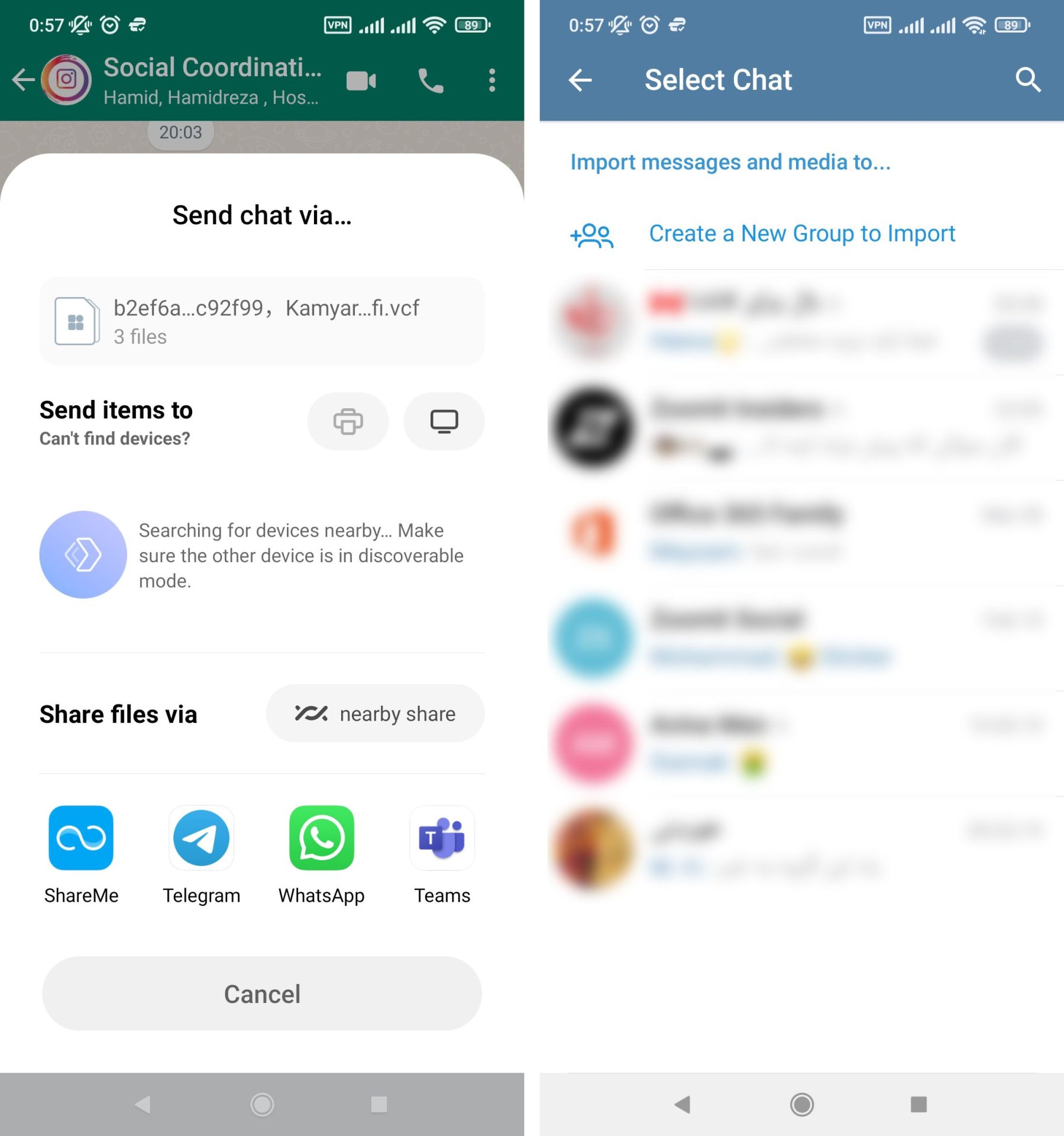How To Transfer WhatsApp Chats To Telegram
Telegram Allows You To Transfer Chats From Whatsapp; But How Can This Feature Be Used On Android And Ios Phones?
We know Telegram more than anything else for providing insane updates with a host of attractive features; The capabilities that have caused these blocked messengers to remain among the three most popular platforms. The ability to transfer messages from WhatsApp to Telegram is one of these valuable features.
Whether private or group chats, transmitting messages from WhatsApp to Telegram is as simple as possible. In the following article, we will introduce you to transferring WhatsApp chats by telegram step by step.
Transfer chats from WhatsApp to Telegram on Android
Telegram allows the transfer of private and group discussions. In the following, we will explain the method of doing each step by step:
Transfer private chats from WhatsApp to Telegram on Android
- Step 1: Open your favorite WhatsApp private chat page. Tap the dots icon in the upper right corner, and in the menu that appears, go to More> Export chat.
- Step 2: If the private chat page also has a multimedia file, WhatsApp allows you to exit the chat with or without those files.
- Step 3: From the sharing page that appears, select the Telegram app.
- Step 4: By selecting Telegram in the third step, you will direct to this app, Where you should find the contact you want to chat with from the Telegram contact list.
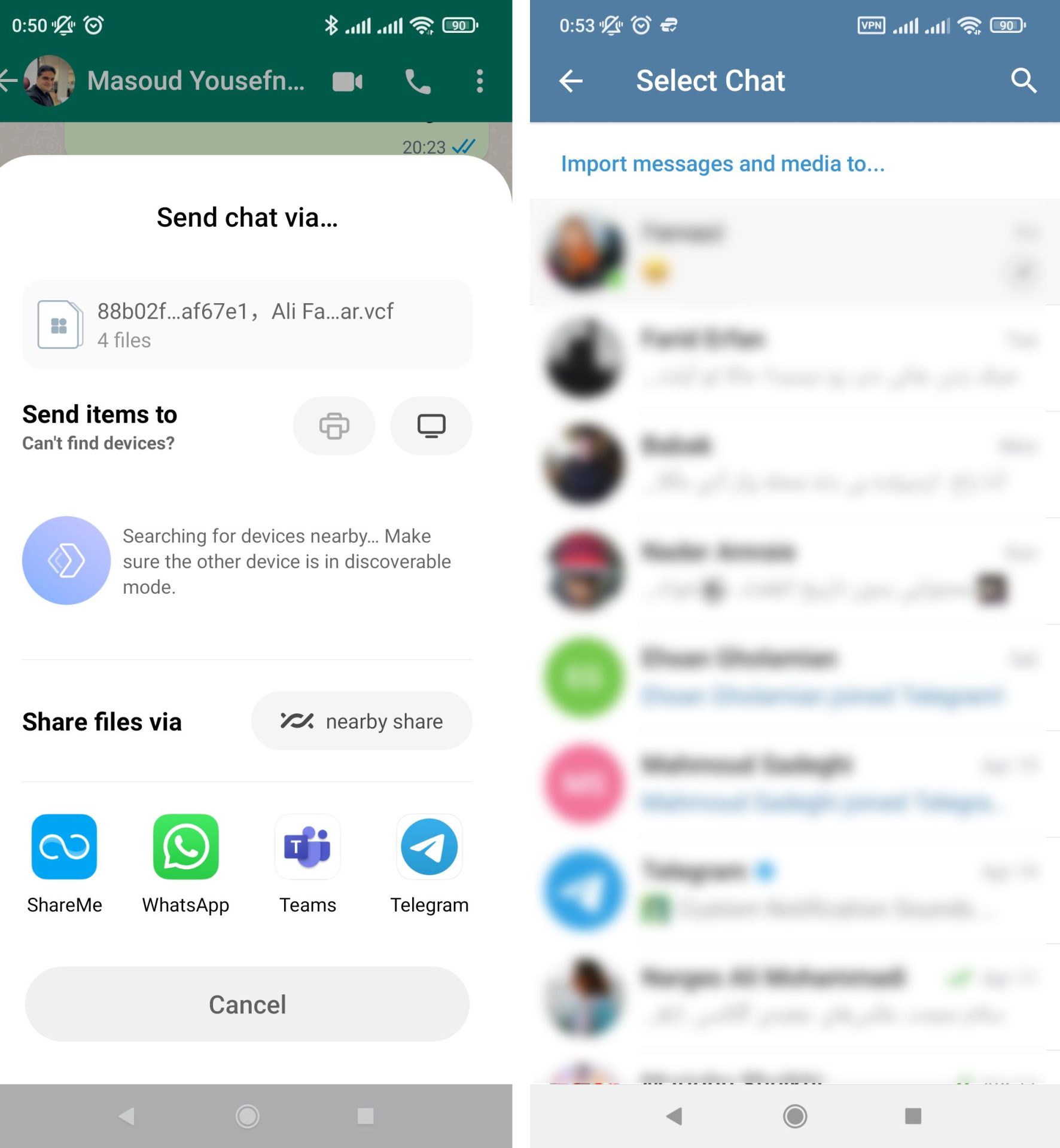
After selecting the contact, WhatsApp will automatically start transmitting messages to Telegram. At the end of the transfer process, WhatsApp chats for both sides of the conversation will reveal on the Telegram chat page.
Transfer group chats from WhatsApp to Telegram on Android
Transferring group chats from WhatsApp to Telegram has a similar process to private conversations:
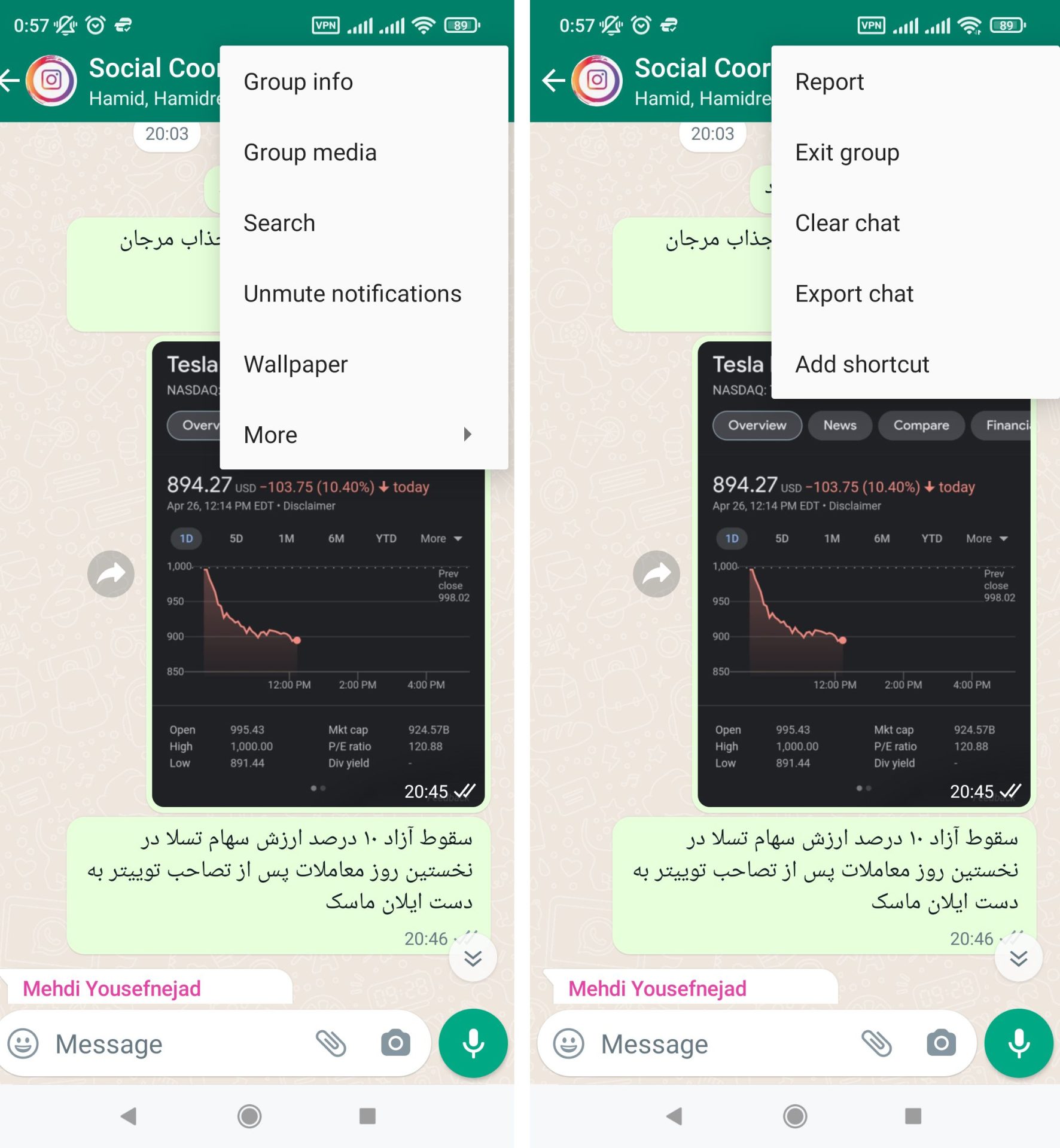
- Step 1: On the group chat page of your choice, go to More> Export chat by touching the dot icon.
- Step 2: Select whether you want to send multimedia messages from the popup menu.
- Step 3: From the sharing page that appears, select the Telegram app.
- Step 4: In the Telegram application, you either select the desired destination for WhatsApp messages or create a new group by touching the “Create a New Group to import” option.
Transfer chats from WhatsApp to Telegram on iPhone
iPhone users can also transfer group or private chats from WhatsApp to Telegram with a slightly different solution from Android.
Transfer private chats from WhatsApp to Telegram on iPhone
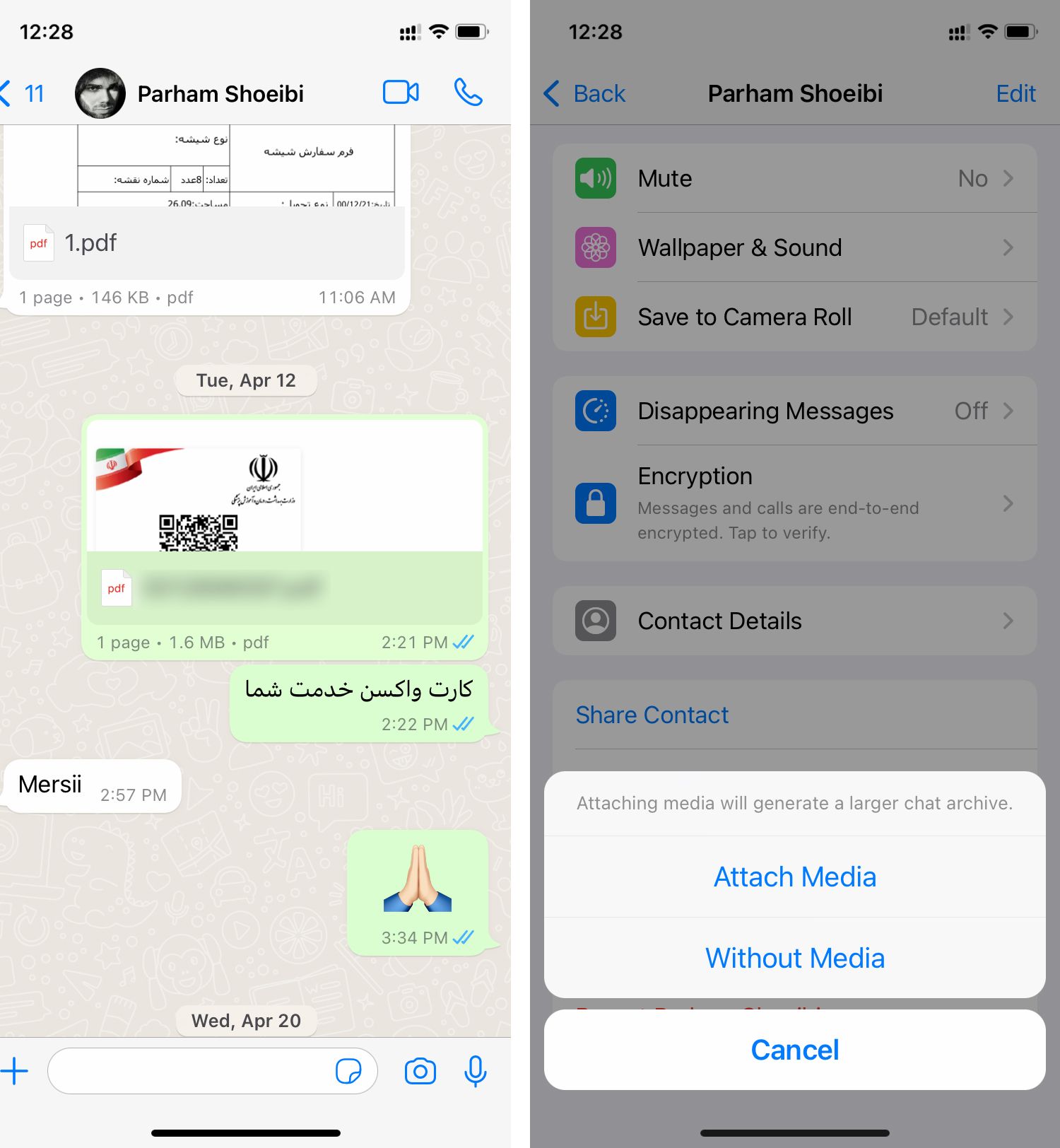
- Step 1: Open the chat page you want to transfer.
- Step 2: Touch the contact profile at the top edge and scroll to the page that appears to reach the Export Chat option.
- Step 3: WhatsApp now asks if you want to transfer multimedia messages.
- Step 4: In the popup menu, select Telegram.
- Step 5: Now, you need to select the desired contact to move the messages and in the menu that appears, tap the Import option.
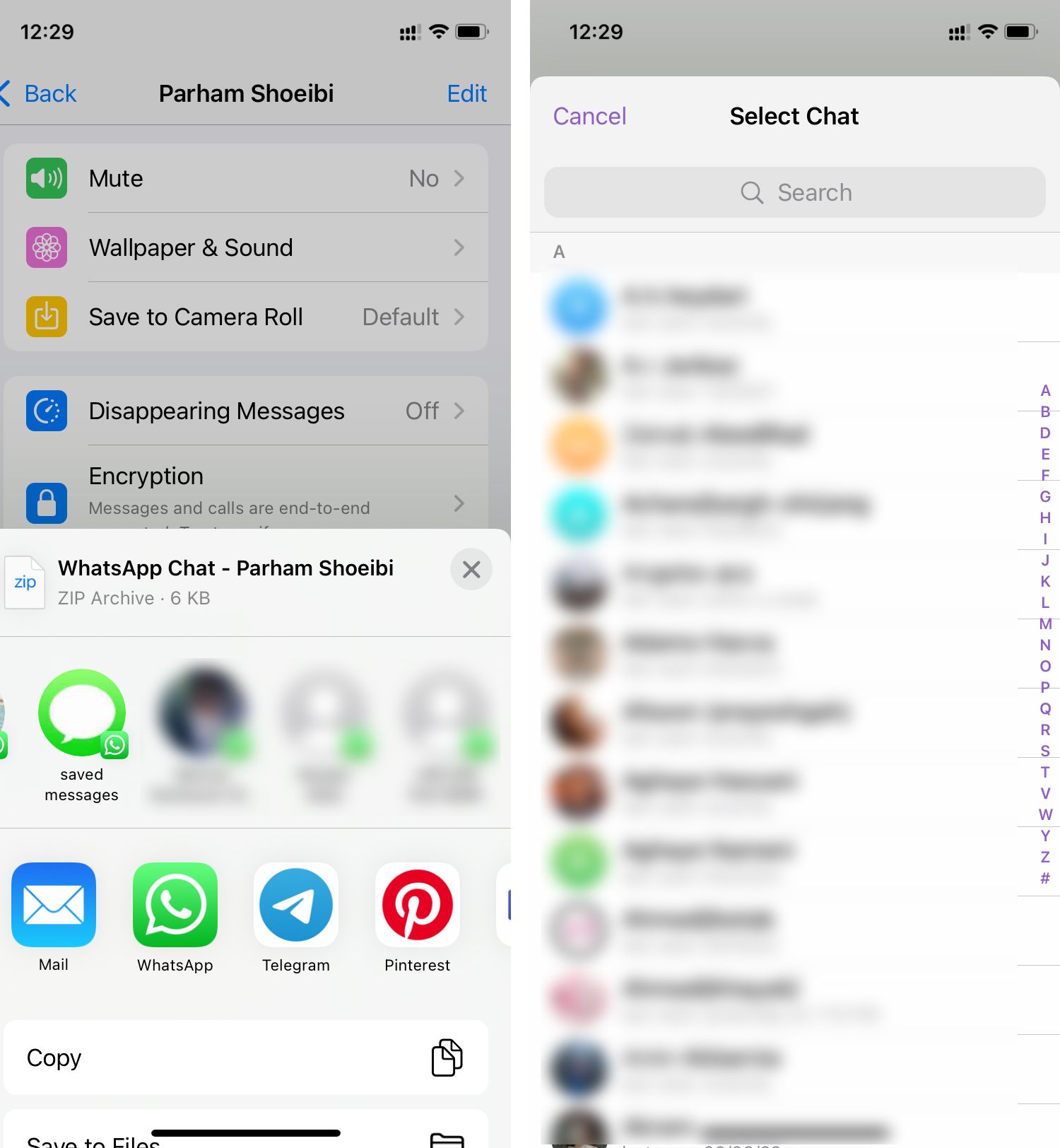
After the transfer process is completed, WhatsApp messages can distinguish from Telegram messages themselves; Because these messages will have the “Imported” logo and the time tag.
Transfer group chats from WhatsApp to Telegram on iPhone
To move your group chats from WhatsApp to Telegram on iPhone, you need to follow these steps:

- Step 1: On your favorite group chat page, touch the group profile and scroll to the bottom of the page that appears. Then feel Export Chat.
- Step 2: WhatsApp now asks if you want to transfer multimedia messages.
- Step 3: In the popup menu that appears, select Telegram.
- Step 4: In the Telegram application, you either select the desired destination for WhatsApp messages or create a new group by touching the “Import to a New Group” option.