How To Reduce The Size Of PDF Files?
In this article, we introduce three methods for reducing the size of PDF files. These methods include smallpdf.com, Mac Preview, and Adobe Acrobat Pro software, which can help you reduce the size of PDF files, respectively.
To Reduce The Size Of PDF Files
1. Use the Smallpdf.com compression tool
1. First, go to https://smallpdf.com/compress-pdf. You can also install the Smallpdf plugin in the Google Chrome browser.
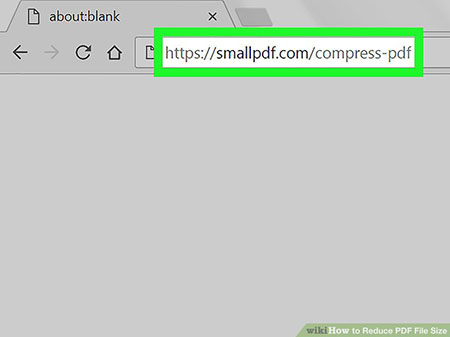
2. First, find the PDF File you want to reduce in size.
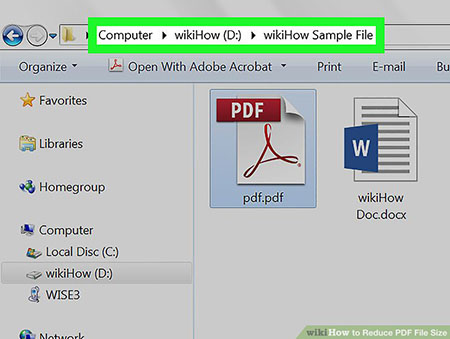
3. Click and hold the File
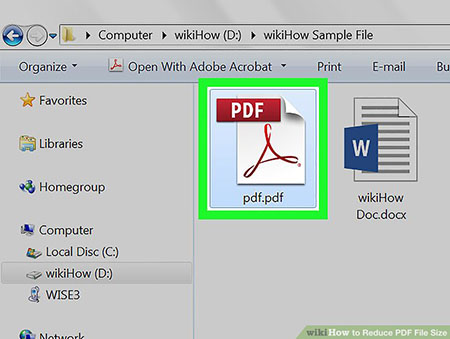
4. Drag the PDF File and drop it into the section of the site that says “Drop PDF here.” After this, your PDF File will be uploaded, and the volume reduction and compression process will start automatically.
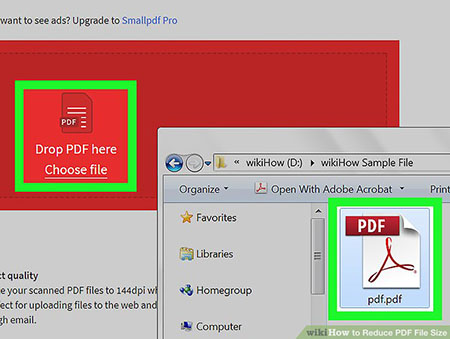
5. At the bottom of the page, click on the Download File Now option on the left side of the page.
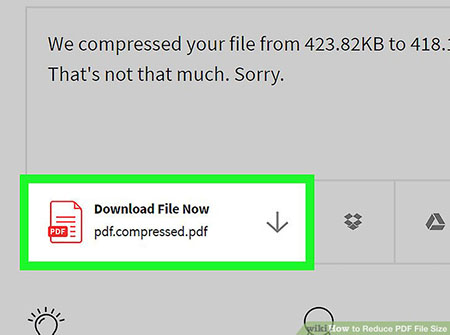
6. Select where you want the compressed File to be saved.
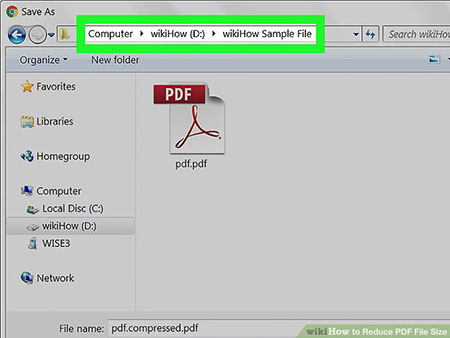
7. Click Save. A smaller PDF File will be saved to the location you specified on your computer.
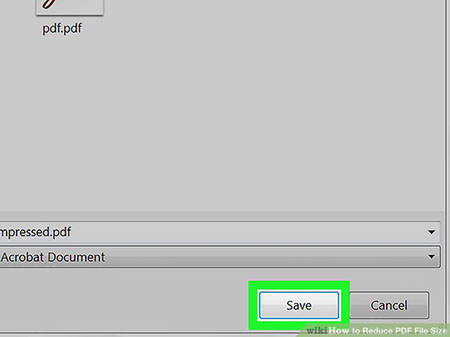
2. Use Review on Mac OS
1. Open a PDF document in the Preview program.
- Open the Preview app.
- Then, open the File menu and click Open. On this page, select the desired PDF File and click Open.
- Preview is the default program for viewing images and PDFs on the Mac.
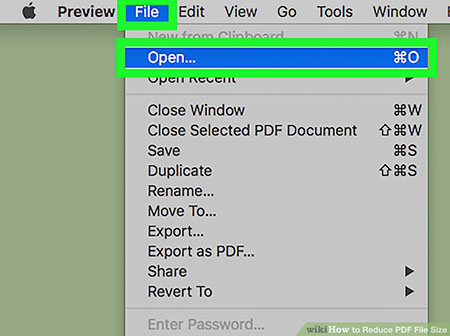
2. Open the File menu.
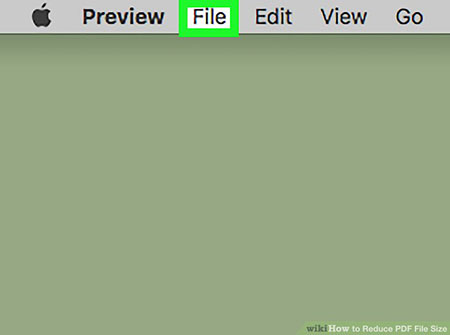
3. Click the Export As Button. This option is located in the middle of the File menu.

4. Open the Format menu.
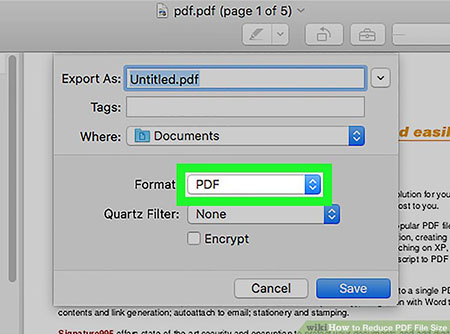
5. Select the PDF option.
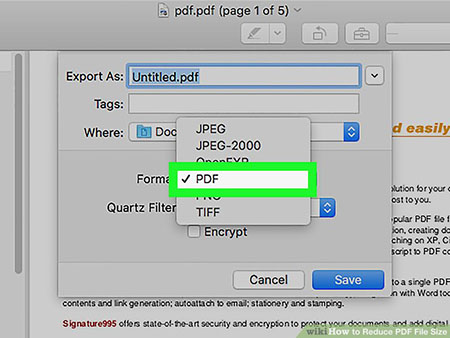
6. Open the Quartz Filter menu.
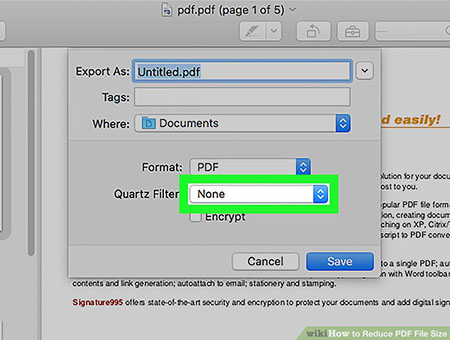
7. Select the Reduce File Size option.
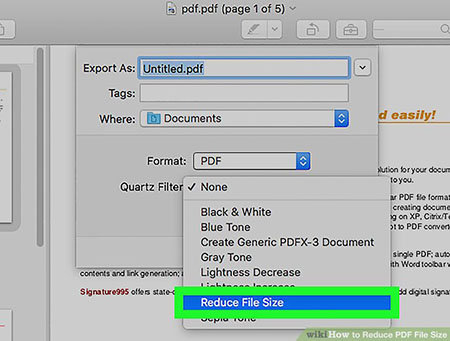
8. Select where to save the final PDF.
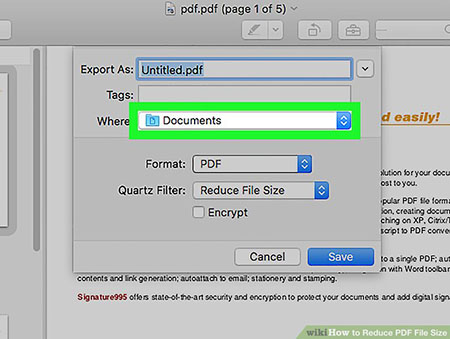
9. Click Save. A smaller PDF File will be stored on your System.
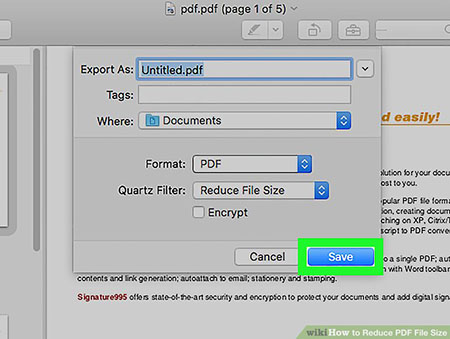
3- Using Adobe Acrobat
1. Open the PDF File in Adobe Acrobat Pro software. Please note that this software differs from Adobe Acrobat Reader. First, open Adobe Acrobat Pro. Then click on the File menu and click… Open. Select the desired PDF File and click Open.
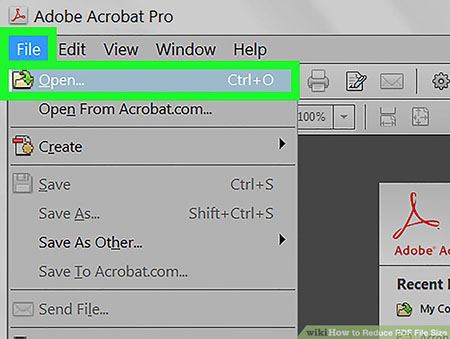
2. Open the File menu.
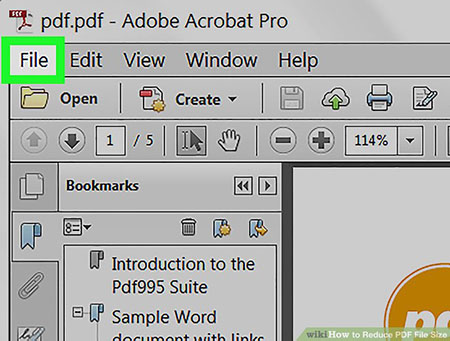
3. Click Save As.
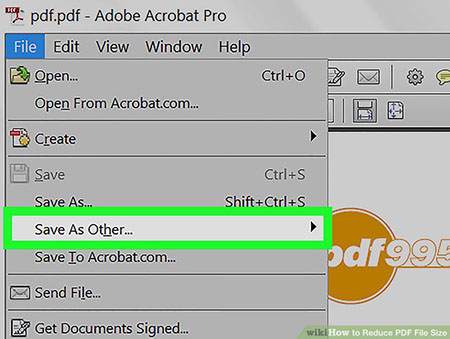
4. Click Reduced Size PDF.
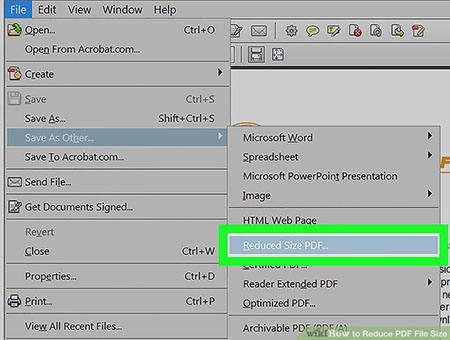 5. Open the Make compatible with menu.
5. Open the Make compatible with menu.
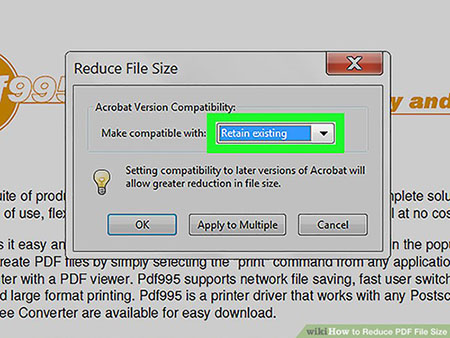
6. Preferably, choose the latest version of Acrobat. The newer version you choose, the smaller the final File size will be.

7. Select where to save the File.

8. Click Save. A smaller PDF File will be saved on your System.
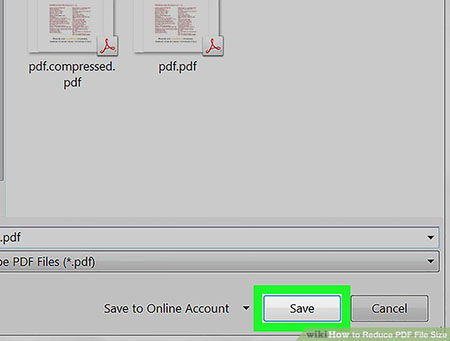
If this post is of interest to you, the following may also be helpful:
