How To Make Video Calls On Whatsapp Iphone, How To Make A Group Video Call With Whatsapp
WhatsApp is one of those messaging apps that, despite a short period of time, has improved a lot and each time with a new update, it adds a lot of useful features to the app.
This application includes Android, Windows, and iOS versions.
After adding the Search / Send Gif feature to WhatsApp, this time we see video calling features in this popular application. In this article, we are going to teach you how to make video calls on WhatsApp on iPhone.
Download the latest version of WhatsApp to access the expected video calling on iPhone and other smartphones, both the caller and the recipient of the call must have this new version.
Go to the App Store (enter your Apple ID and password if needed). Tap your profile picture in the right corner of the screen. Now scroll through the page and under the Update section, find Whatsapp and tap the Update button next to the Update tab.
How to use WhatsApp video calling on iPhone
Step 1: Launch the latest version of WhatsApp on your iPhone
Step 2: Tap the Chats tab next to Contacts
Step 3: Go to the conversation window of the contact you want to make a video call with
Step 4: Now tap on the “Video Call” icon, which looks like a camcorder in the right corner to make a video call.
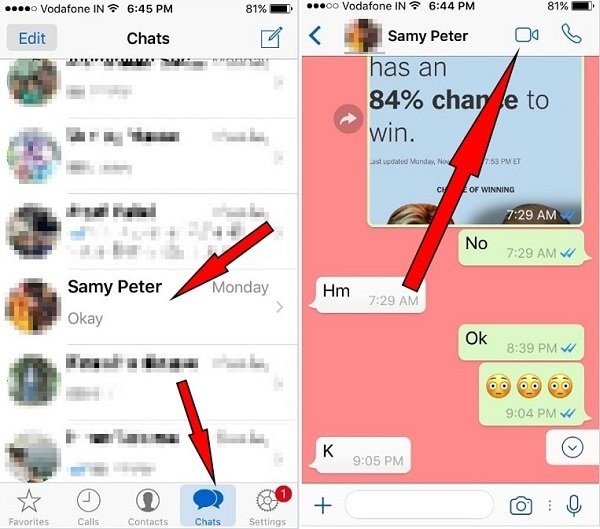
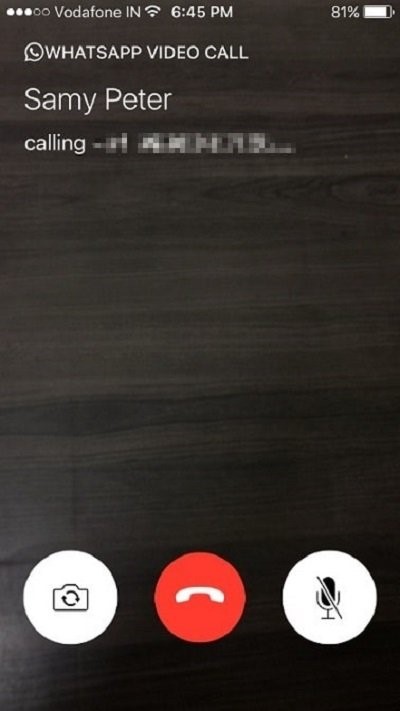
You can use a selfie camera or a rear camera while chatting on WhatsApp. You can send text messages and receive notifications when you call.
How to make a group video call in WhatsApp?
WhatsApp allows you to make voice and video calls with 4 people at the same time. Each member of the group can leave a voice or video call at any time. Here’s how to make a group call in the WhatsApp iPhone app:
Follow the steps above to make a video call to one of your WhatsApp contacts.
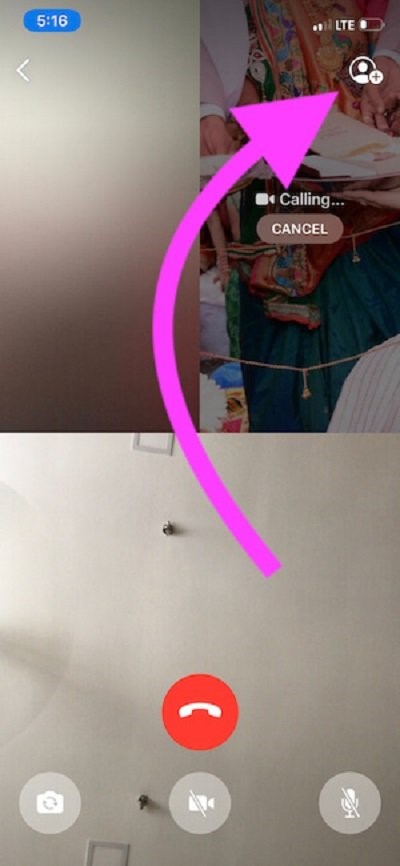
Now add the next person from your WhatsApp contacts, tap the plus sign (+) and search for the contact you want to invite to your video call.
How to delete your voice and video call history in WhatsApp
WhatsApp allows us to delete or delete call history due to privacy. So we can delete the history of one or more calls from our iPhone.
1- Open the WhatsApp application on your iPhone
- Tap the Calls tab at the bottom of the phone
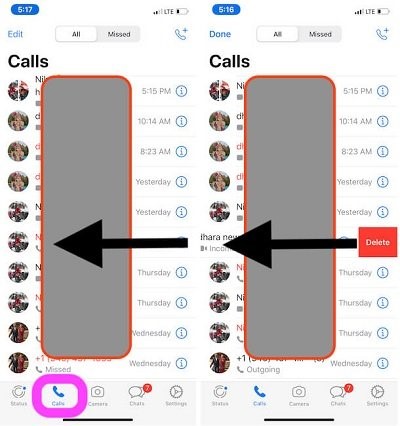
3- Then, swipe your finger to the left to delete the video call history
How to clear all video calls from WhatsApp history
1- Open the WhatsApp application
- Tap Chats
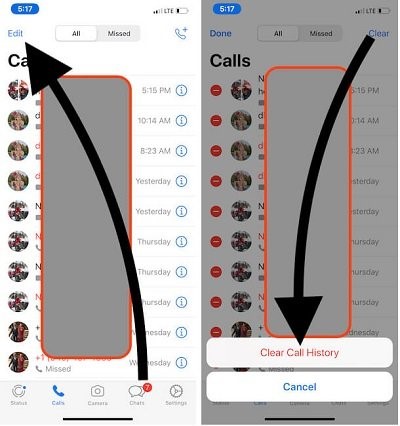
- Tap the Edit button in the upper left corner of your iPhone screen
- Tap Clear from the top right corner of the screen
You can also use the microphone to mute the current call, as well as the red button to cancel the call or make a missed call. In addition, in the WhatsApp application, you can see the history of recent calls and missed calls. Now, thanks to free video calling, you can talk to family and friends around the world.
If the person you are trying to make a video call with does not have the latest update, a failed call will appear on your page.
Why can’t I make a video call on WhatsApp?
There are several reasons why video calling is not possible in WhatsApp
1- Check your network connection
2- To make a video call in WhatsApp, it is necessary for your phone and the person receiving the call to have an internet connection, otherwise, the call is not possible.
3- Update WhatsApp and iPhone
Even if all goes well, and an app causes random problems, it’s a good idea to open the App Store and update that app. Similarly, if your WhatsApp has not been updated to the latest version, go to the App Store, tap your profile, scroll down and update WhatsApp. Or touch and hold the WhatsApp icon and select Update.
Users of iOS 12 and earlier can go to the App Store and tap the Updates tab to update WhatsApp.
You can also check for available software updates through Settings> General> Software Update.
3- WhatsApp can force close application (forced application stop) can help the video call feature to work.
4- Reinstall WhatsApp
Before deleting WhatsApp, back up your chats, otherwise, you will lose all your chats.
To back up WhatsApp:
Go to WhatsApp ← Settings ← Chat Backup ← Backup Now.
Now close WhatsApp and press and hold the WhatsApp icon and when (x) appears tap on it to delete.
You can call another contact to make sure the problem is not just about contacting a specific contact. In this case, ask him to follow the troubleshooting and steps outlined in this article to solve the problem.
Is it possible to make a video call on WhatsApp Web?
There are no formal features for making video calls on WhatsApp Web. However, you can download the BlueStacks emulator and set up WhatsApp to use the WhatsApp video calling features.
How can we have a video chat on WhatsApp MacBook?
If you are looking for an answer on how to make a video call from laptop to WhatsApp, we must say that unfortunately, the web version of WhatsApp does not have a video calling feature and you can only make video calls through your iOS app. Or you can download one of the Android and WhatsApp emulators so you can use video calling on your MacBook. You can download emulators like BlueStacks, Andy, or Nox.
WhatsApp is reportedly being processed for two-factor authentication. So stay tuned for future updates.

