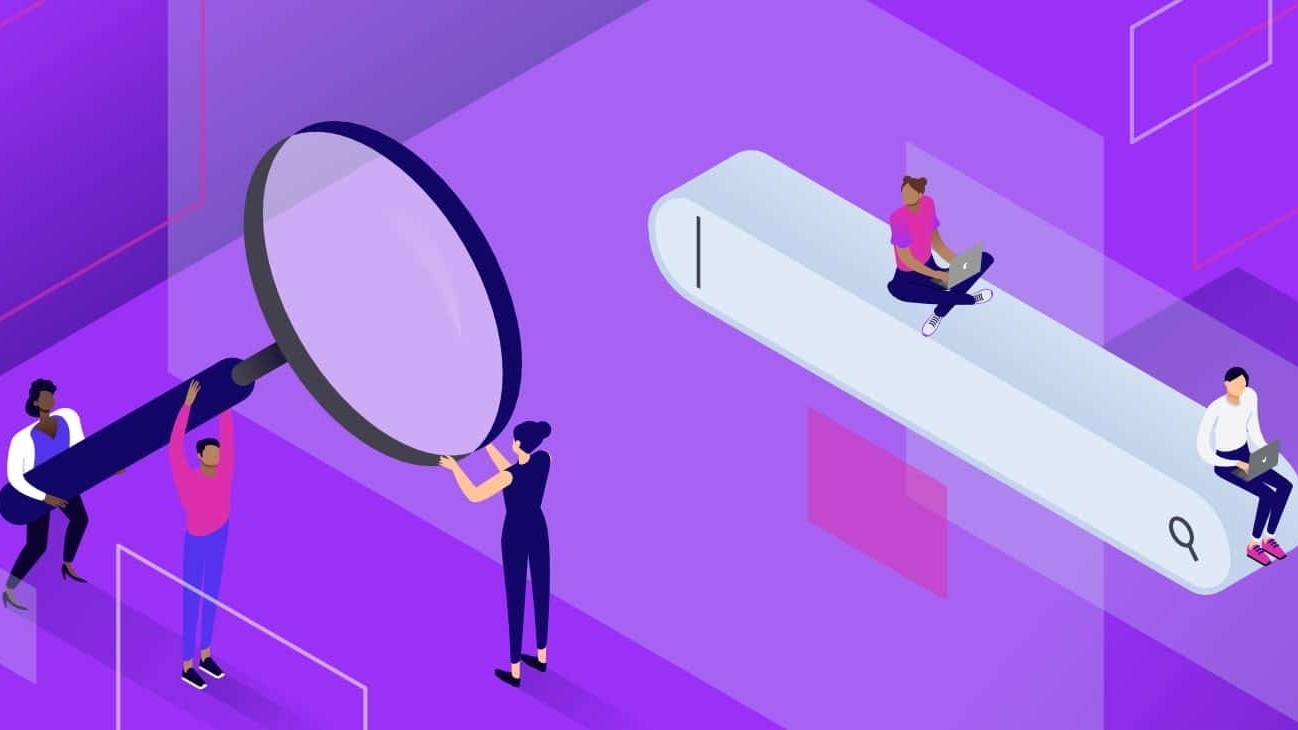How to Download Yoast SEO and How to Implement It
Downloading Yoast SEO is possible today through various sites. In general, it can be said that the Yoast SEO plugin is one of the best SEO plugins for WordPress sites. There are many tools and features in this software. In the following, we will discuss how to download Yoast SEO and how to implement it.
How to install after downloading Yoast SEO
After downloading Yoast SEO, you should look for instructions on how to install this software. After activating the Yoast SEO plugin, a new menu with the title of SEO and the Yoast SEO logo will be added to the WordPress management bar; after activating this plugin, we need to configure and set it up for our WordPress website in the best possible way.
Teaching how to implement after downloading Yoast SEO
After downloading Yoast SEO and installing it, it’s time to activate it. In the following, we will learn more about how to implement this plugin and its settings.
Yoast SEO plugin general settings
Before downloading Yoast SEO, it is better to familiarize yourself with configuring its general section. The settings of the general section of this plugin include four sections.
In the first part, we have to configure the counter settings of this plugin. For this purpose, you must click on the SEO icon in the WordPress management bar to enter the Yoast SEO plugin settings page. Now, at this stage, we have to click on the general tab at the top of the plugin. You will see a button titled Open Quick Configuration on this page, which can be used to configure Yoast easily.
In the second section of general settings, you can click on the features tab to see a list of features used in this plugin.
Integration section in the Yoast SEO WordPress plugin
Familiarizing yourself with the integration part of this WordPress plugin before downloading Yoast SEO is of significant importance. It is interesting to know that this WordPress plugin can create integration with other WordPress plugins. If the desired plugin provides content, you can activate the integration with the desired plugin in this section. In this way, Yoast SEO will be able to check the content.
To verify your site using Google Webmaster Tools, you must add a meta tag to the site or upload a file. In this section, the meta code received from search engines in the relevant fields can be easily added.
The importance of familiarizing yourself with the settings of the search appearance section before downloading Yoast SEO
Familiarizing yourself with the settings of this section before downloading Yoast SEO is also very important. This section has six tabs, which we will learn more about later.
After downloading Yoast SEO, you will notice that the title and meta content of the site are located in the general tab of the search appearance settings section.
First, the symbol you want to separate the title must be selected in this section. This symbol is often displayed between the article’s title and the site’s name. Next, you can set the SEO title and the default meta description. At the bottom of the page, you can specify the organization or person to which the site belongs. In this section, this plugin will provide you with better suggestions.
In the section of the content types tab in this plugin, you will be able to define the title and meta description by default for posts, pages, media, and other post types, and it is always recommended to avoid making changes in this section and use the default values as much as possible. It will also be possible to set the default structure of displaying the title and description in the search results for the articles and pages of the site as you wish. It is possible to define categories, tags, and archive structures for the title and meta description in the search results in this section.
The Yoast SEO download tutorial states that you can configure the archive page’s display settings, the content’s author, and the date in the archive tab. Yoast SEO plugin recommends disabling author archiving for single-author blogs because this will cause duplicate content to be published.
RSS in Yoast SEO plugin
After downloading Yoast SEO and activating this section, you can add backlinks to your site for posts in the RSS feed. Some robots copy content from RSS and finally provide you with a backlink from their site. Google knows that you are the main source of your content. In this section, there are options to add the following items, and you can customize them according to your taste:
- Author link
- The link is written
- Blog link
- Blog description link
The importance of knowing how to set up the social section after downloading Yoast SEO
Social networks also influence SEO. Therefore, before downloading Yoast SEO, it is better to familiarize yourself with how to set up social networks in the social section of this plugin.
Account
The account is the first tab in the social settings section, and it is used for all social network accounts. Your social networks are shown to social networks by Yoast SEO.
Download and implement Yoast SEO.
In the Facebook section of social networks, it is necessary to ensure that the option to add Open Graph metadata is enabled. It will enable Facebook to receive images and page information when it is shared from your site. In this section, other fields, including the main page settings section and default settings, which are of considerable importance, should also be completed.
Settings related to the Twitter social network can also be customized in the Twitter section. In this section, you can choose the default Twitter card type. Using a summary with a large image in this section is recommended.
Like Facebook, we will need Open Graph metadata in the Pinterest section. Make sure to activate this metadata in the Facebook section. After that, the verification code provided by Pinterest must be entered.
Getting to know the settings related to the tools section before downloading Yoast SEO
Before downloading Yoast seo, it is better to familiarize yourself with the available tools. In this section, we will learn about some of the widely used tools in this plugin.
Internalization and externalization
The Yoast seo download tutorial mentions that you can make a backup of all the settings by using the first option on the input page. It is also possible to insert backup files for you. The data of All In One SEO plugins in this section can be inserted into the SEO skin.
File editor
It will be possible to edit important htaccess files from the WordPress panel in this section without referring to the hosting panels using this tool.
Group editor
By using this tool, it will be possible for you to change the speed of the titles and descriptions of the articles and pages of the site without having to refer to the editor’s pages.
FAQ
How do you install Yoast SEO in WordPress?
Go to Plugins > Add New, search for “Yoast SEO,” install it, and activate the plugin.
What is the first thing to configure in Yoast SEO?
Set up the basic site info and sitemap settings using the Yoast configuration wizard.
Can Yoast SEO help improve search rankings?
Yes, it provides tools and recommendations to optimize content and improve search engine visibility.