Six Ways To Cancel Windows 10 Automatic Update
Windows 10 Automatic Update is One Of The Problems Of Windows 10 The Mandatory Automatic Update Of Windows. As Soon As You Connect To The Internet, Your Windows Will Download The Latest Updates.
In previous Windows 10, you could easily prevent the automatic download of updates by stopping the Windows Update service, but new versions of this operating system are still updated.
Therefore, in the continuation of this article from Hardware City, in addition to dealing with different methods of turning off the Windows 10 update, we have gone to the supplementary way to cancel the automatic update of Windows 10.
One of the most controversial features of Windows 10 is the new method the operating system uses for updates.
A cumulative update will be installed automatically when Windows chooses to do so. This can be very frustrating for Windows 10 users because they are forced to restart their devices at the wrong time.
In previous Windows 10, you could easily cancel the Windows 10 update by stopping the Windows Update service, but version 1803 of this operating system is much brighter than this.
Therefore, in the continuation of this article from Hardware City, we will discuss the effective methods of canceling the automatic update of Windows 10.
How to turn off Windows 10 update?
There are many different ways to prevent Windows 10 updates, and below,w we have reviewed six common ways to avoid Windows 10 updates:
Closing the Windows 10 update through the registry
Before starting the Windows 10 automatic update cancellation tutorial, back up all your important data because one mistake can cause your computer to face serious problems. Now, type regedit in the Windows 10 search bar and click on the first result. Go to the following path in the displayed left column:
HKEY_LOCAL_MACHINE > SOFTWARE > Policies > Microsoft > Windows
To permanently cancel the Windows 10 update, right-click on the Windows folder and click New > Key. Rename it to WindowsUpdate and press Enter.
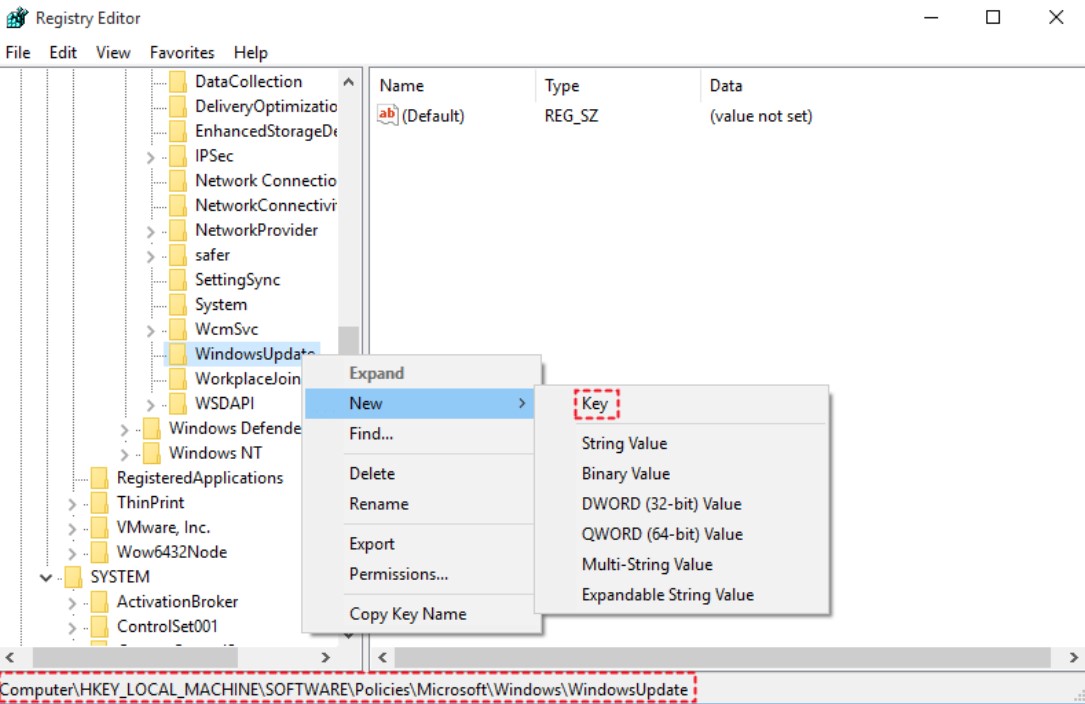
Right-click to the right of this entry and click New > DWORD (32-bit) Value. Also, name this entry NoAutoUpdate and then press Enter.
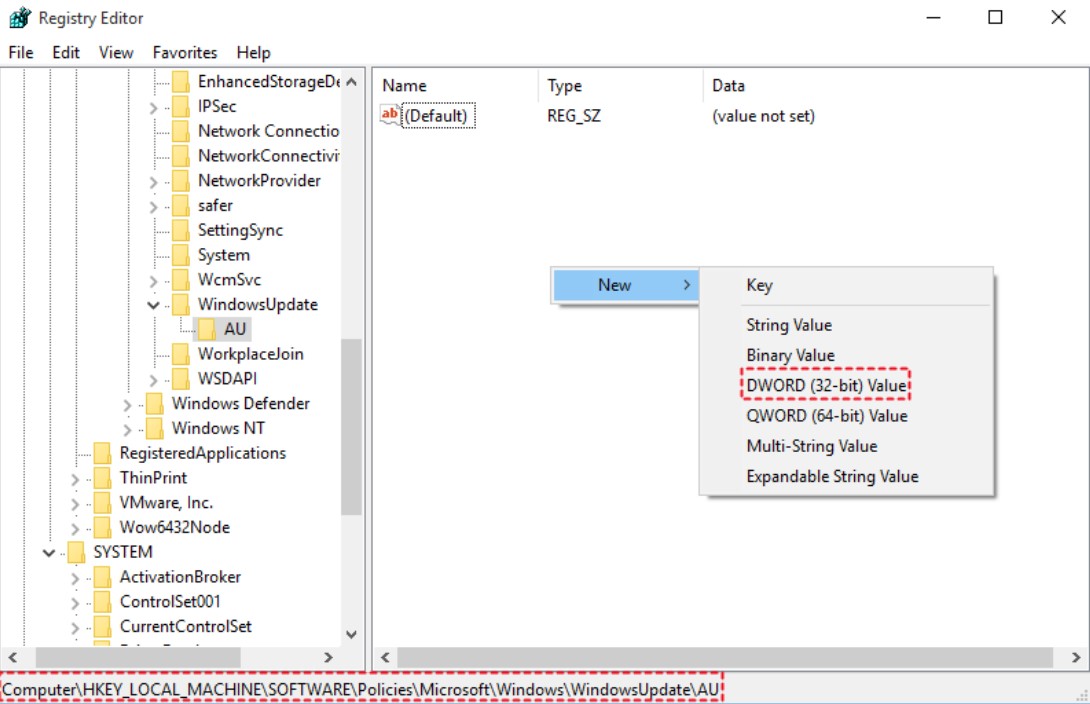
Once you’ve created this, double-click the new entry and change the value from 0 to 1 in the Value data box. Click OK and restart your computer.
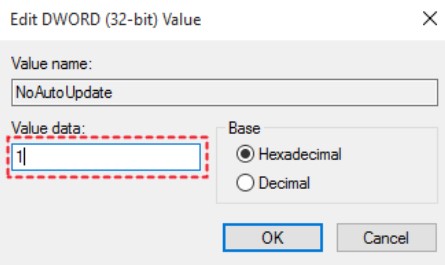
Cancel automatic update of Windows 10 through Group Policy Editor.
Note that Group Policy is unavailable in the Home version of Windows and only in the Professional, Enterprise, and Education versions.
To cancel the Windows 10 update, open the Run menu by pressing the Windows + R key first.
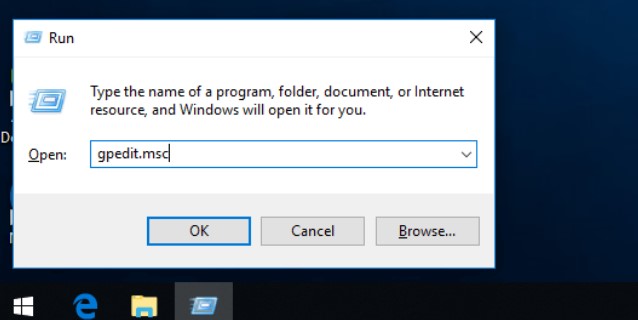
But to close the Windows 10 update after the window opens, type gpedit. msc and press enter.
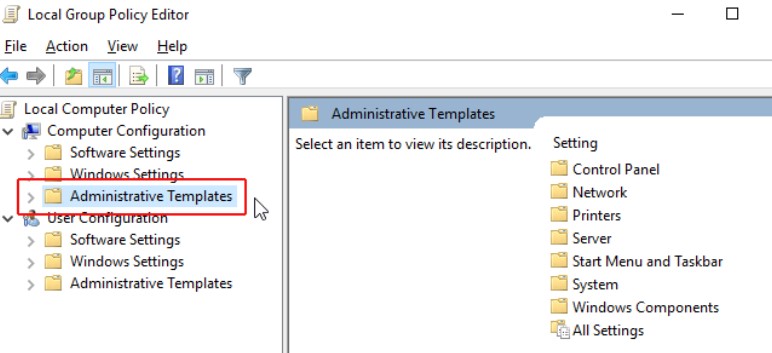
To cancel the Windows 10 automatic update, go to Computer Configuration < Administrative Templates < Windows Components < Windows Update on the left side of the screen.
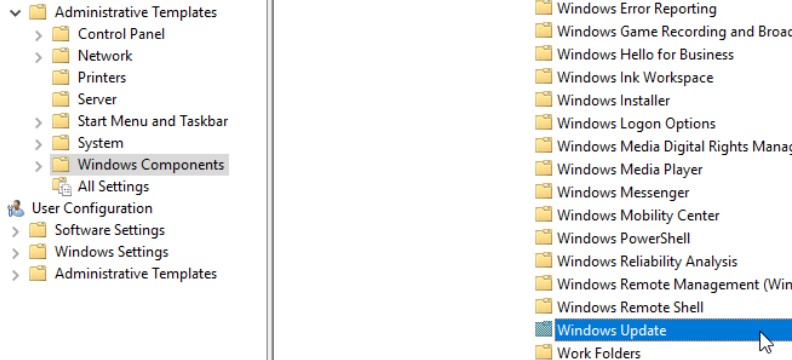
Then, double-click Configure Automatic Updates to turn off Windows 10 updates.
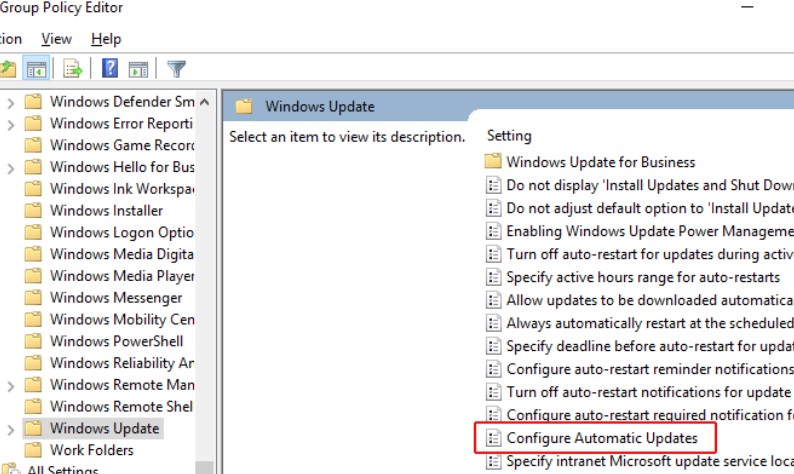
On the open page, set the left part of Configured Automatic Updates to Disabled, click OK, and the Windows automatic update will be stopped temporarily (for 35 days).
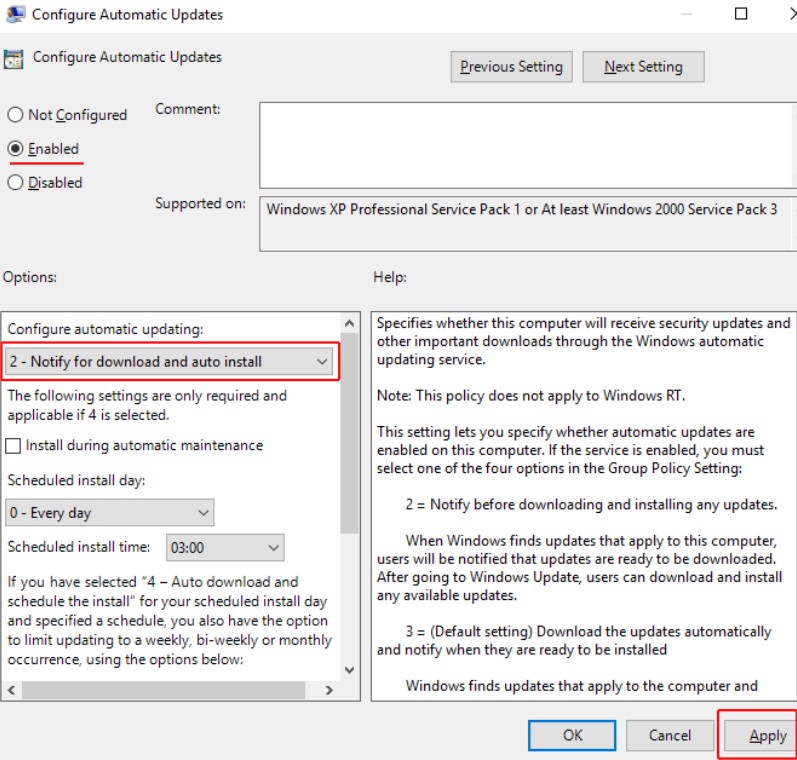
In step 5, when you select Configured Automatic Updates, there are several other options to cancel the Windows 10 update that you can choose according to your needs.
- Notify for download and auto-install: Ask the user to download and install updates.
- Auto download and notify for installation: Updates are downloaded automatically, but the user’s permission is required to install them.
- Auto download and schedule the install: Automatically download and install the updates according to the schedule.
- Allow local admin to choose to set: The system admin should do settings related to the update.
- Auto Download, Notify to Install, Notify to Restart: Automatically download the update and ask the user to install and restart the system.
Turning off the Windows 10 update through the Windows Update Blocker application
The easiest way to turn off Windows 10 updates is to use Windows 10 update cancellation software such as Windows Update Blocker, which disables all Windows updates. After downloading, open the software, select the Disable Service option, and click Apply Now.
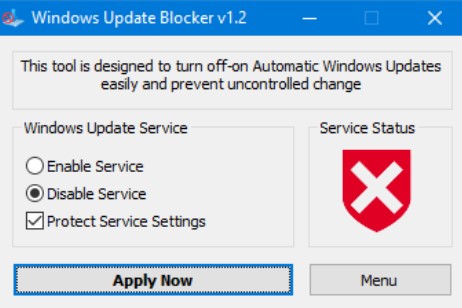
Cancel automatic Windows 10 updates by pausing updates
To prevent updating Windows 10, click on the Settings option from the Start menu and click on the Update & Security option on the screen that appears. Next, click on Advanced Options. Finally, to turn off the Windows 10 update, change the Pause Updates option from Off to On.
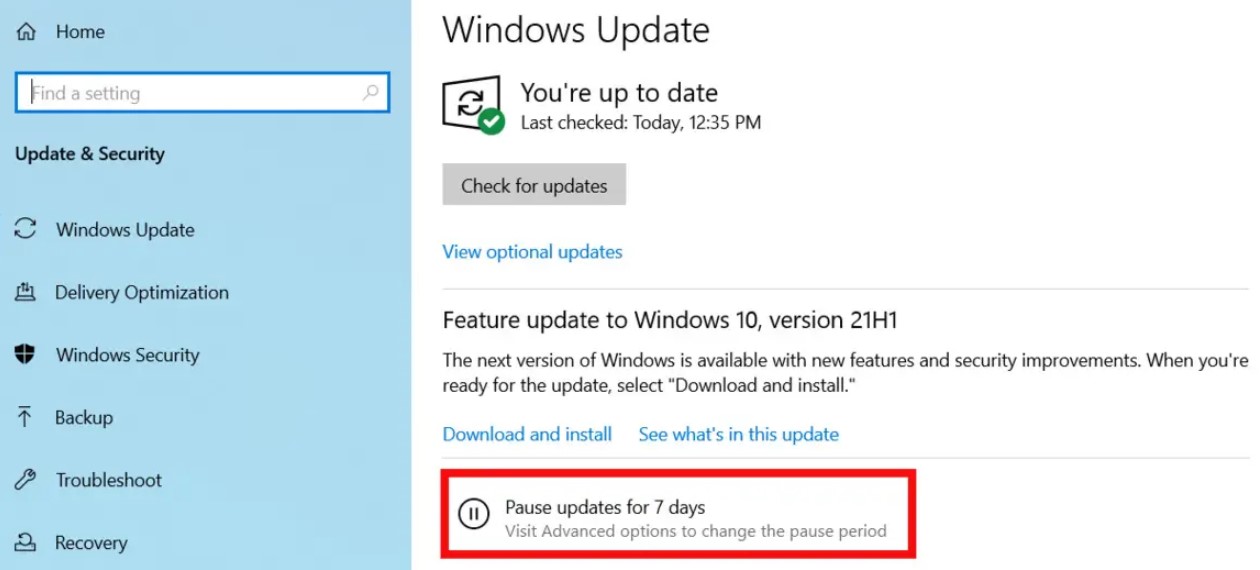
Doing this will prevent Windows 10 from updating for 35 days, and the operating system will update by deactivating again after 35 days. After that, the option to close the automatic update of Windows 10 will be available again.
You can also pause feature updates for up to 365 days and high-quality updates that include important security fixes for up to 30 days. You even have to download the latest update before these periods expire.
Using Windows Services to cancel the automatic update of Windows 10
This method is the simplest and most widely used method to turn off the Windows 10 update, in which you can manually close the Windows 10 update. To do this, follow the steps below.
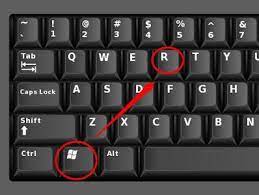
To cancel the automatic update of Windows 10, use the Win + R keys to enter the Windows Run environment and then type Services. msc and click on the OK Key.
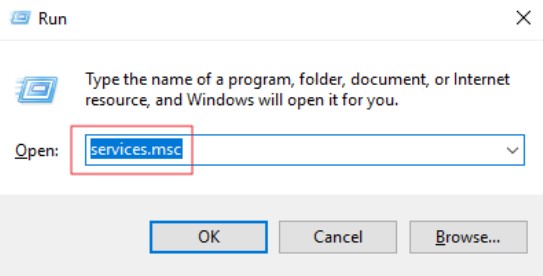
A new window will open for you; you must scroll down a bit to reach the Windows Update option and click on it.
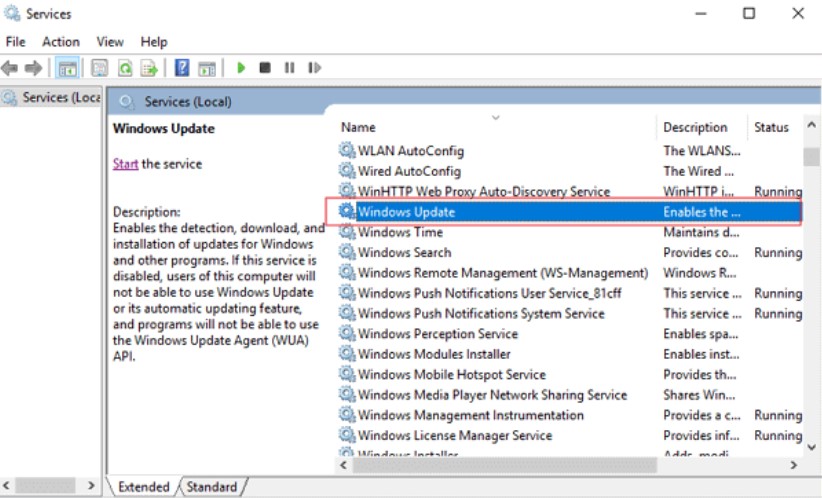
Now, turn off the automatic update of Windows 10 from the General tab, change the Startup type option from Manual to Disabled, and then save the changed settings and restart your computer.
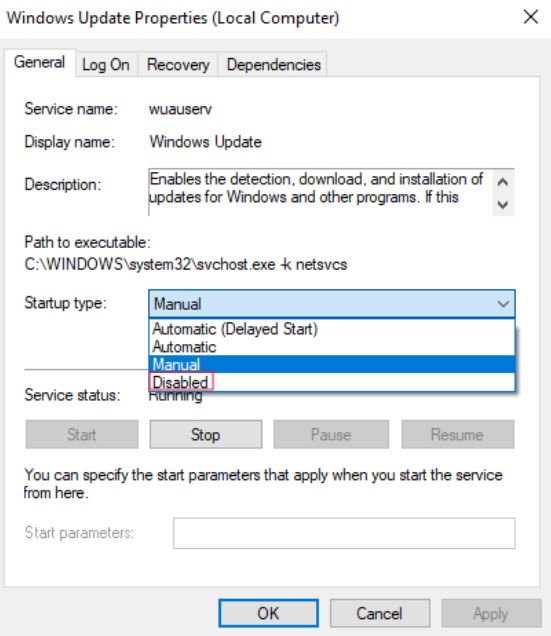
Using Metered Connection to close Windows 10 updates
Use WiFi to connect to the Internet on your computer and laptop in the Windows 10 operating system. You can use an option called Metered Connection to cancel Windows 10 updates.
However, turning off this option will generally close the Windows 10 update. However, follow the steps below to use this method of canceling Windows 10 auto-update.
To cancel the Windows 10 update simultaneously, enter Windows 10 settings by pressing the Win + I keys. Then select the Network & Internet option on the settings page.
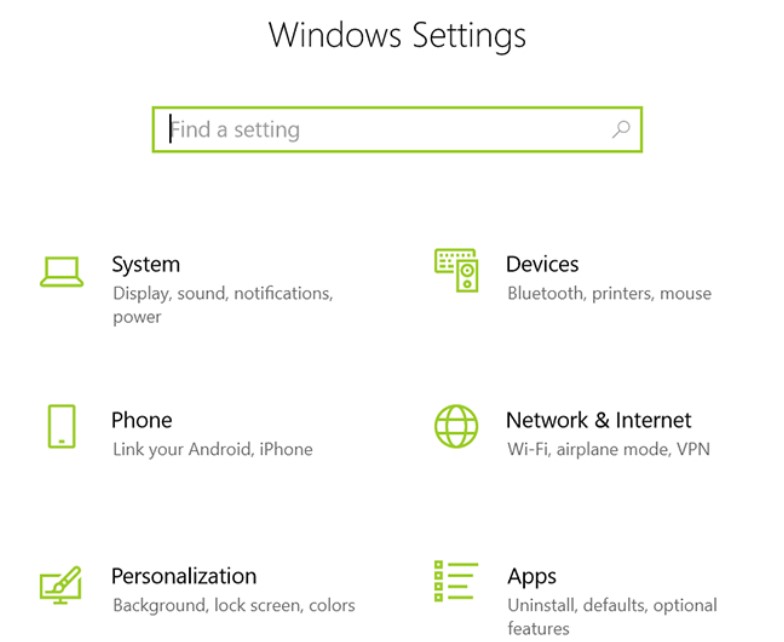
To close the Windows 10 update, in the opened window, select the WiFi option from the left menu and click on the Manage Known Networks option.
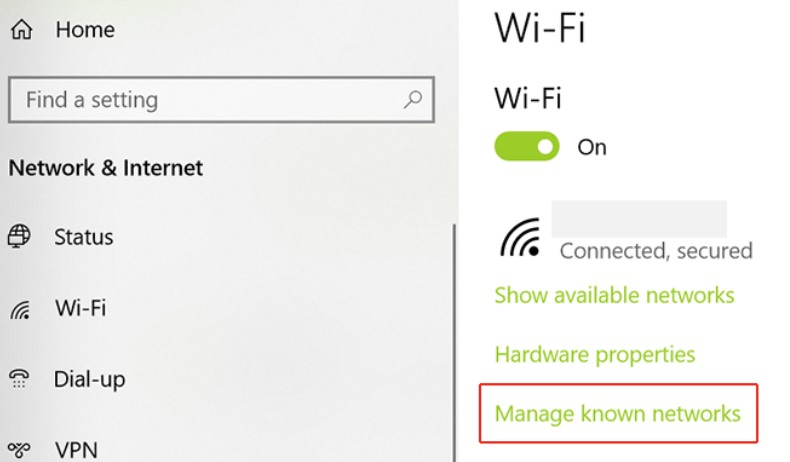
After choosing your WiFi, see the Properties option. Click on this option to cancel the Windows 10 automatic update.
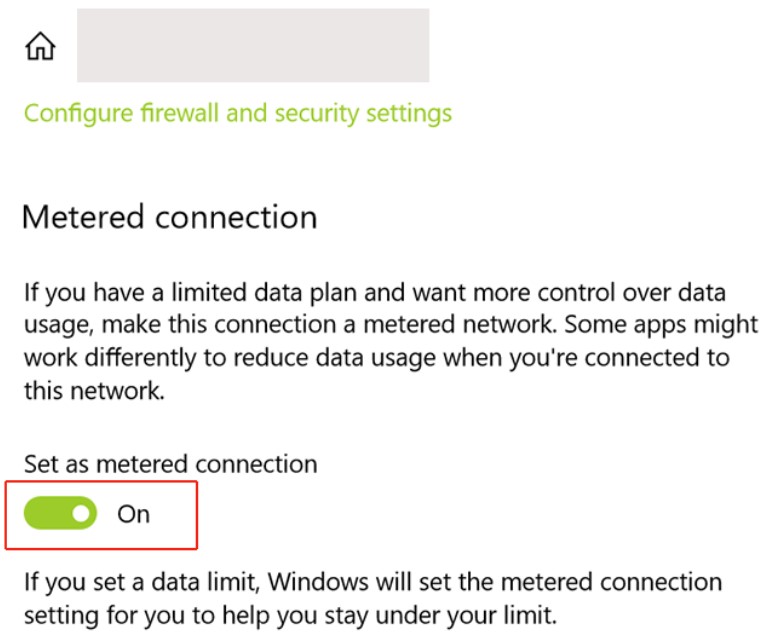
In the end, activate the Set as a metered connection option, as shown in the image above.
Disable Windows 10 update version 1803
If, in the past, you turned off the Windows Update service through services. You and MSc were happy about canceling the automatic update of Windows 10.
Now, version 1803 of this operating system will activate it automatically, and the previous methods will no longer work. In the following article, we will introduce a complementary way of closing the Windows 10 update, which can save your traffic volume.
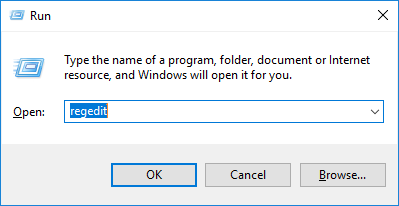
To prevent updating Windows 10, write regedit in Run and run Registry Editor. Then navigate to HKEY_LOCAL_MACHINE\SOFTWARE\Policies\Microsoft\Windows.
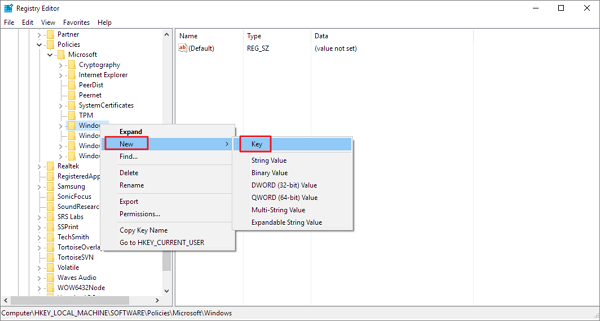
Click the Windows key (folder), select New, then Key to create a new key. Name the created key WindowsUpdate.
Right-click the created Key (WindowsUpdate) and create a new AU key by selecting New and then Key.
Now right-click AU, select DWORD (32-bit) Value from the New menu, and call it AUOptions.
Now click on AUOptions and change its value from 0 to 2, and you’re done!
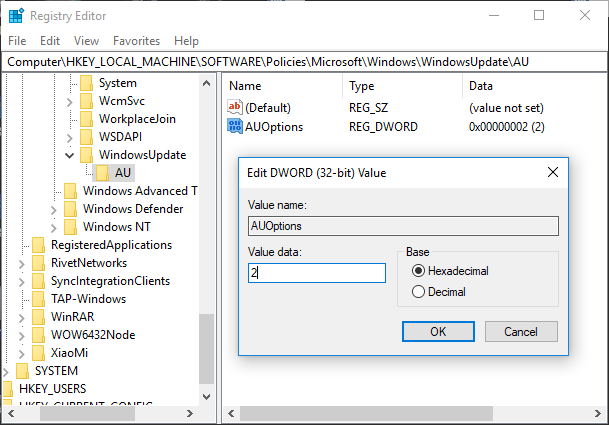
By doing this, from now on, Windows 10 will no longer download updates automatically, and when new updates are released, a notification will be displayed that you can easily ignore.
Summary and answers to frequently asked questions
Turning off the update for each user can have its reasons. Users with internet problems and volume consumption are significant to them. They usually do not have much interest in updating their Windows 10 and prefer to continue with the same version of Windows and update their Windows through other methods when needed.
What is the reason for activating the Windows 10 update after turning off the automatic update?
Restarting Windows or resetting the settings of all services, such as Windows Update, will also return to its previous state, resulting in receiving new updates from Windows.
How do you permanently turn off automatic updates in Windows 10?
Closing the Windows 10 update through the registry can be the best way to prevent Windows 10 from updating automatically. Also, using applications to avoid Windows 10 updates is a good option.

