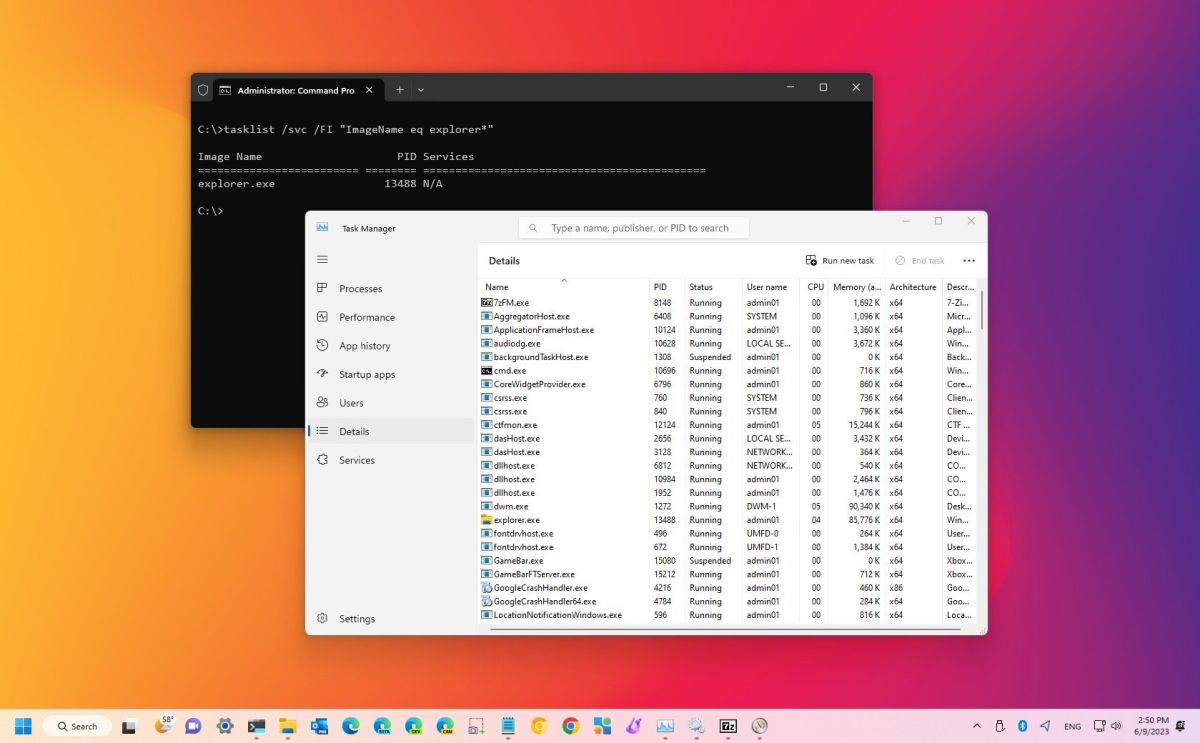How To Determine The Process ID Of A Program In Windows 11?
In Windows 11, Programs And Services Receive Identification Numbers Called “Process IDs” (Pids) To Identify Each Process Running On The System And To Distinguish Between Different Instances Of The Same Program.
With these simple steps, you can determine the process ID of a program.
Checking the process ID of an application or service is not something everyone needs to know. However, checking the system resources for a specific instance or debugging purposes in cases such as forcefully exiting a program may be helpful.
If you need to determine the process ID of a specific program or service, Windows 11 allows you to do so using Task Manager and Resource Monitor, and you can even use PowerShell and Command Prompt commands.
This training guide includes the necessary steps to determine the identification number of a running program in Windows 11.
How to check process ID from Task Manager in Windows 11
To find the “Process ID” number of a program in Windows 11, follow these steps:
- Open the Start menu.
- Look for Task Manager and click on the top result to run the program.
Note: You can also use the shortcut keys “Ctrl + Shift + Esc” or right-click on the “Taskbar” and select “Task Manager” or right-click on the “Start” button and select “Task Manager” Choose.
- In the left pane, click Details.
- Verify the process identification number for the program in the “PID” column in Windows 11.
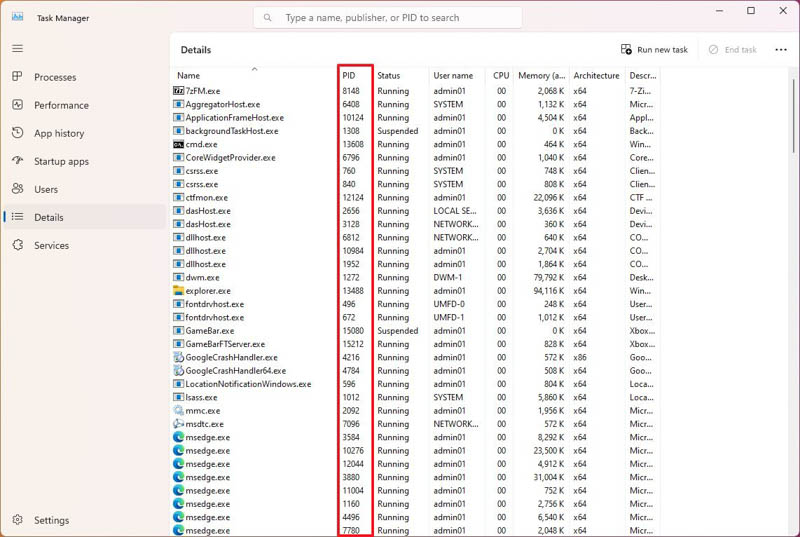
- In the left pane, click on Services.
- Verify the process identification number for the program in the “PID” column.
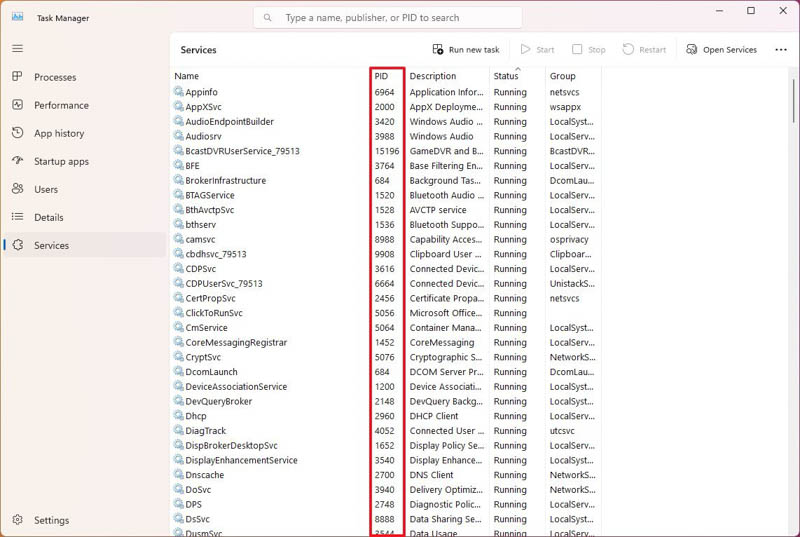
After completing the steps, Task Manager will show the process identification number for each running program in Windows 11.
How to check process ID from Resource Monitor in Windows 11
To determine the program process ID through Resource Monitor in Windows 11, follow the steps below:
- Open the Start menu.
- Look for Resource Monitor and click the top result to run the program.
- Click on the Overview tab.
- Verify the process ID of the programs and services in the PID column.
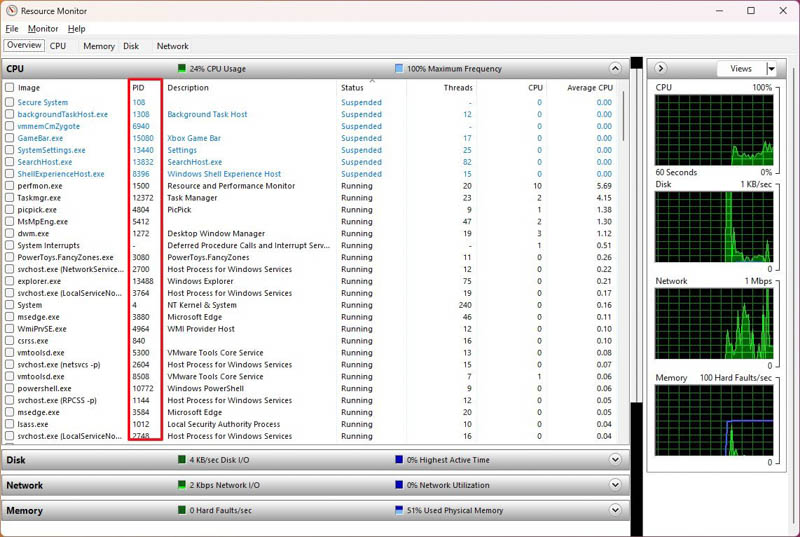
After completing the steps, the program will display information about the process ID in the “PID” column.
How to check process ID from PowerShell in Windows 11
To find the process identification number of an application through PowerShell commands in Windows 11, follow these steps:
- Open the Start menu.
- Search for PowerShell and click on the top result to open Terminal.
- Type the following command to display a list of running processes and press Enter: Get-Process
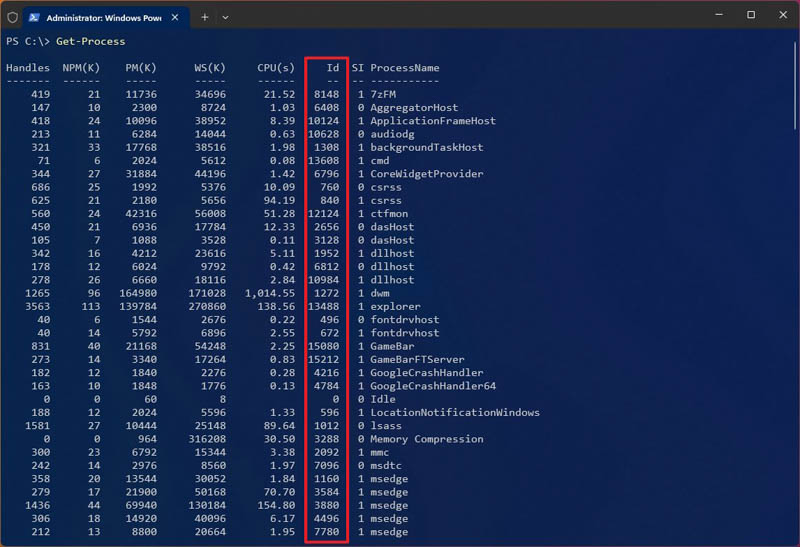
- Type the following command to view information (including ID) about a process and press Enter:
Get-Process PROCESS-NAME* | Format-List *
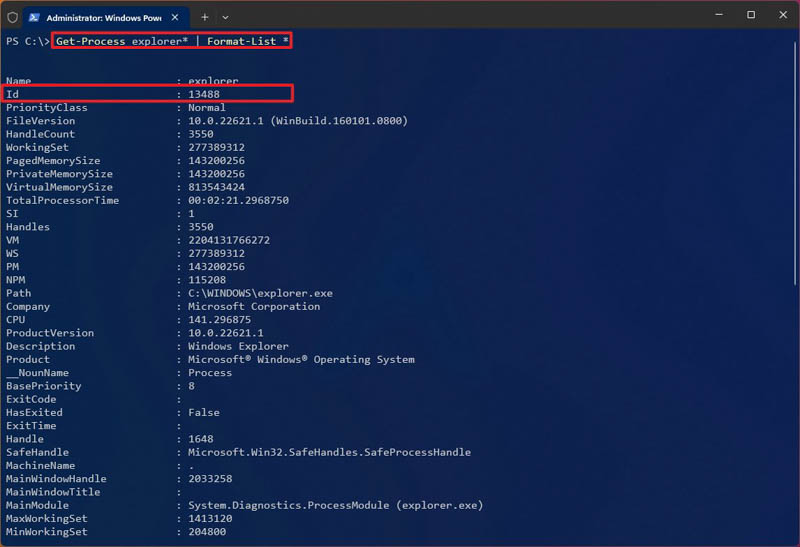
In the command, replace “PROCESS-NAME” with the name of the process “.exe.” “*” is a wildcard that matches part of the name without specifying the exact name of the process. This example shows the Notepad process ID and all available information about it:
Get-Process explorer* | Format-List *
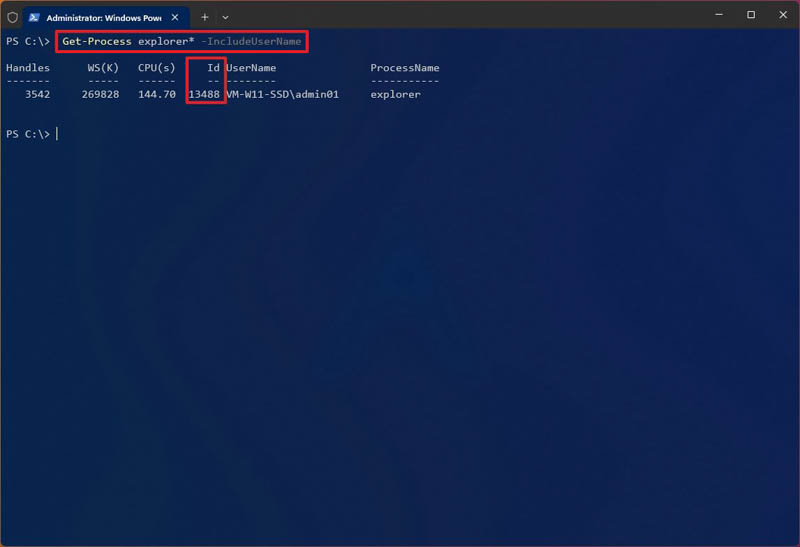
- To determine the ID and owner of the process, type the following command and press Enter:
Get-Process PROCESS-NAME* -IncludeUserName
In the command, make sure you replace PROCESS-NAME with the name of the process “.exe.” “*” is a wildcard that matches part of the name without specifying the exact name of the process. This example shows the Explorer processes:
Get-Process explorer* -IncludeUserName
After completing the steps, PowerShell will print a list of services with their respective process IDs.
How to Check Process ID from Command Prompt in Windows 11
To determine the application ID through Command Prompt commands in Windows 11, follow the steps below:
- Open the Start menu.
- Search for Command Prompt and click on the top result to open Terminal.
- Type the following command to view the list of process IDs and press Enter: tasklist
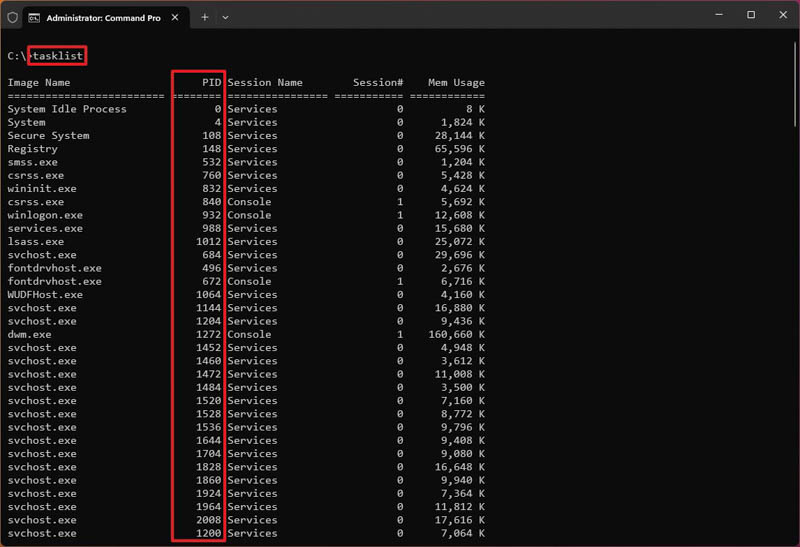
- Type thefollowingt order to see a list of process IDs for Microsoft Store apps, and press Enter: tasklist /apps
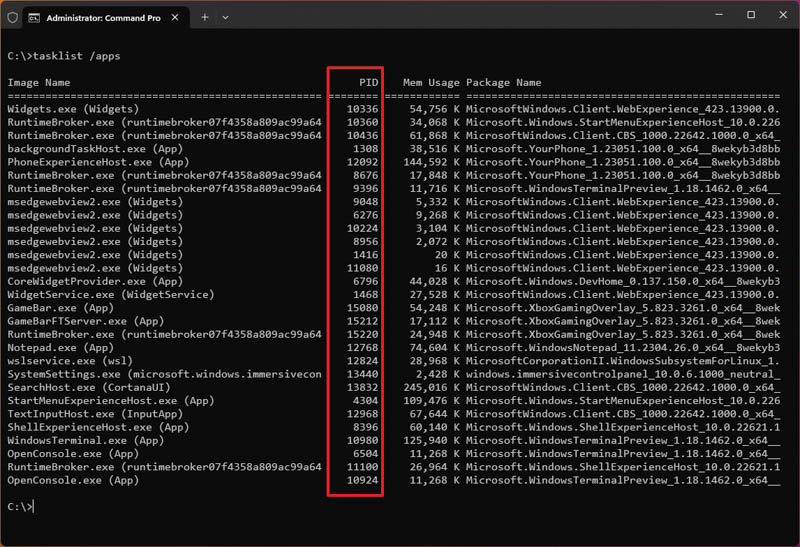
- Type the following command to get the ID from the process name and press Enter:
tasklist /svc /FI “ImageName eq PROCESS-NAME*
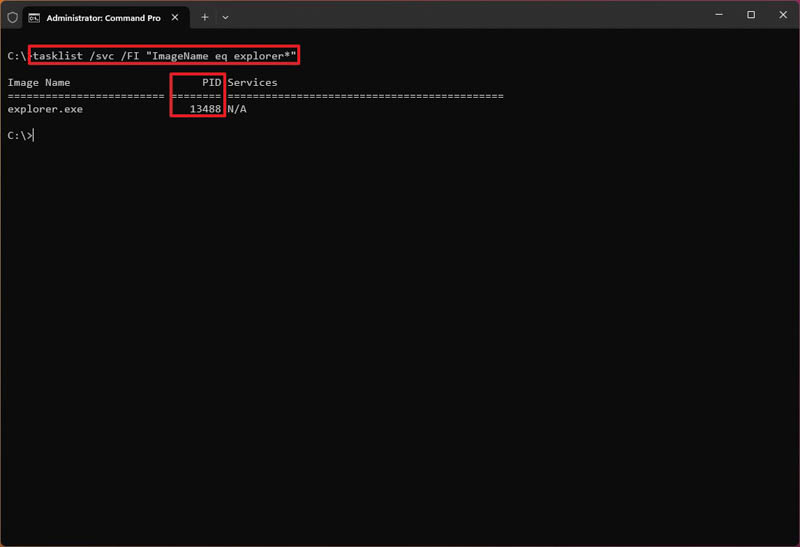
In the command, replace “PROCESS-NAME” with the name of the process “.exe.” “*” is a wildcard that matches part of the name without specifying the exact name of the process. This example shows the Explorer processes:
tasklist /svc /FI “ImageName eq explorer*”
After completing the steps, Command Prompt will print the program information and the process ID.