How To Clear WhatsApp Cache On Android Phones
Here We Are Going To Teach How To Clear WhatsApp Cache On Android Phones. If You Feel That The Whatsapp Application On Your Phone Is Slow, Stay With Us Until The End Of This Text.
If you feel that WhatsApp on your Android phone is too slow and opening messages or displaying multimedia content is slow even when the Internet speed is high, you should probably clear its cache.
Like many other applications on Android phones, WhatsApp also stores some temporary information or cache in a part of the memory so that it can perform faster and better in the short term.
However, these temporary files gradually occupy a large part of your device’s memory, so the device’s operation will face disturbances.
Unlike some video editing applications or mobile games, WhatsApp is not heavy; even mid-range and budget phones can run this program quickly. However, this application’s memory filling and slowness are annoying, especially on weaker phones.
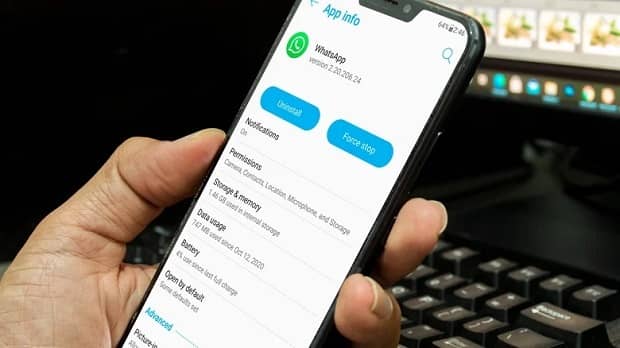
Of course, if the performance of WhatsApp slows down on Android phones, some solutions can be used to improve performance.
For example, the first solution is to remove the phone memory and reopen the application. Also, installing the latest update of this application from Google Play Store can be another solution to this application’s problem.
However, if none of the above methods were enough to improve the speed of WhatsApp on your Android phone, the solution would be to clear the cache.
How to clear the WhatsApp cache on an Android phone?

Clearing the WhatsApp cache on Android is not a complicated process and can be done through the Settings menu of this operating system.
However, depending on the brand and model of the phone, the location or name of the various options may be slightly different.
In general, the steps to clear the cache of the WhatsApp application on Android phones are as follows:
- Open the settings application of your Android phone.
- Enter the Apps section.
- If you see a list of applications installed on your phone, select WhatsApp, and if you don’t see a list, look for other options, such as All Apps and App Management.
- Tap on the Storage & Cache option in the WhatsApp application profile section.
- In the next step, select the Clear Cache option.
Of course, in this section, you should be careful to delete only the cache and not the application data!
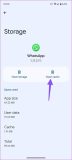
As you know, WhatsApp continuously saves data, such as video, voice messages, etc., in the phone’s memory. Therefore, the amount of App Data related to this messenger is usually high. However, suppose you delete this data in addition to emptying five or even ten gigabytes of memory. In that case, you will lose all the information stored in this application, including your files, settings, and accounts!
In this situation, you may have to log in to the WhatsApp application again, which seems very difficult considering our country’s current conditions!
Of course, if you need to free up your memory space, select the Storage option and the Data section in the WhatsApp settings section. In this section, by pressing the Manage Storage key, you can view files larger than five megabytes and delete them if you don’t need them.

