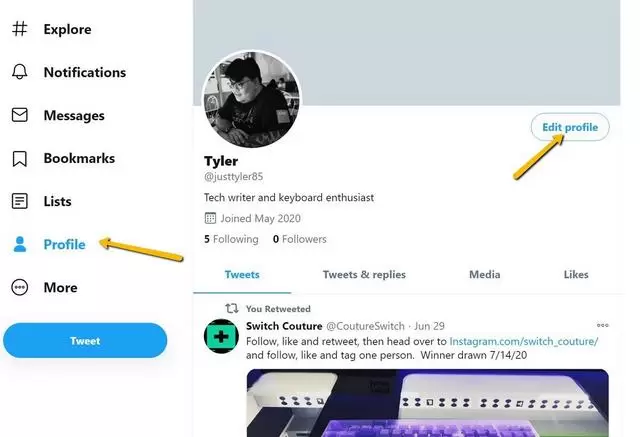How to Change Twitter Name or Display Name?
How to change username on Twitter
It has probably happened to you that sometimes you have chosen a certain username and thought to yourself that it couldn’t get any better than this! A full-fledged name for ID! But after a while, you don’t have that feeling anymore, and you think of changing your username. You may choose a name that makes you look more professional and official.
The good news is that you can easily change your current Twitter username if you don’t like it. You can change your current ID name without creating a new Twitter account or losing your followers. In this article, we will teach you how to do this.
First, we need to know what a username on Twitter is. Your username on Twitter is the name written in front of @. This name is what other Twitter users use to mention you or tag you in posts. Your username on Twitter is different from your real display name. Of course, this does not mean that these two cases cannot be the same; But usually, there is a difference between username and display name.
Follow the steps below to change the ID name or username on Twitter:
1- Go to the Twitter site.
2- Click on More > Settings and then privacy in the left navigation panel.
3- Go to the Your Account section and click on the Username option.
4- Enter your new username and click on the Save option.
If someone else has not chosen your desired username before, there is no problem with choosing a new username. However, we must note that you should not change your username too much because your username is what other users use to search for you, mention you, or find you. So if you want to be easily available on Twitter and find yourself easily, it makes sense to keep your username constant.
How to change display name (Display Name) on Twitter
Unlike your username, your screen name can be your real name or a nickname if you wish. For example, the official Twitter account ofPresidentident of the United States is @potus; But depending on who is the curPresidentident, the show’s name can be changed. Your username can be your company name, but your display name can be your name.

Unlike usernames, screen names don’t necessarily need to be unique, and you can change them to anything you want. But remember, as we said before if you want to have a constant presence on Twitter and be easily available, it is better to keep your username and screen name constant.
Follow the steps below to change your Twitter display name:
1- Go to the Twitter site.
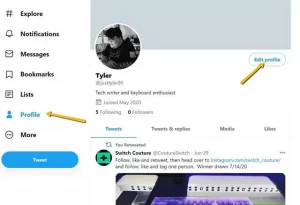
2- Click on Profile in the left navigation panel.
3- Click on Edit profile.
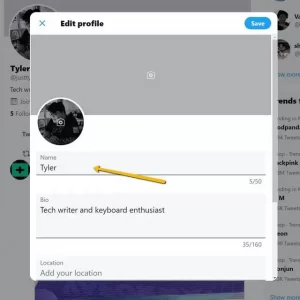
4- Enter your new display name and click on the Save option.
How to change your username and screen name on Twitter using a web browser
1- Go to the Twitter site with your browser.
2- Click on your profile picture on the left side of the page.
3- On your profile page, click on “Edit profile.”
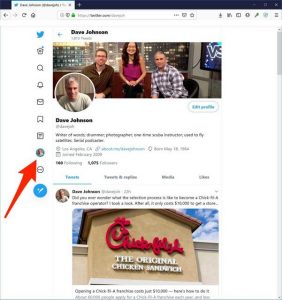
Your Twitter page has an edit profile option that you can use to change your screen name.
4- Type your new name in the Name field in the Edit profile window. This name can be up to 50 characters long and does not need to be unique.
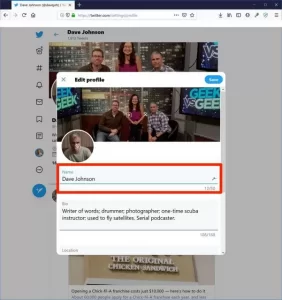
Write any name you like in this section. This name can have a maximum of 50 letters.
5- After finishing work, click on the “Save” option.
How to Change Twitter Display Name on Mobile
1- Open the Twitter app on your Android or iOS phone.
2- If you don’t go directly to your profile page after opening the app, tap on your small profile picture at the top.
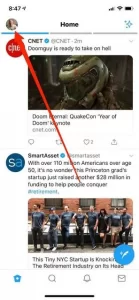
If the app doesn’t open directly to your profile page, tap your small profile picture.
3- In the sidebar that appears, tap on the profile picture again.
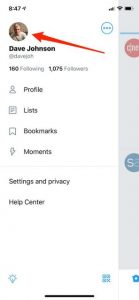
Tap your profile picture in the sidebar to go directly to your profile page.
4- Tap on “Edit profile” on your profile page.
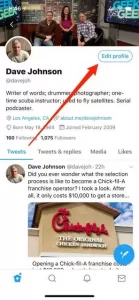
To change the display name and other items, tap on the “Edit profile” option on your profile page.
5- In the Edit profile window, tap on your name and change it to whatever you want. The new name can have 50 characters and does not need to be unique.
6- After finishing work, tap on the “Save” option.