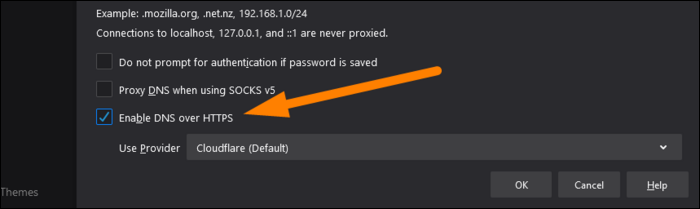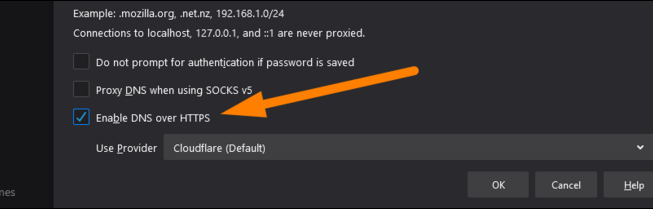How To Change The DNS Server Settings And How To Enable DOH
Laptops, PCs, mobiles, and tablets: Use the default DNS set on the router. They do unless we change them. This DNS is what the Internet service provider (ISP) provides.
This DNS server weakens Security and privacy and slows down the Internet, although this speed is insignificant.
In this article, we will learn how to change the DNS settings and how to enable DoH to protect our data.
DNS itself is not secure
DNS was designed nearly 40 years ago and has not changed much since. It has absolutely no encryption. This means it acts like traffic without HTTP encryption against the person or third party in the connection. Even if you use HTTPS, the third linking agent can see which websites you have visited, but you do not know the information you send and receive.
For example, if you connect to the WiFi Coffee Shop Internet, the saboteur can see that you have visited gmail.com but cannot see the username and password you used to log in to your account.
The solution to this problem is to use DNS over HTTPS, or DoH for short. This query protocol encrypts DNS so that it is not audible. Most major DNS providers, such as Cloudflare, OpenDNS, and Google Public DNS, already support this protocol.
In addition to privacy enhancements, DoH prevents DNS query manipulation during transmission. As you can see, this is a secure protocol that we should all use.
Here’s how we can enable DoH, but even if you allowed this protocol on your browser (some browsers use DNS over HTTPS by default), it’s ultimately up to your DNS provider to implement it.
Most home networks use their ISP’s default settings and DNS, which often does ISPs support DoH. You must check the DNS settings and change them to a more secure server.
Your ISP can record the history of your online activities.
If privacy is important to you, which we hope it is, then using the default ISP DNS is a mistake. However, DNS is not the only way ISPs can track users. They can also monitor our activity through the IPs we connect to the Internet, no matter what DNS we use.
For this reason, one of the best tools for privacy and digital Security is a VPN, which prevents them from being monitored by changing the IP and encrypting our Internet traffic.
Other DNS servers like Google and Cloudflare can speed up the Internet.
Some users experience better Internet speeds by changing the default DNS server to Google or Cloudflare. Of course, this speed difference is insignificant; it will be a few milliseconds.
Which public DNS server should we use?
You can use Google DNS servers with the addresses 8.8.8.8 and 8.8.4.4.
If you trust your ISP more than Google, you may want to use the Cloudflare DNS server with 1.1.1.1 and 1.0.0.1. You can also choose OpenDNS from Cisco.
How do you change DNS settings on the router and computer?
The best solution is to change the DNS settings on the router. If you change the router, it will apply to all devices connected to it. Open the browser and enter the panel by entering the address 192.168.1.1 or any address to enjoy our routing management.
The part where the DNS settings should be is different depending on the routers, but look for it in the Network settings. Once found, change the DNS server settings.
If you can not find it, search the Internet to find out which part of your admin panel contains your router brand’s DNS server settings.
If you can not or do not want to change the router’s settings on any device, you can do so on Windows computers. Open the Control Panel program from the Start menu. Then go to Network and Sharing Center and click Change Adapter Settings.
You will now see a list of all Network devices connected to wired or WiFi Internet. Right-click on the device whose DNS server settings you want to change, then click Properties.
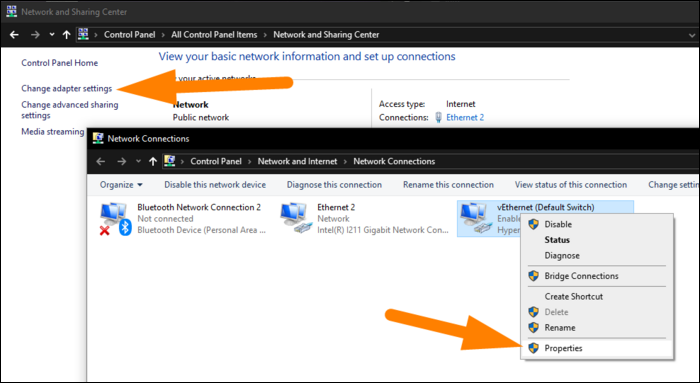
Then select Internet Protocol Version 4 from the list.
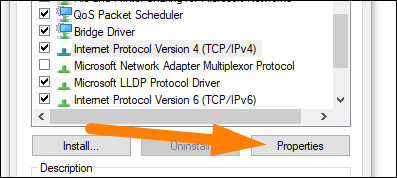
Then select the Use the Following DNS Server Addresses option to enter the addresses you want.
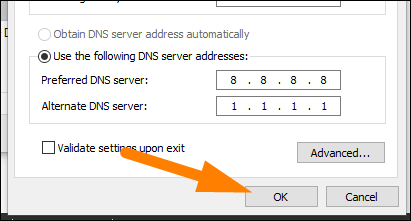
On Mac computers, the System Preferences option should be under Network. Click WiFi or Ethernet, and then click Advanced.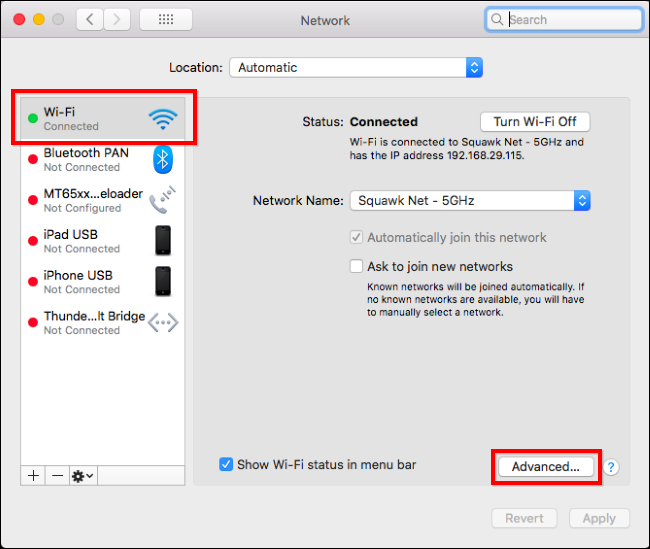
You can enter the DNS server settings in the DNS tab. To add a server, use the + icon; to delete it, use the—icon.
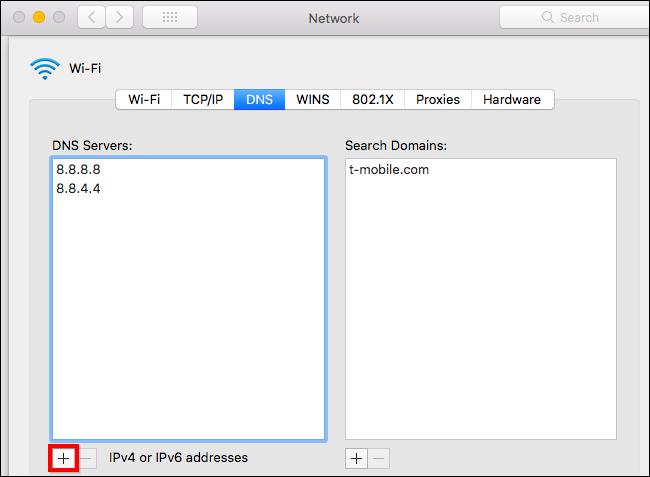
Enable DoH species?
If you want to change the DoH on your browser, choose one of the Firefox, Google Chrome, or Microsoft Edge browsers.
On Google Chrome:
Enter the path chrome: // flags / # dns-over-https in the browser’s address bar, then select Enabled.
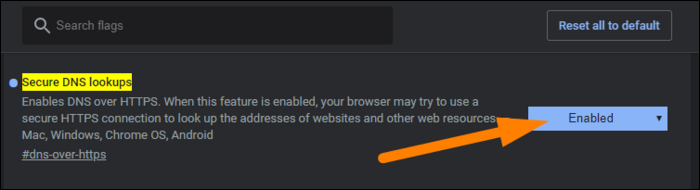
Firefox browser:
From the browser menu, click Preferences and go to General> Network Settings. Check Enable DNS over HTTPS at the bottom of the page to select it, and click OK at the bottom.