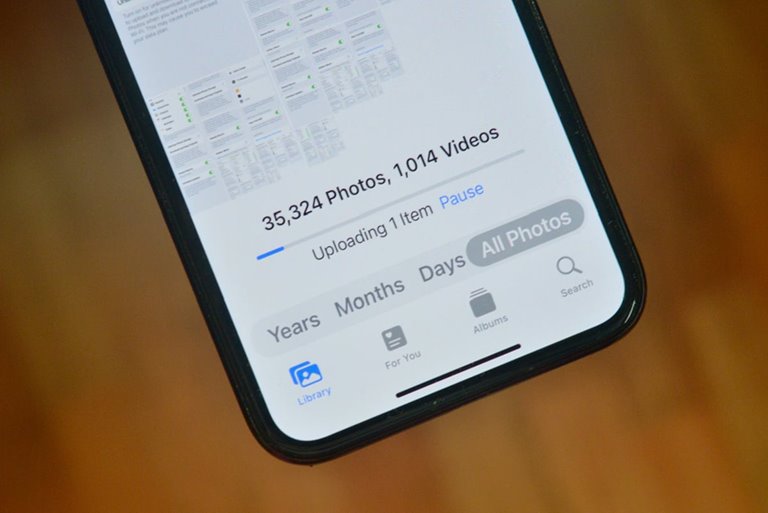How To Back Up iPhone Photos Using iCloud
Photos Stored On The iPhone Are Precious Memories, So It’s A Good Idea To Back Them Up. The Easiest Way To Do This Is To Use iCloud.
There are many ways to back up photos. You can transfer photos to a computer, external drive, or a third-party backup service; But none of this is as reliable and convenient as iCloud Photos.
iCloud is Apple’s cloud storage service that lets you securely back up data such as photos, messages, and apps. This data will be available after uploading to all Apple devices or using the iCloud website.
iCloud offers 5 GB of free storage space to get started, so users can get more storage space if they need to be paying for and purchasing one of the iCloud plans. Users with plans of 200 GB or more can share their storage space with family members.
Back up iPhone photos using iCloud
First, enter the iPhone settings page.
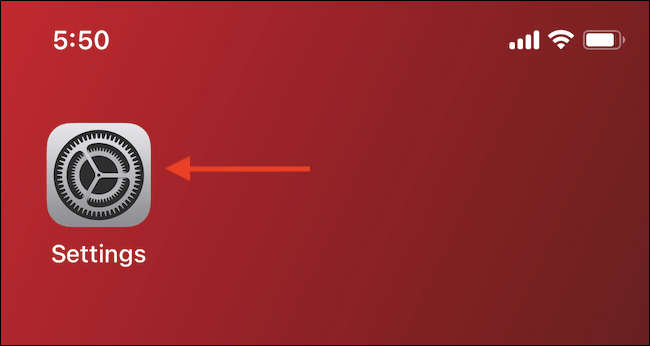
Go to the Photos section.
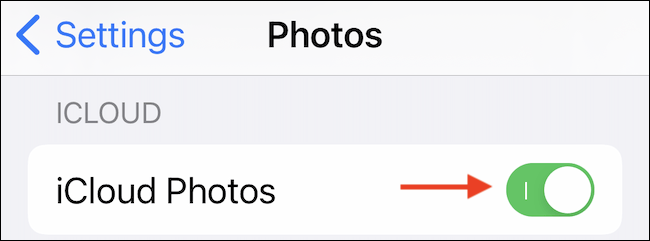
On this page, tap to turn on the iCloud Photos option to turn it green.
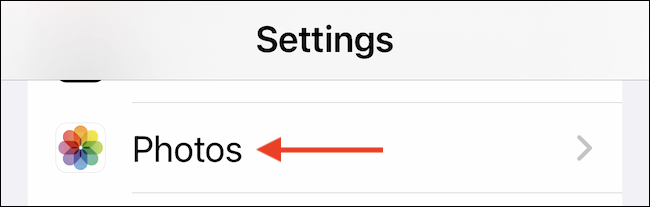
This will immediately start uploading your gallery photos to iCloud storage.
Customize and optimize iCloud backup
By activating this feature, you can customize what happens after uploading photos to iCloud. If iPhone storage is running low, you can save only the compressed version of the uploaded photos in the gallery.
In the Photos section, select Optimize iPhone Storage to keep only the compressed version of the photos locally. This feature works automatically and only starts when the iPhone runs out of storage. You can download the full-resolution version of the photo with iCloud whenever you want.
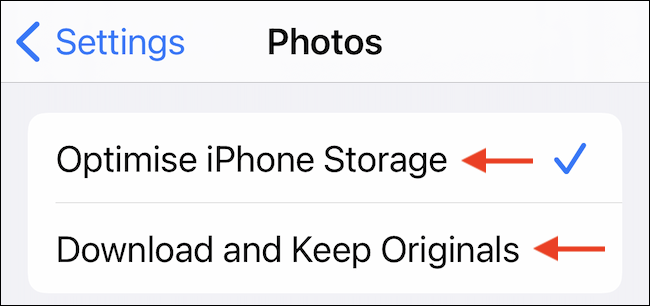
If you have enough storage space on your phone, you can select the Download and Keep Originals option.
As the name implies, you can save all your photos on the iPhone by selecting it.
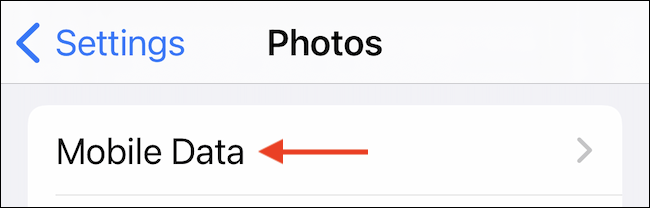
You can customize how the iCloud Photos feature uses mobile data. On the Photos page, go to the Cellular Data section, known in some areas as Mobile Data.
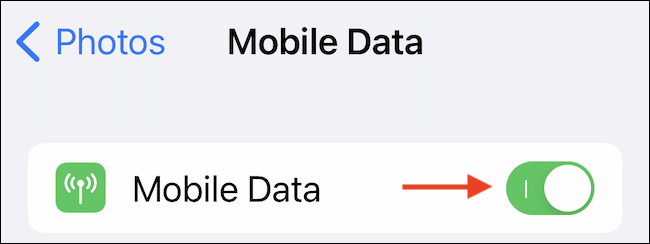
Here, depending on how you use your mobile data, you can enable or disable the Cellular Data or Mobile Data feature.
When this option is disabled, the Photos app only uploads photos when you are connected to WiFi.
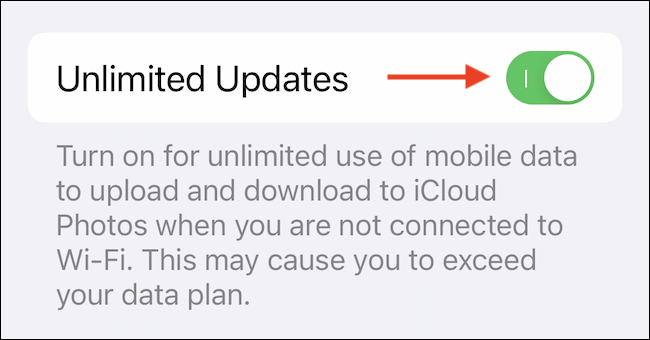
If you have no problem using mobile data, you can enable the Unlimited Updates feature. This option uses iCloud to upload and download photos iCloud without any restrictions.
Now that this feature is set up, any new photos or videos you save to iPhone will upload to iCloud along with all your old photos and videos.
To check the progress of uploading images, open the Photos app and fever Library or photo album Recents. You can see the upload progress bar at the bottom of this page.
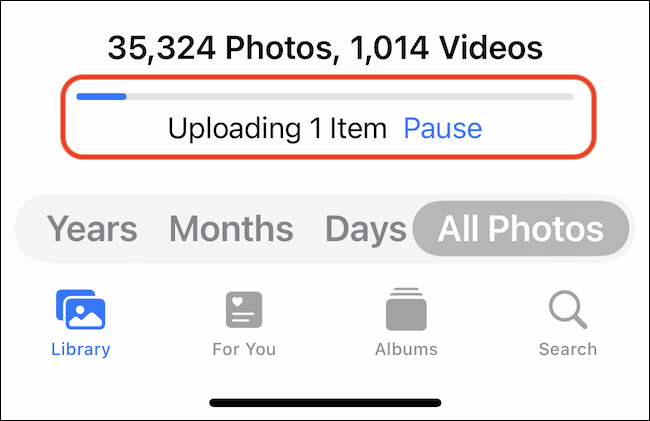
You can disable iCloud Photos whenever iCloud storage is running low, or you want to move to a different backup service.