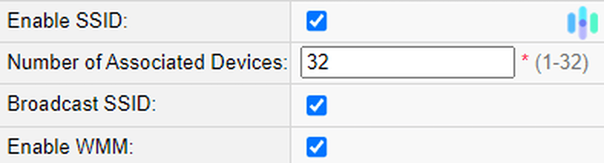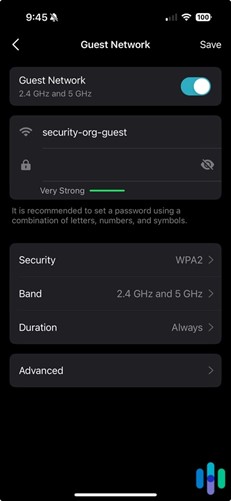How Can We Change The SSID Name Of Our Network?
Home Wi-Fi Routers Use A Phrase To Identify Themselves On A Local Network. A Term Commonly Called SSID Name.
Router manufacturers use a default name for the SSID of all routers. For example, Linksys routers routinely use Linksys as their default SSID.
Most people prefer to rename their Wi-Fi network for them to improve the security of their home network
. You need to pay attention to the fact that the name you choose should not be selected so that your network is easily exposed to hacker threats. Follow the steps below to change your network name
Change the default SSID Name
First, you need to log in to your router. Run your browser, enter the Internet address 192.168.1.1, and press Enter. This address works for most routers.
Next, you must enter the username and password. If you use the default password and username, the values of these fields equals admin.
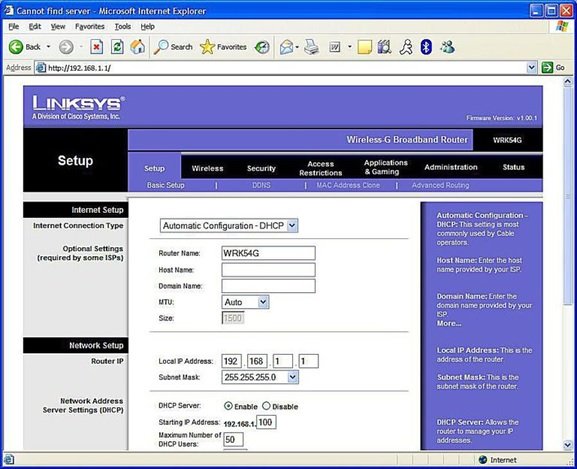
After entering your router’s router, click the Basic Wireless option in the Wireless tab to change the SSID.
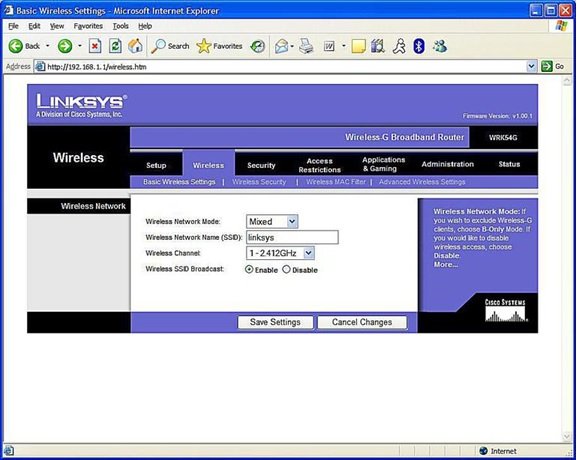
Enter the desired name of your network in the Wireless Network name (SSID) field. The SSID is case-sensitive, and its length should not exceed 32 alphabetic characters. Some users use WeNames like HackMeIfUCan or GoAheadMakeMyDay. Suggest avoiding words that might make hackers determined to attack your network.
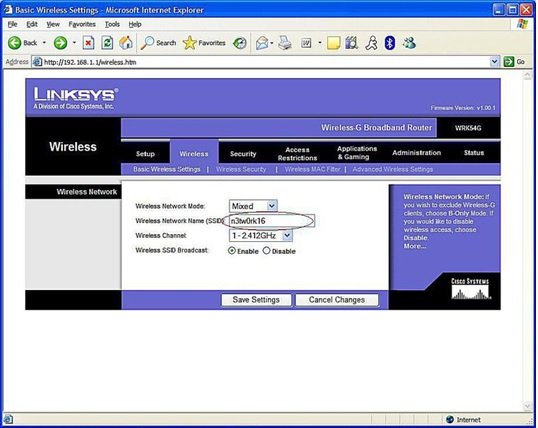
Save the new SSID
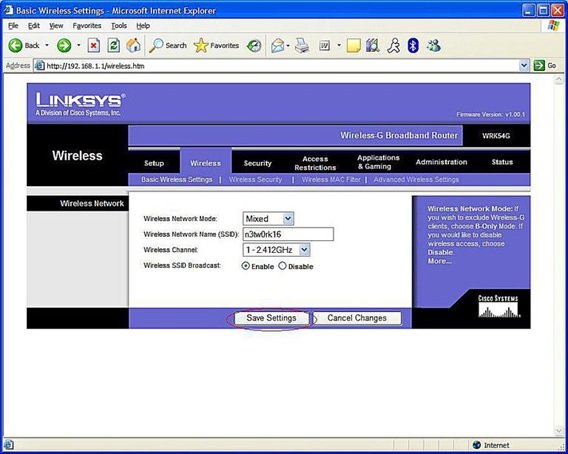
The new SSID will not be active until you save the changes on your router. For this purpose, you must click the Save Settings button to save the changes. In this case, a message will appear and ask whether you will do this. You don’t abandon your router to use the new SSID.
What Is an SSID?
An SSID (Service Set Identifier) is your Wi-Fi network. It pops up when you search for available networks on your phone, laptop, or other devices. Technically, the SSID is the identifier your Wi-Fi router broadcasts to nearby devices, signaling that the network is available for connection. It also helps your devices remember networks they’ve been before, allowing them to reconnect automatically when in range.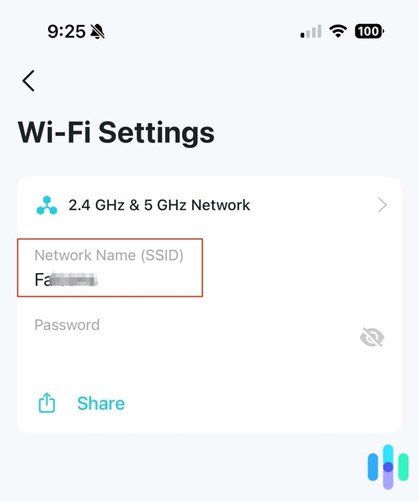
Finding Your SSID
Your SSID is usually printed on a sticker on the router itself. If you don’t haven’t, the SSID will match the one on the sticker. If you’ve cyyou’veecyou’vezed’s hhhere’sihhere’sfind
- onnected Devices: Check your device’s device’s to see the network name you’re usyou’reple, click the Wi-Fi icon in the taskbar to view the SSID on Windows. On an Android phone, go to Wi-Fi settings to see the network name.
- Nearby Networks: If rejected, move close to your router and look for the network with the strongest signal. To confirm it, you connect using your Wi-Fi password.
Using an Ethernet Cable: Connect your computer to the router via an Ethernet cable, open your network settings, and the network name displayed will typically match your Wi-Fi SSID.
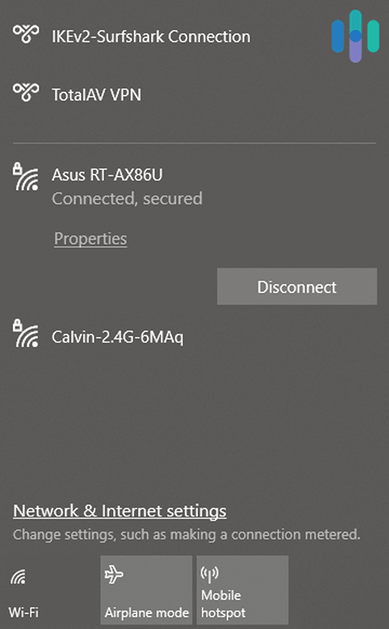
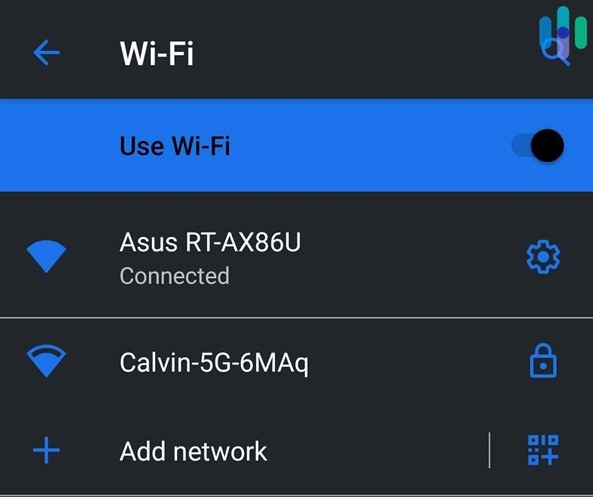 Can You Change Your SSID?
Can You Change Your SSID?
Yes, changing your SSID is straightforward. Here’s how to connect to your router using a computer or smartphone.
- Find your router’srrouter’srouter’sessur guide for help).
- Open a browser and enter the IP address.
- Log in using your admin credentials (usually found on the router or in its manual).
- Navigate to the wireless settings (often labeled WLAN or Wi-Fi settings).
- Locate the SSID field and enter your desired Wi-Fi name.
- Save the changes and exit.
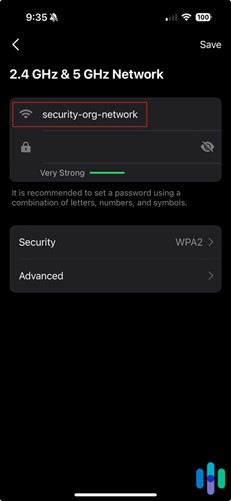
The new SSID may take a few moments to appear on your devices. During this time, you might see both the old and new names. Refresh the list after a few minutes.
Should You Change Your SSID?
While changing your SSID isn’t necessary, it can help avoid confusion, mainly if your neighbors use the same router model and have similar default names. A unique SSID like “Avenger,” HQ,” “Fo,” tres,” or” Soli”ude” is more”fun and easier to identify than a generic name like “Netgear” or”34.”
Ho” ever” changing your SSID doesn’t affect the network. Hackers can still attempt brute-force attacks to guess your Wi-Fi password, regardless of your SSID. So, while a custom name is convenient, it won’t detwon’ttackers.
Hiding Your SSID: Is It Worth It?
Most routers allow you to hide your SSID, making it invisible to devices scanning for networks. To do this, follow the steps for changing your SSID and look for an option like “Hide SS””D” or “”i””ble “SS “D Bro”dcast.”
Does “ing your SSID improve security? Experts are divided. On the one hand, it makes your network less visible to casual hackers scanning for easy targets. On the other hand, determined attackers can use tools to detect hidden SSIDs, potentially making your network a more enticing target.
Ultimately, hiding your SSID isn’t an isn’t-roo isn’t-roof measure. It’s just a broader strategy to protect your network.
How to Secure Your Wi-Fi Network
The Federal Trade Commission (FTC) recommends several steps to strengthen your Wi-Fi security:
- Use Strong Encryption: Enable WPA2 or WPA3 encryption on your router. Avoid older protocols like WEP or WPA, as they reduce Passwords: Set a strong, unique password for your network. Use a password generator if needed.
- Update Router Admin Credentials: Change the default username and password for your router’srrouter’srouter’snterfacent unauthorized access.
- Update Firmware: Regularly check for and install firmware updates to patch vulnerabilities.
- Set Up a Guest Network: Create a separate network for guests to keep your primary network secure.
Additional Security Tips
- Use a VPN: A virtual private network (VPN) encrypts your internet traffic, protecting your data from hackers online.
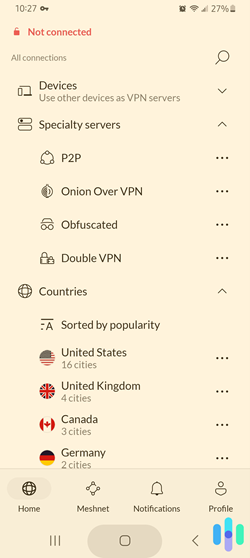
- Enable Your RRouter ’sRouter‘ sRouter ‘router has a built-in firewall; turn it on to block suspicious activity.
- Use a Password Manager: Store your passwords in an encrypted vault instead of saving them in your browser or a text file.
Conclusion
While changing or hiding your SSID can make your network more user-friendly or slightly less visible to hackers, it’s a notiit’sanotit’standalone solution. Combine these steps with strong encryption, regular updates, and additional tools like VPNs and firewalls to create a robust defense for your Wi-Fi network.