Deactivating Instagram; Temporarily Closing The Insta Account
If You’re Looking To Distance, Yourself From Instagram Or Don’t Want To Make A Hasty Decision To Delete Your Account Permanently, You Can Temporarily Deactivate Your Account.
Undoubtedly, Instagram is unique among Iranian users; many are interested in or even addicted to using it. Being on this social network can sometimes be a bit overwhelming. While you only intend to spend a few minutes on this program, minutes may turn into hours.
If we know how to increase our Instagram page’s security, we do not need to decide to delete the Instagram account for security reasons.
If you don’t want to delete your Instagram account, temporarily deactivating Instagram may help reduce the amount of time you spend on the app or give you time to decide to delete your Account. By deactivating your Account, your profile will be hidden from other users, and it will appear as if your Account does not exist. There is no way to show others that you have temporarily disabled or permanently deleted your profile.
Also, you can keep your Instagram inactive for as long as you want. If you log back into your Account after a week, three months, or a year, your Account will be in the same order as you left it. If you want to close your Account forever, read the step-by-step tutorial on deleting an Instagram account using a computer or phone.
Deactivating an Instagram account is very simple. In the following, we have explained the steps of deactivating the Instagram account with the desktop browser, which is the same as all the steps you have to do in the phone browser.
Temporary deactivation of Instagram with the phone
To deactivate the Instagram account on Android, like completely deleting the Instagram account, you must do it through the web version, and this cannot be done through the application. It doesn’t matter whether you are using a mobile browser or a desktop browser; follow the steps below to deactivate your Account:
- Go to Instagram and log in to your Account.
- Click on the profile icon in the upper right corner and select Settings.

- Please scroll down and click Temporarily deactivate my Account at the bottom of the page.
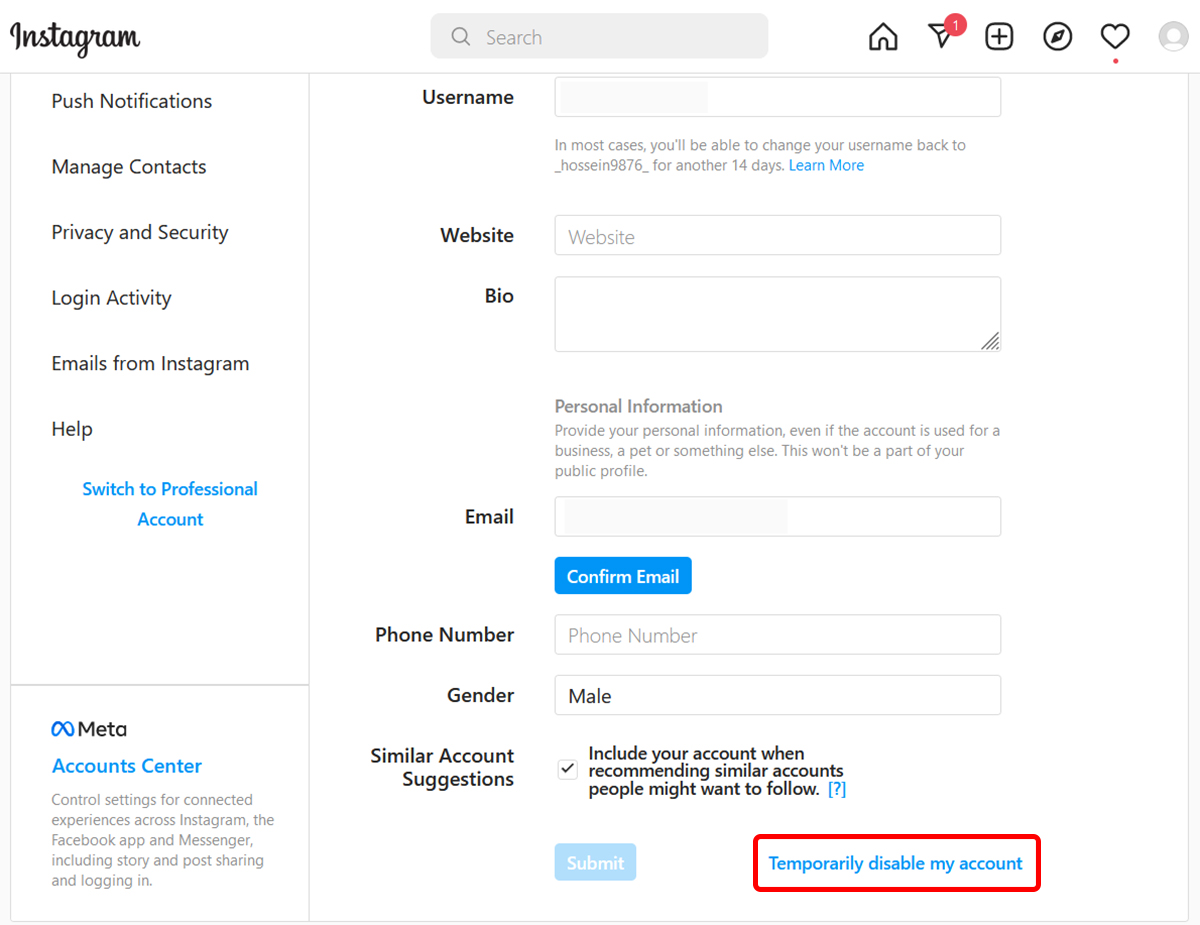
- On the next page, click on the dialog box in front of Why are you disabling your Account and choose your reason for disabling your Instagram account from the list.
- If you don’t find the option you want among the reasons provided, you can choose Something else.
- In the following dialogue box, re-enter your account password and finally click on Temporarily Disable Account or Temporarily deactivating Account.
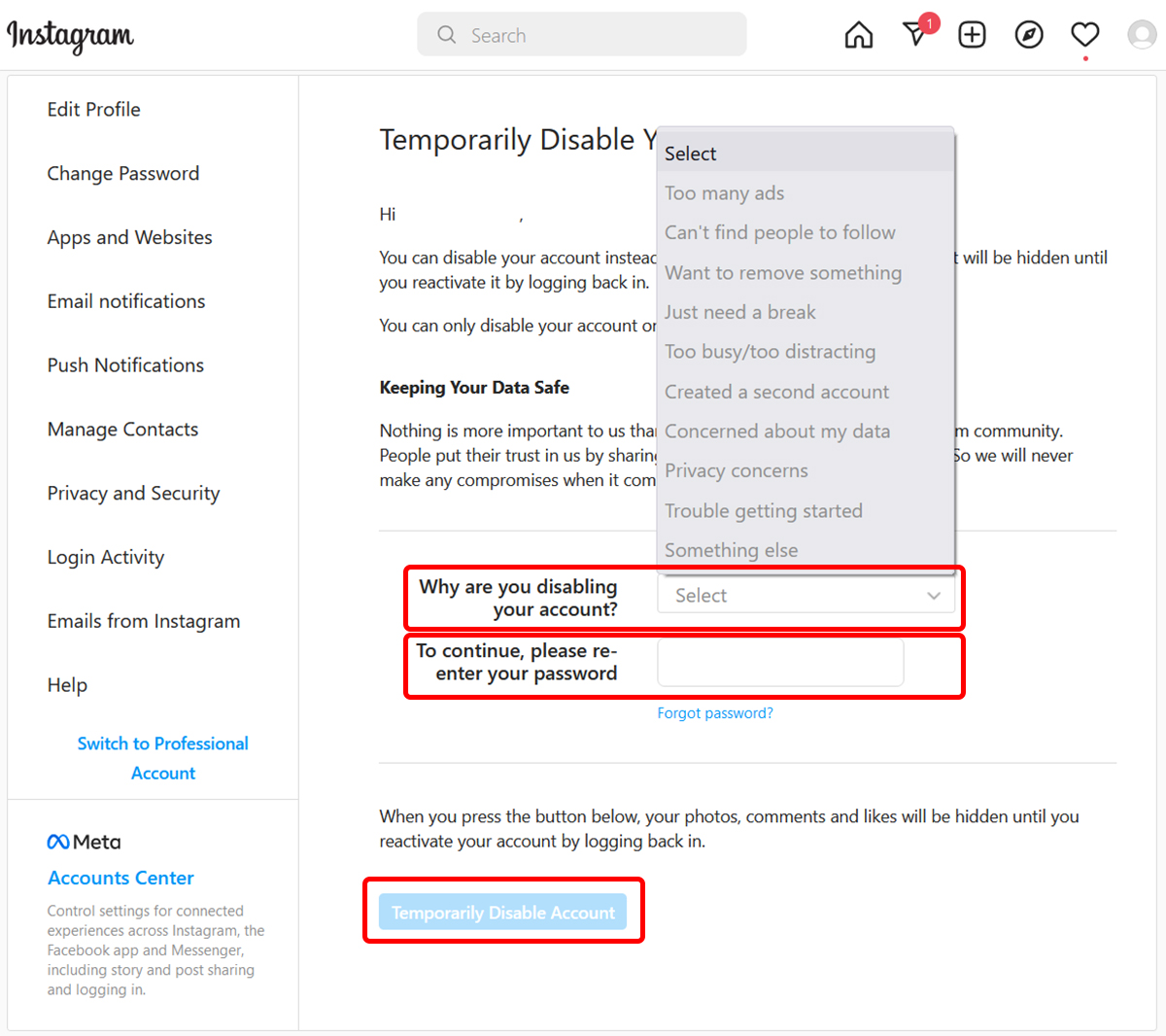
It will temporarily disable your Account. From now on, you can reactivate your Account any time you want by logging back into the system through the browser or the application. Note that you can deactivate the Account only once a week. It means that if you deactivate your Account once and log in again during the week, you will not be able to halt the Account for seven days.
Permanently inactive on Instagram
When you delete your Account, all your information is permanently deleted. But this does not happen at the moment of deletion. Still, even in this situation, Instagram gives you thirty days so that if you regret this action, you can restore your Account because if this period passes, your data will not be recoverable. Of course, this deadline is also considered to prevent misuse in case of hacking of people’s accounts.
After permanently deleting your Account, you can register with the same username or add the username to another account as long as no one else has used your username on Instagram.
Keep in mind that if your Account is removed for violating Instagram’s Community Guidelines, you may not be able to register again with the same username.
Permanent deactivation of Instagram on Android can only be done through the browser. Now, it doesn’t matter if you do this with your phone’s browser or through a computer. In any case, you must log in to the web version of Instagram once. Use password recovery methods if you can’t remember your password or username. Then do the following steps:
- In your browser, go to the page to permanently delete your Instagram account (ensure you’re signed in).
- Choose the reason for the decision to delete the Instagram account from the drop-down menu.
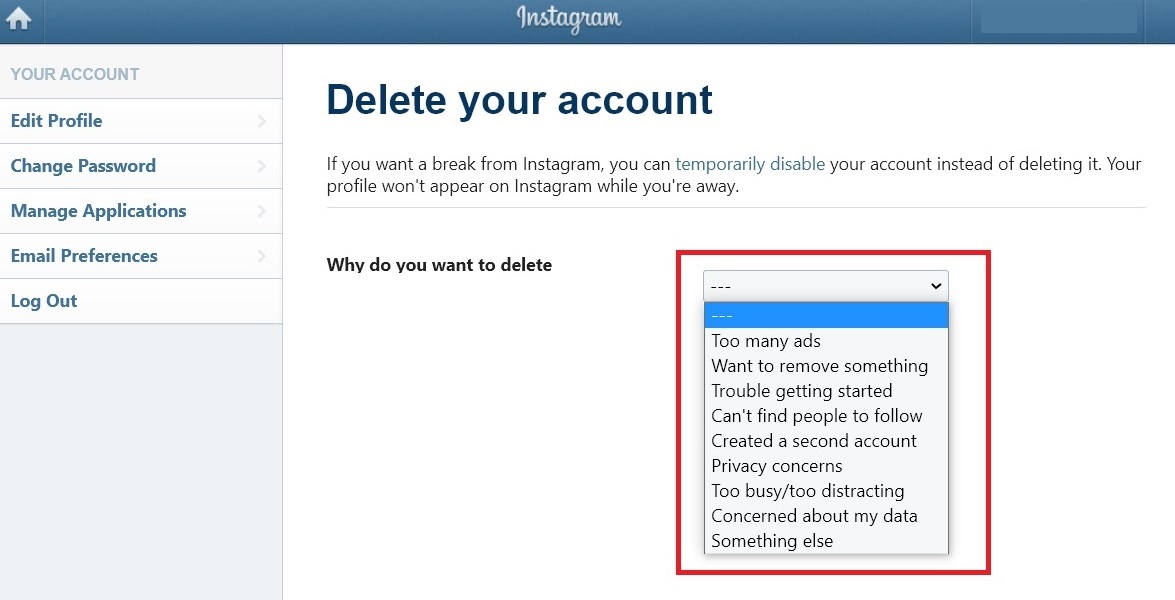
- Click or tap the Delete button to confirm your decision.
If you want to be away from Instagram for a while, we recommend that you temporarily deactivate your Account instead of deleting it permanently.
Deactivating Instagram on iPhone
- Log in to your Account in the Instagram app.
- Go to the profile tab. Tap on the three-line icon in the upper right corner and select Settings.
- Log in to Accounts.
- Click on Delete account at the bottom of the page.
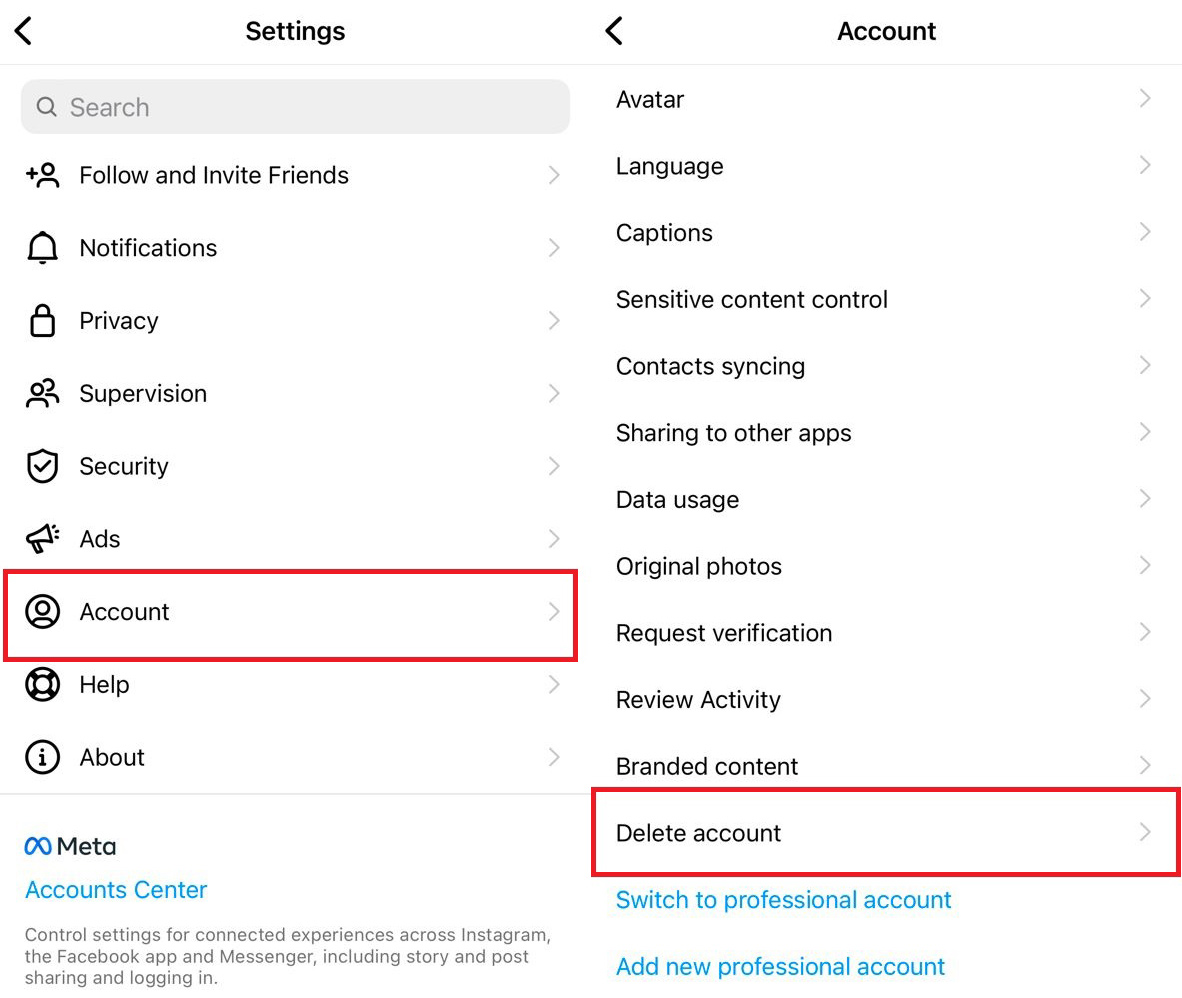
- To deactivate Instagram on your iPhone and temporarily close your Account, select Deactivate account. By doing this, you will enter the Instagram website through the internal Insta browser.
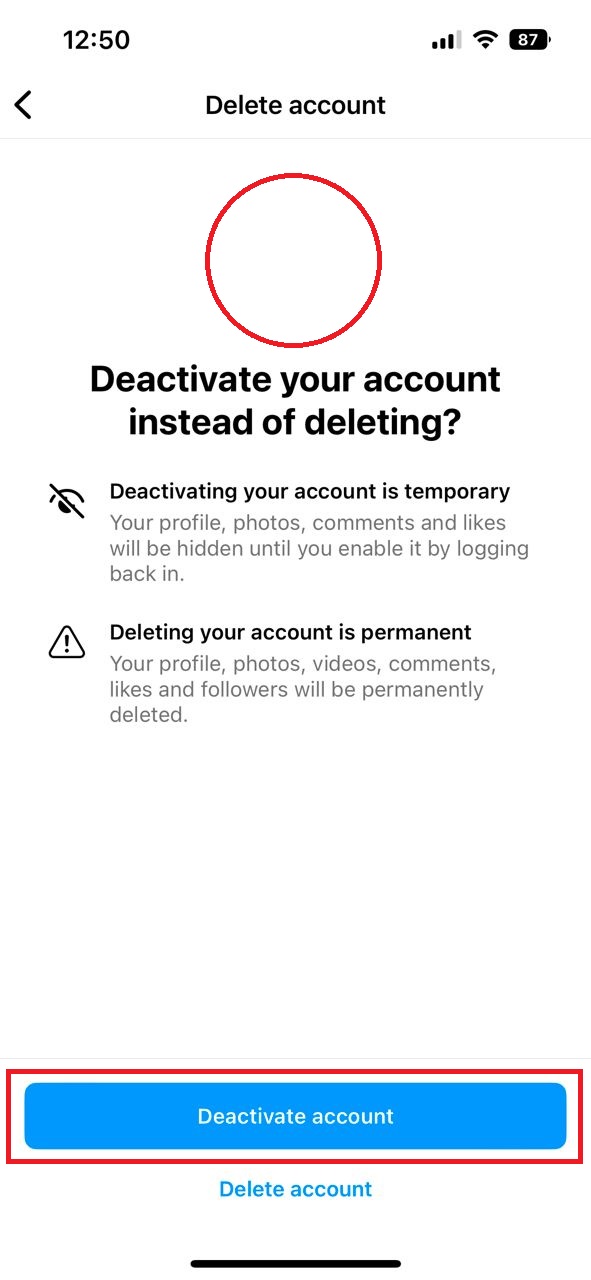
- Choose an option from the drop-down menu in the section about why you are deactivating your Account. You can select any option.
- Enter your account password in the second box so that the Deactivate button is activated at the bottom of the page.
- Click on the Temporarily Deactivate Account button and select Yes to confirm.
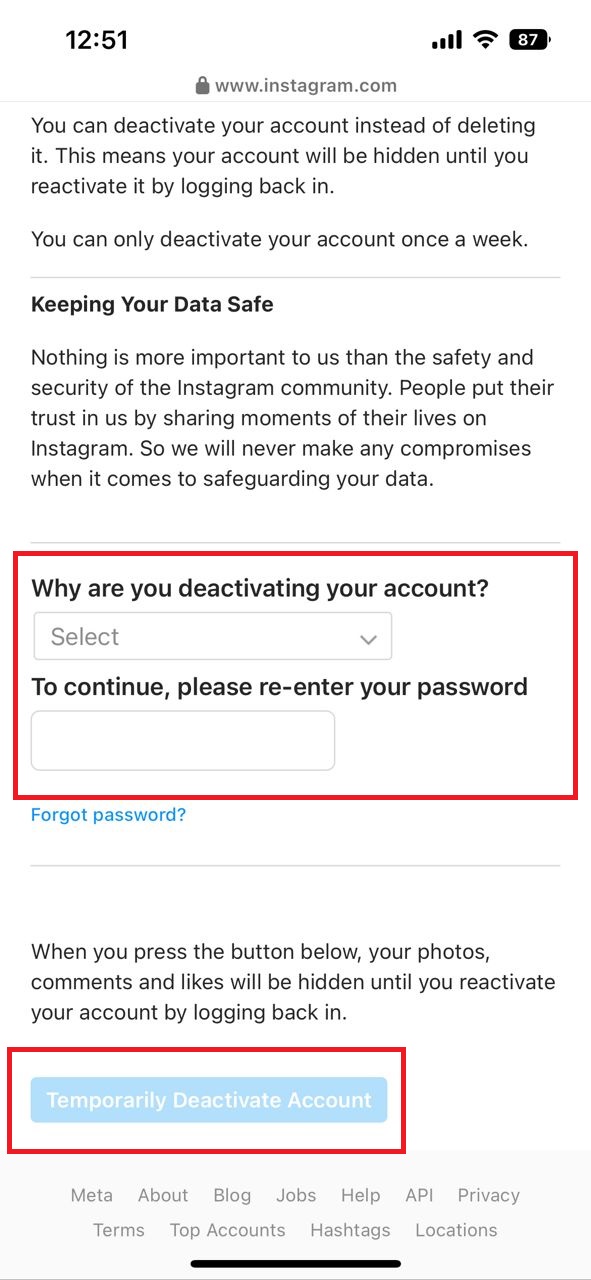
Your Account will be unavailable until you log in again.
Permanent Instagram Deactivation on iPhone
- To permanently delete Instagram on your iPhone and always close your Account on your iPhone, log in to your Account.
- Go to the profile tab. Tap on the three-line icon in the upper right corner and select Settings.
- Log in to Accounts.
- Click on Delete account at the bottom of the page.
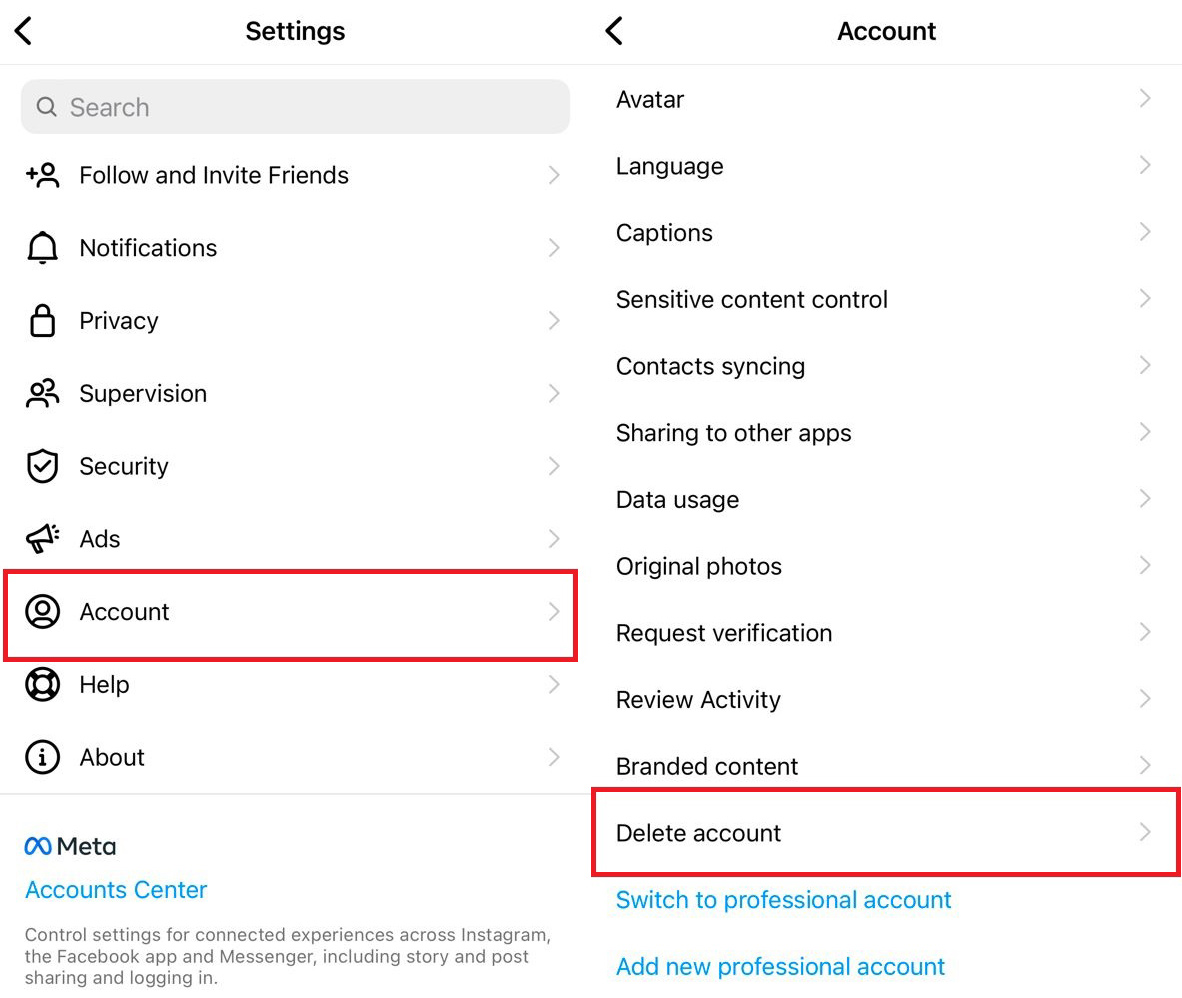
- Select Delete account.
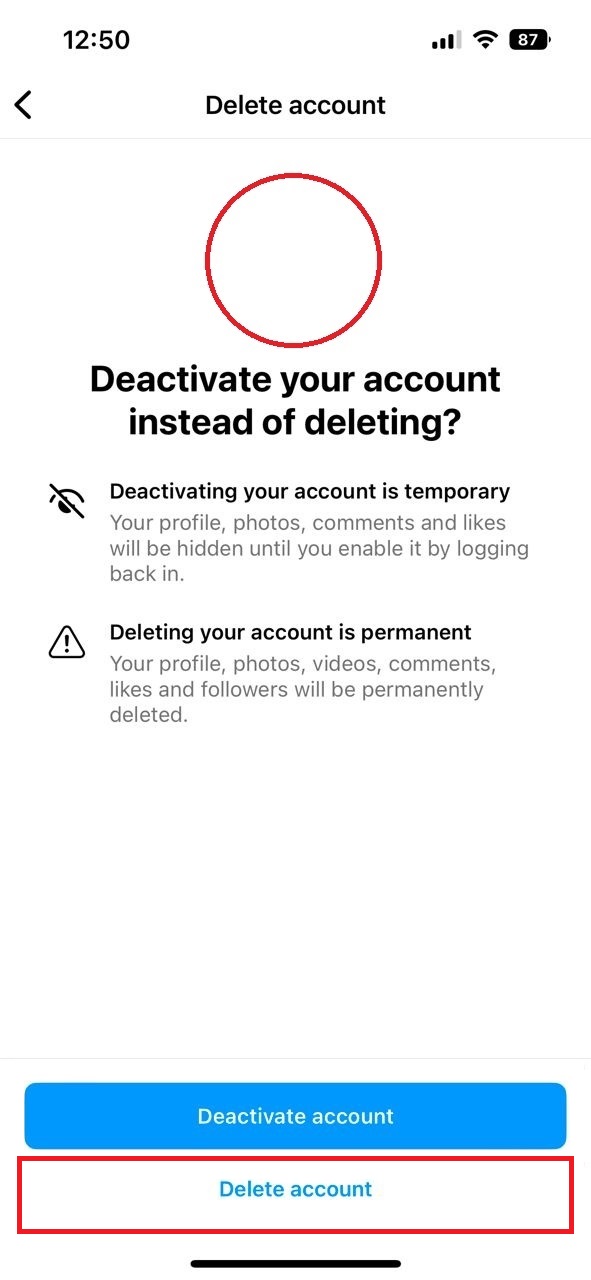
- Select Continue deleting Account. By doing this, you will enter the Instagram website through the internal Insta browser.
- Choose the reason for deleting your Account from the drop-down menu.
- Enter the account password.
- Click on Delete xxx button.
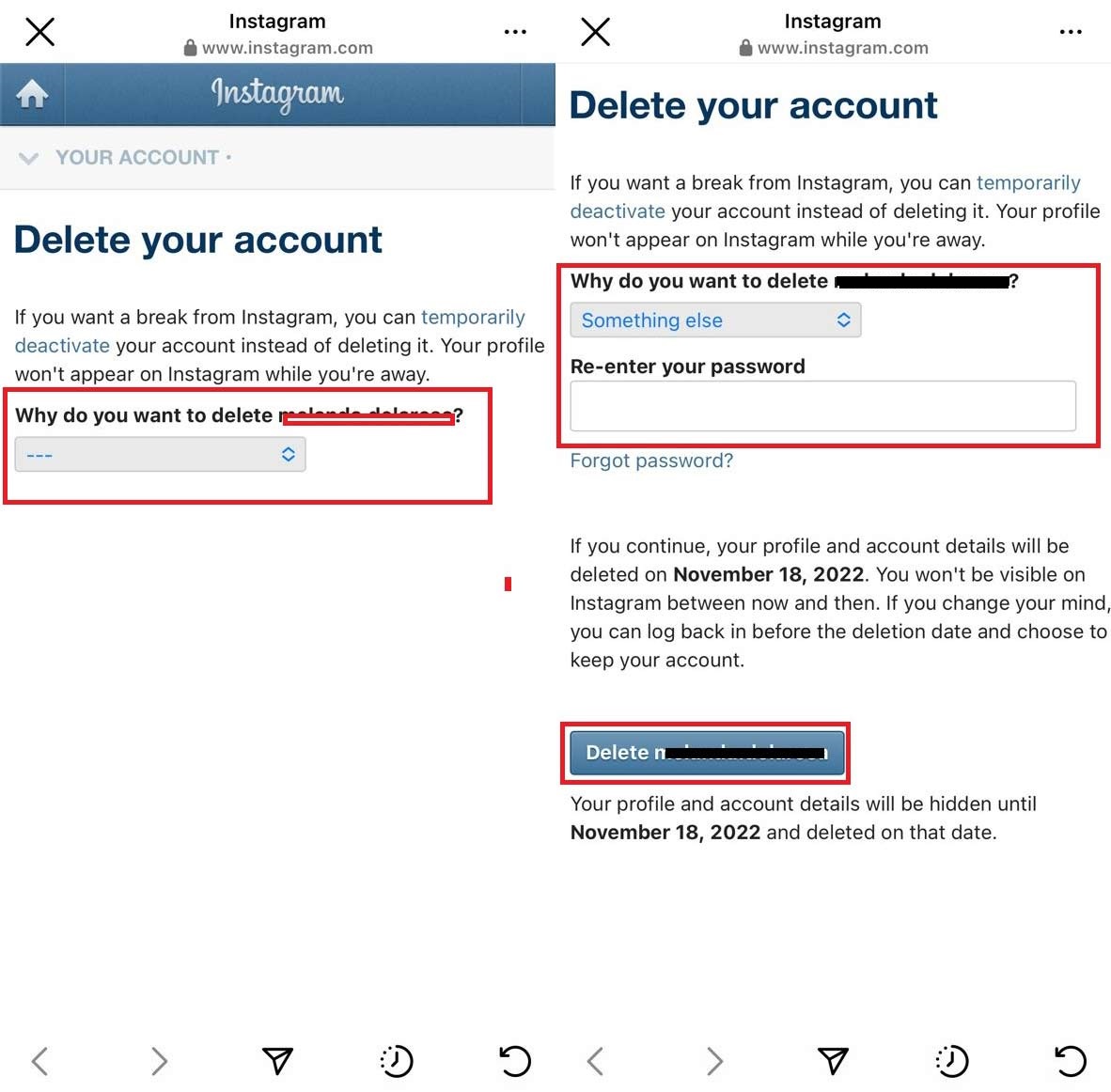
Note that you have only thirty days from the date of pressing this button to restore your Account. You can activate it by logging in again.
Deactivating Instagram
Note that if it’s been more than thirty days since you asked Instagram to delete your Account, you can’t get it back. However, you can restore your Account within this time frame. It is enough to do this:
- Go back to Instagram and log in with your username.
- You will see a message stating that you have requested to delete your Account and the date your data will be destroyed.
- To prevent this from happening, press the keep account button.
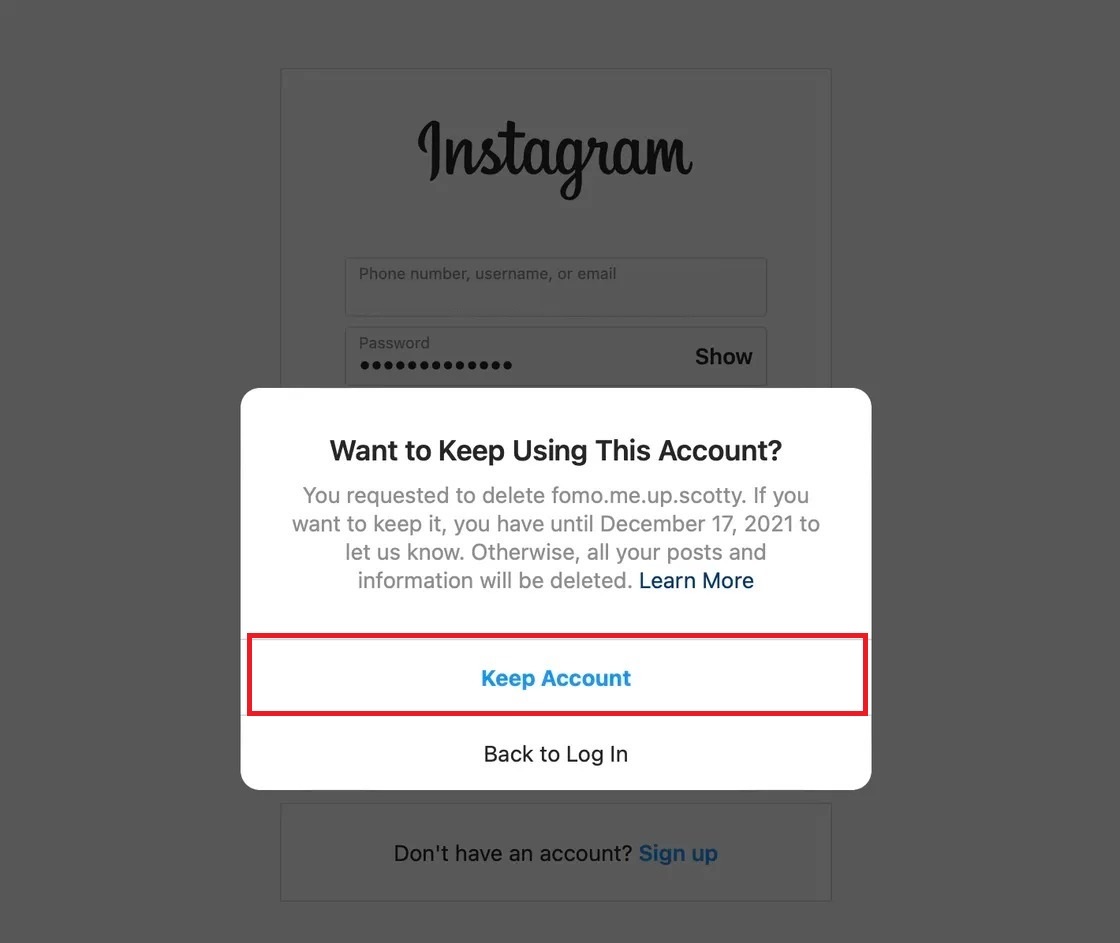
This way, you can get your deleted Account back.
***

