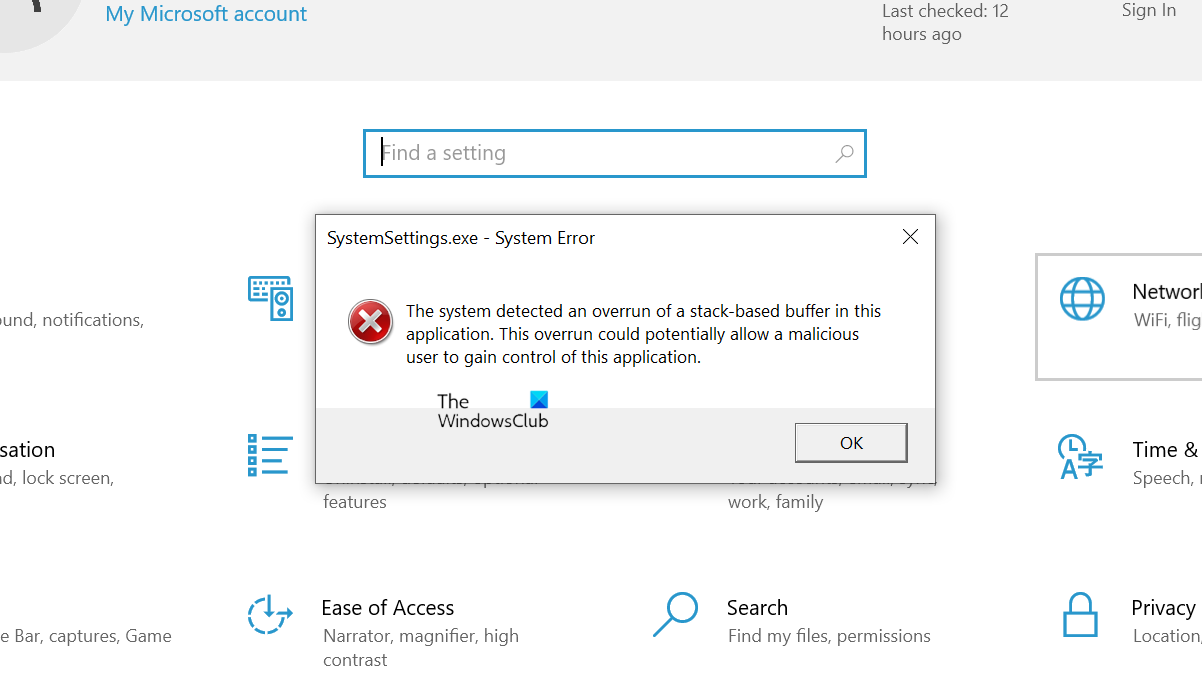Fixing the “SystemSettings.exe System Error” on Windows 10/11
You may experience SystemSettings.exe error due to corrupted system files, viruses, malware, or many other reasons. In this post, we will talk about the SystemSettings.exe error and see how to fix it.
SystemSettings.exe System Error: The system detected a stack-based buffer overflow in this program. This excess could potentially allow a malicious user to gain control of the application.
SystemSettings.exe error
SystemSettings.exe System Error: The system detected an overrun of a stack-based buffer in this application. This overrun could potentially allow a malicious user to gain control of this application.
So, if you see an error message, refer to the troubleshooting guide and fix this problem.
What is the SystemSettings.exe error?
SystemSettings.exe is an executable file related to Windows settings. It is a core Windows process and is about 85-90KB. You can find the file in the following location.
C:\Windows\ImmersiveControlPanel
For more information about this file, you can navigate to its location or right-click on SystemSettings.exe from Task Manager and select Open file location.
How to fix SystemSettings.exe error in Windows 11 and 10
If the system detects that there is too much of a stack-based buffer and the application cannot start due to a SystemSettings.exe error, try the solutions listed below:
- Repair your operating system using SFC and DISM tools.
- Scan your computer for viruses and malware.
- Update Windows and all its drivers.
- Create a new user account.
- Repair system files using Installation Media.
1. Troubleshoot the operating system using the SFC and DISM tools
As mentioned earlier, one of the main reasons for this error code is corrupted system files. To repair those corrupted files, we need to execute some commands. So, first of all, open Command Prompt as administrator by searching for it from the Start menu.
Once you have started CMD in elevated mode, run the following commands.
Run System File Checker:
sfc /scannow
Run the DISM tool:
DISM /Online /Cleanup-Image /RestoreHealth
Run ChkDsk:
chkdsk /v /f /r C:
After running the commands, restart your computer and check if the SystemSettings.exe error still exists.
2. Scan your computer for viruses and malware
You may also see the desired error code if there is a virus or malware on your computer. To fix this problem, you can use an antivirus; if you don’t have third-party security software, Microsoft Defender is a great option.
- Search for Windows Security from the Start menu.
- Go to the threat protection window and click on the Scan options button.
- Select Microsoft Defender Offline scan and click the Scan now button.
Let the security program run; finding and removing the virus that caused this problem will take time. Once the defender has done its job, check if the problem persists.
3. Update Windows and all its drivers.
Next, let’s update Windows and all its drivers to the latest version to ensure any compatibility issues don’t cause the error. So, first of all, check if there is a Windows update; if there is an update, go ahead and install it on your system. Once your operating system is updated, follow one of the methods below to update all your drivers.
4. Create a new user account.
For some users, the problem occurred due to corruption in the user account. You can try creating a new account and see if that helps. Check out our guide to creating a new account if you don’t already know how.
5. Repair system files using Installation Media.
If everything fails, your last option is to repair system files using Installation Media. Since it takes longer than the other methods, we’ve kept it last and will do it for you if nothing else can repair the files.
We hope you can solve the problem using the solutions mentioned in this post.
How to fix System Settings.exe error?
If you encounter a System error for SystemSettings.exe, try the solutions mentioned in this article to fix the problem easily. We recommend starting with the first solution and then moving down to save time. I hope you can solve the problem easily.
FAQ
What causes the SystemSettings.exe error in Windows?
Common causes include corrupted system files, malware, outdated drivers, or issues with Windows updates.
How do I repair corrupted system files to fix this error?
Open Command Prompt as administrator and run sfc /scannow, then run DISM /Online /Cleanup-Image /RestoreHealth.
Can I reinstall or reset the Settings app if it keeps crashing?
Yes. Use PowerShell as administrator to re‑register the Settings app with a command like: Get-AppXPackage -AllUsers -Name windows.immersivecontrolpanel | Foreach {Add-AppxPackage -DisableDevelopmentMode -Register "$($_.InstallLocation)AppXManifest.xml"}