How to Use read more tag in wordpress !
Adding the More Tag in WordPress
Adding the More Tag in your posts is quite simple. Simply start by writing a new post or edit an existing one.
Once you’re done writing, you will need to click on a line .Where you would like to end the summary and show a read more link. Next, click on the button from the toolbar.
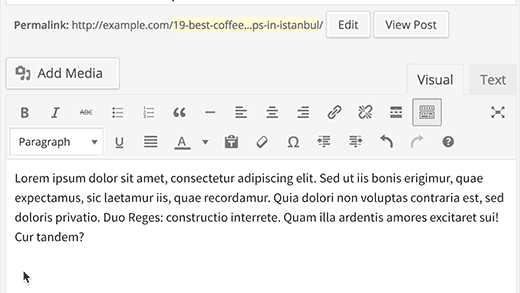
You will notice that a dashed line with ‘More’ in the center will appear in your blog post. You can insert the more tag anywhere in the post, like in the mid sentence. In the middle of a paragraph, or after the first paragraph.
If you are using the text editor, then you can use the ‘more’ button in the toolbar or manually enter the more tag like this:
<!--more-->
What’s the Advantage of using More Tag vs Excerpts
Remember earlier we mentioned that WordPress comes with two built-in methods for showing the post summary with read more link. Those methods are More Tag and Excerpts.
You can add an excerpt for any post using the Excerpt box in your post editor screen. If you do not see that box, then click on the screen options tab on the top right hand corner and check the excerpt option.
This will display an excerpt meta box below your post editor.
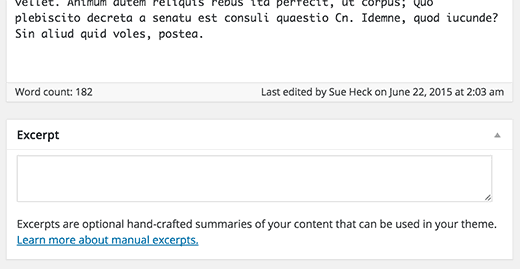
While excerpts may sound like an easier option, there are two downsides to using an excerpt.
The first is that excerpts are completely theme dependent. If your theme does not use the_excerpt tag, then no matter what you type in the excerpt box, your theme will show the full content of your post on your homepage and archive pages.
The second downside to using excerpts is that they do not show images or any other formatting for that matter. They’re displayed as plain text.
Whereas the More Tag is completely theme independent meaning it will work on all well-coded WordPress themes. Second, it allows you to display images and all post formatting such as links, quotes, bold/italics, etc in your post summary.
What’s the Downside of using More Tag
The biggest downside of using the WordPress is something you have to manually enter in all of your posts whereas excerpts are automated.
While WordPress allows you to enter a custom excerpts in the excerpt box, it can also auto-generate an excerpt based on your character count.
Depending on your preference, this may be a downside.
The other downside of using a More Tag is if you use a theme that uses excerpts, then it will override the More Tag and provide an excerpt with the length defined by your theme.
Whether you use More Tag or excerpts, it’s important that you show a summary on your homepage and archive pages rather than showing full content. See our article on the topic, full Text vs summary (excerpt) in your WordPress archive pages.
Common WordPress More Tag Problems
The biggest issue we hear with WordPress More Tag not working is when it comes to pages.
By default, you cannot use the More Tag in WordPress pages. However, there is a quick fix that allows you to add read more tag in WordPress pages.
Another common issue is more tag not working on homepage. If you are using a static page as your custom homepage, then the link above should fix the issue.
The only other reason why won’t work on the homepage is if your theme is designed to show excerpts on the front page in which case your more tag is being overridden, and you should use excerpts instead.
We hope this article helped you learn how to properly use in WordPress. You may also want to check out our CSS Hero, a WordPress plugin that helps make design customization easy – see our full CSS Hero review.
