Introduction of Mikrotik Router OS (2023)
The MikroTik virtual server is a server that runs the MikroTik operating system (MikroTik Routers) and is one of the most widely used services; This server has the key software features of MikroTik Router BOARDS; It is necessary to pay attention to this point: the Mikrotik server is intended for professional users, and as a router, which is much more affordable than other similar hardware, that is why most network administrators buy Mikrotik’s virtual servers also save money and take an important step towards improving the Power and performance of their network.
Mikrotik operating system can be examined in terms of virtual server, network router, and other things, which has various and extensive features for IP networks and wireless networks. We will explain in a simple and precise way…
This article will be dedicated to the introduction, description of applications, and installation of the Mikrotik operating system;
What is the Mikrotik operating system?
Mikrotik operating system is designed as a network router; It can be installed on a personal computer through virtualizers; it is interesting to know that Mikrotik has various and extensive features for IP networks and wireless networks.
Also, Mikrotik is known as a company that produces network equipment (hardware and software) based on its operating system for routers called RouterOS; The company was founded in 1996 in Latvia (located in Eastern Europe) with a focus on selling equipment in emerging markets.
The reason for using the Mikrotik operating system!
Mikrotik provides the idea of SWOS for network switches and many features in advanced network devices, including routing, firewall and NAT, bandwidth management, wireless access point, backhaul link, hotspot gateway, VPN servers, DNS servers, DHCP servers, and more. Another one, with a very low price, quickly attracted the attention of enthusiasts, managed service providers, and the Internet.
Mikrotik OS has a powerful yet easy-to-learn command-line configuration interface with integrated programming capabilities.
Mikrotik tools include Telnet, SSH, bandwidth test, ping, traceroute, active connection tables, dynamic DNS update, NTP client and server, TFTP server, support for VRRP redundancy, SNMP to provide graphs and statistics and other features necessary for network management. has taken.
MikroTik RouterOS is an independent Linux-based operating system that powers the MikroTik RouterBOARD hardware; It can run on any standard computer in a virtualizer or virtual server and become a complete router.
It should be noted that Winbox software (graphical interface) is also used to use this operating system.

Router OS has features such as VPN, firewall, QOS, Hotspot, and Wireless, which we will examine comprehensively and briefly in the following article in Mikrotik’s application section; Also, the source code of the Mikrotik operating system is only available with a license and is not available as open source software in any way.
RouterOS also supports virtual routing and forwarding (VRF), policy-based routing, and ECMP routing; For this purpose, you can use a firewall filter to mark certain connections with routing marks and then use the marked traffic from a different ISP.
Virtual Routing and Forwarding technology are independent routing examples, through which the same or overlapping IP addresses can be used without interfering with each other. This technology allows the activity and presence of several examples of a routing table simultaneously in It gives a router, also VRF increases the security of the network; It is often used in, but not limited to, MPLS networks.
The history and performance of Mikrotik over the years
In 2002, Mikrotik started to produce new equipment for Mikrotik operating system hardware with the aim of increasing stability in its normal hardware. This move shows the company’s lack of trust in the majority of PCs because most PCs are not made for professional network settings. and users were not able to use large and unstable PCs in terms of security in huge networks, which is why Mikrotik decided to produce hardware called Routerboard.
These hardware products were miniaturized versions of personal computers for use in a network environment with high security; At that time, Mikrotik made significant progress in the field of hardware with the development of its operating system.
Considering that hardware resources such as CPU, RAM, licenses and network ports are different in hardware, for this reason, Mikrotik is constantly trying to keep up with the latest technology and concepts in both software and hardware.
Advantages of Mikrotik operating system
- Tunnel installation
- Routing and support for all types of protocols
- Create a VPN
- Layer 3 and 7 firewall
- Ability to control bandwidth
- Ability to use Hotspot
- Network monitoring facilities
- Ability to use Wireless
- The ability to launch and use different packages such as user management
- The possibility of direct management of Mikrotik through the graphic interface and SS
Important applications of Mikrotik operating system
In this topic of the article, we mention the practical and main cases of using the Mikrotik operating system; Mikrotik also has several different side applications. You can also check the general and comprehensive Wikipedia article on Mikrotik to get more information.
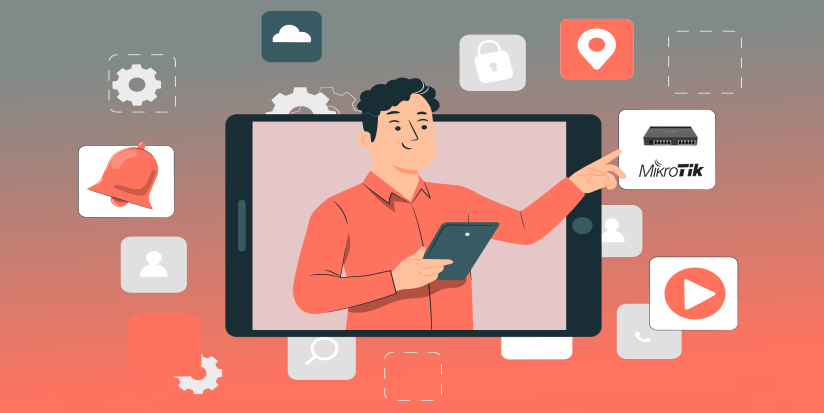
Routing
Routing, or routing between routers, is done through the creation of static routes, for this purpose, we perform routing with the help of OSPF protocol through Dynamic routing protocols; As a result, you can find out how much easier, faster and more accurate routing is.
It should be noted that Mikrotik covers VRF, ECMP and interface-based routing and it is also interesting to know that Mikrotik routing supports the following:
From RIP version 1 to 2, OSPF version 2 and BGP version 4 for IPv4
of RIPng, OSPFv3 and BGP for IPv6
By adding MPLS support to RouterOS, VRF (Virtual Routing and Forwarding) technology was introduced, which increases network security and is often used in MPLS networks; It also provides the possibility of using several examples of the routing table simultaneously in a router; Since the routing instances are independent, the same IP addresses can be used without interfering with each other.
Firewall
In simple terms, Mikrotik firewall is also used as a stateful filtering technology, which means to detect and block many stealth scans, DoS, SYN attacks, Mikrotik firewall is also stateful; That is, it examines and tracks the status of network connections and supports source and destination NAT, NAT helpers for popular applications, UPnP, and supports IPv6. In fact, MikroTik firewall as IP address filtering, port protocol filtering , network interface filtering, MAC source address filtering and TCP protocol options are used.
DHCP
Among the popular services of the Mikrotik operating system, we can mention its DHCP server; Through DHCP you can give a dedicated IP to computers or any system in a particular network that supports DHCP, usually DHCP services are used through Microsoft servers in networks, however You can also use DHCP server in small networks by Mikrotik operating system.
Packet Mangle
Mangle feature in Mikrotik is one of the sub-branches of Firewall section; It is used for the purpose of marking certain packets and using this marking in the operations of other routers. In fact, in simpler terms, it can be said: the main use of Mangle is for routing and controlling bandwidth. or (queue) will be.
(QOS) Quality of Service
The main application of the QOS tool will be in controlling network bandwidth and network quality; Suppose several people use the same network in the same environment, and at the same time, two people consume a lot of bandwidth; This issue causes the rest of the people in the environment to have low internet quality; With the QOS tool, you can manage network bandwidth and assign a specific amount of bandwidth to each member of the company or people present in a specific environment.
By using this feature, people can all have the same internet speed quality
Load Balancing
Normally, the load balancer can help you stabilize the network or use the services of two Internet service networks at the same time; As you know, normally, if you intend to connect two DHCP servers from different internet networks to one switch, you will definitely lose your connection to the Internet or face serious problems in the network.
If you want to use the services of both different networks that you purchased at the same time, then the load balancer can help you; Even suppose that when the Internet service of the first network is disrupted, the load balancer prevents your Internet connection from being interrupted by connecting the Internet service of the second Internet service to your modem or network, and within a few seconds the Internet will be connected without interruption.
Traffic Shaping
If you want to dynamically apply download and upload bandwidth limits for users using Queue, while connecting to Mikrotik using PPPOE or PPTP; In a simpler explanation: if you want a queue to be created automatically for each user, you can use the Traffic Shaping service in the Mikrotik operating system.
Gateway Settings
Gateway address means the address that if your computer is not able to route the destination of the package, it uses the Gateway for this purpose; In other words, it will send any package that cannot identify its destination to the Gateway address, even when you want to have Internet on the router and the users connected to the router also have Internet, you must put the Gateway address on the router interface in the clients and on the router Also define a Gateway for this purpose.
MPLS capability in Mikrotik
MPLS stands for MultiProtocol Label Switching, which can be used to replace IP egress, which is used to ensure secure connectivity and fast application execution; The MPLS protocol works as a technique; Not a service.
It is a highly scalable, agnostic protocol and data transfer mechanism; Labels are assigned to data packets in the MPLS network. Package forwarding decisions are made solely based on the contents of this label without the need to examine the package itself; This practice allows to create global circuits in any type of transport media using any protocol.
One of the most prominent advantages of this protocol is the efficiency of the transmission process, which creates “virtual links” between network nodes; It makes it easy to encapsulate data regardless of the protocol.
Dude network monitor
Dude Network Monitor is a new program by MikroTik that plays an important role in improving network management. This monitor is responsible for automatic scanning of all devices in the network and the layout of your network map, and also monitors the services of your devices and warns you in case of problems in some services.
Its features are as follows:
- Automatic network discovery and layout
- Discover any type of device
- Device, link monitoring and notifications
- Includes SVG icons for devices and supports custom icons and backgrounds
- Easy to install and use
- Allows you to draw your own maps and add custom devices.
- Support for SNMP, ICMP, DNS and TCP monitoring for devices that support it.
- Direct access to remote control tools for device management
- Supports remote Dude server and local client.
- It runs on Linux Wine, MacOS Darwine and Windows.
Mikrotik OS VPN
The Mikrotik operating system supports various VPN methods and tunnel protocols to establish secure connections over Internet networks or to connect remote locations with encrypted links:
- VLAN, support 1q virtual network, support Q-in-Q
- MPLS based VPNs
- Simple tunnels (IPIP, EoIP)
- Point-to-point tunneling (OpenVPN, PPTP, PPPoE, L2TP)
- Features of PPP (MLPPP, BCP)
- 6to4 tunnel support (IPv6 over IPv4 network)
- Ipsec tunnel and transmission mode, security protocol PSK, AH and ESP s
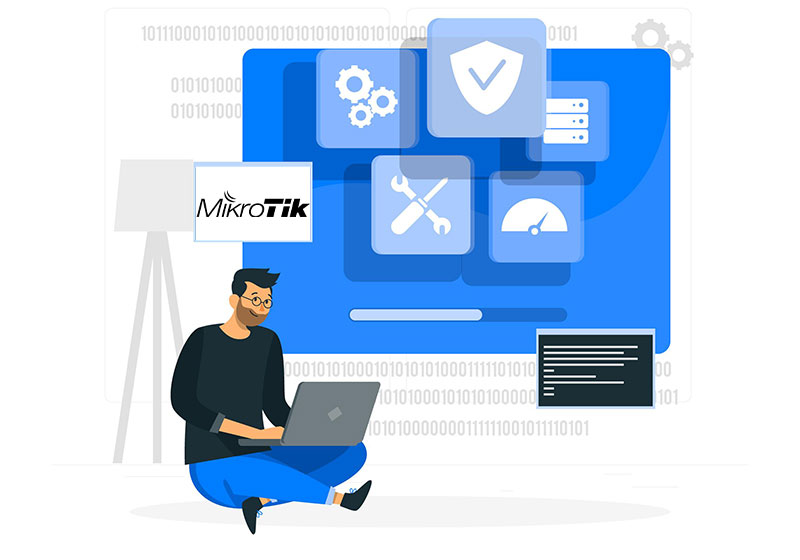
Wireless in Mikrotik operating system
RouterOS will be useful for you in any situation, from a home hotspot network to a wide city network, because it supports various types of wireless technology. Also, RouterOS also has a dedicated NStreme wireless protocol that improves connection speed and increases The domain helps in Mikrotik routers and with NStem dual support; It provides the possibility of using two antennas (one for receiving and one for sending) at each end.
Among the advantages of Wireless in the Mikrotik operating system:
- 11a/b/g/n wireless client and access point
- RTS/CTS
- Nstreme and Nstreme2 protocols
- Wireless Distribution System (WDS)
- Virtual AP
- Access control list
- WMM
- WEP, WPA, WPA2 encryption
- Wireless MME routing protocol
- Ability to use HWMP+ Wireless MESH protocol
Web Proxy in Mikrotik operating system
Mikrotik’s operating system has Mikrotik’s customized proxy server to increase the speed of using the browser and save web resources by providing copies of cached files at the speed of the local network. Features that the Mikrotik proxy server implements:
- Transparent Proxy or transparent proxy
- HTTP
- Ability to access and adjust cache
- Ability to access based on URL and request method (HTTP firewall) and source
- Ability to cache on external drives
- Login facility
- Proxy SOCKS support
Hotspot on Mikrotik operating system
MikroTik HotSpot Gateway provides the basis for establishing any wireless or wired connection request to the public network for users without the need to install software or configure the network. Also, MikroTik operating system hotspot supports authentication against standard RADIUS servers and MikroTik user manager with the aim of centralized management of all users in your networks.
The meaning of comprehensive management in Mikrotik hotspot; upload speed limits; Upload and download time and transfer amount.
Features that Mikrotik operating system hotspot offers; As follows:
- Plug-n-Play access to the network
- Ability to authenticate local network users
- User accounting
- RADIUS support for authentication
- Trial user and advertising modes
Mikrotik operating system configuration
Mikrotik supports a variety of configuration methods including:
- Local access with keyboard and monitor
- Serial console with terminal program
- Secure Telnet and SSH access over the network
- Ability to use Winbox’s customized graphical interface
- A simple web-based configuration interface and a scripting API for building
- Lua programming language support in RouterOS v4 version with new features in programming and automation
- Support for MAC based connection with Mac-Telnet and Winbox tools
Mikrotik operating system installation
It is better to pay attention to this point, due to the fact that Mikrotik is one of the Linux core services, installing the Mikrotik operating system in a virtual server is not considered a correct term, and normally you can consider installing the Mikrotic operating system in the virtualizer. ; It is recommended in the introduction section that Mikrotik is a type of Linux virtual server
In the following, we will install the Mikrotik operating system step by step on VMWare Workstation; Also, in the following, the virtualizers that you can use to install Mikrotik are also mentioned;
Mikrotik is usually installed by the following virtualizers:
- Citrix
- VMware ESXi
- VirtualBOX
- VMware Workstation
- Hyper-V
Prerequisites for installing Mikrotik
- 128 MB of RAM
- 1 GB of memory
- a processor core (CPU)
- CentOS 7/8 32-bit Linux operating system
Steps to install Mikrotik operating system on VMWare Workstation:
The first step is to create a virtual machine
Go to the File section and select the New Virtual Machine… option.
Then on the new page to change the virtual machine specifications from two options:
typical (recommended)
custom (advanced)
Click on the Custom option and click on the Next option to go to the next step.
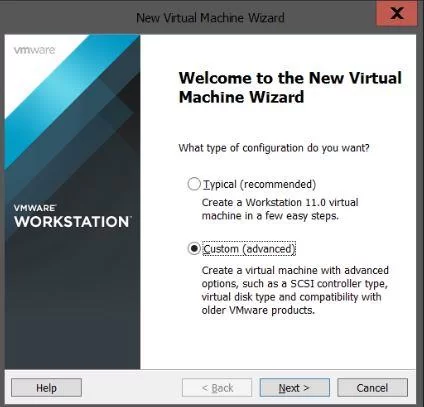
In the next step, you should select the desired device from which you will install the operating system.
Choose the first option if the operating system is on DVD.
Choosing the second option is done when the operating system is in the form of an ios file.
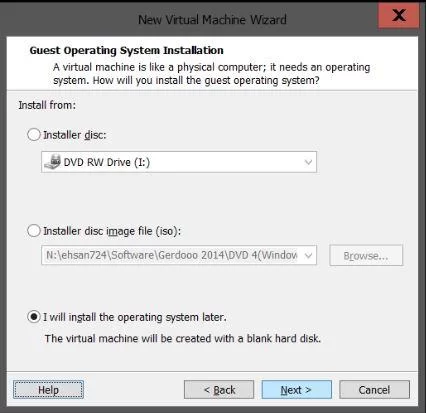
In the next step, you will choose the type and version of the operating system that you intend to install on this machine; Since the Mikrotik operating system is considered a type of Linux operating system, then select the Linux option.
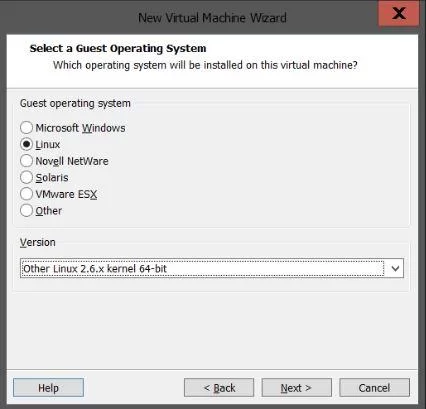
In this step, in the Virtual machine name section, you specify a name for the virtual machine and in the location section, you specify the installation path of the files.
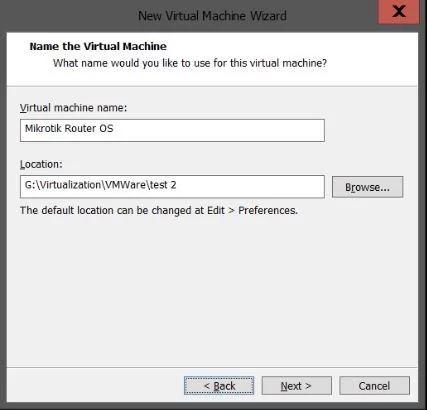
This step is intended to determine the RAM and processor capacity assigned to the virtual machine, which you determine on the processor configuration page.
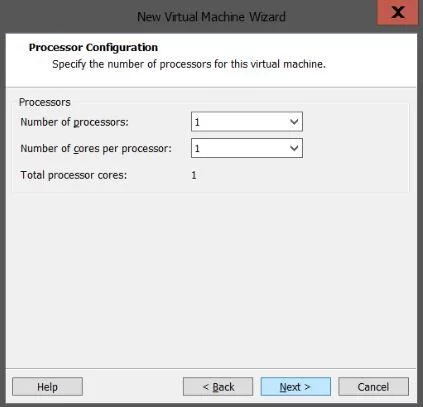
On the page titled memory for the virtual machine, you specify the required amount of RAM and memory and go through the process by clicking on the Next option.
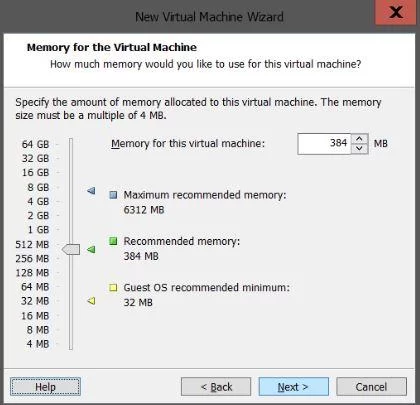
In the next step, to select the type of network card; Among the four options:
- Use bridged networking
- Use networking address translation (NAT)
- Use host-only networking
- Do not use a network connection
To directly access Router OS through our own main operating system; Select the third option Host Only.
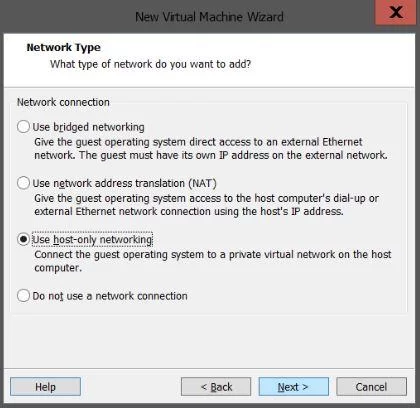
In the next step, select the same default settings as the LSI Logic option to specify the type of machine controller.
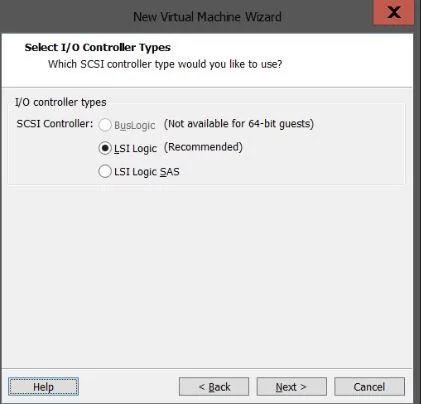
The next step is Select a Disk to select a virtual disk; If we are going to create a new disk on the system; We choose the first option if we decide to use virtual disk files already created; We must choose the second option.
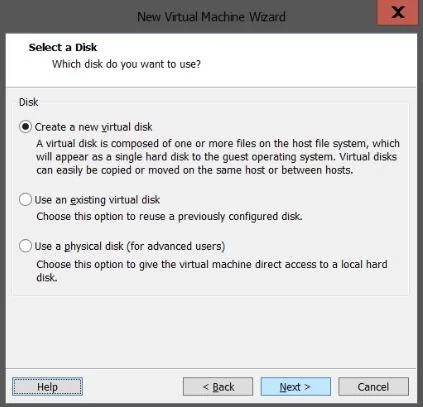
In the Select a Disk Type virtual disk type step, select the IDE option to install the Mikrotik operating system.
It should be noted that IDE is the right choice for old versions of Mikrotik OS due to the disruption and problem of sata hardware, which has been resolved in new versions of Mikrotik.
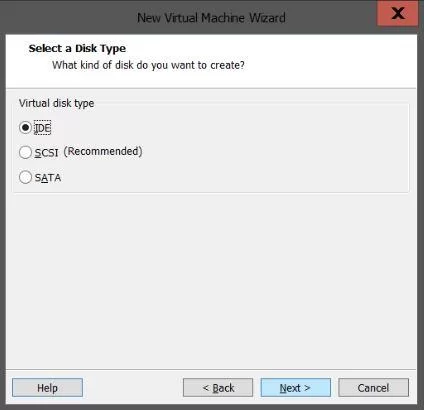
The next step is to determine the capacity of the virtual disk. In the Allocate all Disk Space section, by selecting the split virtual disk into multiple files option, we separate and reserve space for Mikrotik operating system installation files on the main operating system.
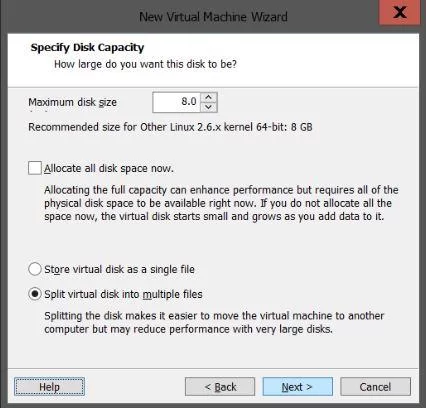
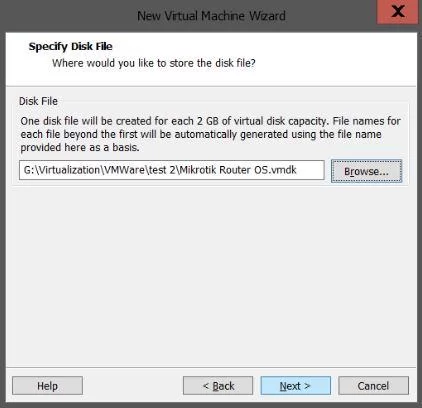
In the next steps, you specify a name for the Mikrotik operating system installation file and complete the installation steps.
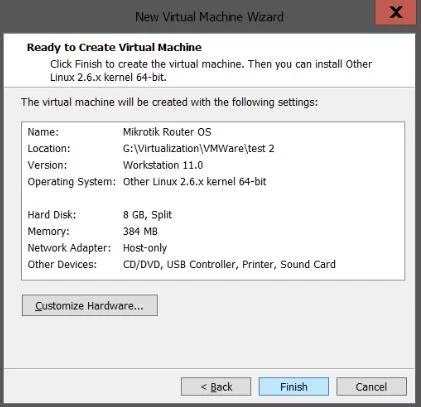
You can also click on Power on this virtual settings option to see Mikrotik operating system installation steps.
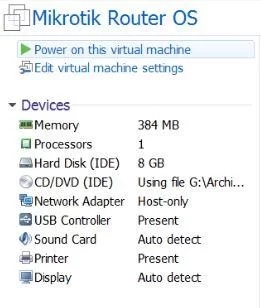
The second step is to install Mikrotik OS on VMWare
To install the Mikrotik operating system on the system, you will come across this page.
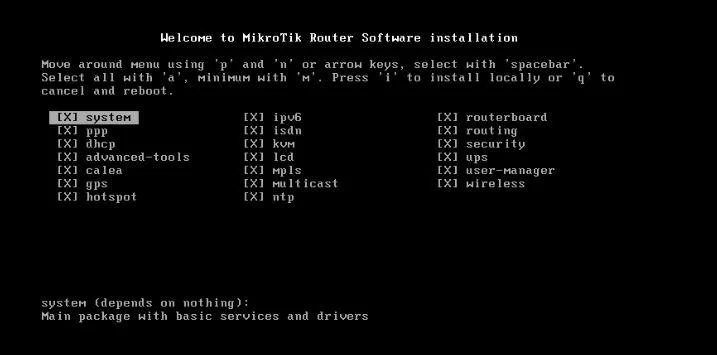
- By pressing the A key, you select all Mikrotik packages.
- The I key is used to install certain Mikrotik Package items.
- Space key is used to select an item from Package.
- from the y key to answer positively to the question that was asked about saving the previous settings; use.
- Also, use the y key to confirm the message that all data on the disk has been deleted and continue the installation process.
- After completing the installation process of the required packages, restart the system.
- After loading the Mikrotik operating system, you can use the Mikrotik operating system by entering the username login: admin without entering the password.
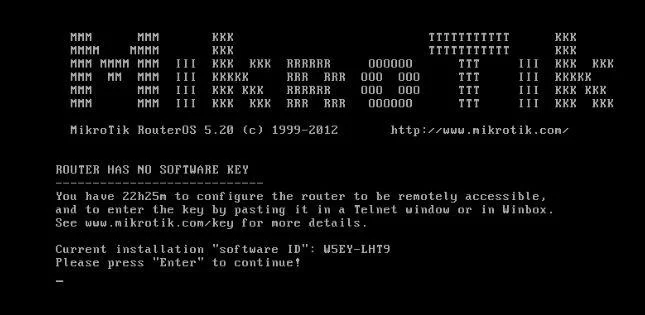
Mikrotik management tools
After the successful installation of RouterOS software (if needed), it is time to access the router; There are several ways to connect to it:
- Command Line Interface (CLI) via Telnet, ssh, serial cable (even keyboard and monitor if the router has a VGA card.)
- Web interface (WebFig)
- WinBox configuration tool
- Using mobile tools (TikApp)
Usually you connect to the router by IP addresses with any telnet software or SSH client (a simple text-mode client is usually called telnet and is distributed with almost every operating system).
If an IP or MAC connection is not available, some devices allow connection via a serial port (either DB9 or RJ45 depending on the model).
Note: Note that the default VMware hard disk is of SCSI type, which is not recognized by RouterOS; You need to remove the default hard drive and add an IDE hard drive.
Note: You can also use the VHDX configuration that Mikrotik uses for the Hyper-V virtualizer, But considering VMware’s more features than other virtualizers and better stability with Mikrotik, our recommended virtualizer will be VMware WorkStation
Soon, this article will be updated with a complete tutorial on installing Mikrotik in VMware virtualizer.

