How to Update Drivers in Windows 10 — Simple & Safe Methods
Update Drivers: Windows automatically downloads and installs the latest driver updates. Still, you cannot expect to download the newest version if you set your Internet connection to metered or turn off automatic updates in Windows.
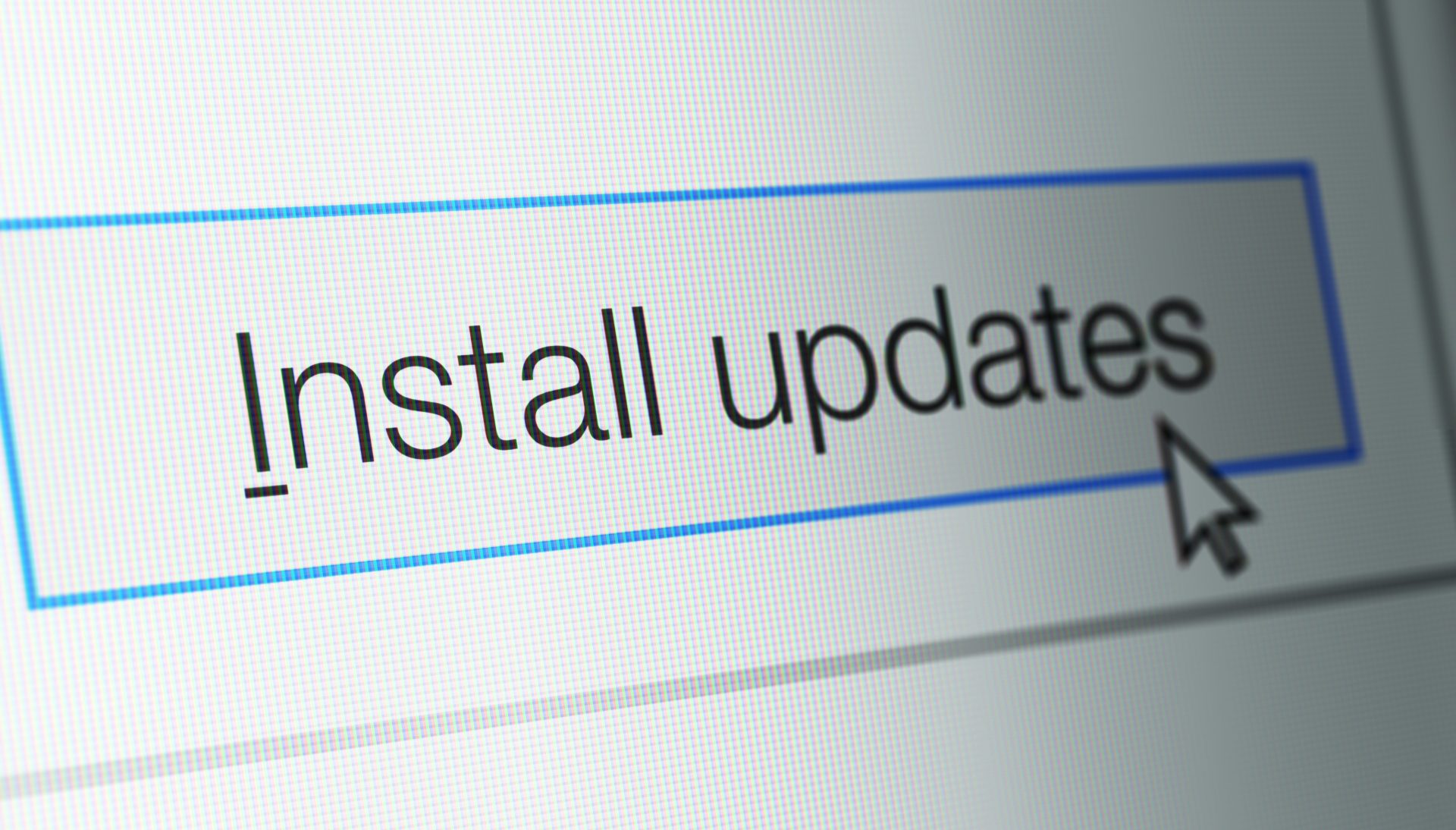
In this article, we will show you how to update drivers in Windows 10 manually. (Link)
Windows automatically downloads and installs the latest driver. However, you cannot expect to download the newest version if you set your Internet connection to metered or turn off automatic updates in Windows.
Do not worry; you can manually update the drivers.
Update drivers in Windows 10
To update Windows 10 drivers manually, follow the steps below:
1. Simultaneously press the Windows and R buttons to open the RUN.
2. Enter the phrase devmgmt.msc in the specified field and then enter it to open the Device Manager window
3. In the window that appears, select the device you want and expand it.
4. Now, right-click on the device and update the drive.
5. In this step, select the Search automatically for updated driver software option, so Windows automatically downloads the driver.
6. Finally, it is enough to reboot the computer.
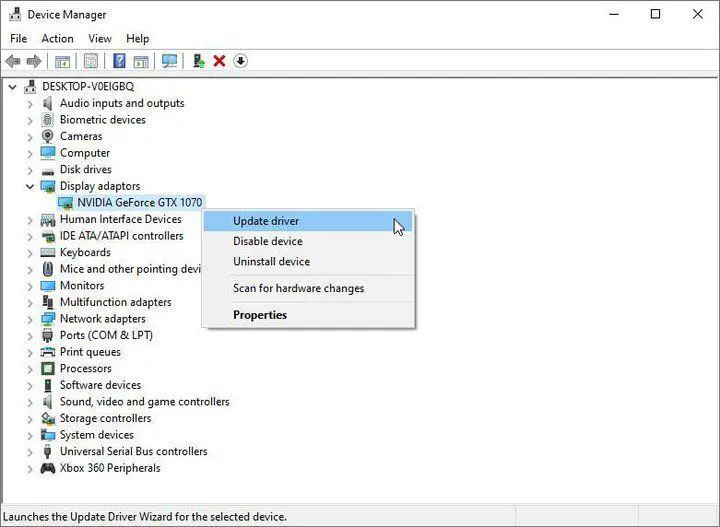
Microsoft usually has a catalog containing the latest drivers. However, it is better to visit the manufacturer’s website to download the newest driver.
If the driver version is incompatible with your device, visit its main website.
How to Manually Update Your Drivers in Windows
If you’re experiencing hardware issues, updating device drivers can often resolve glitches, improve performance, and even introduce new features. While Windows Update provides automatic driver updates, manual updates may sometimes be necessary.
Understanding Drivers in Windows
Drivers are small software components that enable your PC to communicate with hardware, such as keyboards, mice, printers, and graphics cards. While most drivers don’t require frequent updates, there are a few key scenarios where updating is recommended: ✅ Fixing bugs & improving stability for malfunctioning peripherals. ✅ Enhancing Security if a known vulnerability exists in a driver. ✅ Boosting performance, especially for graphics drivers (important for gaming).
Updating Drivers via Windows Update (Recommended Method)
Windows automatically provides official driver updates when available from the device manufacturer.
Windows 10:
1️⃣ Open Settings > Update & Security. 2️⃣ Click Check for Updates. 3️⃣ . Click Install now for any available updates.
Windows 11:
1️⃣ . Go to Settings > Windows Update. 2️⃣ . Click Check for Updates. 3️⃣ Select Download & Install if updates are available.
Manually Updating Drivers via Device Manager
If Windows Update doesn’t provide the latest drivers, you can update them manually in Device Manager.
Steps:1️⃣ Press Windows + X and select Device Manager. 2️⃣ Find the hardware category (e.g., Display Adapters for graphics cards). 3️⃣ Right-click the device and choose Update driver. 4️⃣ Select Search automatically for updated driver software.
If Windows can’t find a new version, visit the manufacturer’s website, download the latest driver, and select Browse my computer for drivers to install manually.
Best Practices for Driver Updates
🔹 Avoid third-party driver updater tools—they can introduce compatibility issues. 🔹 Only update when necessary—new drivers may cause unexpected problems. 🔹 Always create a System Restore point before manually installing drivers. 🔹 Graphics drivers should be updated frequently for performance improvements.
Downloading Drivers Directly from the Manufacturer
Sometimes, downloading drivers directly from the device manufacturer ensures you get the latest and most feature-rich version. While Windows Update provides stable drivers, they may lack the advanced settings offered by manufacturers.
Why Choose Manufacturer Drivers?
✔ Latest Updates → Windows Update can take time to distribute new drivers. ✔ Enhanced Features → Generic drivers may lack customization options (e.g., DPI settings for mice, GPU optimizations). ✔ Better Performance → Some drivers fine-tune hardware efficiency and compatibility for specific tasks.
For example:
- A Logitech mouse using Microsoft’s generic driver may work, but it lacks per-button customization and sensitivity settings.
- An Nvidia or AMD GPU with a manufacturer-provided driver can boost gaming performance through optimizations for new titles.
How to Download Drivers from the Manufacturer
1️⃣ Visit the official manufacturer’s website (e.g., ). 2️⃣ Locate the “Support” or “Downloads” section. 3️⃣ Search for your device model and download the latest driver version. 4️⃣ Follow the installation instructions provided on the website.
