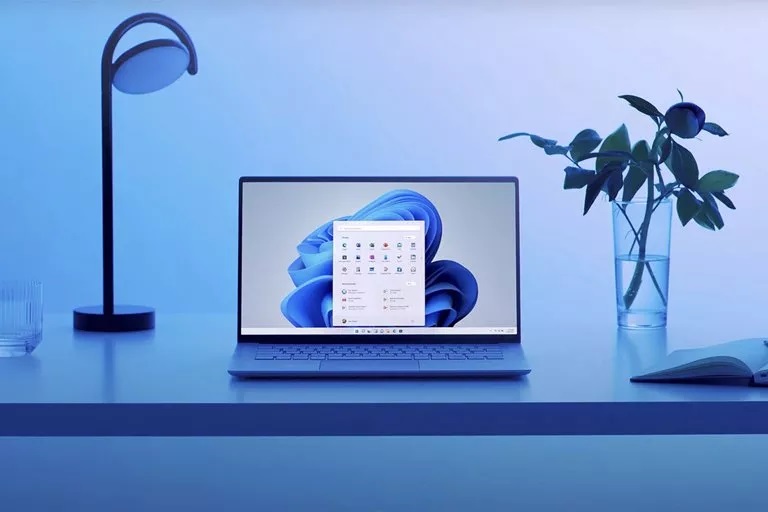How to Turn Off Windows 11 Animations for Better Performance
In This Short Article, We Will Teach You How To Turn Off Windows 11 Animations. Microsoft has used eye-catching effects and animations on Windows 11.
But suppose you decide to install Windows 11 on a computer that does not officially support the operating system due to the lack of new drivers and old hardware. In that case, these animations may cause your computer to crash and probably not run properly, affecting your overall experience of Windows 11.
Fortunately, it is possible to turn off animations in Windows 11. To start, open the Windows 11 Start menu and search for Settings.
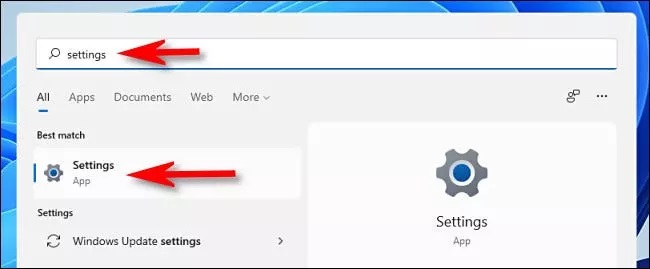
After opening the settings section, enter the Accessibility section and select the Visual Effects option.
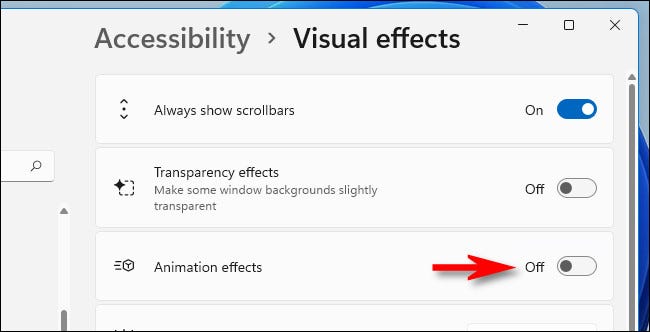
Now, turn off the Animation Effects option.
You can easily turn off Windows 11 animations. Note that if you are running a trial version of Windows 11, it is best to download the latest drivers for your PC hardware from the manufacturer’s website.
How to Allow or Disallow Windows 11 Animations?
To turn on or off animation effects on Windows 11, you need to perform the following steps:-
Step 1. Press your keyboard’s Windows + I keys to open the Settings app.
Alternatively, click on the Windows icon on the taskbar, press the Windows key on the keyboard, and click on the Settings gear icon.
![]()
Step 2. When the Settings window opens, select the Accessibility category from the left side and click on the Visual Effects tab on the right.
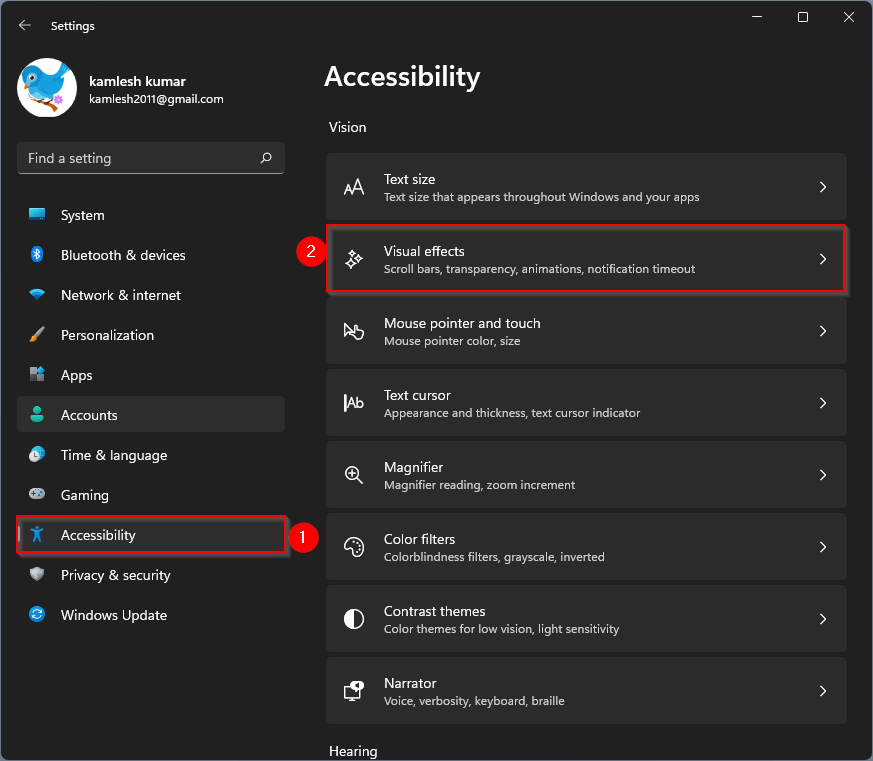
Step 3. Turning the toggle switch off or on next to the Animation effects depends on your needs.
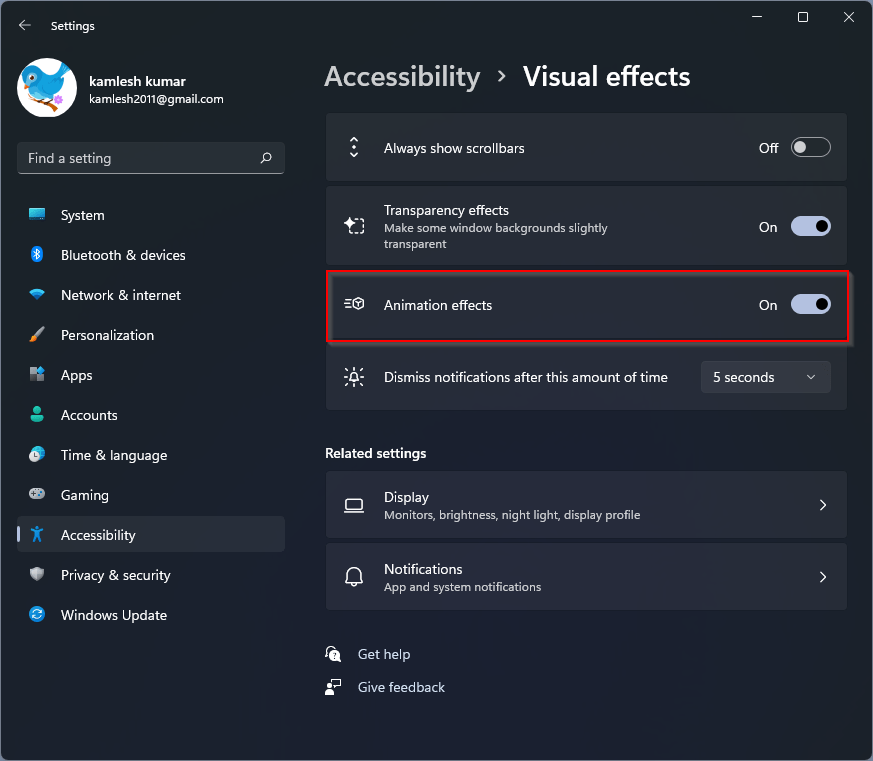
If you turn off the animation effects, you will enjoy a snappier Windows experience. Those Windows users who love animation effects may keep this setting turned on.
It’s pretty easy. Let me know if you use the animation feature on Windows 11.
How to Disable Animations on Windows for Improved Performance
Animations in Windows can enhance visual appeal but may also consume system resources and impact performance. If your PC runs slowly, turning off these animations can boost its speed noticeably. This guide outlines how to turn off animations using the Control Panel and System Settings on Windows 10.
Method 1: Disabling All Animations via Control Panel
If you prefer to turn off all system animations, follow these steps:
- Open the Control Panel: Press Windows + S, type Control Panel, and press Enter.
- Access Ease of Access Center: Navigate to Ease of Access > Ease of Access Center.
- Select Display Options: Click on Use the computer without a display.
- Disable Animations: Under the Adjust time limits and flashing visuals section, check the box to turn off all unnecessary animations.
- Apply Changes: Click Apply, then OK to confirm the changes.
Now, all unnecessary animations will be disabled, potentially improving system responsiveness.
Method 2: Customizing Animation Settings via System Settings
If you want more granular control over which animations to disable, you can adjust specific settings as follows:
- Open Settings: Press Windows + I or click Start > Settings.
- Navigate to System Settings: Select System > Advanced system settings.
- Access Performance Options: In the System Properties dialog box, click Settings under the Performance section.
- Customize Animation Settings: In the Performance Options window, select Custom, then uncheck Animate windows when minimizing and maximizing.
- Apply and Confirm: Click Apply and then OK.
You can customize the visual effects by turning other animation options on or off in this menu.
Boosting System Performance After Disabling Animations
Once animations are disabled, your PC will no longer animate windows or fade menus in and out, resulting in snappier transitions. While the user experience may feel less fluid, the trade-off can be worth it for PCs with limited RAM or older hardware. If performance issues persist, consider additional optimization steps such as cleaning up unnecessary files, adjusting startup programs, or upgrading to an SSD.
FAQ
Why should I turn off animations in Windows 11?
Disabling animations can improve performance, especially on low-end or older hardware.
Will turning off animations affect functionality?
No, it only reduces visual effects and does not impact core system features.
Can I re-enable animations later?
Yes, animations can be turned back on at any time through system settings.