How To Make An Electronic Signature, Electronic Signatures Are The Most Common Type Of Online Signature
Electronic signatures are very popular among people because of their ease of use. There are many ways to insert and create an electronic signature, with the help of which you can sign your documents on Windows, Mac, Android, and iOS devices.
Electronic signatures are the most common type of online signature, defined as symbols or other data digitally; This signature is attached to the electronic master to confirm the sender’s intention to sign the document.
A digital signature is a little more complex than an electronic signature and is defined as a mathematical scheme for demonstrating the authenticity of digital messages or documents and an electronic signature.
In essence, a digital signature is an electronic signature with higher security. When you sign a document with a digital signature, the signature attaches the fingerprint of the document to your identity, then this information is permanently embedded in the document and can not be tampered with.
On the other hand, electronic signatures are very popular among people because of their ease of use.
To register a signature on a document in the form of an electronic signature, you can use your mouse or finger (on a touch screen) and drag your usual signature on the document.
Electronic signatures are not as reliable as digital signatures; Because they lack secure encryption, this technology is what binds the signature to the identity of the signer and the time of signing the document.
Electronic signatures are images that are placed on a document, and if someone manipulates it after signing the document, it will be almost impossible to prove and display.
Electronic signatures are less secure but much easier to set up, allowing you to sign documents and validate the signer.
If you are hesitant to choose between a digital signature and an electronic signature, you need to see which one your company or document needs.
Due to the increased level of security, the government and the healthcare industry are the main users of digital signatures. You need authentication to use a digital signature; Because this type of signature is usually used in sensitive and legal documents.
Now that you know the difference between a digital signature and an electronic signature, it’s time to decide which one you need. For ordinary documents and everyday work, the use of electronic signatures is sufficient and most people will need this type of signature.
In this office, we will introduce you to a variety of methods for making electronic signatures on Windows, Mac, Android, and iOS devices.
Electronic signature on Windows with Adobe Acrobat Reader
Windows users can use Adobe Acrobat Reader DC to create electronic signatures. Adobe Acrobat lets you manage your online documents and create signed documents online. You can also sign documents and then send them with the help of the signature generator in Adobe Sign. Creating a signature can be done by dragging, typing, and uploading the image. After creating the signature, you can place it in the document by clicking on the Sign option.
To sign documents in Adobe Acrobat Reader, after downloading and installing it, follow these steps:
- In the main Adobe Acrobat window, you can open the document by clicking Fill & Sign and selecting a File. You can also open the document first and then select the Fill & Sign option.
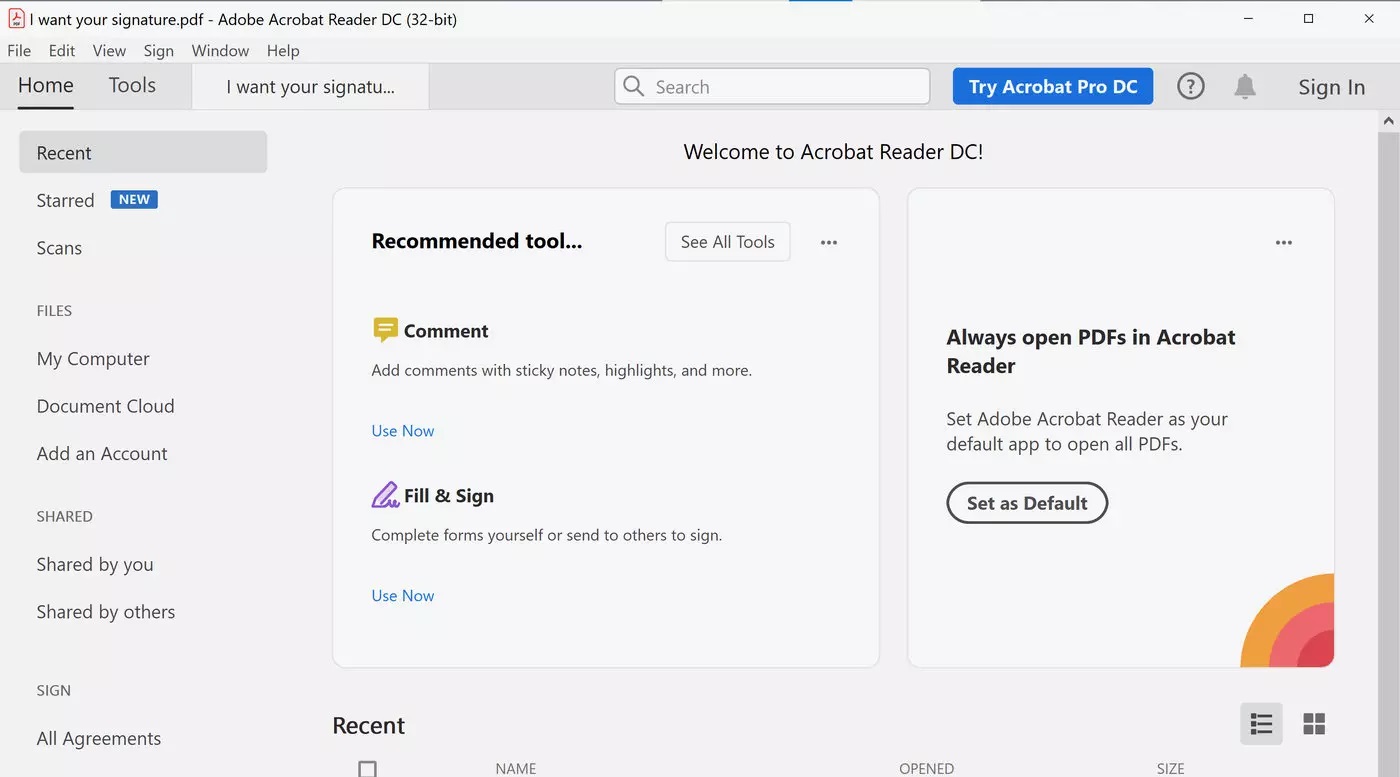
A new window will open asking you what you want to do. Click the Fill and sign button.
- Once your document is opened, click Sign from the top bar and then select Add Signature. If you have already added a signature, you can use the Add Initials option to save the second signature.
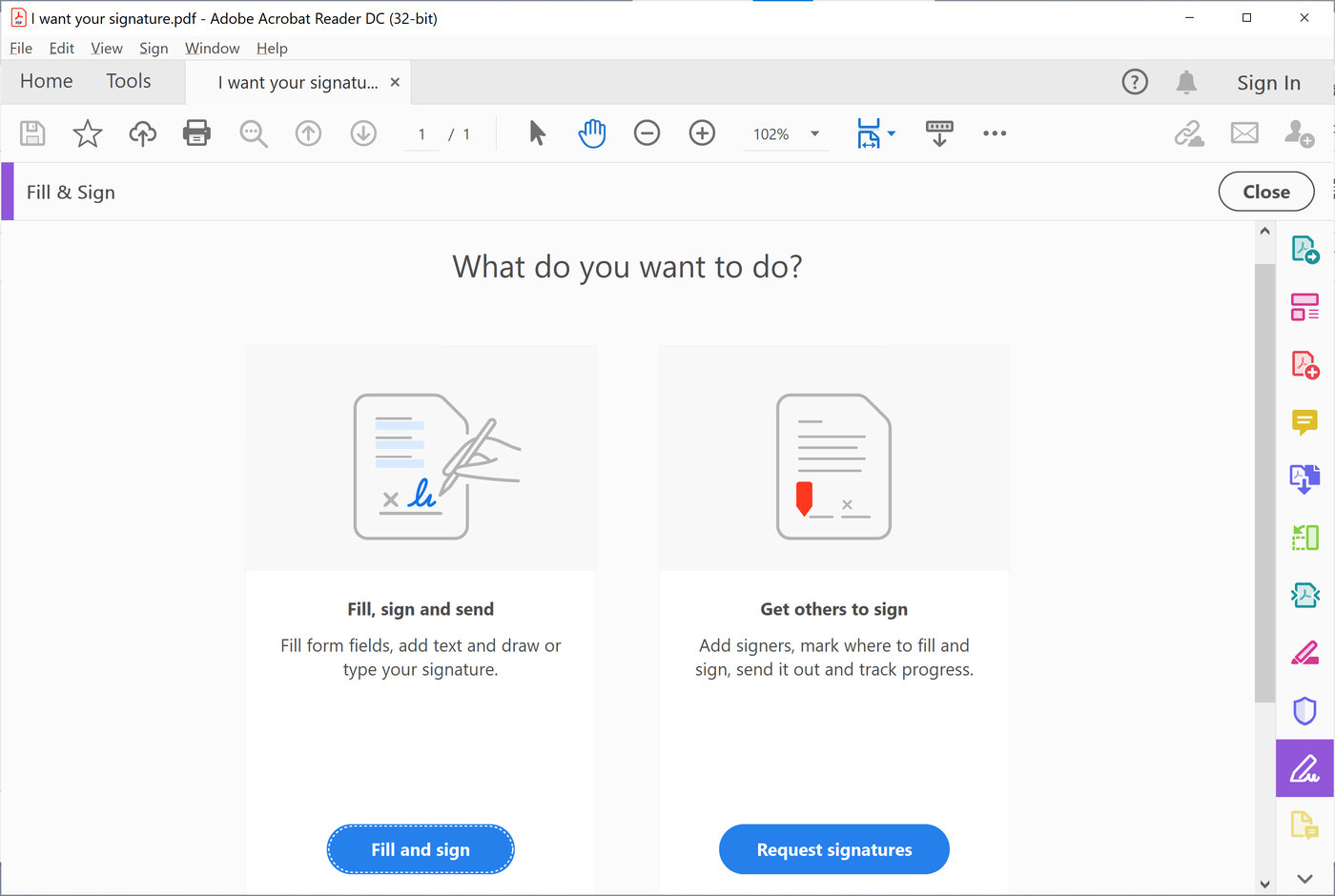
A pop-up window will open giving you three options for signing up:
- Option type: You can use it to type your name and then choose one of the pseudo-handwriting fonts in Adobe Acrobat.
- Draw option: With this option, you can draw your signature on the touchpad or directly on the touch screen.
- Image option: You can upload an image of your handwritten signature.
If you want to use this signature for future documents, you must check the Save signature option and then click the Apply button.
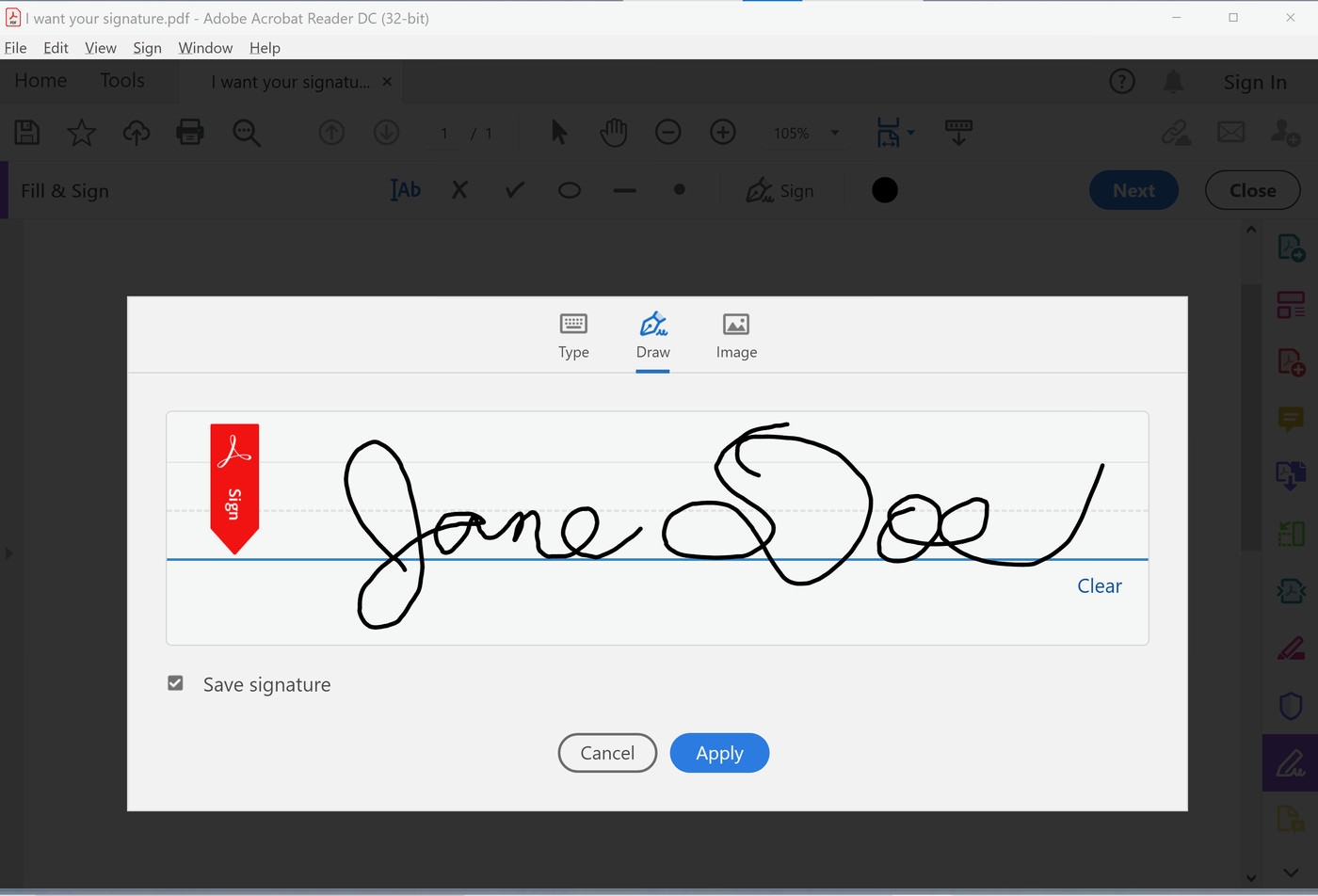
- You can now place the signature in any part of the document that was needed. You can change the size and location of the signature if needed.
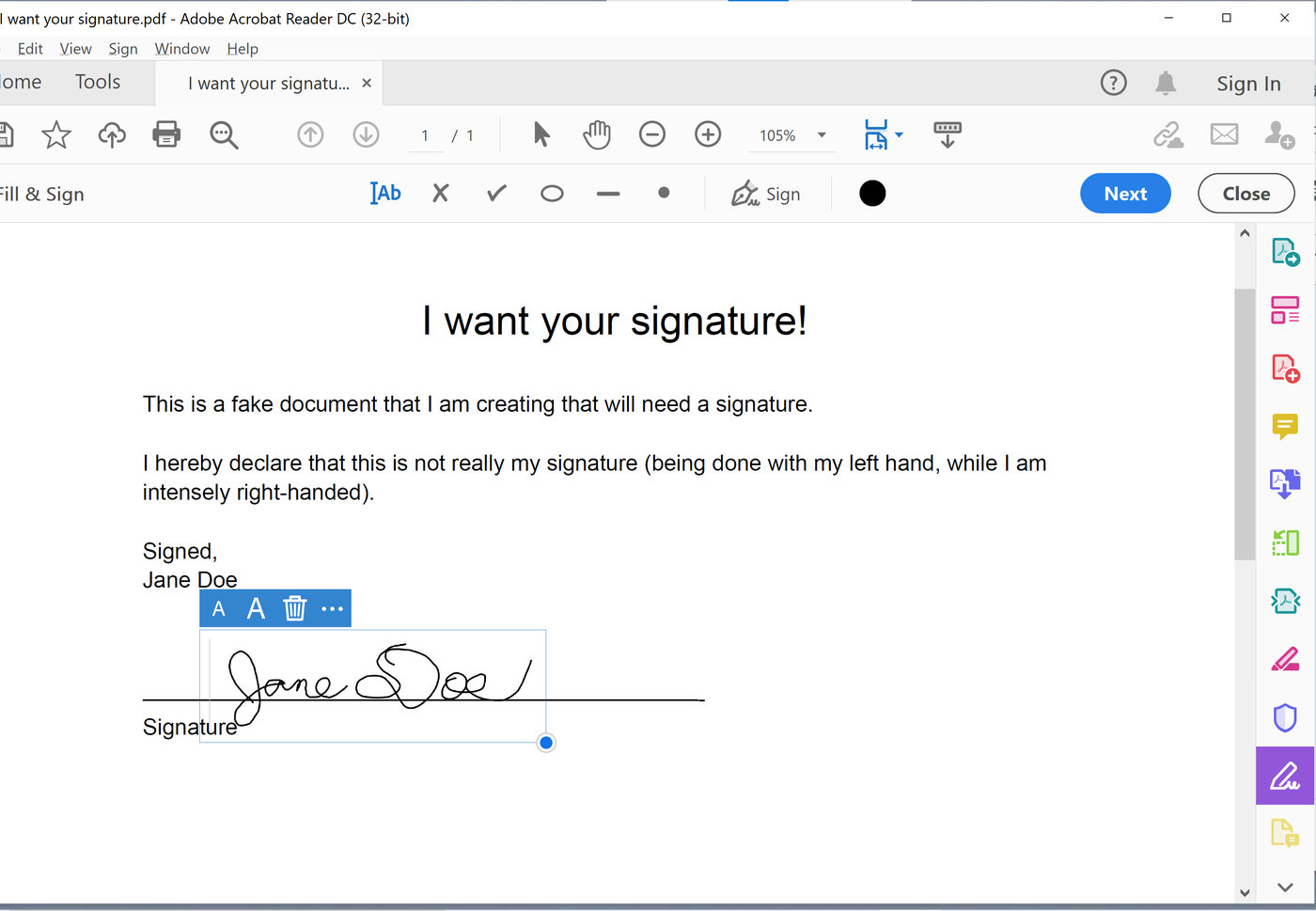
- From now on, whenever needed, you can open your document with Adobe Acrobat and sign it by clicking on the Sign option.
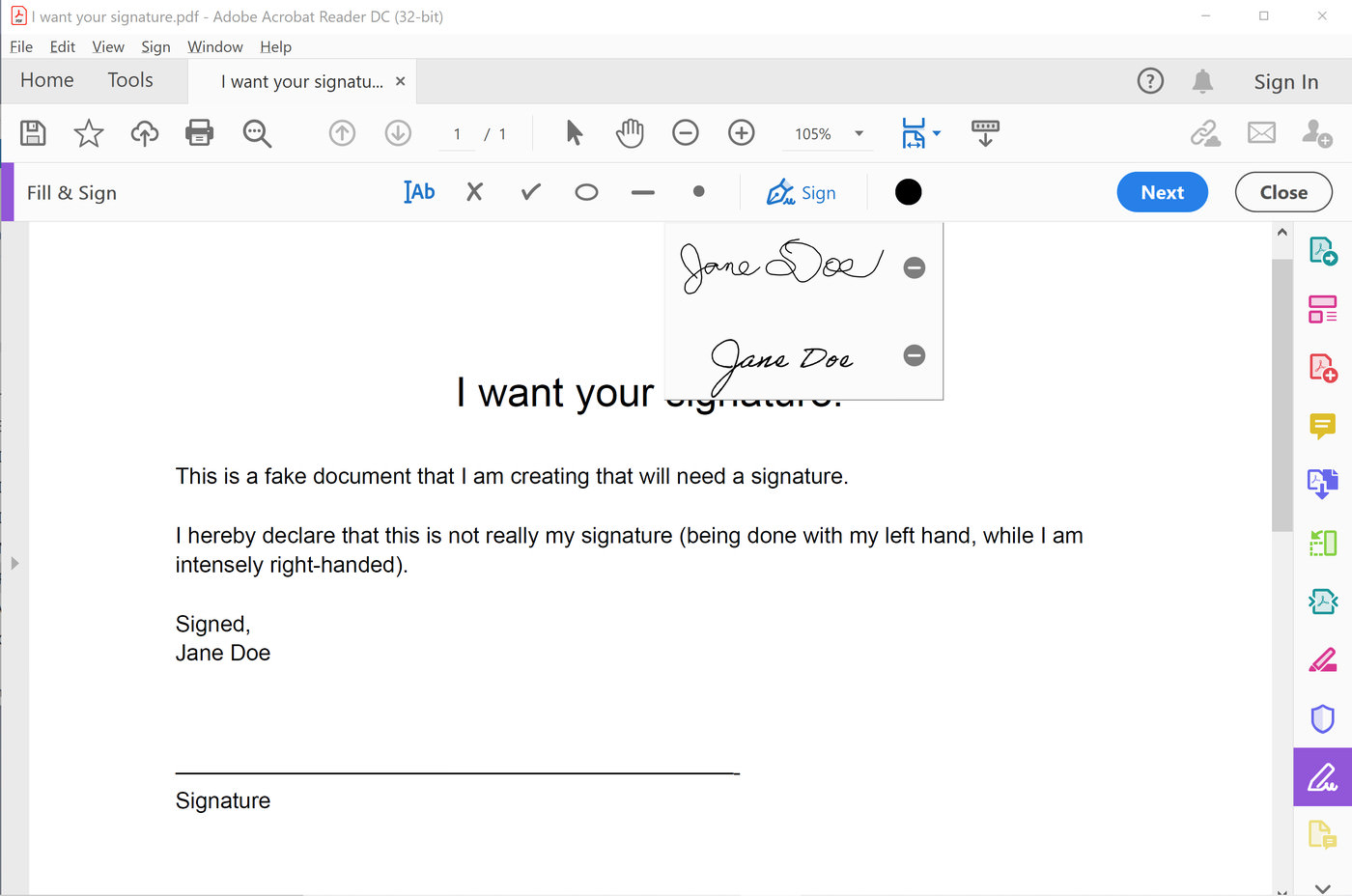
Acrobat Reader does not restrict the signing of documents; But if you want to create a PDF file or convert it to another format, you have to use the Pro version.
Electronic signature in Windows with Microsoft Word
Microsoft Word is a well-known word processing software used by businesses and individuals around the world to create and edit documents. Since people and businesses usually do most of their work with Word, it is best to use the same program for electronic signatures to speed up document processing.
Follow these steps to add an electronic signature to a Microsoft Word document. Note that these steps are definitely applicable to Microsoft Word 2007, 2010, 2013, 2016, 2019, and Office 365 versions; But they may not be available in other versions.
- When you open the document that needs to be signed, a yellow warning bar warns you that the document must be signed. Right-click on the signature location.
- Select Sign from the menu. To add a printout of your signature, type your name in the box next to X. Click Select Image to select an image of your written signature. Find the location of the signature image file and select it by clicking Select.
- If you use a computer or tablet, you can use the inking feature to add your signature to the signature in the box next to the X. Click Sign to add the Signatures button at the bottom of your document.
Electronic signature on Mac with Preview
Fortunately, with macOS tool Preview, you can sign documents quickly and accurately. To insert a signature in Preview, you can use a finger to drag your signature on the trackpad. Newer MacBooks that use Force Touch technology can provide more accurate and better signatures due to their pressure sensitivity. If you use an iMac without a trackpad or you prefer the old-fashioned way, you can sign on a piece of paper and then scan it with a webcam.
To sign the document in the preview, follow these steps:
- Open the PDF document you want with Preview. Preview is usually the default app for opening such documents.
- Click the Show Markup Toolbar button and then select Sign from the toolbar that appears.
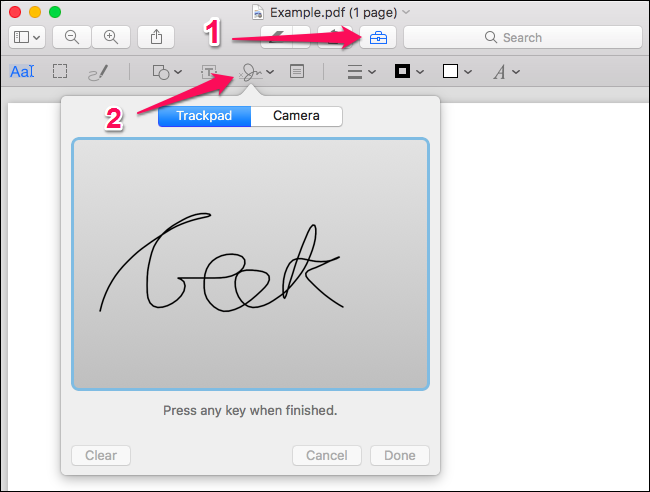
- You will be asked to create a signature by dragging your finger on the trackpad or by signing a piece of paper and scanning it with a webcam. Once inserted, the Preview will remember it forever.
- After signing the signature, you can access it through the Sign menu. The signature appears as an image file in the document that can be resized according to the type of document.
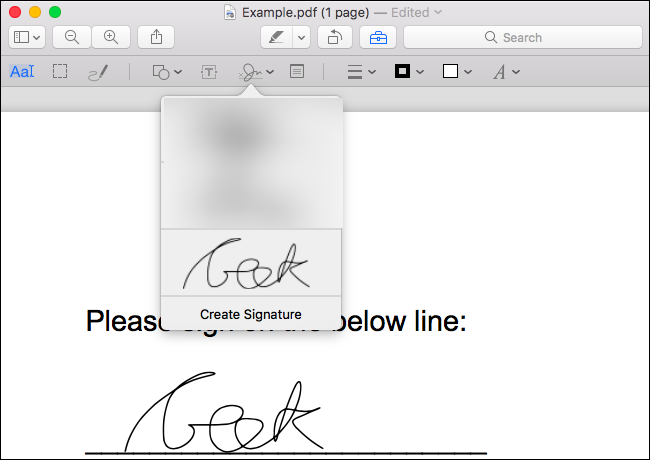
Other options in the toolbar allow you to type text, draw shapes on the document, and fill out forms as needed.
- When done, click File and then Save to save the signature to your document. You can also click Duplicate after selecting File to keep the original file intact and save a signed copy of the document to the system.
If you wish, you can get help from Adobe Reader DC to sign documents on Mac. The steps for signing up with this program on a Mac are similar to those in Windows; So you can follow the steps we explained above.
Electronic signature on iPhone and iPad
Insert a signature in the Mail app
On iPhone or iPad, you can sign documents using the markup feature in the Mail app. If you use the Mac and the Preview app to sign documents, your signature will be synced from your Mac to your iPhone or iPad, so you no longer need to re-create your signature.
This feature is easy to use, But it only works if you want to sign documents by Mail. For example, a PDF document may be emailed to you and you will need to sign and send it immediately. If you find yourself in such a situation, follow these steps:
- First, touch the PDF attached to the email, and then click on the Markup and Reply icon in the lower right corner of the page.
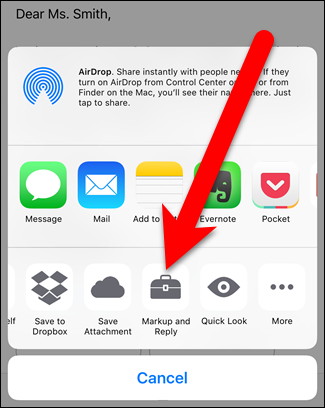
- You can add a signature to the file by tapping the Signature button in the lower right corner of the page. If you wish, you can type the text and draw on the document.
- When you tap Done, the Mail app will automatically generate an email with the attachment of the signed document. You can enter the desired text in the email and then send it.
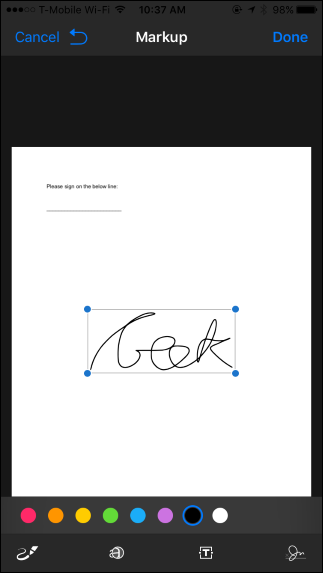
Although this is very simple, it can only be run in the Mail program and is very limited. If you want to do this through another program, you must use a third-party signature program.
Insert a signature with the Adobe Fill & Sign app
The Adobe Fill & Sign app is a great app that allows users to sign an unlimited number of documents for free. The app can capture images of paper documents with the camera, so users can create digital versions of paper forms. You can use the finger or the stylus to draw your signature on the touch screen.
Follow the steps below to use the Fill & Sign app:
- First, find the document you want and open it in the Fill & Sign app by selecting the Share option and then sign it by clicking the signature button. When done, touch Share to send the document to another application.
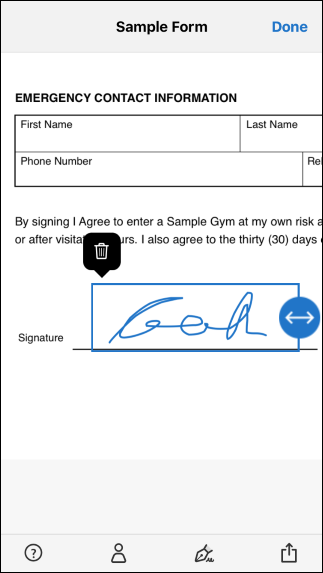
If you are looking for more options and the Fill & Sign app is not enough for you, you can use the SignNow app. With the SignNow app, you can sign up to five documents a month for free.
Signing documents on Android
Android users can use third-party apps to insert signatures into documents. The Adobe Fill & Sign app has a simple user interface that makes it easy for users to use. However, this program does not have many features; But the features provided are almost enough:
- Ability to take a photo of the signature
- Attach photos to PDF and save signed documents
- View signed PDFs, email, and share signed documents
- Use AcroFields to sign PDFs
Using the app to create and insert electronic signatures on Android devices is simple and you can easily do it. You can also use one of the following apps according to your needs:
DocuSign app: Suitable for businesses that have to sign a lot of documents every day.
Hellosign app: Suitable for integration with cloud storage
SignNow app: For small teams
Signature Maker app: for inserting simple signatures in Android
***
We hope you find this article useful. If you know better apps and ways to create and build an electronic signature, share it with us and Ded9 users.

