How To Install Whatsapp On An Android Phone ?!
Undoubtedly, WhatsApp is one of the most powerful messengers in cyberspace that is increasing its users day by day. If you are not familiar with this program yet and have not installed WhatsApp on your phone, then join us in this article to teach you how to install WhatsApp on Android phones in a few minutes with a simple and fluent expression.
In this section, we try to teach you how to download and install WhatsApp on Android phones. Stay with us.
WhatsApp installation tutorial on Android phones
First, download WhatsApp via the download link or enter the Play Store on your phone.
To do this, enter the Play Store on your phone. In the Apps search box, type WhatsApp and touch the search button. Touch Install as shown below to complete the installation process.
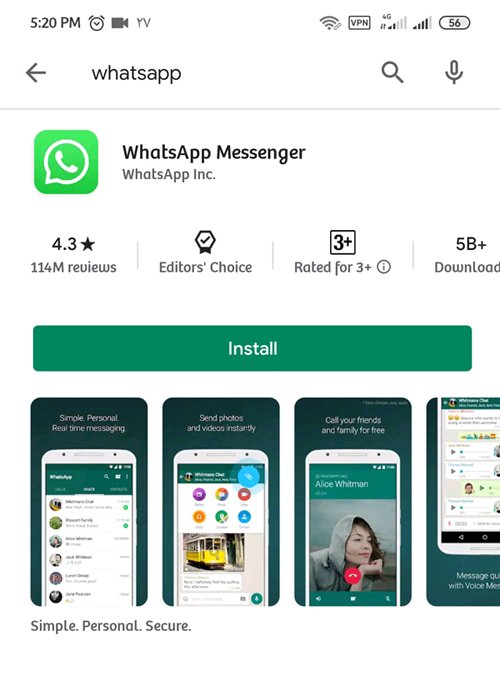
After installation, touch the WhatsApp icon and enter the program.
The main screen of the program is displayed as follows, touch AGREE AND CONTINUE.
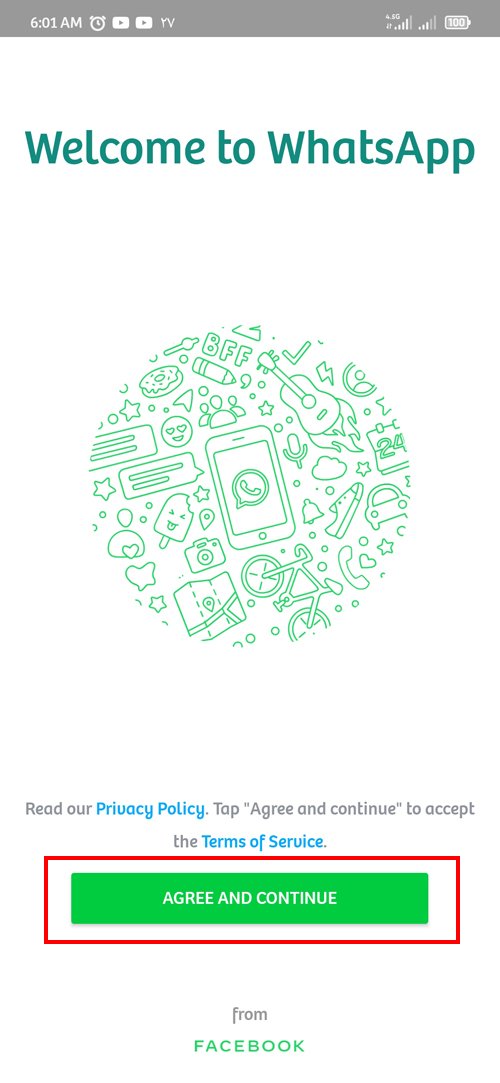
In this section, you must enter the desired phone number in the specified field and touch NEXT.
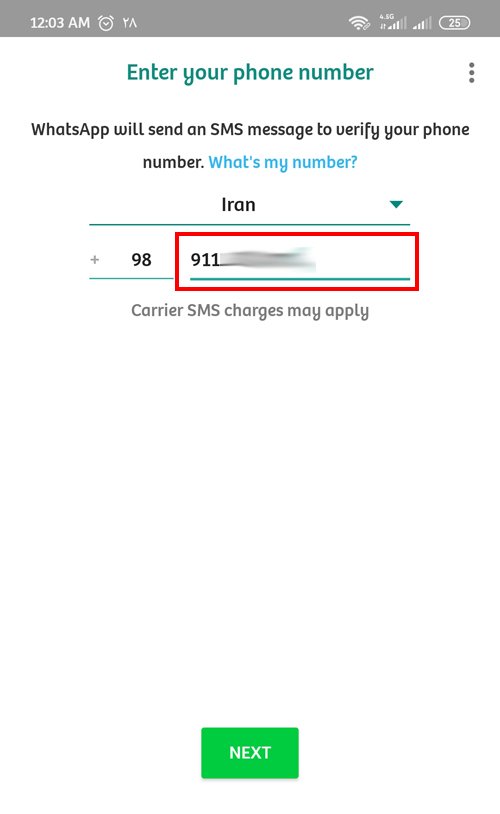
After that, a message will be displayed as follows, which will ask you to verify whether the number you entered is correct or not ?! Touch OK if you want to make sure the number is correct and continue the installation operation, and touch EDIT if you want to change the number.
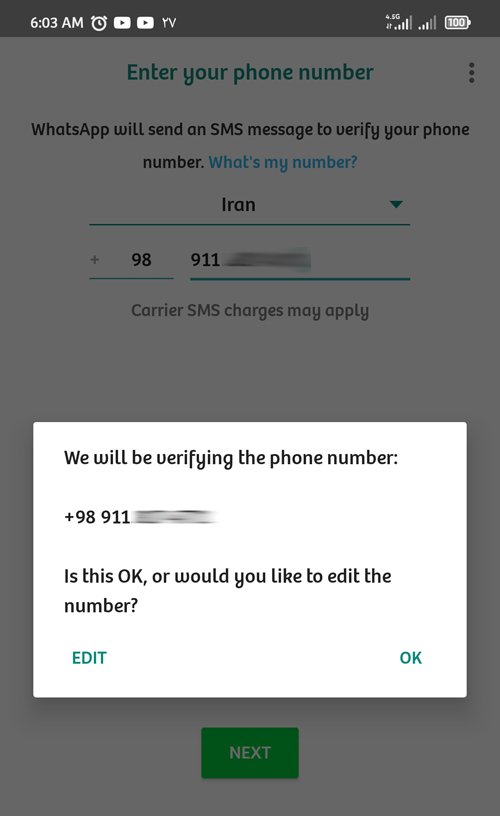
It then warns you that to restore your WhatsApp profile backup, you need to allow WhatsApp servers to access the contacts and files on your phone. We suggest you issue this permission by touching CONTINUE.
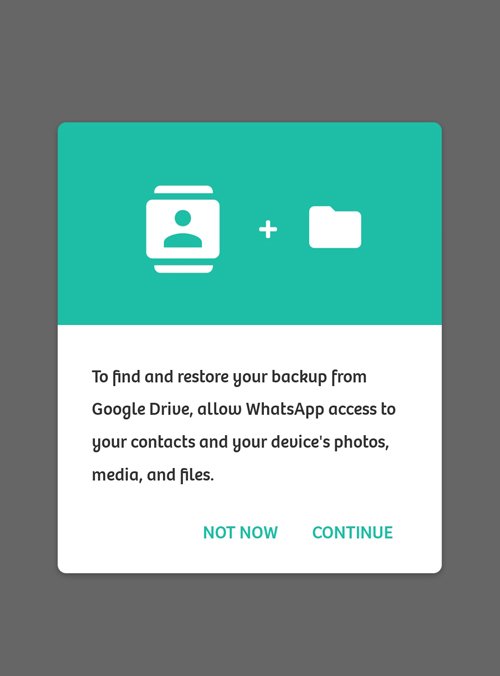
After that, the following two messages will be displayed, which will confirm that you must select ALLOW to access the contacts and files on the phone.
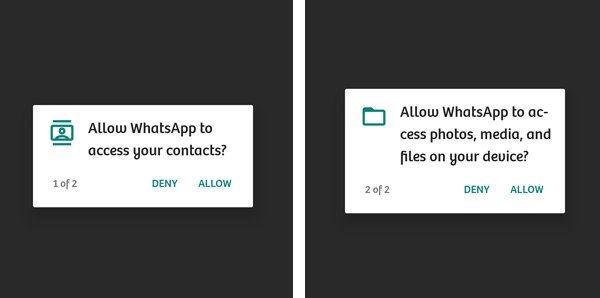
You will then see a message with the following content telling you that if you already have a WhatsApp profile and have a backup file saved in Google Drive and want to restore it, you must allow WhatsApp to access your account. Your Google will also have access. If you wish, you must select the account you want.
Select SKIP as there is no backup at first.
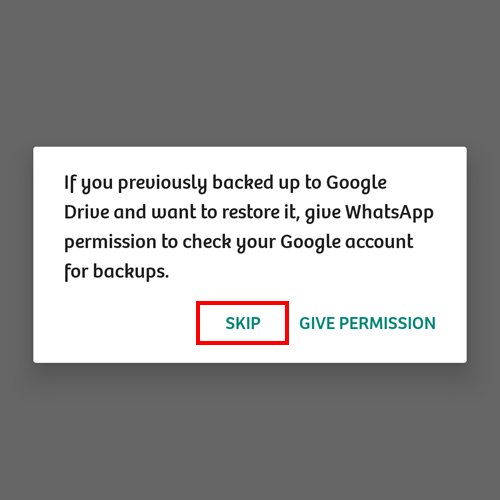
At this point, you should expect a text message from the WhatsApp server that contains the validation code. This code is a six-digit number that in most cases is entered automatically in this field and the registration process continues.
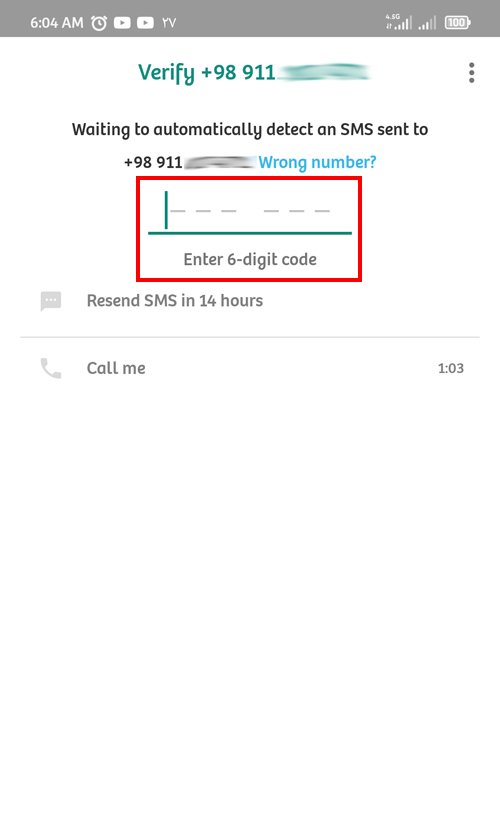
But if this does not happen automatically, go to the SMS section of the phone and open the SMS sent to you by WhatsApp. As you can see in the figure below, a six-digit number is sent inside this message, which you must enter in the field specified in the image above.
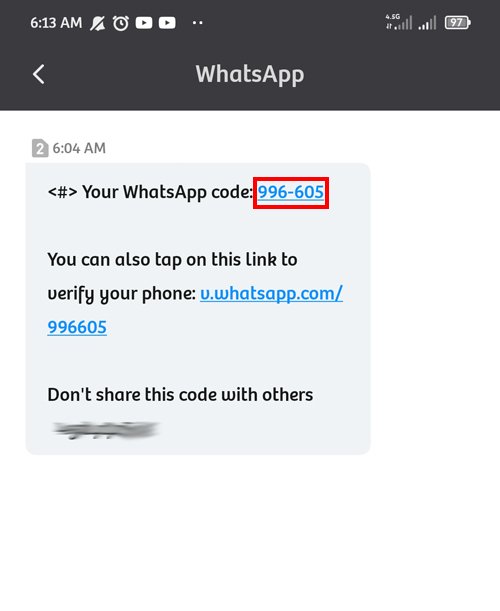
If the validation code is entered correctly, you will be directed to the next step, in which you must enter the desired name for your profile. You can even add a photo to your profile, which is optional.
Finally, touch NEXT.
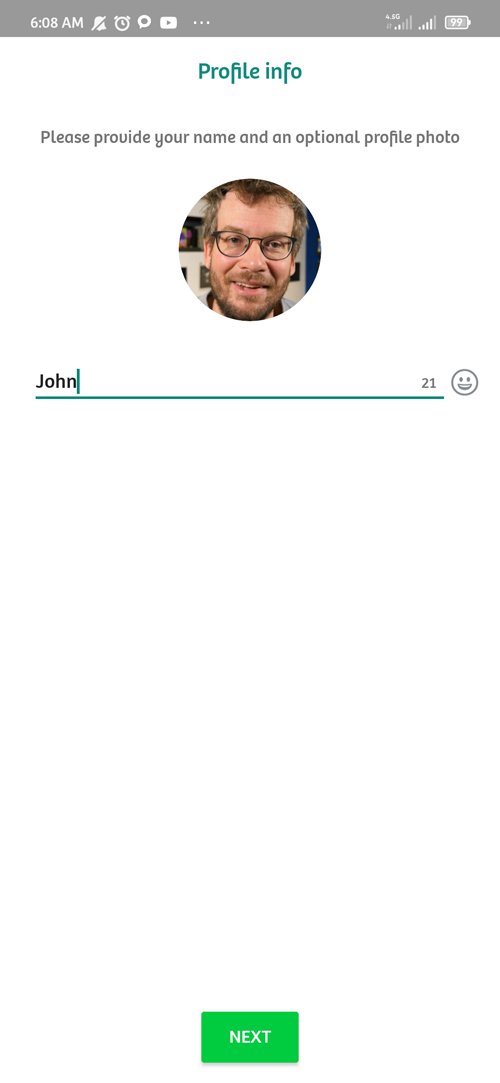
That’s it. You have completed the installation and activation of WhatsApp.
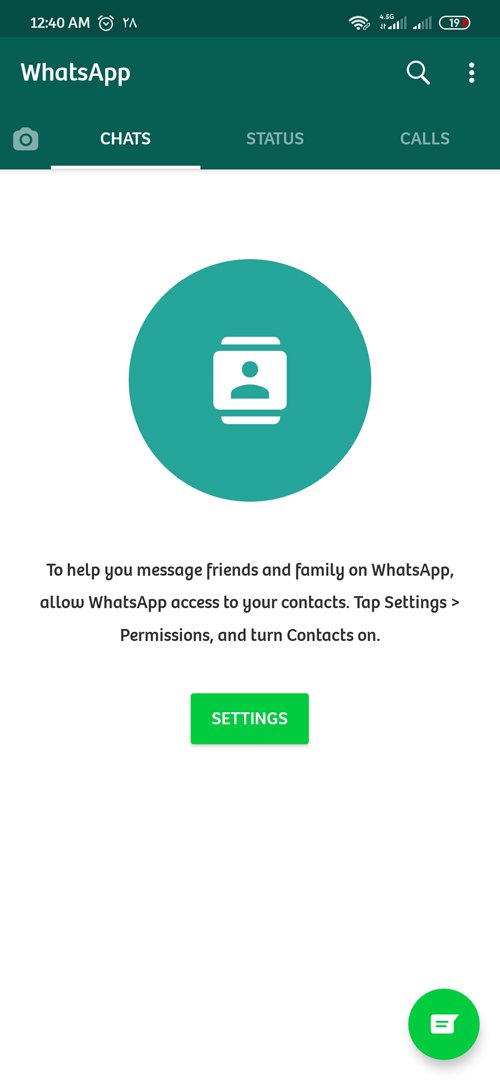
Install Whatsapp II – Installation Tutorial For Using Two Whatsapps On A Samsung Phone

How to have two WhatsApps? If you have ever thought of having two WhatsApp accounts ( Dual ) with two numbers on one phone, be sure to read this article to the end because we want to introduce you to WhatsApp, how to have two WhatsApps in one phone (Samsung, Android or iPhone) to teach you.
What is WhatsApp?
WhatsApp is the most popular messaging app that was first created and released about 11 years ago, in January 2009 by Acton and John Com.
Acton and John Com, who previously worked for Yahoo, applied for a job after leaving Yahoo, but both were rejected. Someone show them came to John Com. John Com, with the help of others, created a message with the same theme and named it “WhatsApp” which is similar to what’s up meaning “what news”.
Despite all the failures, the creators of WhatsApp did not give up their successive efforts, and after fixing the problems of this program, they were able to attract many users to this messenger.
One of the changes made at that time was that when a user changed his status, everyone related to him would notice the change.
WhatsApp was acquired by Facebook in February 2014 for approximately $ 19.3 billion and has gradually become the world’s most popular messaging app, with more than 2 billion users worldwide.
This popularity has grown to the point where WhatsApp is now recognized as the main means of communication in several places, including the United States, the Indian subcontinent, and large parts of Europe and Africa.
One of the reasons that WhatsApp has become popular is its comprehensive and unique features. These features include the ability to chat, send video and voice and photos, voice and video (video) calls.
You can also use WhatsApp to connect with all countries without the exorbitant cost of calling abroad!
This app has only been downloaded 110 million times from Market.
These features make many users think of installing two versions of WhatsApp on their phones. Some want to dedicate one of them to work and the other to their friends and family messenger, and some have other reasons. Anyway, we will teach you how to have two WhatsApps and two accounts on your iPhone or Android phone.
Due to the growing number of owners of Samsung phones and the remarkable capabilities of this type of phone, we decided to base the description of the article and its photos on this type of phone.
But it should be noted that this description can also be used for other Android phones.
Simultaneous installation of two WhatsApps with two SIM cards (with two numbers) on a Samsung phone (Android)
Note: To install WhatsApp II on your Android phone, you first need to have two SIM cards in your phone to create your second WhatsApp with a new number.
How to have two WhatsApps? In Android phones, due to the high variety, while installing two WhatsApps simultaneously, there are various solutions. In this tutorial, we will use two methods for Android. You dear ones, choose the method of work according to your phone.
The first method
Tip: Do not forget to download and register a copy of WhatsApp before any work so that you can copy in any way.
This method does two WhatsApps on a phone without the use of software and using the default settings of the phone. Unfortunately, this method can not be used for all versions of Android from different brands.
Among those who can use the first method are owners of high-end Samsung phones (such as the Galaxy J7 Core), Xiaomi, Vivo, Huawei, Oppo, and some other brands.
“In the case of Samsung, owners of Galaxy g5 pro and above can use this method. For example Galaxy j6, Galaxy j7 pro, Galaxy A9, Galaxy A10, and so on. Galaxy j5 and lower-end Samsung phones do not have the option to clone the software in their settings. If you have one of the versions in this category from Samsung.
“Use the other methods mentioned below to have Second WhatsApp.”
In this method, all you have to do is go to your phone’s settings and look for terms such as:
Dual apps, app twin, app clone, twin apps, clone app, Dual messenger in the search field.
Now click on them and find the WhatsApp app.
Click Install and then click confirm.
After confirming the steps and completing it, install the cloned version.
Now run the simulated WhatsApp and enter your second SIM card number and use it.
The second method is to install WhatsApp on a dual SIM Samsung phone
This WhatsApp method with two numbers on a Samsung phone is suitable for those who do not have the option to clone the software on their Android phone by default. In this method, you need to install one of the following software.
Parallel Space
You can easily download Parallel Space through the pink box below. After downloading the program, follow the steps below.
- Run the program and log in.
- You see the terms and conditions of the application. Tap Agree and continue.
- Continue and give the necessary permissions to the program.
- Tap Add app and then select WhatsApp app. Then select Add to parallel space.
- Now find the second WhatsApp (simulated) from the main screen of the program and tap on it.
- Now it is enough to install the second WhatsApp and enter your second SIM card number.
- After selecting the name (creating an account), you can easily use your second WhatsApp as well as the first WhatsApp.
Whatsapp business
WhatsApp Business is the commercial version of WhatsApp. Installing this application on your phone is completely separate from the original version of WhatsApp. This means that you can use this version as the second WhatsApp alongside the original version.
WhatsApp commercial version can be easily downloaded through the pink box below.
- After downloading and installing the program, login.
- After viewing the list of rules, click Agree and continue.
- In this step, you can use the previous number or enter a new number.
- After clicking Next and issuing the necessary permissions, you will enter the next step.
- At this stage, if you have selected your previous number, your WhatsApp data will be transferred from the main application to the commercial version, but if you have chosen to enter a new number, just enter a new number and choose a brand name for yourself. You can also specify your business type.
- Now you have another WhatsApp like the original version.
Double App
This Android app also helps you simulate your WhatsApp and have two WhatsApps on your phone. The double app can be downloaded by touching the pink box below.
- First, download and install the program.
- This application will ask you for permissions when you start, allow the application to access.
- Tap the Add App option and select the WhatsApp application.
- Tap Install to simulate the program.
- Now enter the WhatsApp application and after entering your number, create a new account.
OG WhatsApp
WhatsApp peak can be your choice as the second version of WhatsApp. This program works independently and has a very high level of security. At OG WhatsApp you can control your privacy concerns. Including from whom you get status and profile picture and chat and so on. Download and install this program. Then create an account and use it by entering your second SIM card number and choosing a new name.
GB WhatsApp
GB WhatsApp application is one of the most popular and growing applications. This program, like the commercial version of WhatsApp, can be installed and used alongside the original version. Just install it on your phone, enter a new account by entering the number and username and use it as your second WhatsApp.
Simultaneous installation of two WhatsApps with two SIM cards (with two numbers) on an iPhone
On iPhones, all you have to do is download the Dual Messenger for WhatsApp app from its dedicated store, and then use it to clone your WhatsApp, and after registering in it, use your second WhatsApp.
Apart from the above programs, is there an application to create a second WhatsApp account?
Yes. Here are some of the best programs. But in addition, there are other applications such as Dual App Wizard to create a second account in WhatsApp.
What is the benefit of creating a second WhatsApp account?
By launching WhatsApp II on your phone, you will have two accounts. The second WhatsApp account has many benefits. Including the fact that you can consider one of your accounts as working and the other as non-working and use it.
Ability to use two accounts separately and send messages simultaneously in two WhatsApp. Separate management, separate situations, and contacts, and so on.
It’s your turn!
In this article, we tried to teach you the best and fastest ways to have Dovatsap with two SIM cards on an Android phone, especially Samsung or iPhone. Now it’s your turn to share your thoughts with us.
You can also ask us the answers to your questions in this regard. Thank you for being with us until the end of this post.

