How to install Free SSL Certificate on Plesk Control Panel
This article will explain how to install and configure SSL in Plesk. If you want to buy virtual hosting servers, you can visit the available plans on Ded9.com.
With the emergence of websites and the expansion of web activities, Internet users seek to use websites that provide them with good security. One of the things website owners can do to secure their website and customers is to enable SSL. SSL is a certificate that encrypts the data entered on the website to keep people safe.
But the question is how to enable SSL?
Free S.L installation and configuration training in Plesk
One of the ways to establish a secure connection between the client and the server is to use SSL encryption.
SSL certificate stands for Socket Secure Layer, a connection layer used for secure data transfer.
For this reason, many users prefer to use websites that can provide good information security.
Important and sensitive information such as users’ personal information, credit card information, and many other data whose disclosure can cause irreparable damage to customers and website owners are exchanged in encrypted form.
To determine if SSL is enabled on a website, you need to look at the website’s URL. If the website link starts with HTTPS, you can see that the SSL activation process has been completed for that website.
Stay with us in the rest of this article to teach you how to set up free SSL in Plesk.
What is free SSL, and what,t is its use?
Let’s Encrypt is a free security certificate first released by the Internet Security Research Group (ISRG) in 2014 to much acclaim.
This service allows you to install a free digital certificate on any of your websites, encrypts the transfer of information between your website and browsers, and increases the security of information exchange on your site.
In addition, if you change all the internal links of the website to HTTPS, a green bar will be displayed on your site’s address in the address bar of all browsers, reassuring users and visitors.
Due to the high importance of security in websites, using singularity certificates for free has created many fans in the website field.
This certificate is issued every 3 months and needs to be reissued every 3 months.
Since there is a security problem, in this case, it should be noted that this certificate is no different from other certificates in terms of security, and the issuing company is Let’s Encrypt.
Installing and configuring SSL in Plesk
The first step is to check your website address.
If your website address shows HTTP, your website is not secured with an SSL certificate.
But if your URL shows HTTPS, it means your website is secure
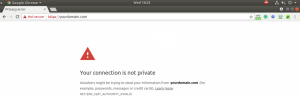
Now is the time to secure your website with the Let’s Encrypt service.
At this stage, enter Plesk and click on the websites & domains sidebar.
After checking these options, your window will be displayed as shown below:
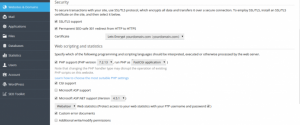
In the Security section, you have two options to activate, which are available for the security of your website:
1. Support for SSL/TLS:
SSL/TLS protects sensitive data by encrypting the connection between the client and the server. This is very important, and it is recommended to use SSL/TLS support to protect your website or email.
2. Permanen t SEO-safe 301 redirect from HTTP to HTTPS:
If your website is not secured by HTTPS, there is a method for the available domain.
You can redirect your domain with 301 redirects. A 301 redirect is a permanent redirect that transfers ranking power to the redirected page. This is the best way to implement redirects on a website.
Now, go to Website & Domains and click on Lets Encrypt to do more settings.
Then enter your email in the specified field. Lets EncLet’s Authority allows you to generate a free certificate for your domain using SSL/TLS.
By clicking the Install or Renew button, you confirm that you have read and agree to the Lets EncLet’s Terms of Service.
Note: The first option is to enable SSL for www and parked domains as well (Include a “www”…). Also, select the second option (Secure webmail…) for the access address of the email panel to have SSL
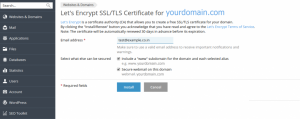
Once you have completed all the web hosting and encryption settings, you need to go to another tab and enter the account name. Then you will see this type of secure URL “HTTPS.”
Conclusion
Ever since Google announced the impact of HTTPS on its SEO and SERPS results, webmasteweb adminsarted buying this type of encryption protocol.
Google’s goal was to secure the web environment and thus encourage website administrators to migrate from HTTP to HTTPS. In this article, we tried to teach you to step by step how to install and configure SSL in Plesk. Good luck

