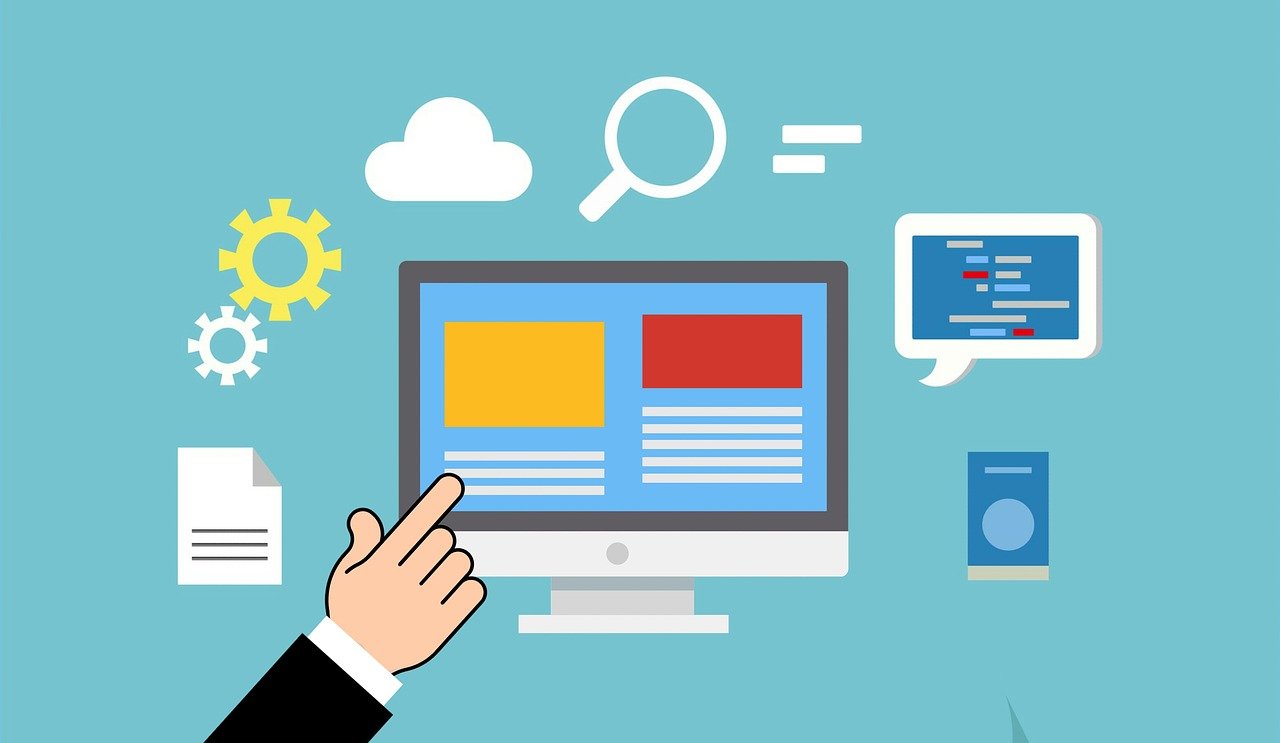How to Host a Website on a VPS: A Complete Guide
We know that you would like us to get to the main point and tell you the steps of using a VPS for hosting as soon as possible. But since we have many audiences with different levels of technical knowledge, we want to explain the basics to all audiences. So be patient until we get to the story’s core. Be with us as we tell you step-by-step how to use a VPS for hosting.
You don’t always need to try complicated methods to launch a site; it is enough to have a VPS and a domain.
What is a virtual server?
Virtualization technology should be considered an intrusive factor that has infiltrated the world of servers and has been able to divide them into smaller parts, and slow down the dedicated server market! But how? Virtualization technology creates a virtual version of any physical reality. When this technology is used in servers, a server with powerful hardware becomes several servers, each having separate and independent resources and facilities (with the help of simulation). Probably the story became more interesting for you, so let’s define it further.
Virtual servers should not be confused with shared hosting because, in shared hosting, the resources are not independent but shared. Imagine that you are a group of friends who have rented a dedicated server, and you all use it in a shared way (now not as easy as we described, but the gist of the story is what we said). In the VPS, however, the story is different; Because everyone has their own resources and facilities, and it seems everyone has their own dedicated server. Suppose you want to know the difference between virtual and dedicated servers. You can visit the article on the difference between virtual and dedicated servers.
So far, the concept of a virtual server is probably completely settled for you. Still, suppose you would like to study this field thoroughly and have something to say. In that case, we recommend that you read our article on what a virtual server is (in any case, we have worked hard and prepared a comprehensive and complete article that is not without pleasure to study).
Although the virtual server is not only for hosting the site, you are here to learn how to use this simulated version of the server to host your site. So we won’t bore you anymore, and we will go to the part you have been waiting for until now.
Using a virtual server for hosting
A virtual server should be used to host the site. First, you need to consider what kind of site you want to have. Do you want to have a WordPress site or an ASP.NET site? Or do you want to design your site with PHP or with Laravel? If you answer what these questions have to do with setting up a site on a virtual server, we must say that it is related to the type of site you want to design and the type of virtual server you have.
For example, a Linux virtual server is suitable if you want to create a WordPress, PHP, or Laravel site. A virtual server is more suitable if you want to create a site with the ASP.NET programming language.
Many people prefer to make this process easier with the help of WordPress instead of having a professional web design team or paying a lot of money for site programming. You can go through this process quickly with the help of content management systems (CMS) and easily have a good site. If you don’t know anything about content management systems and don’t know what they are and what they are suitable for, visit the article about everything about content management systems.
To start working, you must first buy a virtual server, which you can do from the link to buy a virtual server. The virtual servers offered in Ded9 can be upgraded in terms of resources; however, if you do not know what plan to buy, you can contact our support team to guide you completely.
After you have purchased your virtual server, the information about the virtual server will be sent to your email, and you can log in to your virtual server. (If you don’t know how to log in to your virtual server, you can read the article on how to log in and log out of the Windows and Linux virtual server; in this article, we explain how to log in to the virtual server completely and on all operating systems. We have explained.
In the next step, you need to register your domain. Many sites sell domains, and you can go to the domain order menu on these sites, search for the domain you want, and buy it if it is available. Note that you must enter all your details correctly when purchasing a domain. If you wish to protect your identity and details, you can activate the WHOIS / ID protection option.
After completing the payment process, your domain will be registered, and the contact information confirmation link will be sent to your email. You must go to your emails, click on the link, and confirm your address; In this case, expect the domain to be blocked by the registrar.
DNS installation and configuration
After purchasing your virtual server and domain, you must connect the domain to the registered virtual server. To do this, you must go to the site where you bought the domain and to the DNS Records section in the user panel. Here, you need the IP of the VPS, which will be sent to you via email. Select the domain you purchased, and in the DNS management tab, type your IP address in the address field. The point that you should pay attention to is that in this field, you should select type A as the record type.
In the first type A, you must enter IP+Domain; in the second type A, you must enter IP+www.Domain.
Updating DNS information may take some time, so be patient
Installing and configuring WordPress
After the DNS records are updated, your site is available on the Internet. The next step is to go to the domain name address and install WordPress fully. During installation, you will be asked to configure the site, such as choosing the site’s name. It asks you for a password and an email to log in. You can easily enter the registered domain address and view the WordPress installation.
You can access the WordPress control panel at http:///wp-admin/.
What is a WP-Config file?
One of the critical files used during WordPress installation is WP-Config. You can access this file in the root section of WordPress, which contains your site’s main configurations.
Note that you see the WP-Config file when you download the WordPress open-source file; This file is created based on the information the user enters during the installation process.
To create it manually, you must first create the wp-config-sample.php file and place it in the root folder of your WordPress installation. This file will need a lot of editing, so once you’ve made the changes, save it in the same location as WP-Config.php.
Note that the content of this file is sensitive, and any backward-and-forth will cause errors in the program, so be careful.
How do you set up and configure FTP Clients?
Do you think it is necessary to state that server files must be accessed to manage the site? Of course, this is an obvious point. To do this, you need to configure the FTP Client.
The client area contains all the account details for configuring the FTP connection. The Filezilla Client software shows you how to set up the SFTP configuration.
In the host field, type the server’s IP address. In the protocol section, select SFTP and set the login type to normal.
Note that the port is set to 22 by default. You can change it to increase security. To do this, refer to the article on changing the SSH port on a Linux VPS.
Now you have to type USER or user or root and choose the same password specified in the control panel for the password.
After setting up the configuration, you can connect to your server and access the file system.
Conclusion
In this article, we explained the use of VPS for website hosting and provided you with step-by-step instructions. As you can see, it is not so complicated, and you can easily do it. So, if you intend to start your own online business, start your work faster. Do your best, VPS, and support, and take care of your servers with us!
FAQ
What are the main steps to host a website on a VPS?
Choose a VPS provider, set up your operating system, install a web server like Apache or Nginx, upload your website files, and connect your domain.
Why choose a VPS over shared hosting?
A VPS provides more speed, stability, customization, and root access compared to shared hosting, making it ideal for growing websites.
What skills are needed to manage a VPS?
Basic Linux commands, file management, and knowledge of web server configuration are enough to host and maintain a site on VPS.