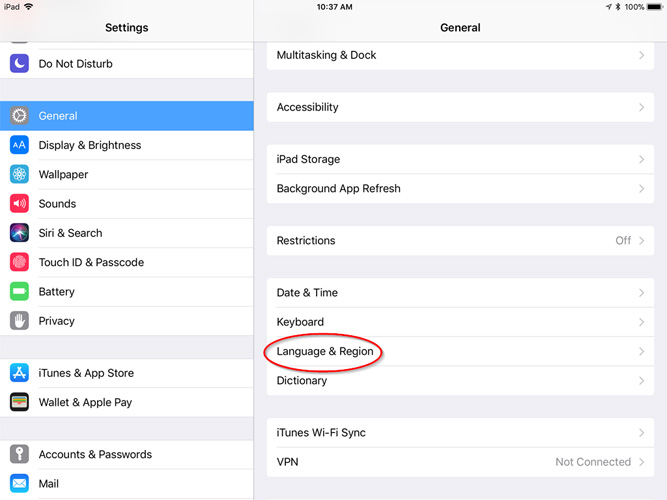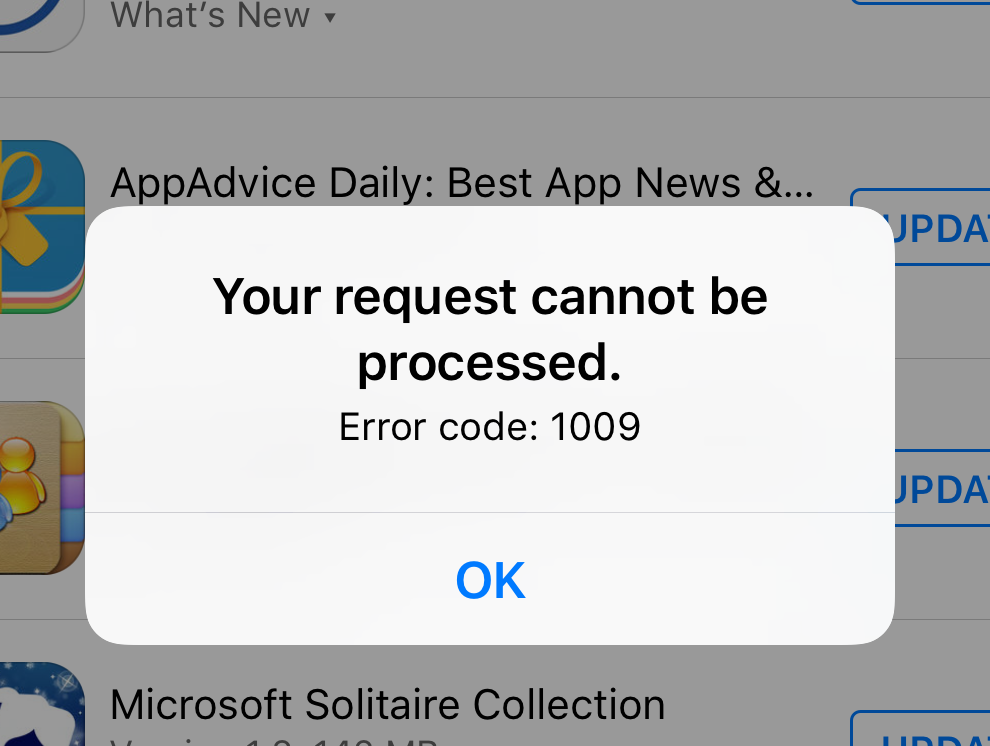How to fix iPhone error 1009
How to fix iPhone error 1009
One of the most common errors you may encounter on iOS smartphones is error 1009. Your request message cannot be processed. Error code: 1009 or in short, error 1009 indicates that a proxy or IP related error has occurred. In this article, we decide to talk about fixing iPhone error 1009.
How to fix iPhone error 1009
Error 1009 occurs in iPhone phones for two reasons. In the first case, the IP address through which it connects to the Apple servers is recognized by Apple, and when the App Store is not supported in the destination country , you will get this error.
The second case is when the default proxy is not applied on your iOS device. This location is configured to use the country, and if the proxy information changes, the ID will also change, which can be detected and cause a 1009 error.
If there is a problem in terms of access to the App Store, but it becomes the second case with error 1009, it is a problem and you must match your credit card to the country that is registered, see why the change causes error 1009 on the iPhone. .
Lack of software support and error 1009 on iPhone
Another possible problem with error 1009 in iPhone phones can be the lack of support for a software in a certain country, for example, it may be possible to use certain software in some people. In this case, when your phone is set according to that country, based on the desired country ID, the relevant software will not be usable in that country.
This issue is similar to when Android phone users get this item not available in your country error.
Fixing error 1009 on iPhone by matching the selected country of Apple ID
The reasons that say that some software may not be possible for some people and therefore it will not be possible to download that program if it is blocked.
In this case, you need to change your country to download the program. If you are faced with error 1009 when you are restricted in accessing the app, you can follow the steps below to fix error 1009 on iPhone:
- Enter the Settings menu and then tap on your Apple ID in the iTunes & App Store section.
- In the pop-up window that opens, select View Apple ID.
- Enter your Apple ID and password.
- On the page that opens, click on the country/region option and select change country or region to change the country. Then select the name of your desired country in the list.
- Click Next and after accepting the rules, click Next again. Finally, tap on Agree.
After going through these steps, you can download and install your comment program. To avoid checking the location and Apple ID information, you can also click on your Apple ID in iTunes & App Store and select Sign Out to exit.
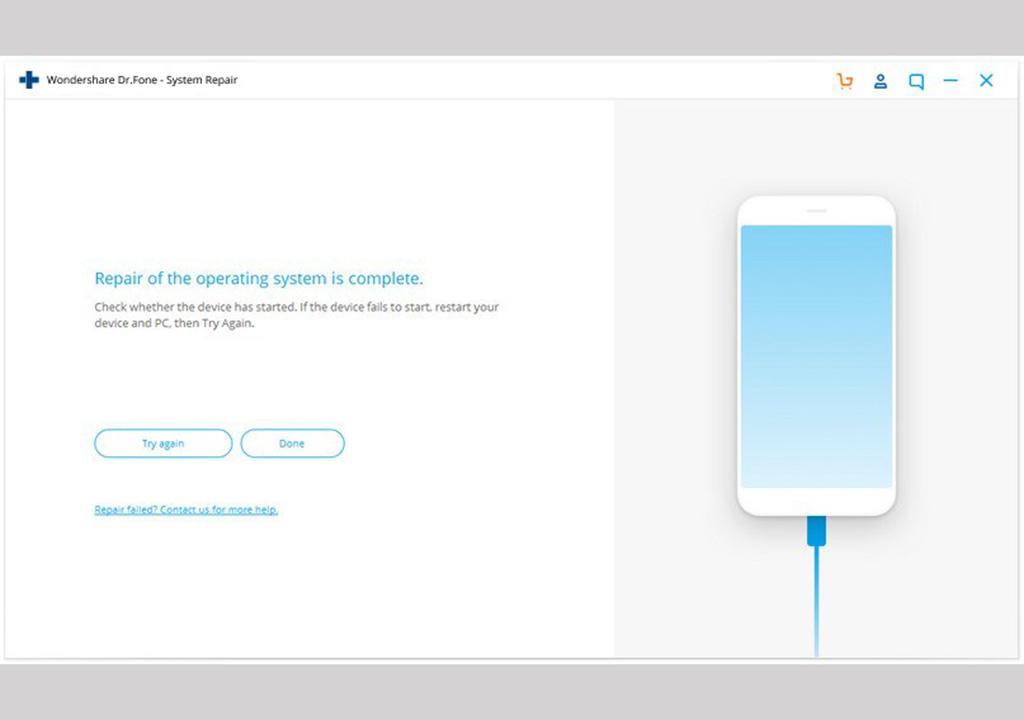
Fixing error 1009 on iPhone: Check location
If your location and time change due to travel, you will probably get error 1009. In this case, you need to set your current residence on the phone. To change the location, you can follow the following steps:
Log in and then select General Options.
Then tap on Time options and disable the auto-adjust options to manually select your time zone.
In this way, your location information is not recognized by Apple and it is easy to fix error 1009 on iPhone.
You can also enter the services section by going to the section and then Privacy, and then in System Services, disable the GPS option. In this case, your location could be detected by the iPhone and error 1009 will be fixed.
Fix error 1009 on iPhone by resetting the Internet
In some cases, the error 1009 on the iPhone is caused by a problem with the Internet connection. To fix this type of error 1009 on the iPhone, you can reset the phone to the Internet. Follow the steps below for this:
Enter the section and then refer to the Reset section.
Tap Reset Network Setting to reset to your website.
By doing this, the Wi-Fi networks, VPN information and APN networks created for the connection via SIM card will be removed, and by reconnecting to the Internet, the iPhone error 1009 will be fixed.
Fix error 1009 on iPhone through proxy
Proxy settings in new iPhone versions are applied automatically, and by connecting to a proxy, you may connect to IPs in different countries, in which case you will have problems with Apple synchronization.
To fix this problem and subsequently fix the error 10009 on the iPhone, it is necessary to manually add a proxy to your phone. To do this, follow the steps below:
Enter the Setting section and select the Wi-Fi option there to enter the network settings page.
Select the Wi-Fi network you are connected to and select HTTP Proxy settings at the bottom of the page.
Tap Manual to configure the proxy manually.
By doing these steps, the field for entering server IP information, port, username and password will be displayed, where you can enter your desired proxy information.
Fix iPhone error 1009 via VPN
You can also use VPN to fix iPhone error 1009. For this, download and install suitable free or paid VPNs. Although paid VPNs usually perform better. Then follow the steps below to configure:
Enter the Settings section and then select the VPN option at the bottom of the page.
Tap Add VPN Configuration and then enter the VPN information. It is better if the location of the server matches the country selected in Apple ID and the country selected in the phone settings.
After configuring the VPN, activate the VPN app whenever you want to install it. This will slow down the speed, but you can disable the VPN while downloading.
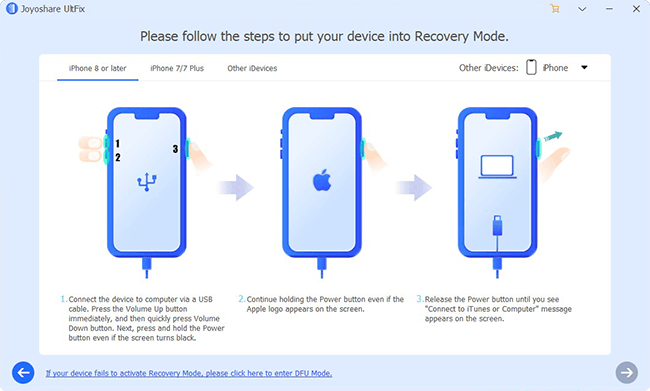
Fix iPhone error 1009 by updating the firmware of the device
Firmware in Apple phones is such that the upgraded version should only be done in the country for which the phone was made. In this way, if your iPhone firmware is installed in a specific country, the download and update must be done in the same country.
In these cases, to fix the error 1009 on the iPhone, you can use the proxy or VPN that we mentioned above and use the IP of the country of the firmware provider. Otherwise, you may need to uninstall the updated version to resolve the issue.
Use third-party apps to fix iPhone error 1009
If the methods we talked about so far did not work to fix iPhone error 1009, you can use external programs such as DR.Fone software. This program will help you fix iPhone error 1009 caused by your phone’s operating system.
How to use Dr.Fone software
First, download the Dr.Fone software and then connect your iPhone to the computer with a USB cable. In the next step, tap on More Tools and select System Recovery from among the program tools.
You can easily fix iPhone error 1009 with this software. In addition, this software is also used to solve problems such as the problem of not downloading the program, freezing of the white Apple logo display, black phone screen and other problems.
Then your phone will be checked and you need to select the Start option. In this way, you need to download the appropriate firmware for your phone to completely fix iPhone error 1009 and then click Download. Once downloaded, the firmware will be installed automatically and the problem will be solved. Disconnect the phone from the computer and check its status.
Restore the phone to factory settings to fix iPhone error 1009
The last way to fix iPhone error 1009 is to restore it to factory settings. If you decide to do this, make a backup of your data first. Then you can install iTunes software on your computer and then connect your phone to it. Then click on the Summary option and select the Restore iPhone option.
Finally
you need to select the Restore button to confirm the process. In this way, the iTunes program automatically deletes all the data on your phone and installs a new version of the iOS operating system for you. If this process is not successful, you can restore your data using backup restore and get help from a professional.