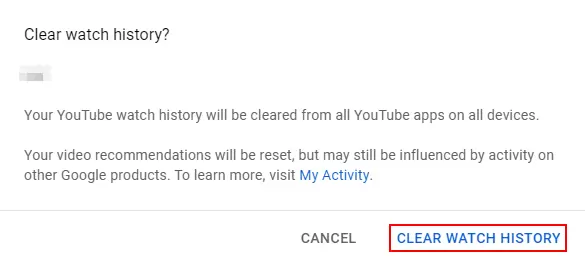How to Delete Youtube Search History on PC & Phone?
Like other social media platforms, YouTube has a history of searching and watching videos during use. This platform uses this data based on your search and the videos you have observed to suggest other videos.
This search history is beneficial when you want to find a video you have already watched, but sometimes it can seem intrusive. Fortunately, YouTube allows you to control the History of watching videos and even delete them.
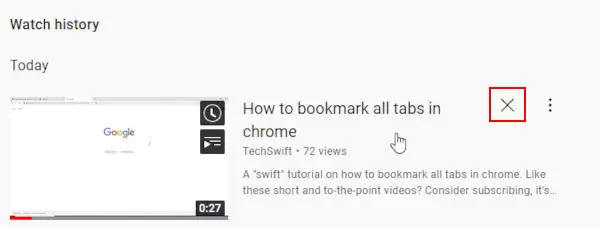
This article will tell you everything you need to know about viewing and managing your YouTube watch history. So stay with us.
How to view and delete videos from YouTube watch the history
You can view your YouTube viewing History by going to the History page on the YouTube website or the YouTube app on your Android or iOS device. Once there, you can see your watched videos and choose which ones to delete.
This section explains how to get to this page and delete videos from the watch history on a personal computer or smartphone:
In Windows
1- Open Youtube.com in your web browser and log in to your account.
2- If the left menu is not open, click on the hamburger menu icon in the upper left corner and select History.
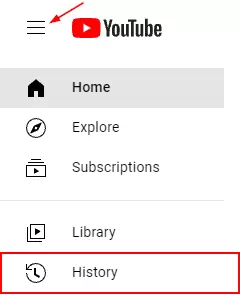
3- the videos you have watched; appear in the center of a screen, like the one in the image below.
4- You can remove videos from your watch history by hovering over the video and clicking the X in the upper right corner.
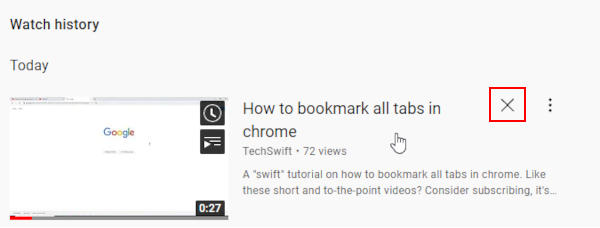
Mobile
1- Open the YouTube mobile app and log in to your account.
2- Tap the Library option at the bottom right and select History on a screen like the one below.
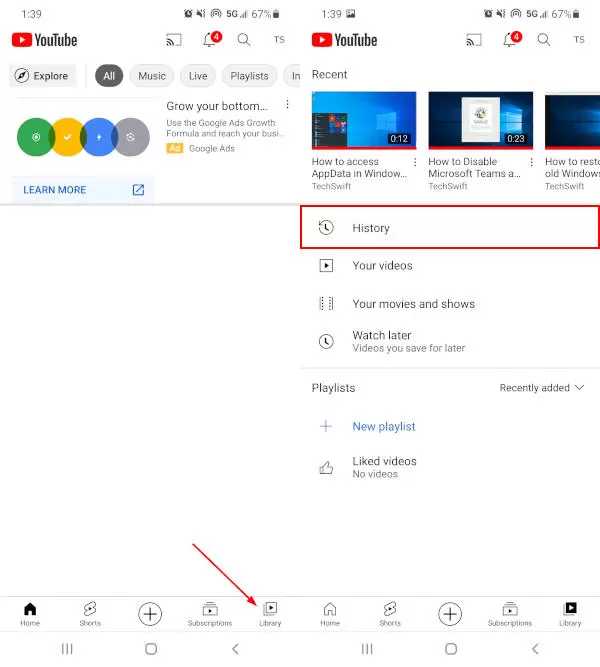
3- The videos you have already watched are listed here.
4- You can delete it by tapping the three dots button in the upper right corner of the video and selecting Remove from watch history.
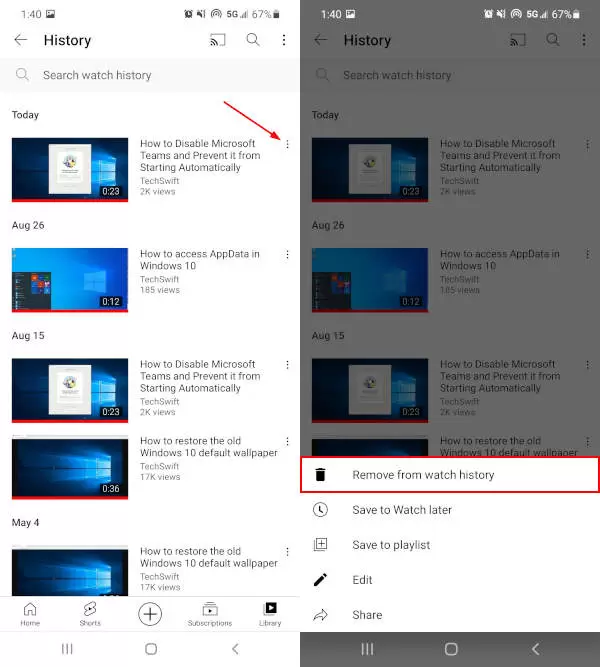
How to clear your YouTube history?
Fortunately, YouTube lets you clear your entire watch history simultaneously, so you don’t have to go through them individually. You can do this on the desktop website or through the YouTube app. In the next section, we will show you how.
Remember that YouTube collects this data to provide you with better offers. When you clear your watch history, these suggestions are reset based on what you watch, and you may see videos you don’t like for a while. This mode applies to any device where you are signed in with the same YouTube or Google account.
In Windows
1- Open Youtube.com in your web browser and log in to your account.
2- If the left menu is not open, click on the hamburger menu icon in the upper left corner and select History.
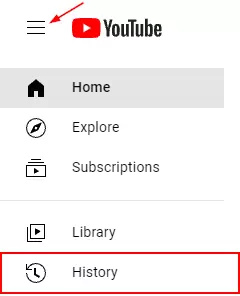
3- On the right side of the menu, click on Clear all Watch History.
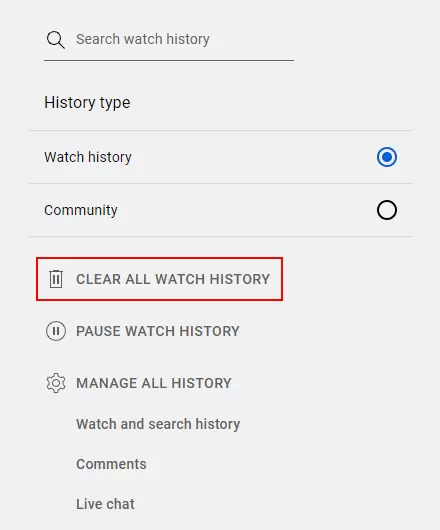
4- Click Clear Watch History in the confirmation box that appears.
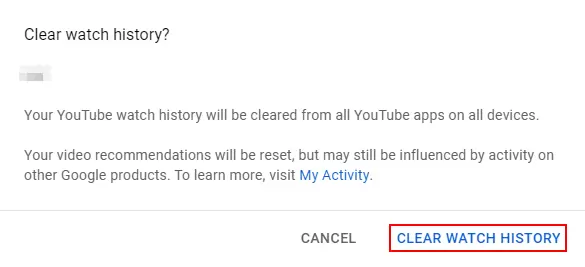
Mobile
1- Open the YouTube mobile app and log in to your account.
2- Tap on your avatar or profile picture in the upper right corner and select Settings.
![]()
3- Tap on History and Privacy and then select Clear watch history.
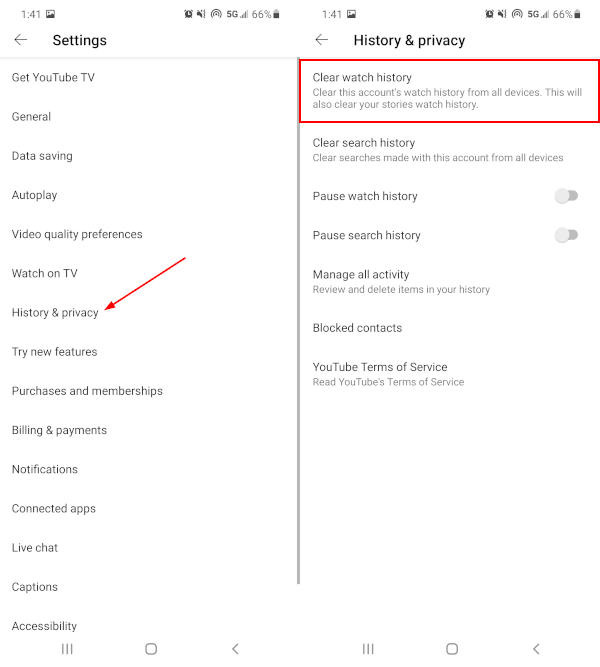
4- Tap on Clear watch history again in the confirmation box that appears.
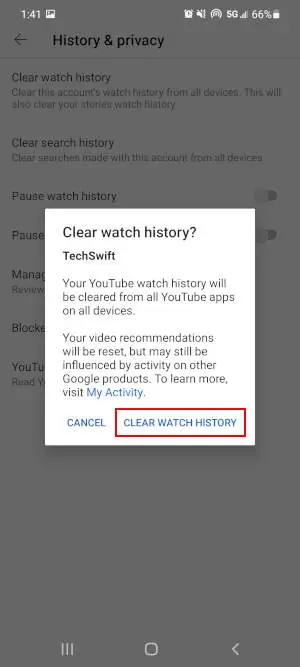
Temporarily suspend YouTube viewing history.
If you don’t want YouTube to track the videos you watch, you’re in luck because there are settings for that! All you have to do is; This is to stop the watch history in your YouTube account settings. With the video history stopped, YouTube doesn’t track the following videos you watch to make offers based on them.
Just like deleting the History of videos on YouTube, stopping it also applies to any YouTube account and device you are logged in with. So the watch history will be contained in all YouTube or Google user accounts.
To temporarily stop YouTube viewing History on a computer:
1- Open Youtube.com in your web browser and log in to your account.
2- Click on History on the left side of the menu. You may first need to click on the hamburger menu icon in the upper left corner for this option to appear.
3- Now, on the History page, click Pause Watch History on the right side of the menu.
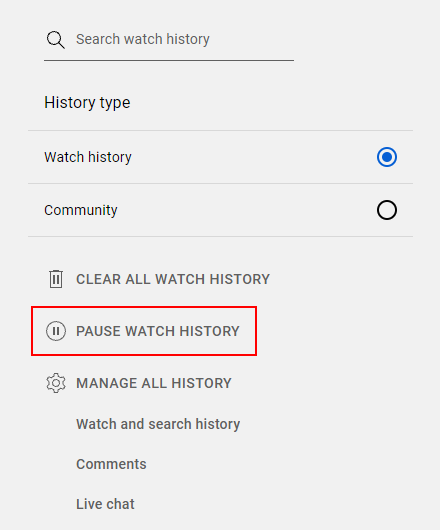
4- Click on the Pause option in the confirmation box that appears.
To temporarily stop YouTube viewing History on Android or iPhone devices:
1- Open the YouTube mobile app and log in to your account.
2- Tap on your avatar or profile picture in the upper right corner and select Settings.
![]()
3- Tap on the History and Privacy option and then on Pause watch history until it is activated.
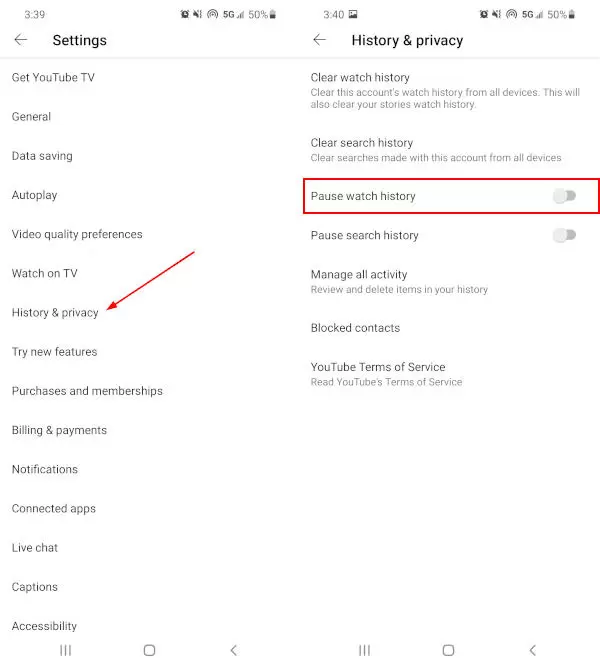
4- In the confirmation box that appears, tap on the Pause option.
Use incognito mode on YouTube.
Like Google Chrome, YouTube has an Incognito Mode that you can use.
When you start watching a video on YouTube anonymously, the platform acts as if you are a new visitor and do not have an account. Anything you search or watch while in incognito mode won’t show up on the YouTube account you’re signed in with. After the job is done, all the search history and watch History of the report with anonymous mode will be deleted automatically.
You can also activate the incognito mode on your Android device in the YouTube app. very quickly on your profile picture in the right corner; Tap on the YouTube app and select Turn on Incognito.