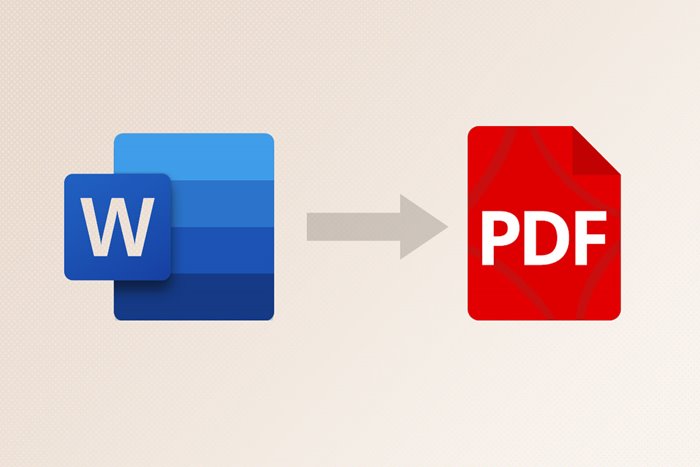How to convert Word file to PDF on a smartphone
Nowadays, The Use Of Smartphones To Read Text Files Has Become Very Popular. Due To The Popularity And Many Uses Of PDF Files For Reading Texts, In This Article, We Will Introduce You To How To Convert Word Text File To PDF On Android And iPhone Phones.
In the not-so-distant years, computers were widely used for editing and reading digital texts, and there was no substitute for it. With the advent of smartphones and their unique capabilities, many impossible things have gradually become possible. Now phones can be considered a kind of pocket computer that can handle anything. You can easily edit or read different texts and share them with Android or iPhone phones.
The PDF format is one of the most famous text file formats, which, in addition to being very popular, can be used easily and quickly on most devices. PDF is the best format used for reading and sharing texts; Because it does not have many limitations and prerequisites for running the file on different devices; Therefore, converting Word text files to PDF can be beneficial.
This article will teach us how to convert Word files to PDF on Android and iPhone smartphones.
To convert Word text files to PDF on Android and iPhone, you can use text editing programs or direct conversion applications, which are not remarkably different. In the following, we will introduce the best programs to convert Word files to PDF and how to do it.
Direct conversion of Word to PDF on Android with the Word to PDF Converter application
With more than ten million active installations, the Word to PDF Converter application is the most widely used application for converting Word files to PDF and vice versa on Android phones. This application, directly and without the need to open Word and PDF files, converts them to each other quickly.
To convert Word file to PDF with this application, follow the steps below:
- First, download and install the Word to PDF Converter application.
- After opening the program, press the Choose File button.
- Select the desired text file.
- Touch the Convert Now button and wait for a while.
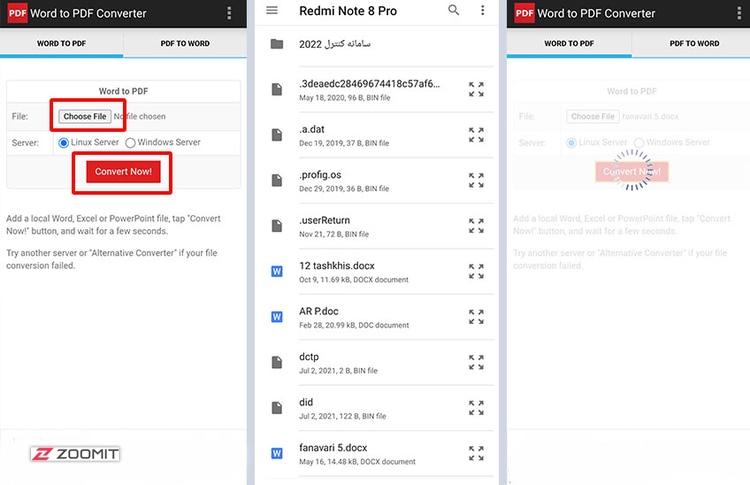
- After converting the file, you can download and use it by clicking on the link below the Output File box.
Also, if the conversion is not done, you can use the application’s alternative option. For this purpose:
- Touch the three-dot icon at the application’s top to open the menu.
- Select the Alternative Converter option.
- Select the Word file from the phone memory by touching the Choose File button.
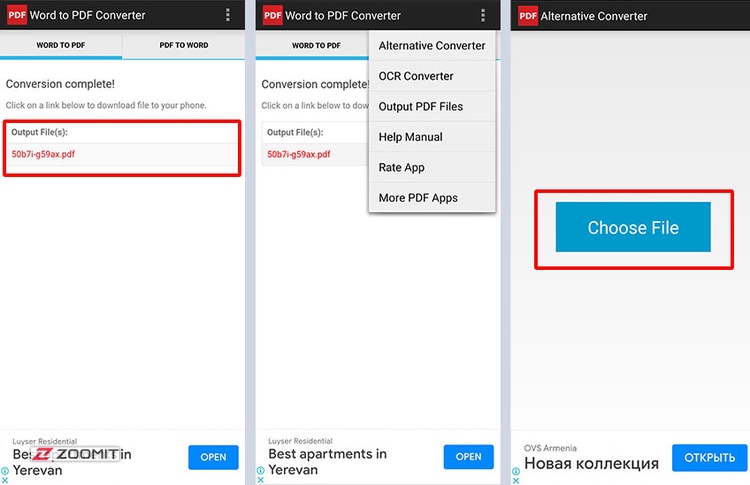
- Click Open File to open the PDF file. Wait for a while for the conversion to take place.
Also, you can access all the converted PDF files through the Output PDF Files option in the application menu.
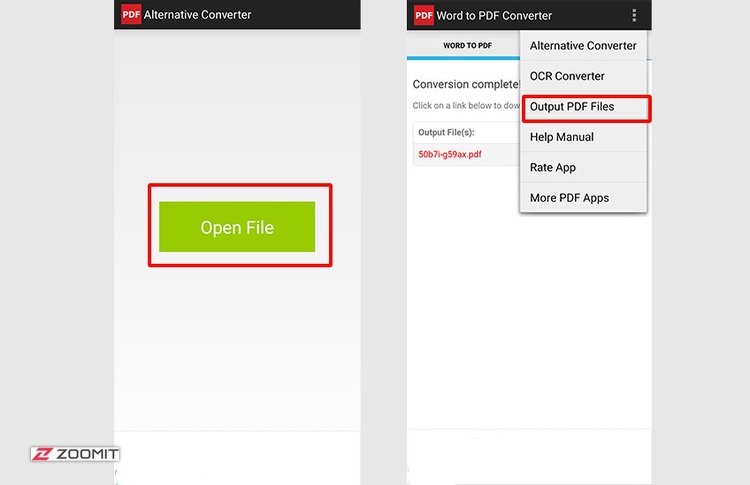
Convert Word to PDF with the OfficeSuite application
OfficeSuite is one of the most popular mobile applications for writing and editing text files. This application not only allows you to write texts on iPhone and Android phones, but it is also possible to save files in different formats such as docx and PDF. To convert Word files to PDF with OfficeSuite, follow the steps below:
- If OfficeSuite is not installed on the Phone, Download and install it:
- Open the application.
- Enter the menu by touching the hamburger icon with three lines on top of each other.
- To open the desired text file, touch the Open option.
- Skip the Browse with File Commander message by touching NOT NOW.
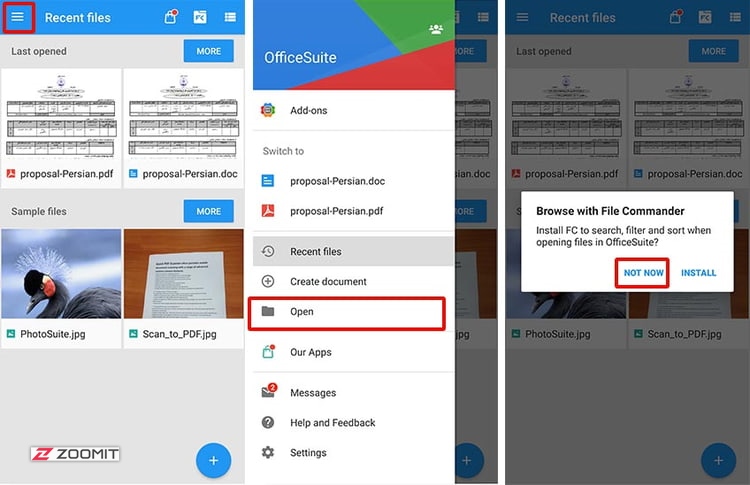
- Choose where to save the file.
You must select the Internal shared storage option if the file is on the Phone’s storage memory.
- Find the Word text file and click on it to open it.
- After opening the Word file, click on the three-dot icon on the top bar to open the menu.
- Touch the Export to PDF option.
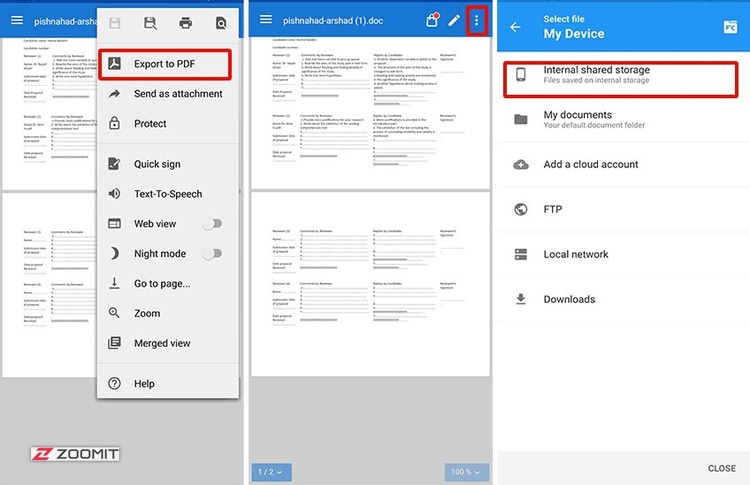
Now, your file will open in PDF format, and you can save or share it.
- To save the file, click on the three-dot icon on the opened page.
- Touch the save icon in the form of a floppy disk.
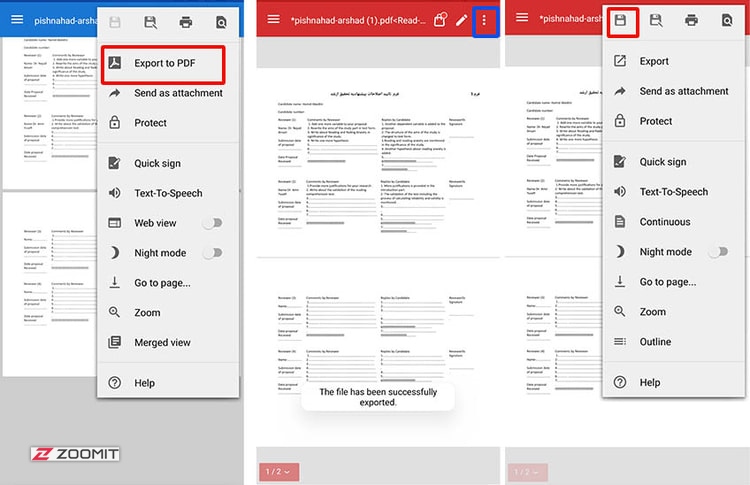
- Enter the name and location of the file.
The default storage location is usually the documents folder.
- To select the desired location, touch the arrow on the top of the screen and select the desired folder.
- Finally, click on Save.
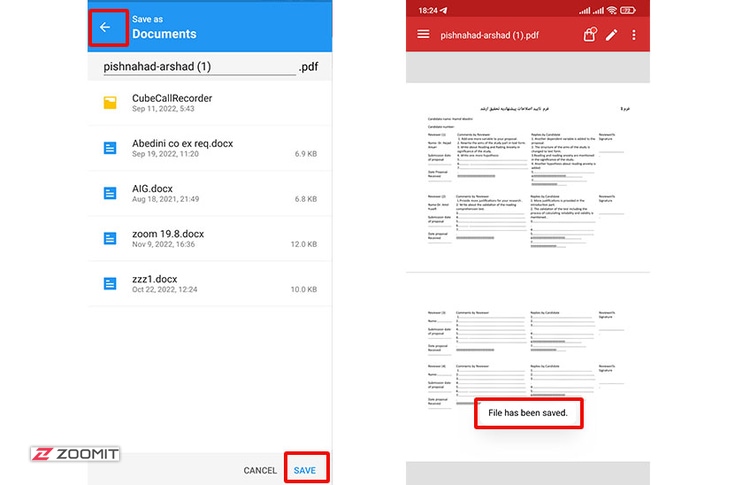
Convert Word to PDF with the WPS Office application
WPS Office is another powerful mobile text editor with over 100 million active Android installs alone. In addition to advanced text editing, this program can convert Word text files to PDF. To convert a Word file to PDF with WPS Office, follow the steps below:
- Download and install the WPS Office application:
- Open the app.
- From the main screen, touch the Open button.
- Enter it by touching the Phone or external storage.
- Find the text file you want and touch it.
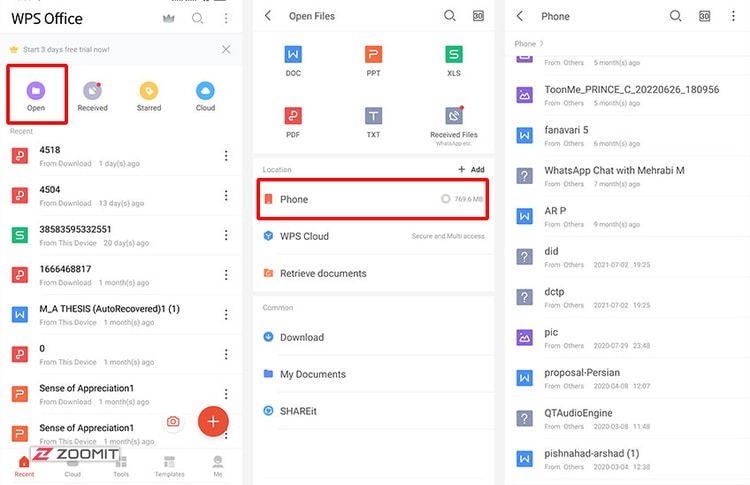
- From the bottom bar, click Tools.
- Go to the File tab.
- Select the Export to PDF option.
- From the bottom of the screen, touch Export to PDF.
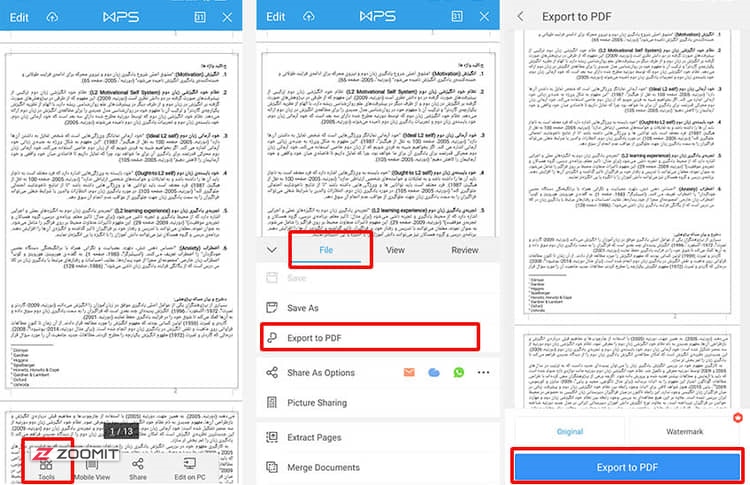
- Choose your preferred location to save the PDF file by connecting Other Locations.
- Enter the desired name and click Export to PDF.
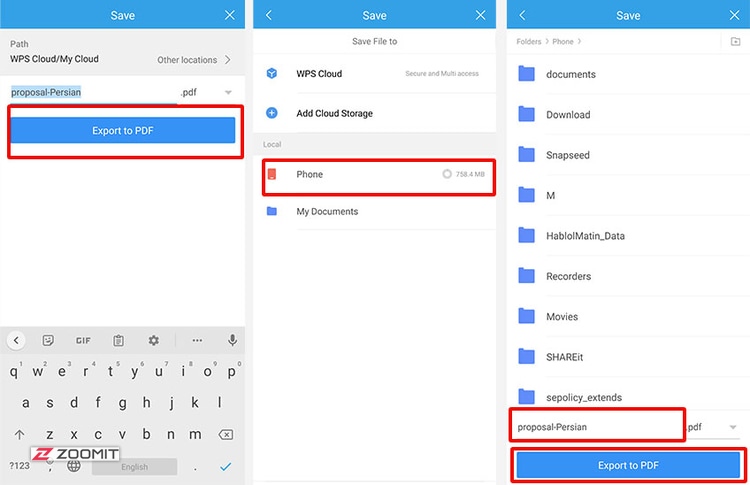
Now your PDF file is held in the selected location, and you can use it.
Free conversion of Word to PDF on iPhone with Files application
Although iOS, like Android, has many additional applications to convert Word text files to PDF; most of them need to buy a subscription or show multiple ads before converting; Therefore, you can use the pre-installed iPhone Files application as one of the best free tools to convert Word to PDF. To do this, follow the steps below:
- If you have removed the Files app from your Phone, reinstall it.
- If the Word file you want is saved in another application, open it and select the Save to Files option by touching the sharing icon; But if the Word file is saved in Files, there is no need to do this.
- Next, open the Files app.
- Select the Browse option and go to the folder where the Word file is saved.
- Click on the desired file to open it.
- Select the share icon as shown in the image.
- Select the Print option.
- Touch the text file outward with two fingers on the thumb pad.
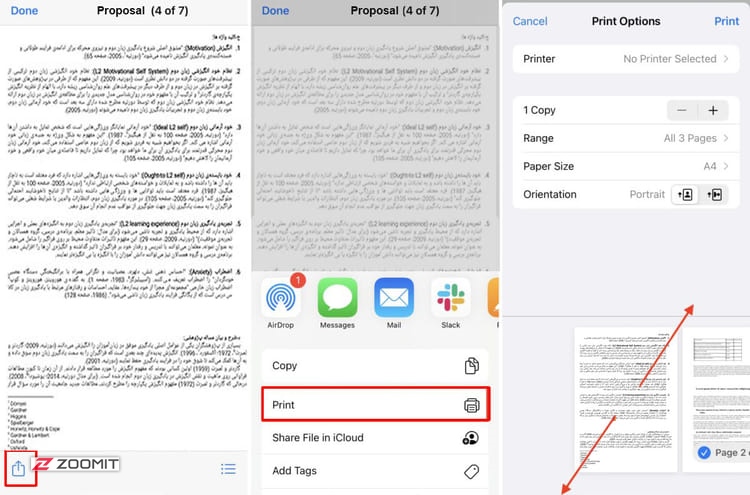
- Touch the share icon again and this time select Save to Files.
- Choose any location.
- Click on Save.
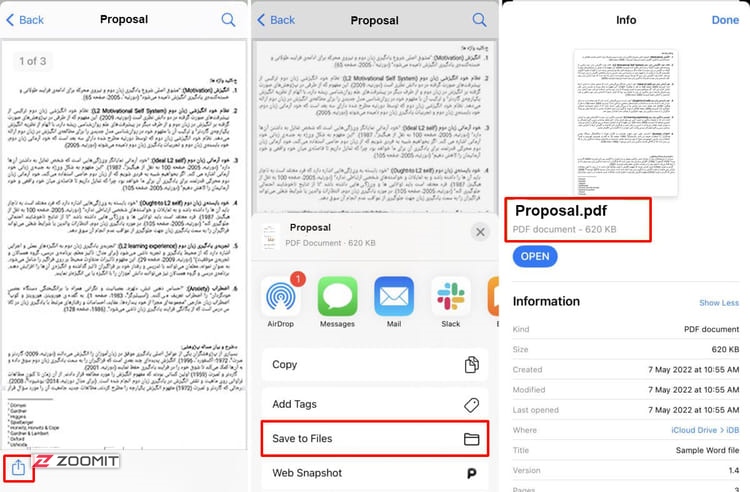
Now, your file has been successfully converted to PDF.
Convert Word to PDF on your Phone without the need for an application
Another way to convert Word files to PDF is to use online web services that allow converting text files through a browser on Android and iOS without needing to install an application.
Although various websites provide this facility for free, Adobe’s website is one of the best and most reliable sources that you can use to do this.
- Enter Adobe’s Word to PDF conversion site using your Phone’s browser. This is very quick and easy to do:
- Click on the Select a file button.
- Select the word file you want from the device’s memory.
- Wait a while for the conversion to complete.
- By clicking Download, download your converted file in PDF format.
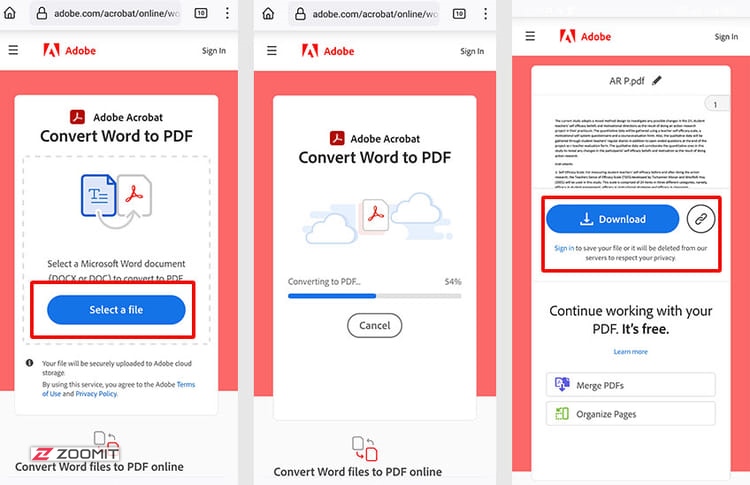
Conclusion
In this article, we examined the different methods of converting Word text files to PDF on Android and iPhone smartphones, which can be very useful in today’s virtual world. Also, if you plan to make changes to your PDF text files, you can learn about the best PDF editing programs for the computer. Also, merging multiple PDF files is another helpful tutorial that you will need, which Zoomit has already prepared for you, its valuable audience.