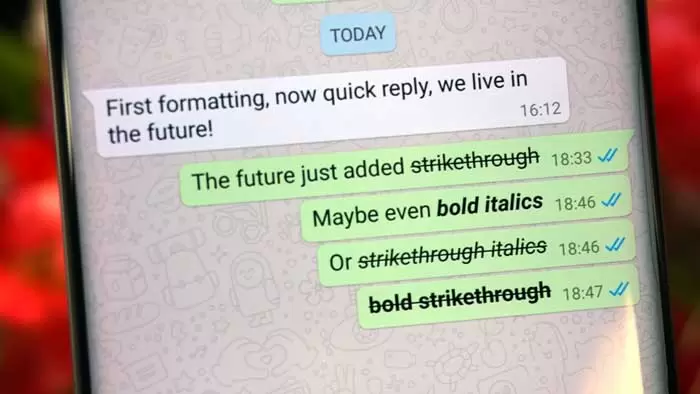How to Bold/tilt the text in WhatsApp?
Text formatting is one of the attractive features of WhatsApp. Sometimes you need to format the text of the messages you send; it comes in handy. Whether you want to emphasize the words in the message or add spice to your chat, text formatting features are the best option in terms of personalization. So if you don’t know how to apply formatting options to your messages, stay with us as we continue this article, as we will explain everything step by step and in detail. So without introduction, let’s go to the main topic!
What is WhatsApp text formatting?
WhatsApp text formatting is nothing, Except for the basic changes applied to the default font of it messages before sending them to the recipient. Formatting options include bold, italic, underlined, and single-spaced fonts. These formatting options can be applied to any message by using special symbols and characters on the text you want to change on the phone and web. We will cover these below.
How to send bold text messages on WhatsApp
A bold text highlights the importance of specific word(s). How to bold text in WhatsApp messages is as follows:
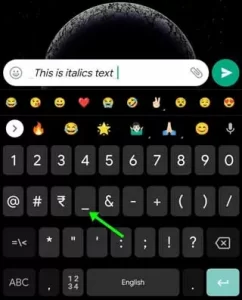
- Open the WhatsApp chat to which you want to send a bold text.
- Type the desired message.
- Now add an asterisk (*) before and after the words to convert the message to bold text.
- You can see that the text will be in full color.
- When finished, press “Send.”
Alternatively, to bold a message, you can tap and hold on to specific words and select the “Bold” option that appears in the window. The method of bolding the text in WhatsApp Web is the same as on the phone, except that before sending the message, you do not see any preview of the formatted text.
How to send italic text messages on WhatsApp
An italic text emphasizes the importance of the words it applies to. How to send text messages diagonally in WhatsApp is as follows:
- Open it chat to which you want to send text in italics.
- Type the desired message.
- To convert the message to italic text, add an underscore (_) before and after the words.
- In the dialog itself, the text is converted to italics.
- When you are done, send the message.
Another way to italicize letters in it messages is to tap and select the word or words and select the “Italics” option from the three-dot menu in the window that appears. However, on WhatsApp Web, only the steps mentioned above will work because no window will appear when you select the text.
How to send scribbled text messages on WhatsApp
This feature shows any incorrect wording or information as a line drawn over the text, known as Strikethrough. How to send text messages in WhatsApp is as follows:
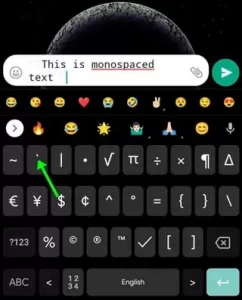
- Open the WhatsApp chat whose text you want to underline.
- Type the text in the chat box.
- To convert the message to cursive text, add the (~) sign before and after the words.
- Once done, you can preview the text in the chat box itself.
- Now tap on Send.
Additionally, you can send a strikethrough message by selecting the words you want to strike through and tapping the “strikethrough” option in the window.
How to send monospaced text messages on WhatsApp
The only option to change the font available in it is monospace. In this font, the width of all characters is equal, and it is usually used in coding programs and software. This is how you can convert your WhatsApp messages to monospace:
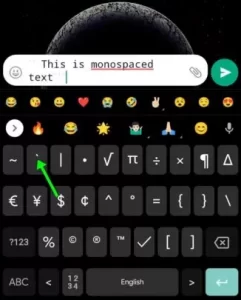
Apply monospace text to WhatsApp messages
- Open a WhatsApp chat on your phone.
- Now, to change the font to monospace, add three reverse quotation marks”`)) before and after the words.
- After finishing, you can send the message.
On WhatsApp Web, the steps mentioned above can be done to send text in monospace font. As you might guess, this option also appears in the pop-up window when you tap and select words in the WhatsApp message box.