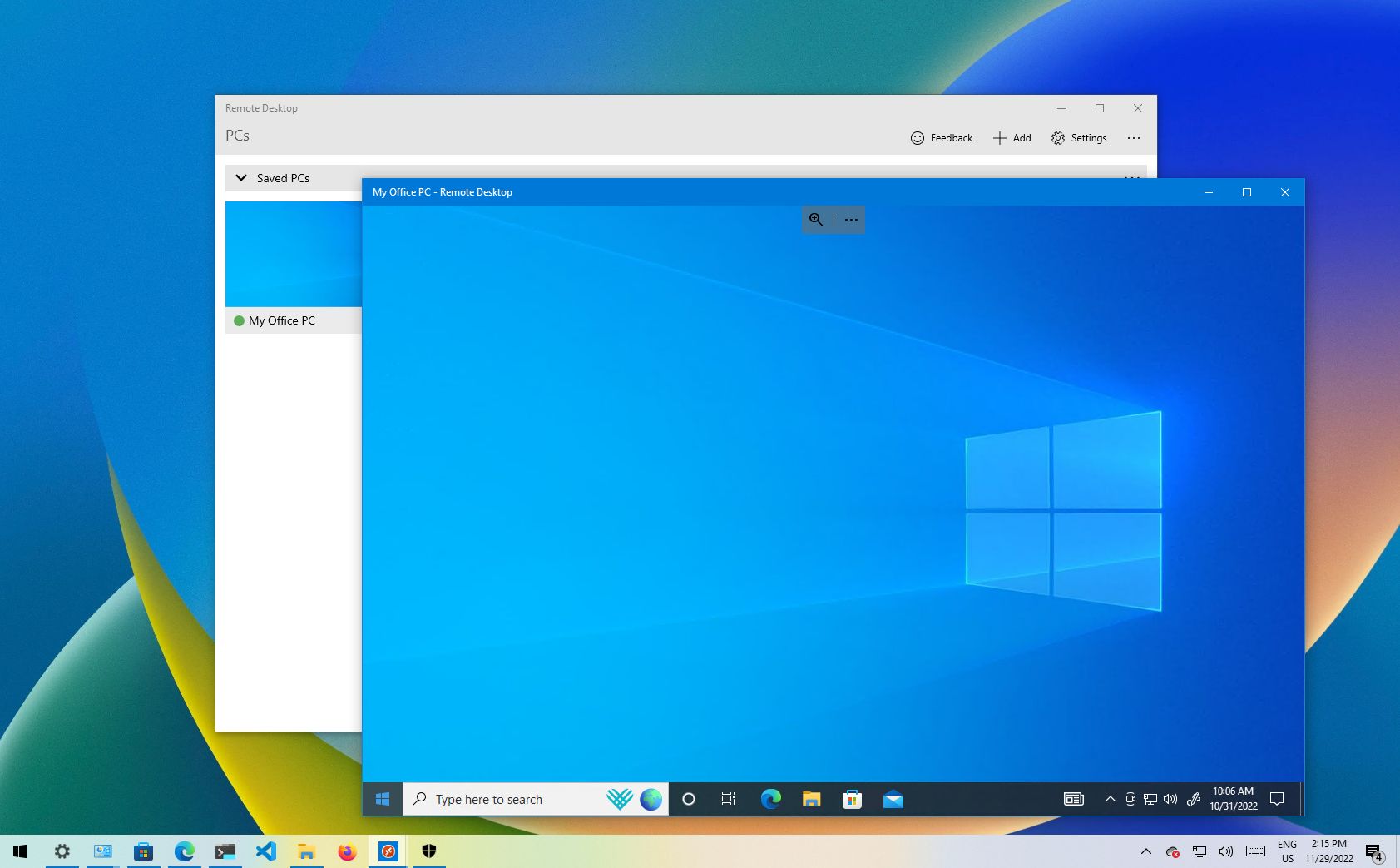How to Allow multiple Remote Desktop Connections in Windows?
If you are also looking for the answer to the question, “Is it possible to connect multiple users to the Windows virtual server?” We must say that your answer is “yes.” Although in the default mode, in addition to the local user, only one other user can remotely access the Windows virtual server, this cannot be done, and there are ways for multiple users to access the Windows server simultaneously.
Multiple users can access the Windows virtual server simultaneously with the RDP service, but on the condition that you perform the steps to activate the muIndeedersupposeonnection.
Indeed, if you are now looking to activate the connection of multiple us, in that case, even Windows sensor, you are also familiar with the RDP service, so it will be easy for you to follow the steps of this tutorial Microsoft develop this protoMicrosoft by Microsoft to enable remote access to Windows Server. Using RDP, you can connect to the desired server or device from anywhere in the world, provided that you have installed the client program and have access to the Internet.
This semainlyis mainly used for file transfer, desktop sharing, client sy, team support, and troubleshooting actions.
But it is better to point out how it works. Imagine that you have a control car that you can control with a series of unique buttons. By pressing each button, the radio waves corresponding to the desired commands are transmitted to the toy, which does what you want it to do. RDP does precisely this.
When you use RDP, mouse movements and keyboard strokes are transmitted to the remote virtual server, with the difference being that this time, instead of radio waves, the Internet controls the system or server in question. When RDP connects two local and remote systems, you can easily see the Windows virtual server screen and hold it as if it were right before you.
Of course, it is better to note that minor delays are still possible even if the data is transferred in real-time. The main reason for this delay is the encryption of Internet connections, which, of course, when it comes to security, you, like most other users, ignore these few milliseconds of delay.
So, if you do your work remotely or want to continue your activities while traveling and have your hands free to do anything wherever you want, RDP is the right tool for you. However, first, you must buy a Windows virtual server and then install RDP; you can do your work efficiently and with minimum cost.
Now that you are familiar with the use of this service, it is time to go to the main topic of this tutorial and see how we can enable multiple users to connect to the Windows virtual server:
Steps to activate multi-user connection to Windows virtual server with remote desktop in version 2016, 2019 and 2022
So by now, you have realized that you can open several remote sessions on your Windows virtual server so that users can access the programs they want on their desktop and get the computing resources they need. The main advantage of this feature is that the resources are not exclusively available to one user, and the efficiency and quality of workflow increase.
1.Log into your Windows virtual server through Remote Desktop software.
If you need help entering your virtual server, you can get help from the tutorial article on connecting to Windows virtual server.
2. Click Start and type gpedit. MSC.
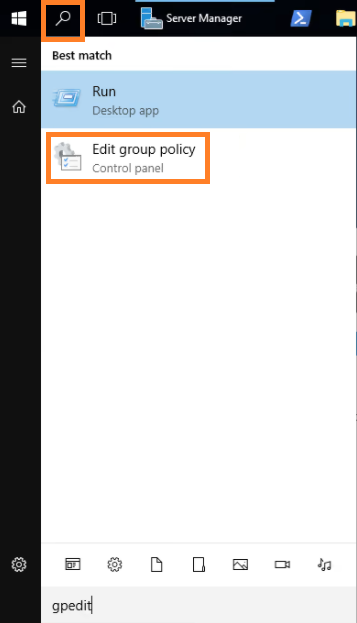
3. Go to the path below.
Configuration > Administrative Templates > Windows Components > Remote Desktop Services > Remote Desktop Session Host > Connections
4. Double-click on Set Restrict Remote Desktop Services user and check the Disabled box.
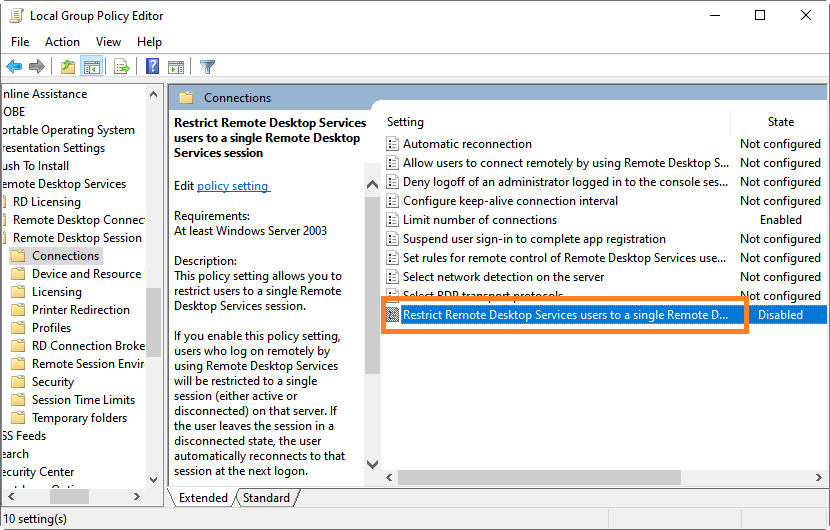
5. Go back to the connection folder.
6. Double-click on the Limit number of connections.
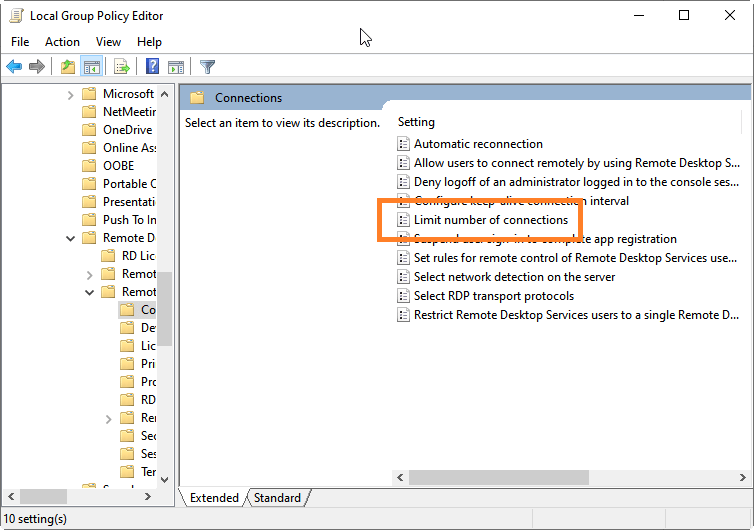
7. enter 999999 for RD Maximum Connections in the Enabled check box.
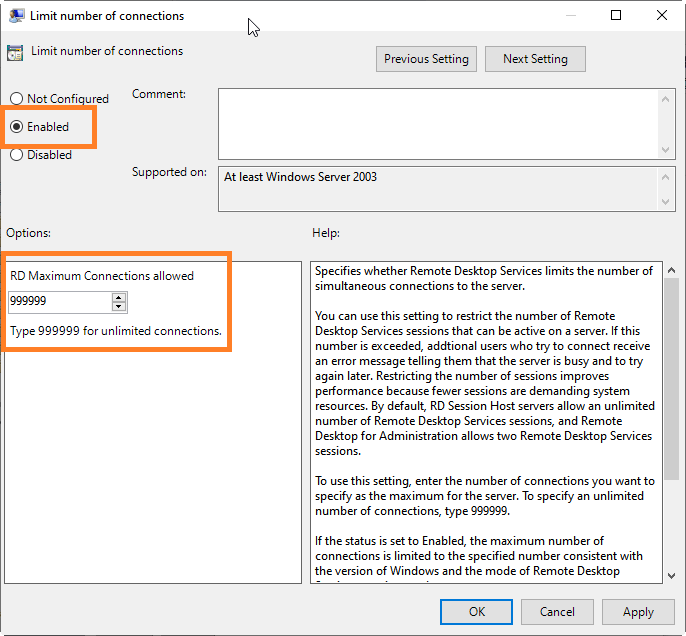
However, note that only 2 RDP sessions are free, and you need a CAL license for the rest.
8. Restart the Windows virtual server for these new settings to take effect.
From now on, if a user is remotely connected to the Windows virtual server and another user tries to connect to it, he will not be faced with the following message:
“Another user is signed in. If you continue, they will be disconnected. Do you want to sign in any way?
Of course, each user (up to 999999) can create their session and connect to the virtual server. Enabling multi-user connections to the Windows virtual server is a brilliant move, beneficial for organizations connecting multiple users to the server.
Steps to connect multiple users to Windows virtual server in 2008 and 2012 versions
- Click Start and open Regedit.
- Go to the following path:
HKEY_LOCAL_MACHINE\System\CurrentControlSet\Control\TerminalServer
3. Double-click on fSingleSessionPerUser and if there is no such variable, create a new variable named fSingleSessionPerUser with a new DWORD.
4. Click on fSingleSessionPerUser and change its Value to 0.
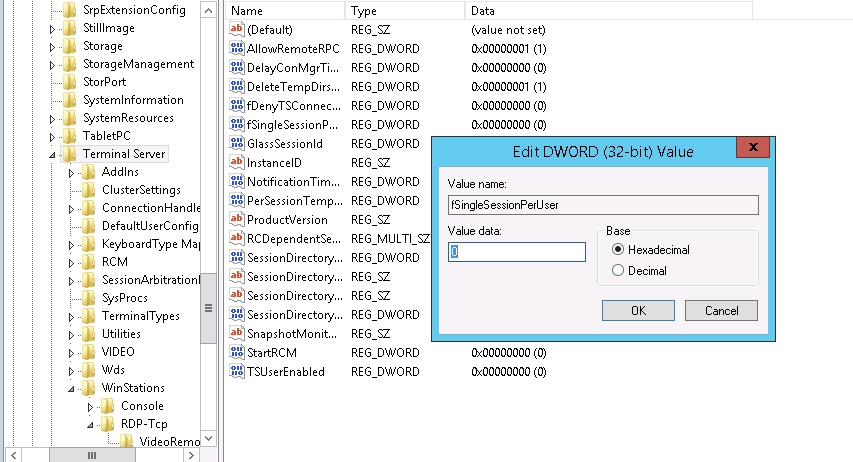
How to limit multi-user connection to Windows virtual server with Remote Desktop
For servers of newer versions (2016, 2019, and 2022), it is enough to go through the first steps of activation mentioned above, and when you reach the Set Restrict Remote Desktop stage, set it to Enabled, and that’s it.
It is enough for servers of older versions (2012 and 2008) to change the Value of fSingleSessionPerUser to 1.
Conclusion
Most organizations require different users to connect to the server simultaneously and perform the necessary actions. To avoid an access error message when accessing the virtual server, you only have to go through the steps according to your Windows server version so that each user can create their session from the server and Use its resources.
Thank you for staying with us until the end of the article. We hope that reading this article was helpful for you. If you have any questions or requests and need guidance, you can contact us by registering your opinion so we can answer you as soon as possible.