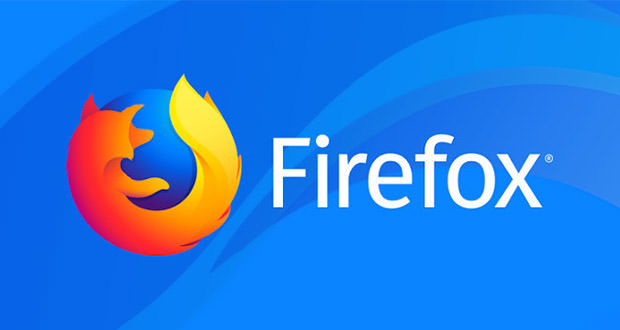How can you clear cache of the Firefox browser on Android Device
How can you clear the Cache of the Firefox browser on the Android Device
What is a browser cache, and why is it important to clear your browser cache?
Wherever you hear the name cache and caching, know and be aware that speed is on the way. Browser caching is done by both the server and the user. Many duplicate actions occur when you use different browsers to load web pages. If the browser wants to run processes from start to finish for each of these processes, the load time will be much higher than the users’ patience. So browsers are smart. That is, they store static and repetitive parts in a cache and use them repeatedly to make processes much shorter.
But with this procedure, over time, a lot of unnecessary information and files are stored in the browser cache. What is done to increase speed will slow down over time. This is where the need to clear the Cache or the browser cache is felt.
Why do browsers use Cache? What steps should be taken to clear the browser cache in Android? Why do we need to clear the browser cache? Read on to find the answers to these questions.
If you use multiple applications on your Android phone, you need a lot of memory space to store data. Cache files are one of the factors that fill your memory. By clearing the browser cache, you can increase the volume of your Android memory.
If you use different browsers to visit the site, each browser automatically stores specific information from those sites in your device’s memory, known as the browser cache.
This storage of information is very useful and effective in many cases. Because you do not need to download static and static sources of pages you frequently visit, increasing the speed and performance of the browser. For example, the logos of various sites rarely change and are usually always fixed.
So it makes sense to save these logos in the browser cache so that you do not have to download them again after each visit. Browser cache can sometimes cause problems for the browser and users’ search experience. Therefore, it is necessary to clear the Cache from time to time. Read more to learn how to clear browser cache in Android.
Learn how to clear Mozilla Firefox cache on Android
Mozilla Firefox browser cache is similar to Google Chrome. for this job:
1. First, open the browser and select the 3-dot option (on some phones, it may be at the bottom or top of the screen).
2. Select Settings from the menu that opens.
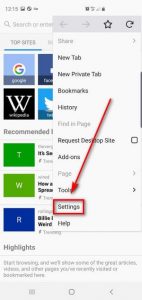
3. After a new menu appears, select the Privacy button.
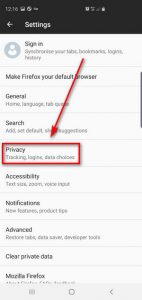
4. At this stage, you can select the Clear Now option from the game menu. Once you are sure the Cache is selected, click Clear Data.
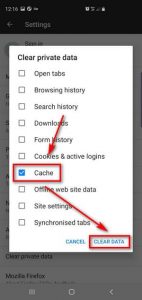
Learn how to clear the Cache in any browser
There are other ways you can try to clear the Cache of any browser. To do this, you can delete the software data. This can take you out of the browser and restore all its settings. To do this, click on your device settings and select Apps from the open menu.
Find the browser whose data you want to delete. All data downloaded by your browser is stored in a tab of the same name .
If the browser is installed on your device by default, use the All tab to find it. Finally, click on the Clear Data option. After you select the confirmation request to delete the data, all data related to the selected browser will be deleted.