How Can you Change The Default Search Engine for Firefox Browser?
How Can you Change The Default Search Engine for Firefox Browser?
Firefox’s default search engine is unfamiliar and unbearable for many Internet users! But unfortunately, working with the Firefox browser is difficult for ordinary users. It isn’t easy to work with Firefox for amateur Internet users because this software, due to its flexibility and high development capability, has made the structure of this browser software very complex! I have seen many people change everything in the Options menus to change the default Firefox search engine but to no avail! I decided to illustrate how to change the default Firefox search engine in this post.
What is the default Firefox search engine?
After installing the Firefox browser, the default search engine is either the Mozilla search engine or the Ask.com search engine. Of course, the default Firefox search engine may change in different situations! How ?! Well, you can see that some software may change the search engine after installation. On the other hand, as you know, Firefox is open-source software (free), and the Linux version of this software is very much in line with the ethical principles of text software. For example, in Linux Mint, there is the default Browser search engine Duck Duck Go, which I think you have never heard of! However, in most cases, users are not interested in using the default Browser search engine, so it is natural because the accuracy of the Google search engine is admirable, and there is almost no similar example! Other search engines listed in the Firefox search engine include:
- Yahoo search engine
- Google search engine
- Wikipedia search engine
- Bing search engine
Firefox 2 software has a built-in search tool that may not seem special at first glance, but believe me, the puzzle was solved easily! It may not occur to many people to think of such things when building software!
How to remove and add Firefox search engines?
There are two ways to remove redundant and useless items from search engines. The first method is to click on the menu icon, which is in the form of three simple lines in the upper right corner of the page, and select Options from this menu.
Then click on the Search tab, and on the search settings page, look for the options listed in the One-Click Search Engines section.
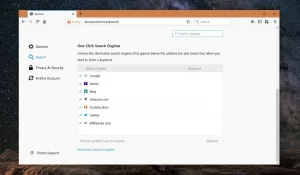
Another way is first to type a phrase in the address bar. Firefox suggests using search engines, and a spinning icon appears next to the bar that contains the search engine icon. By clicking on this icon, you can access the same section we mentioned.
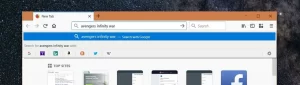
In the list of search engines in the One-Click Search Engines section, uncheck the options you do not want to be suggested so that they are not included in the list of suggestions. If you need to delete items, follow the same path and check the desired options.
To completely remove a search engine from Firefox, click it, and then click the Remove button. In this case, it will be completely removed from the browser.
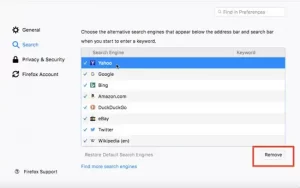
The Find more search engines option sub-list is available to add deleted search engines or new ones. Click on it. This will take you to the Firefox download store, and you can install plugins to search on specific websites such as YouTube, etc.
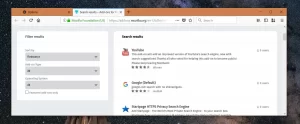
How to change the default search engine in Firefox?
Select an option other than Google for search. Select your favorite browser from the Search tab and the Default Search Engine section.
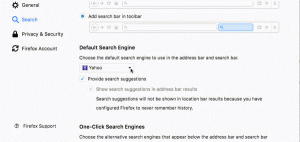
How to enable search results suggestions while typing in Firefox?
If you want the search results displayed as soon as you type the phrases, go to the Search tab on the Firefox Options page and check the Provide search suggestions option.
So In the Following, we have Prepared a video to learn better.

