Download and Install Windows 11: Step-by-Step Guide
Windows 10 Users Can Now Experience The Initial Beta Of Windows 11 By Subscribing To Windows Insider; Read The Windows Insider Membership Tutorial And How To Download And Install Windows 11 In This Article.
Within a few weeks, Windows 11 was officially rumored to be an abstract concept, and PC users can now experience the beta version of this exciting new operating system.
Four days after introducing Windows 11, Microsoft released the first public beta (Insider Preview) for the Windows Insider Program members.
This trial is a golden opportunity for Microsoft to use user and developer feedback to improve the Windows 11 experience and fix bugs before its official release in October (October-November).
Join Windows Insider to get the beta version of Windows 11 for all users who have a Windows PC and a Microsoft account. You can join the program right now and experience the new operating system. But keep in mind that this initial build may not include some of the features of Windows 11, but it does have a lot of bugs. Therefore, we do not recommend installing this version of Windows on the main system.
Many users prefer to wait until the public release of Windows 11 in July (July-August) or, better yet, until the official release of Windows 11 in mid-October (probably late October); But if you have an extra computer or you do not have a problem with dual boot, and you are impatiently eager to experience Windows 11 before its release, join this article.
Check the minimum hardware specifications of Windows 11

Before going through the Windows Insider registration process, it’s a good idea to make sure Windows 11 is running on your system.
The easiest way to check this is to use the PC Health Check software, which is not currently available on the Microsoft website.
Microsoft first asked users to check the specifications of their PC hardware with this software. Still, after many reported that the software did not provide them with enough details, Microsoft temporarily removed it from the site and will soon release a complete version.
In the absence of this software, you can check the minimum system hardware specifications required to run Windows 11 that Microsoft has officially announced below:
- One GHz dual-core 64-bit processor
- 4 GB of RAM
- 64 GB of storage memory
- 9-inch display
- 1366 x 768 resolution
- Supports UEFI, Secure Boot, and TPM 2.0
- Support for DirectX 12 and WWWDM 2.x
If you have purchased a PC in the last four years, your system will get Windows 11.
To check the processor’s compatibility with Windows 11, you can see the complete list of processors whose compatibility with Windows 11 has been officially confirmed. But keep in mind that even Microsoft is not 100% sure about this list. So, if your processor is out of date and not on this list, do not despair; see for yourself if your system is capable of running Windows 11.
However, the biggest obstacle for many users to installing the new Windows is the need for TPM 2.0 support, which, if their system is relatively new, they must enable in the BIOS.
Enabling this security microchip depends on the manufacturer’s settings; the steps vary from system to system. However, to activate the TPM feature on your system, you can read the TPM activation guide on your PC to install Windows 11.
If you bought your computer before 2016, it is doubtful that it supports TPM 2.0. But Microsoft has quietly pointed out that under certain circumstances, Windows 11 can run at TPM 1.2.
Join Windows Insider
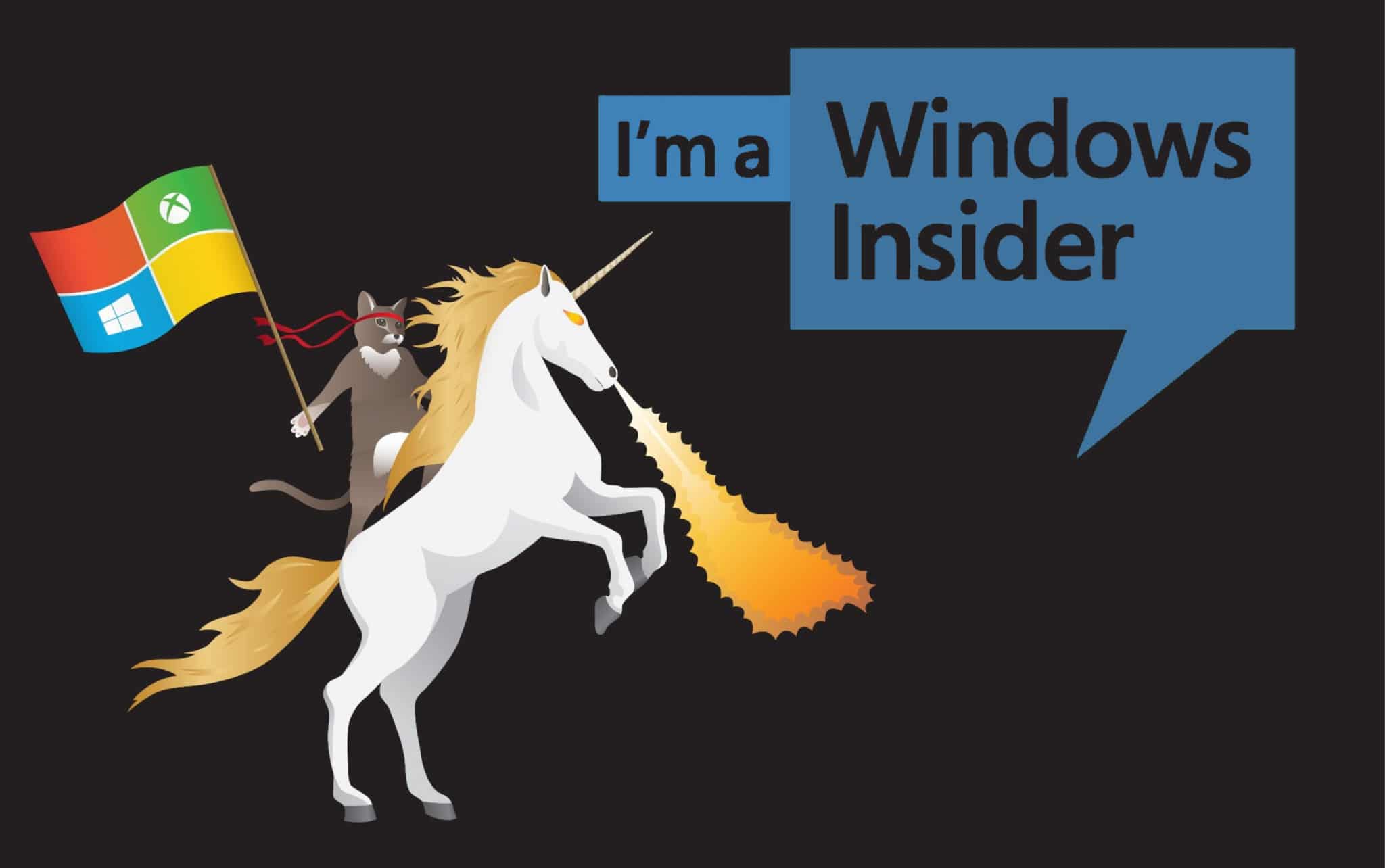
The initial build of Windows 11 has been available to Windows Insider members for a few days, but who are these mysterious members, and how can one become one?
Windows Insider members are no different from you and me. They are also technology “addicts” who are willing to live with all the bugs of the early version of Windows 11 to experience this beautiful and exciting version of Windows before anyone else.
To join these Windows addicts, you need a PC with the latest version of Windows 10 and a free Microsoft account.
Follow the steps below to join the Windows Insider Program:
1- First, make sure that your device’s operating system is Windows 10 (for more certainty, it’s the legal version) and that your account is of the Administrator type so that you can have full control of the system.
2- On the Windows Insider Program website, click the Register option and register with your Microsoft, Hotmail, or Outlook account
3- After registering on the website, go to Settings> Update & Security> Windows Insider Program on your computer, select Insider, and click Get Started.
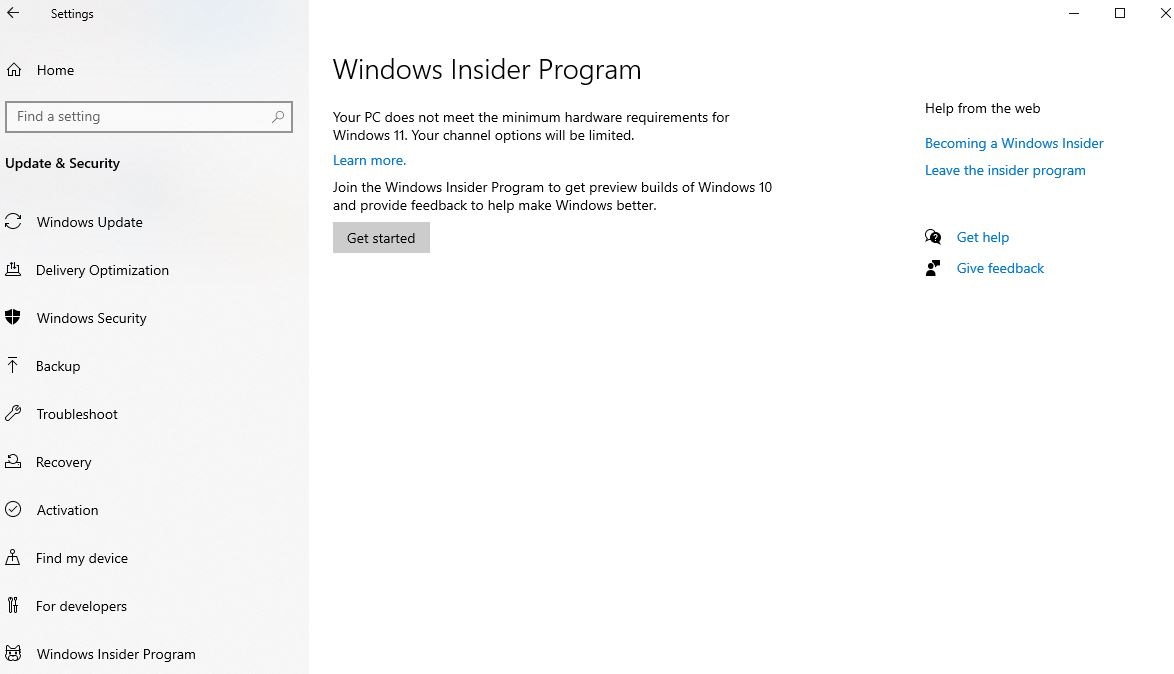
Note: To receive Windows builds, you must enable the optional diagnostic data option in the Diagnostics & Feedback section.
4- Click on the + sign to enter your registered Microsoft account information. Click Continue.
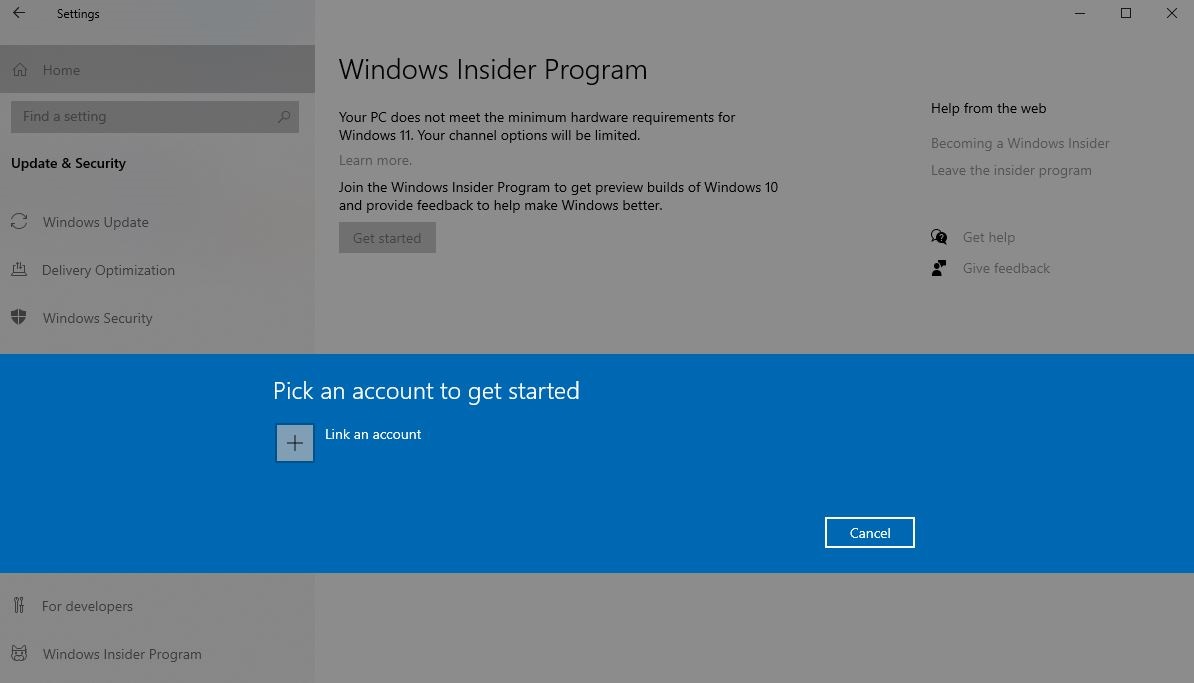
5- In this section, you are faced with three options:
- The Dev Channel is for developers and has the highest bug count.
- The Beta Channel is the initial beta version and is more stable than the Developer Channel.
- The Release Preview Channel is the most stable version of Windows before its release.
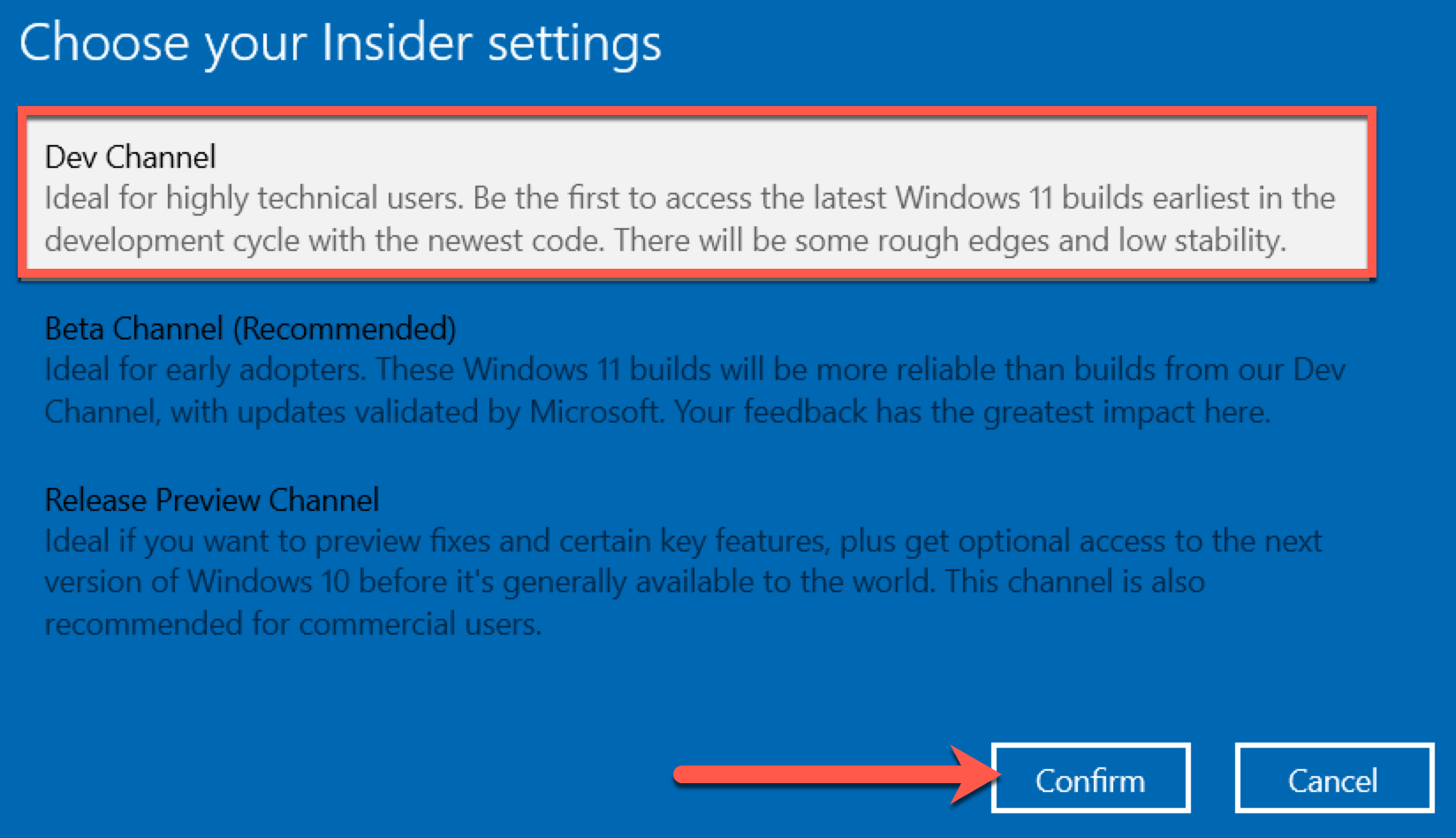
- The build is currently only available to developers. Then, select the Dev Channel option.
6. Read the privacy statement and terms, and click confirm. Then click on Restart Now.
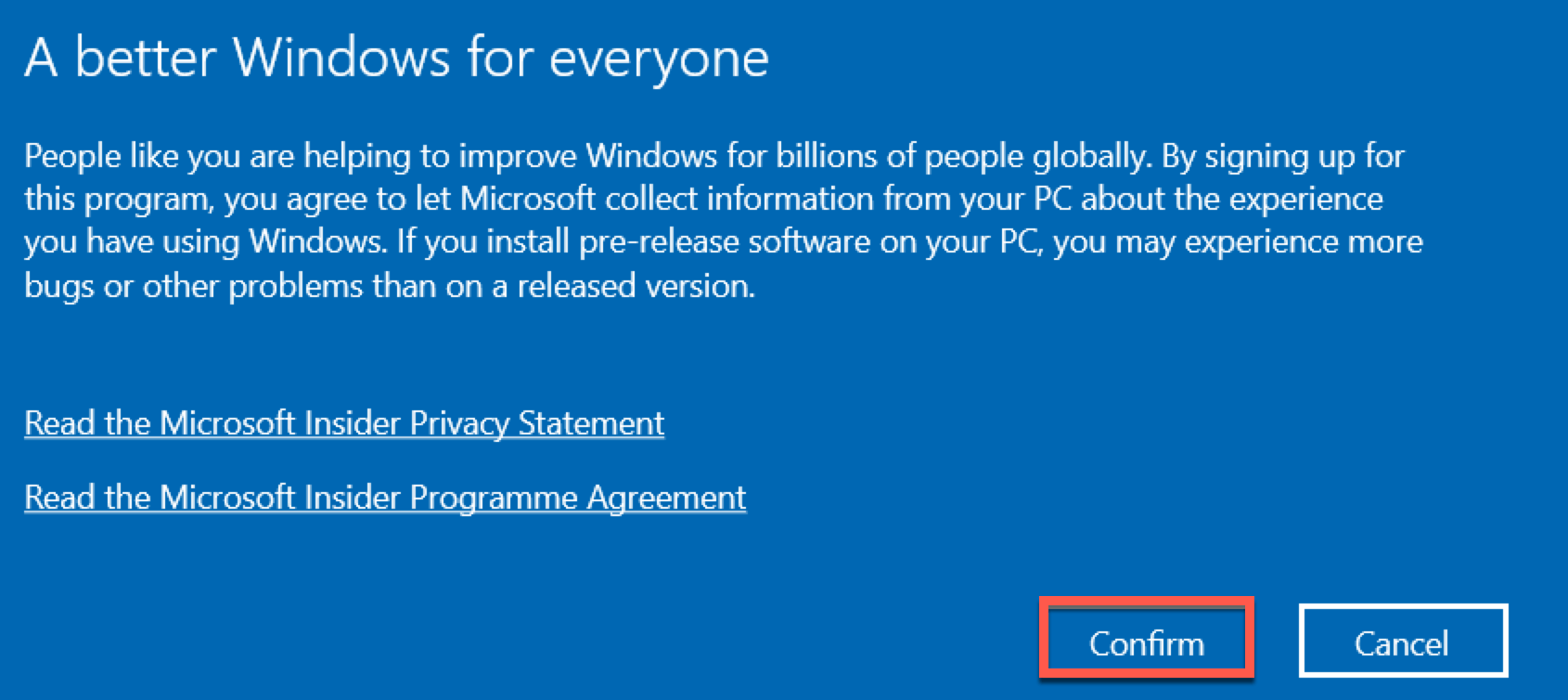
You are now a member of Windows Insider.
Install the beta version of Windows 11
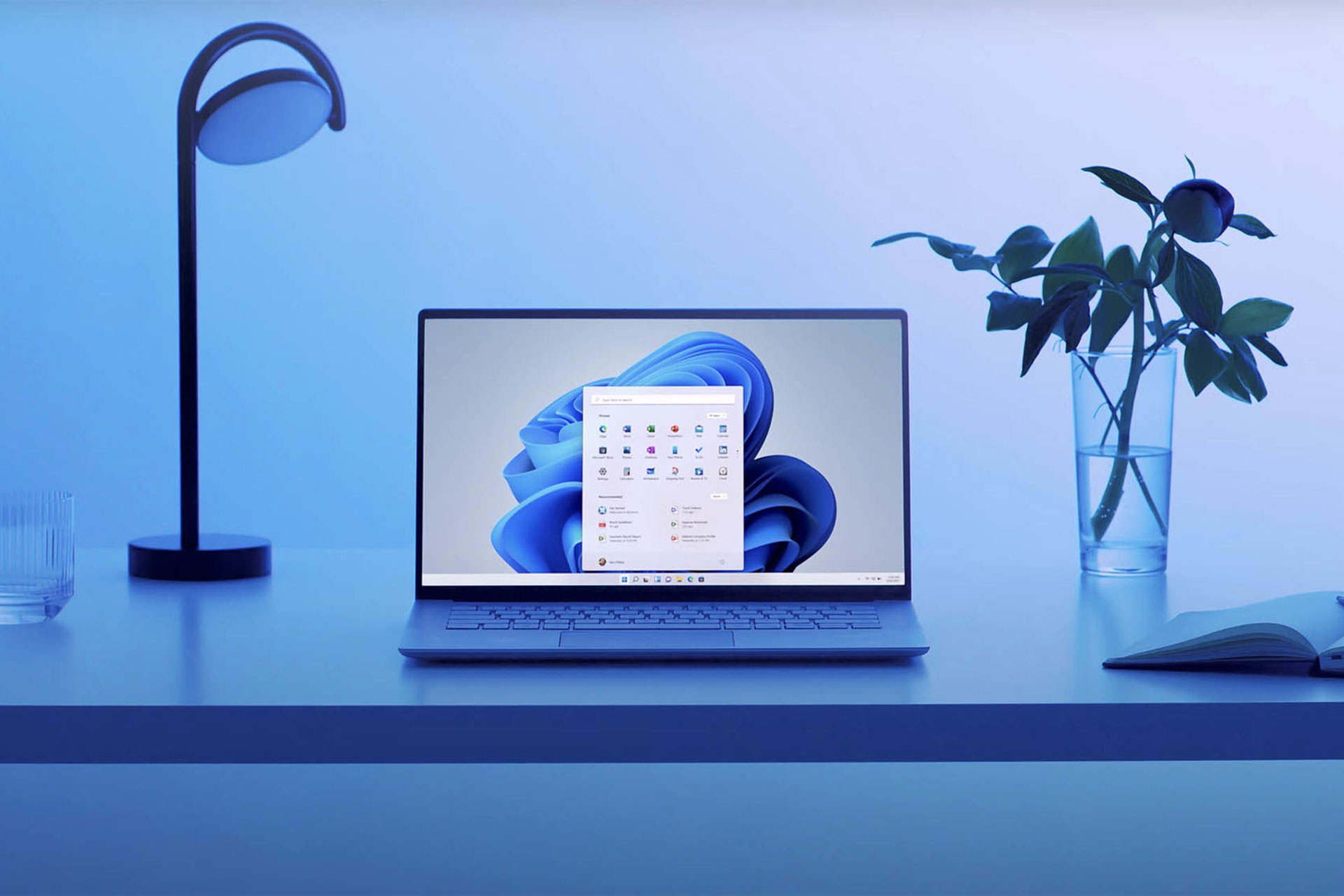
Before we install the Windows 11 beta, let us remind you again that this build of Windows is incomplete and likely to be buggy. In fact, Microsoft’s goal in releasing this version is to find bugs in Windows 11 and fix them before they go public.
To install the beta version of Windows 11 on your system completely securely so that the security of your saved files and valuable games is not compromised, it is better to use a device other than your main system or dual-boot mode.
If you have an extra drive, you can convert it to a partition and use it to experience the Windows 11 environment.
Since Windows 11 is available as a free upgrade on Windows 10, and the Dev build is only available on the latest version of Windows 10, the operating system you install on another drive must first be upgraded to the newest version of Windows 10.
With this in mind, you can download and install Windows 11:
1. go to Settings> Update & Security> Windows Update on your computer.
2. Click on Check for updates.
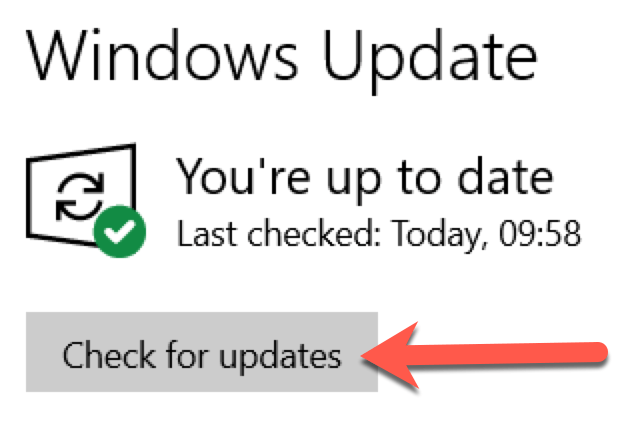
3. After a few seconds, the Windows 11 Insider Preview update will start downloading automatically.
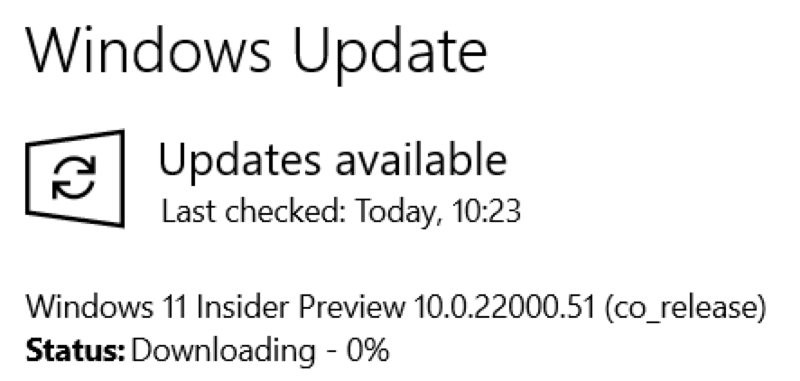
4- After completing the download, you will be asked to restart your PC. Click Restart now.
5. After downloading and rebooting Windows, you can enjoy the beta version of Windows 11.
Download the official version of Windows 11
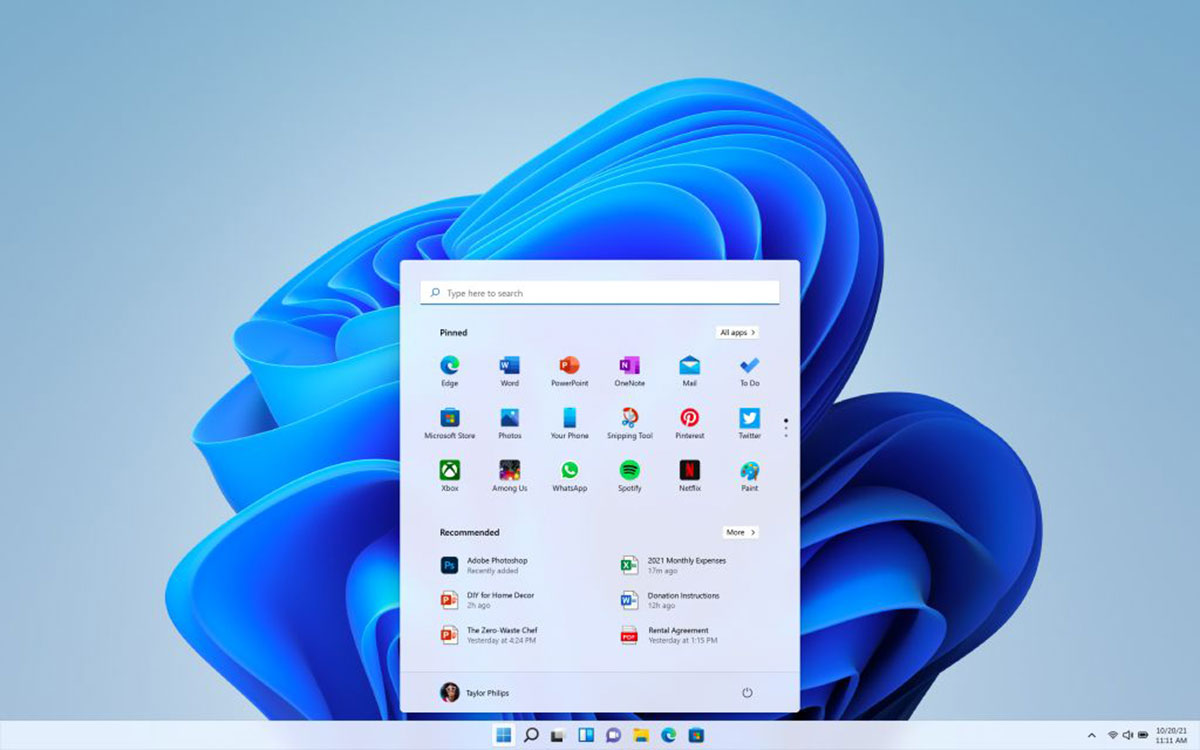
Once the official version of Windows 11 is available to all users, which is rumored to be October 20 (October 28), you can download and install it similarly to Windows 10 updates, provided that your system has the minimum hardware specifications required to run Windows 11.
Many users try to get updates by going to Settings> Update & Security> Windows Update and clicking Check for Updates. If your system can run Windows 11, you will be presented with the Feature update to Windows 11 option after clicking this button.
In this case, click Download and install, and the operating system will automatically perform the download and installation steps.
Windows 11 has a new and simpler design with pastel colors, rounded corners, and a new boot sound. Overall, it looks like a Mac OS. The Windows 11 Start menu has been moved from the left to the middle of the screen, and the application icons are located in the center and next to it.
In Windows 11, you can find new desktop tools, including widgets and smart feeds.
Android applications can be easily downloaded from the Microsoft Store and installed on Windows 11 without an emulator. The article “Everything you need to know about Windows 11” covers other new features of Windows 11.
Finally, Windows 11 looks like an attractive upgrade; However, users of older systems that can’t run Windows 11 don’t have to worry.
The new features of Windows 11 are interesting, but they are not vital, and you can enjoy the Windows operating system without them.
FAQ
What are the basic requirements for Windows 11?
Windows 11 requires a compatible 64-bit processor, TPM 2.0, sufficient RAM, and storage.
Can I install Windows 11 for free?
Yes, eligible Windows 10 devices can upgrade to Windows 11 at no cost.
What is the best way to install Windows 11?
Use the official installation assistant or bootable USB method for a clean setup.
