Creating a Virtual Machine with VMware PowerCLI
In this tutorial from the series of Ded9.com tutorials, we examine 2 ways that we can create a VMware virtual machine and a GUI. First, let’s take a look at the graphical user interface (GUI) method.
In this method, we enter the VMware ESXi 7 user interface and use the “create virtual machine” wizard to create our first server.
In this tutorial, we’ll set up our base resources as well as take a look at additional configuration settings and new VMware ESXi 7 settings.
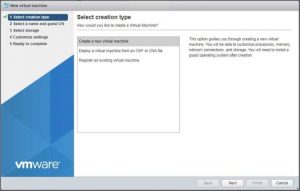
Creating virtual machines is a repetitive task that takes too long, so let’s automate it!
The second part of this article focuses on using PowerCLI to automate the creation of these machines.
This is very useful and saves time, especially when you need to create multiple virtual machines.
I’ve written this script specifically for this tutorial and I’m offering it for free on my GitHub page. You can download the file or copy it to a new file.
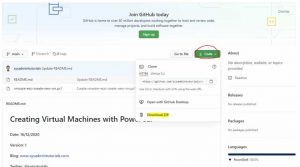
This script asks you for several pieces of information to create a virtual machine on VMware ESXi 7:
- The IP or DNS name of your ESXi host
- Username and password
- Select the type of operating system
- Virtual machine name
- vCPU value
- The amount of RAM
- Disk space
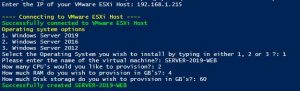
Now you can use this script to create as many VMware ESXi 7 virtual machines as you like in seconds.
Conclusion
In this article, we learned how to create a virtual machine using GUI and VMware ESXI 7 methods. We hope that the mentioned information will be of use to you. Good luck!
