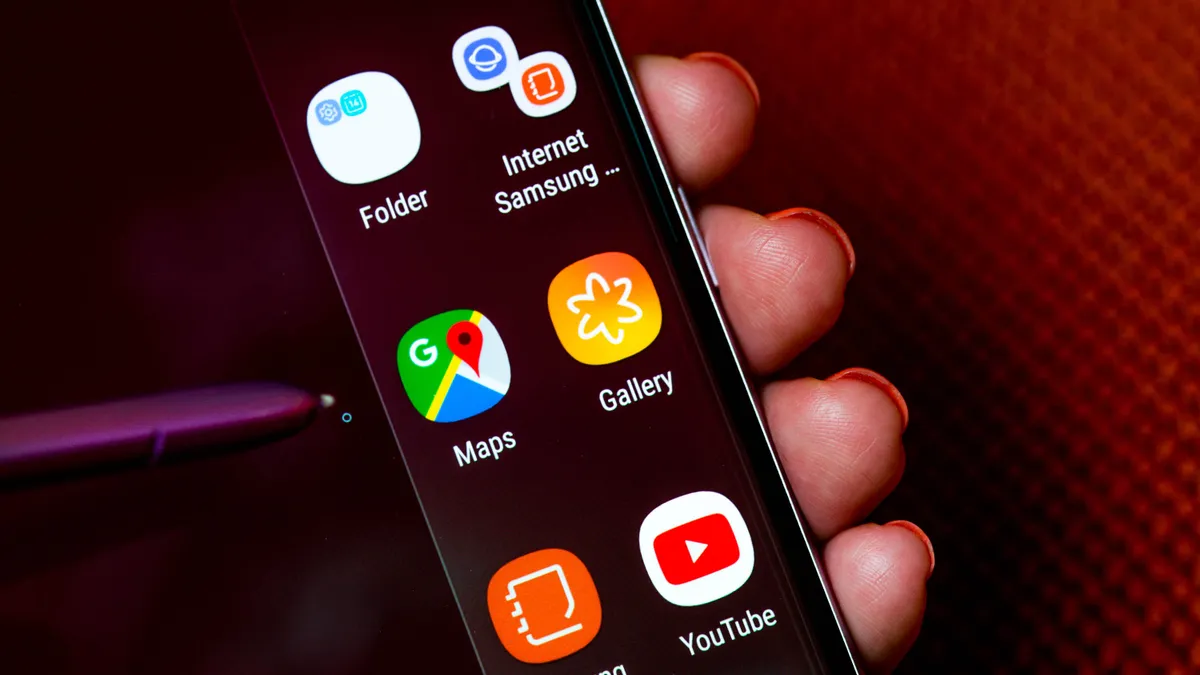Samsung Phone Hidden Features And Tricks
Knowing And Familiarizing With The Tricks Of Samsung Phones Leads To A Better User Experience In Using The Phones Of This Brand.
For this reason, the capabilities of Samsung phones have been reviewed, and some of the hidden settings of Samsung phones have been described.
Samsung is currently the largest smartphone manufacturer. Whether you are using the latest phones of this brand or the owner of one of the old Samsung mobile phones, knowing the tricks of the Samsung phone and the hidden secrets of the Samsung phone is vital for every user.

Of course, it should be kept in mind that the products of the Korean company are different in terms of power, quality, and price; for this reason, teaching the critical points of Samsung phones is also different for each product.
But some Samsung phone tricks are shared among this company’s products, and in the following, exciting tricks for Samsung phones have been trying to be reviewed.
Picture-in-picture feature
The Multi Window feature, or the possibility of running two applications simultaneously, is one of the secrets of Samsung phones. One of the limitations of smartphones at the moment is that it seems complicated to do several tasks simultaneously, and by doing this trick, you have somehow increased the capabilities of your Samsung phones.
Although multitasking is supported in many smartphone operating systems, it usually involves using one application simultaneously. In this way, it becomes impossible to do several things simultaneously: for example, using the browser and watching a video on YouTube simultaneously.
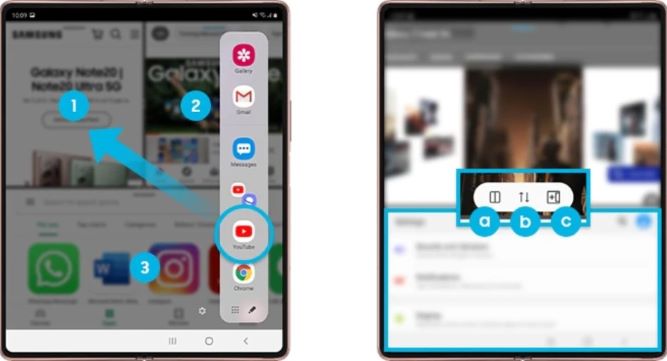
One of the tricks of the Galaxy phone on Samsung Galaxy devices, picture-in-picture multitasking, is now supported through a feature called ‘Multi Window.’ But first, you need to activate it; when it is activated, you can run two applications on the screen simultaneously.
To activate the “Multi Window” feature and take advantage of these Samsung phone tricks, you must first activate the hidden settings of the Samsung phone related to this feature. After entering the settings, go to the Display menu and check the Multi Window option.
When this feature is activated, as the most important trick of the Galaxy phone, you can use the Samsung multiwindow feature or the Samsung multitasking feature by using the Samsung Back button settings, that is, by long pressing the Back key of your smartphone.

Doing so will open an app launcher on one side of the screen.
It looks like a regular app list, but only apps supported by this most important trick of Samsung phones, multitasking, will appear.
Many popular applications are supported by multiwindow, including Google Chrome, Facebook, Gmail, Google Maps, Messaging, YouTube, Twitter, and WhatsApp. However, critical applications like Instagram and many games are not supported.
To use these Galaxy phone tricks and open an application in multiwindow Mode, drag its icon and place it on the screen. You can put one application on the top and another on the bottom of the screen.
In most cases, the two applications should be different, for example, you can use Chrome and YouTube simultaneously, but you can’t put two Chromes together.
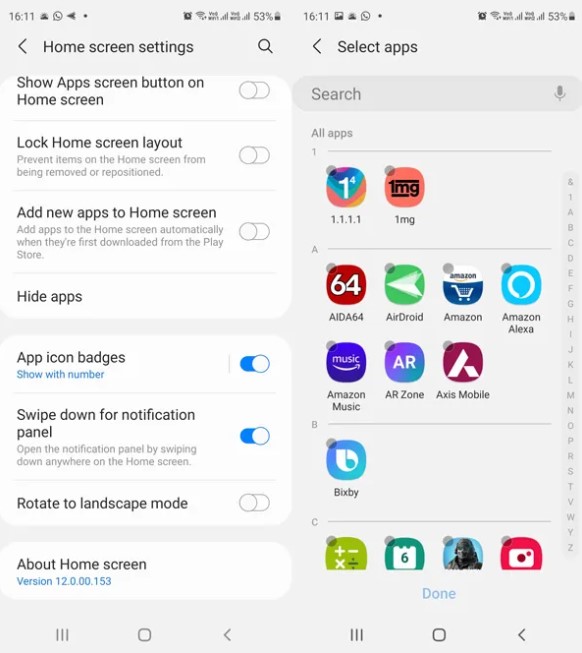
Hide extra apps
This feature can also be known as the most important trick of Samsung phones, and unused applications become hidden Samsung applications. Using this feature as one of the hidden features of the Samsung phone, you can arrange the list of applications and hide unnecessary and redundant applications.
Of course, most phone applications can be deleted or uninstalled, but not all applications have such a feature, and it is impossible to delete them. These applications can be hidden using the “Hide applications” feature.
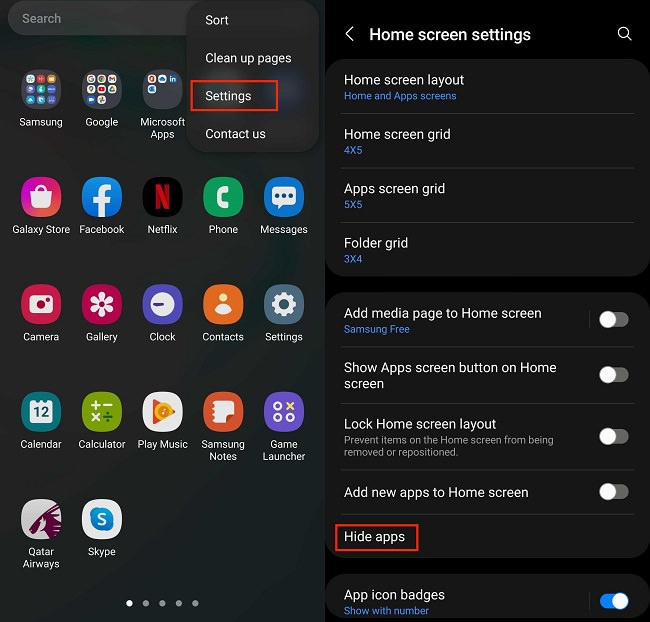
In fact, by using this feature as one of the features of the Samsung phone, the applications that cannot be deleted can be hidden, and you will see only the programs you want or even turn some programs into hidden agenda on the Samsung phone.
This feature is one of the exciting tricks for Samsung phones. To hide an application’s icon from the list of applications, open the application menu and press the menu button on the phone.
Select “Hide applications” and then tick the applications you want to hide. Finally, tap “Done” in the upper right corner.
Faster typing
Many people still use alternative keyboard apps like Swype and SwiftKey. These two applications have a feature called gestural typing. Instead of touching each letter, you can follow the path between the notes of a word by using the motion typing feature as the most important trick of Samsung phones or the hidden features of Samsung phones. The keyboard predicts the word you want based on the path followed by the user’s finger.
One of the features of the Samsung phone that exists in Android 4 or higher versions is the motion typing feature in the default keyboard. This feature uses SwiftKey technology. To enable motion typing, enter the keyboard settings (to the left of the Space bar) and check the “Continuous input” option.
Note that Samsung’s default keyboard does not support Auto-correct. But the Google Keyboard application is a suitable alternative and supports both Gestural typing and Auto-correct features. This Samsung phone tutorial is for Samsung mobile practical tricks.
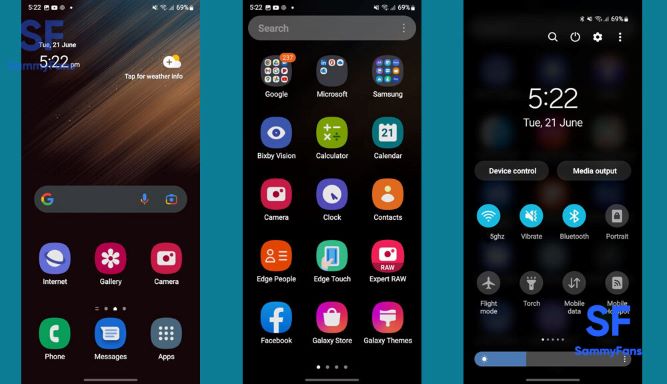
Accessible Mode for beginner users
If you use a smartphone for the first time, you can simplify its user interface by setting the Home Screen to “Easy Mode.” This Model is one of the secrets of Samsung phones; it allows you to replace the standard home screen with a more straightforward user interface and provides quick access to the secret tricks of Galaxy phones.
The simplified home screen provides speed dial shortcuts to contact up to three selected contacts. This will also give you access to the apps and settings you use the most, as well as the alarm clock app.
To activate this feature as one of the tricks of the Samsung phone, it is necessary to follow this path: go to Settings, the Home screen mode option, Easy Mode, and then the Touch Apply option. You can also return it to the Standard home screen or Basic Mode.
Headset control: remote zooming and shooting
One of the features of Samsung phones is that you can zoom by using the volume buttons on the side of the phone when taking a photo or recording a video. The volume up button will zoom closer, and the volume down button will zoom out.
One of the hidden features of the Samsung phone is its camera department. The most important trick of Samsung phones in using the camera is to zoom in using a headset connected to the device without touching the phone. If you want to take a photo, you can do it remotely using a voice command. You have to enable this feature in the hidden settings of your Samsung phone.
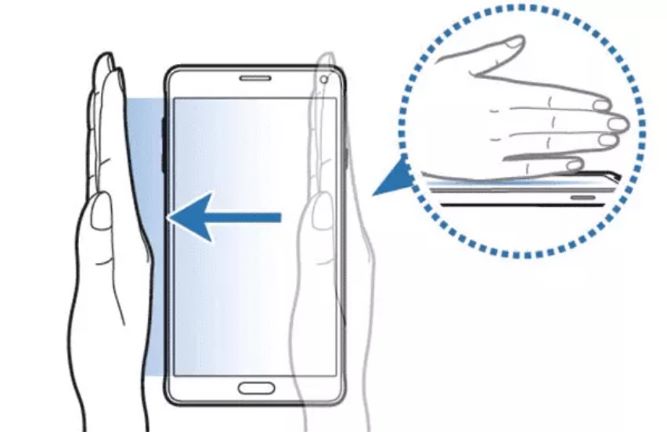
Easy palm movement and screenshot
One of the features of the Samsung phone is the ability to take screenshots using hand gestures. Most of the devices released by Samsung in the last two years have this feature.
The first device to support this feature was the Samsung Galaxy Note. To enable the possibility of taking screenshots through palm movement, go to settings and then the Motion menu and check the “Palm swipe to capture” option.
Now you can take a screenshot by waving your hand in front of the screen. Screenshots can be found in the “Screenshots” folder in the Gallery app and the Samsung Gallery settings.
Fonbook gestures: messages and calls
Another secret of the Samsung phone is in the Contacts application, where there are two movements to call or send a quick message. To call, swipe right on the name of the contact. Doing so will initiate a new voice call. You do the same thing to send a message, but this time you swipe to the left to open the dialog box and send a message.
Using USB On The Go
Since 2011, high-end Samsung phones have supported USB On-The-Go (USB OTG). You can connect external devices through the micro-USB or USB-C port, including a USB flash drive, a USB mouse, a USB keyboard, or a USB game controller. (Includes wired Xbox 360 controller).

To use the “USB On The Go” function as one of the tricks of the Samsung phone, you need to have a special cable to convert between the USB-C connector on the Samsung Galaxy device and the standard USB plug used by the accessory. This is one of the features of Samsung phones.
Improving the readability of texts
It may have happened to many users that the text is unreadable when reading an article or a post on their phone. For example, the font size may be too small.
A green “R” icon will appear in the address bar when reading a blog post or news article if you’re using Samsung’s default browser. By touching the green icon, you will enter an optimized mode where site ads will be removed and text font size will be adjusted.
So when you use the “Reader” mode as one of the tricks of the Samsung phone, articles spread over several pages will be seen on one page. These Samsung phone features are similar to the Readability application in terms of functionality. This is one of the hidden settings of the Samsung phone.
Smart alarm bell
One of the most used features of smartphones for many users is the alarm clock. If activated, Samsung Galaxy devices have a “Smart Alarm” feature that will start ringing about 3 minutes before the set time.
This alarm wakes you gradually: soothing music plays with a gentle rising volume. In the screen settings of the Samsung phone, the screen’s brightness increases slowly.
Press the “More” button to enable Smart Alarms when creating a new alarm. Go to the bottom of the screen and allow the “Smart Alarm” feature. By touching the Smart Alarm option, you can also change its settings, such as the gradual wake-up time and the sound used. Samsung provides four relaxing songs. This is one of the hidden features of the Samsung phone.
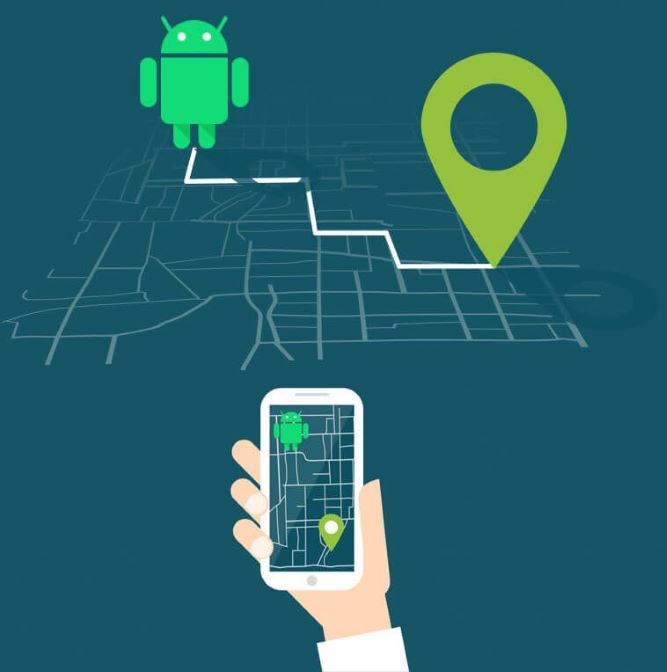
Unlock Samsung phone
If you want a trick to unlock your Samsung phone, you can do it using Android Device Manager. This method does not require a particular application or take much time. Using the following steps as the essential tricks for Samsung phones, you can unlock your phone:
- Log in to this site on any device.
- Sign in to the same user account used in the locked device.
- Select the device you want to unlock. Usually, the device itself is already selected.
- Click on the “Lock” option. You will be taken directly to a page where you will be asked to enter a temporary password.
- Enter the temporary password and click “Lock” again.
- Now you will see “Ring,” “Lock,” and “Erase” buttons. On the phone, you must enter a temporary password.
- After entering the temporary password, the phone will be unlocked. After that, disable the temporary password and use the new security options.
Functional secret codes
In this part of the article, we have gone over the secret secrets of Samsung phones. The secret codes of the Samsung phone in the One UI user interface include the following:
- Checking the IMEI number on the phone or tablet : *#06#
- RGB test, receiver, vibration, Samsung phone touch sensitivity increase check, speakers, camera sensors, S pen, sound features, and software version: *#0808#
- Checking ADC and RSSI battery status: code *#0228#
- View GSM status information: code *#0011#
- Check the hardware version: *#2222#
- Check hardware and software information and phone production date: *#12580*369#
- Check product code: *#272IMEI#*
- Activation of call waiting mode: *43# [dial]
- Diverting a call to another number: *#004*[number]#
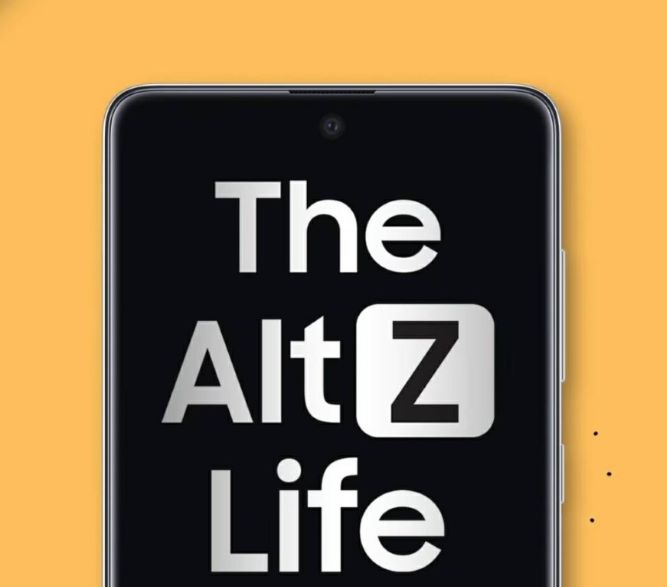
Secondary space in Samsung phone
Another feature of Samsung phones is the use of a second space phone. The AltZLife feature in Samsung, which is the double space of the phone, is activated by pressing the Power button twice.
This feature is an additional space to access all the phone’s features, including the image gallery and applications. However, you need to move the content from normal Mode to private mode and touch apps individually in a personal wayMode.
Sort the program menu alphabetically.
The secrets of Samsung phones are much more than these words; for example, you can change the program menu. By default, new apps appear at the bottom of the Samsung app menu, but you can freely change the apps you like.
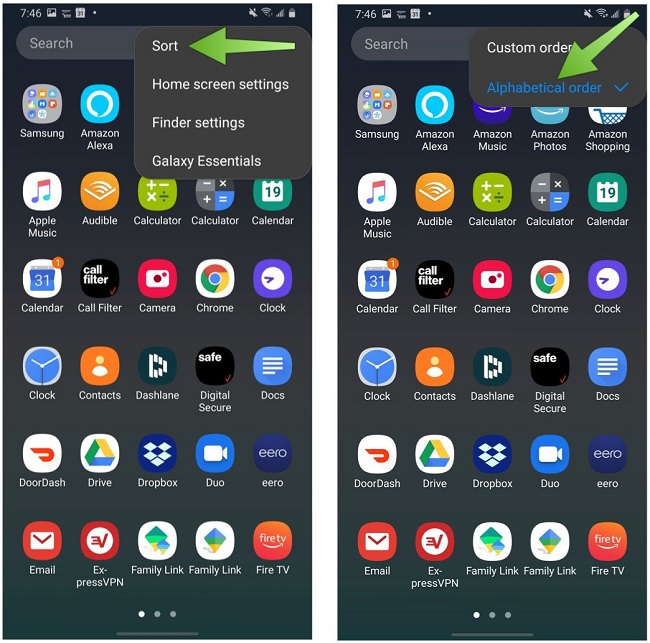
But if you want your app menu to be sorted without manually adjusting it, open it, tap the three dots in the upper-right corner, then choose Sort -> Alphabetic Order to sort the apps alphabetically. This is one of the exciting tricks for Samsung phones.
Put more apps on the Home screen.
Some Samsung phones are large, and you may want to fit more things on their screen. One of the Samsung phone’s tricks is adding more programs on the main screen or Home. To do this, hold your finger on the empty part of the home screen and then tap on the hidden settings of the Samsung phone. You’ll see options to change the number of apps on your home screen.
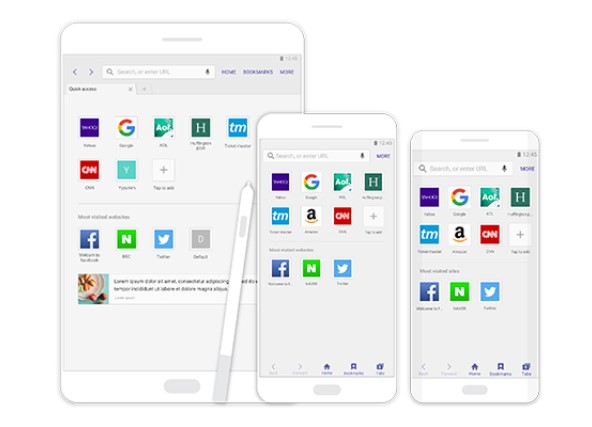
Change the default browser to Chrome.
Samsung Internet Browser is a good browser, but if you’re a Chrome user, all your history, bookmarks, and payment methods are in one convenient spot, waiting to be used. To set Chrome as the default browser on your Samsung phone, long-press the app icon, tap the I in the corner, then go to the Browser app in the default section. Tap Chrome to make it default.
Change the keyboard to Gboard.
One of the features of the Samsung phone is its keyboard, which is particularly popular among users. However, the Google keyboard is excellent, mainly if you’re used to layouts from other devices. Download Gboard, open the app, and follow the prompts to set it as your default keyboard. If you don’t like it, you can always uninstall it.
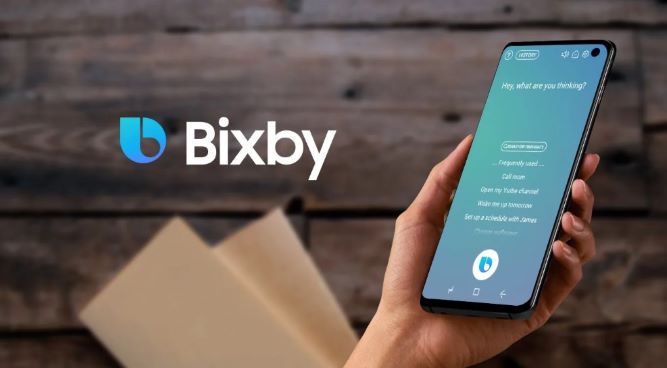
Disable the Bixby key.
The power button on newer Samsung phones doesn’t open the power menu by default. Instead, it calls Bixby. It’s pretty silly, but it’s easy to fix. Swipe down on your home screen to open the notification panel.
Tap the on/off icon in the upper right corner and then “Side key settings” at the bottom of the screen. From here, you can convert the side key of the phone back to the power button.
Enable Details notifications
One of the most annoying things about One UI is the little notification banners that are on by default. If you want to, for example, use a quick reply on messages, you’ll need to tap a down arrow to enlarge them. To get more extensive, complete notifications, go to Settings and Notifications, then tap Details at the top.
Show notification details on your lock screen.
By default, Samsung hides the content of notifications on your lock screen. You must turn on your screen and tap the notification icons to maximize them.
We understand this is preferable for privacy reasons, but if you want your lock screen notifications to show by default, go to Settings, Lock Screen, Notifications, and tap Details.
Increase display time
This is not one of the hidden tips or secrets of the Samsung phone, but it generally exists in the Android operating system. If the default screen-off time is 30 seconds too short, you can extend it in your phone’s settings (search for Timeout). Samsung offers options that take up to 10 minutes.
To display more content, zoom in or reduce the font size of the page
You may not like large text and large touch targets on Samsung devices. One of the features of Samsung phones is the ability to change the size or font to solve this problem. To make UI elements smaller, go to the display section of your phone’s settings, then to font size and style or screen zoom. Play around with the two to find the best zoom for you.

Disable edge panels
Samsung edge panels allow you to hide app and function shortcuts in a small drawer next to your screen. This tool is great for users, but you often accidentally open edge panels. If you’re annoyed by them, search for “Edge panels” in your phone’s settings and turn them off.
Disable unused programs
Over time, installing dozens of apps can affect your phone’s performance and battery life, as they all do things in the background, even when you’re not using them. In this way, the Samsung sleep feature is for users.
These Galaxy phone tricks will limit the background activity of apps you haven’t used in a while and avoid some of the side effects of the junk app drawer.
But it also means you can miss important notifications. To remove unused apps, go to Settings -> Battery & Device care -> Battery, then tap Background usage restrictions. Turn off the key.
Customize your colors
The Material You One UI 4.1 style dynamic theme generates multiple color palettes for any wallpaper you choose. Suppose your UI looks slightly off with the palette you initially chose, but you like your Wallpaper. You can choose a different palette or turn off formatting altogether without selecting a new background.
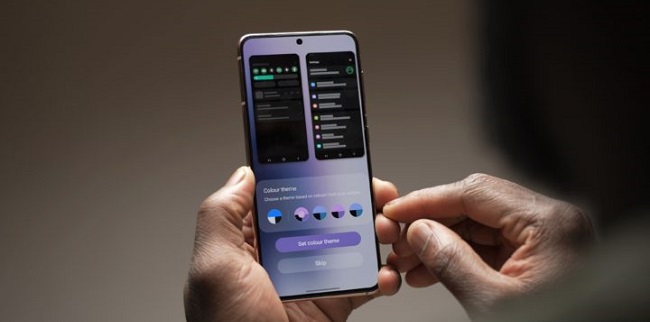
Touch an empty spot on the home screen, tap Wallpaper in the lower left corner, then tap Color Palette. Here, you can choose a new theme based on your Wallpaper or a basic black, white, and blue theme.
Conclusion
Most Samsung phones, from older phones to newer phones, have special tricks and features, but to use Samsung phone tricks, you need to know about Galaxy phone tricks. For this purpose, this article has presented various schemes of the Galaxy phone.
Frequently Asked Questions
In the rest of this section, we will address some frequently asked questions about interesting tricks for Samsung phones.
How do I get the most out of my Samsung phone?
In this article, we have reviewed many tricks and secrets of Samsung phones, each of which can improve your user experience. Therefore, to get the best out of your Samsung phone, it is better to look at the tips and tricks mentioned in this article.
Does Samsung have a secret message?
There is no such thing as a hidden message in Samsung phones. However, the phones made by this Korean company are full of tricks and secrets that can help you use the phone more efficiently and better.