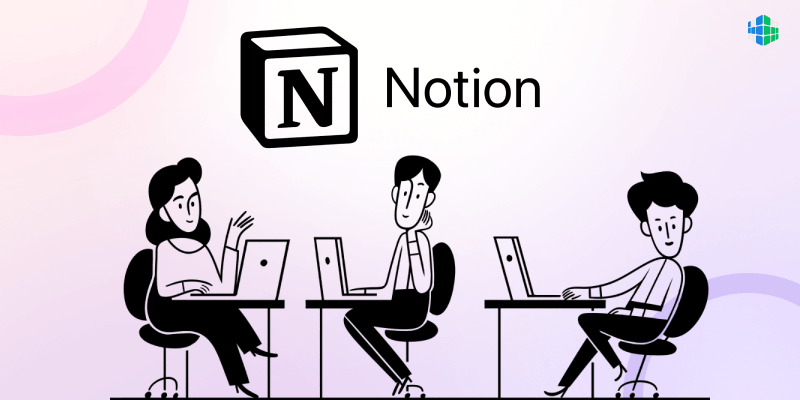An Introduction to a Newly Developed App: Notion
Notion is a productivity tool that combines notes, tasks, wikis, and databases into a single app. It’s designed to help users organize their work and collaborate with others.
At its core, Notion is a note-taking app that allows you to create and edit notes using various formatting options, including headings, bulleted lists, and tables. But what sets it apart from other note-taking apps is its flexibility and ability to organize information in various ways.
In addition to notes, Notion also includes a powerful task manager that allows you to create and assign tasks, set due dates, and track progress. You can also create Kanban boards, calendars, and other visualizations to help you stay on top of your work.
Notion also includes a wiki feature allowing you to create linked pages. This can be especially useful for creating documentation or knowledge bases, as you can create a network of related pages and easily navigate between them.
Finally, Notion includes a powerful database feature that allows you to create custom databases to track anything from project tasks to customer data. You can customize the fields in your database and create custom views and filters to help you analyze and visualize your data.
Who Developed it, and When
Notion was developed by a team of software developers led by Ivan Zhao. The development of Notion began in 2016, and the app was first released in beta in 2017.
Initially, Notion was focused on being a note-taking app, but over time it evolved into a more comprehensive productivity tool, incorporating features like task management, wikis, and databases.
Since its release, Notion has gained a dedicated following of users who appreciate its flexibility and power. The Notion team has continued to release updates and new features, and the app has become a popular choice for individuals and teams looking to stay organized and productive.
Implications
Notion has several implications for productivity and collaboration.
First, its ability to combine notes, tasks, wikis, and databases into a single app can help users stay organized and reduce the need to switch between multiple apps. This can save time and improve productivity, as users can keep all their work and information in one place.
Second, Notion’s flexibility and customizability suit a wide range of use cases well. Whether you’re managing a project, organizing your personal life, or tracking customer data, Notion can be adapted to suit your specific needs.
Third, Notion’s collaboration features make it easy to work with others, whether sharing notes, assigning tasks, or collaborating on a wiki. Notion allows you to share content with specific users or teams. In addition, to control access permissions to ensure that sensitive information remains private.
Finally, Notion’s API and integration capabilities allow it to be seamlessly integrated with other tools and workflows. This can help streamline work processes and improve efficiency, as users can automate repetitive tasks and reduce manual data entry.
Overall, Notion has the potential to be a powerful tool for individuals and teams looking to stay organized, productive, and collaborative. Its flexibility, power, and ease of use make it well-suited for various personal and professional use cases.
What We Need to Use It
To use Notion, you’ll need a computer or mobile device running Windows, macOS, iOS, or Android. It is available as a desktop, web, and mobile app.
You’ll also need an internet connection to use Notion, as the app is cloud-based and stores your data on Notion’s servers. This allows you to access your notes and information from anywhere and to collaborate with others in real-time.
Finally, you must create a Notion account to use the app. You can create a free account, which gives you access to basic features and up to 1,000 blocks (a block is a unit of content in Notion, such as a page, task, or database record). Alternatively, you can upgrade to a paid account to access additional features and blocks.
Once you’ve created a Notion account, you can use the app immediately. It is designed to be intuitive and easy to use, with a simple, clean interface that allows you to create and organize content quickly and easily.
Features Available with a Paid Account
Upgrading to a paid account in Notion unlocks several additional features and benefits. Here are some of the features that are available with a paid account:
1. Unlimited blocks: With a paid account, you can create and store an unlimited number of blocks in Notion. This allows you to create as many pages, tasks, and database records as you need without worrying about hitting a limit.
2. Version history: Notion’s version history feature allows you to view and restore previous versions of your content. This can be useful if you accidentally delete or change something or need to go back to an earlier document version.
3. Advanced permissions: With a paid account, you can set more granular permissions for your content, allowing you to control who can view, edit, or comment on specific pages or databases.
4. Custom domains: If you’re using Notion for your business or organization, you can set up a custom domain to give your workspace a more professional look and feel.
5. Advanced export options: With a paid account, you can export your content in various formats, including HTML, Markdown, and PDF. This can be useful if you need to share your content with others who don’t use Notion.
6. Priority support: Notion offers priority support to paid users, which means faster response times and more personalized assistance if you run into any issues or have questions.
These are just a few of the features that are available with a paid Notion account. Notion’s pricing plans are flexible and affordable, with options for individuals, teams, and enterprises.
How to Customize It
Notion is highly customizable, and you can customize the app to suit your needs in many ways. Here are a few examples:
1. Templates: Notion offers various templates for different use cases, such as project management, personal finance, and journaling. You can choose from built-in templates or create your own custom template to suit your specific needs.
2. Blocks: Notion’s core building block is the “block,” a unit of content that can be formatted and customized in various ways. You can customize blocks with different colors, fonts, and icons and even create your own custom blocks using Notion’s API.
3. Database properties: If you’re using Notion’s database feature, you can customize the properties of your database to suit your specific needs. You can create custom fields, set up filters and views, and even add formulas to automate calculations.
4. Integrations: Notion offers many integrations with other tools and services, such as Google Drive, Trello, and Slack. You can customize these integrations to suit your needs, such as configuring notifications or setting up automatic syncing.
5. CSS: If you’re comfortable with CSS, use Notion’s custom CSS feature to further customize the app’s appearance and layout.
These are just a few examples of how you can customize Notion to your liking. With its highly flexible architecture and active community of users and developers, there are endless possibilities for customizing and extending Notion to suit your needs.
The Ability to Sync Notes Across Devices
You can sync your notes across multiple devices using Notion. It is a cloud-based app, meaning your notes and data are stored on Notion’s servers and accessible from anywhere with an internet connection.
To sync your notes across devices, log in to Notion on each device using the same account credentials. It will automatically sync your notes and data in real time so you can access them from any device.
It’s worth noting that Notion’s syncing can sometimes be slow or unreliable, depending on your internet connection and the complexity of your notes. If you’re working with large databases or complex pages, you may experience lag or delay when syncing.
To minimize syncing issues, it’s a good idea to ensure your internet connection is stable and fast and to avoid making too many changes to your notes simultaneously. You can also use Notion’s offline mode to work on your notes without an internet connection and sync them when you’re back online.
Overall, syncing is a powerful feature of Notion that allows you to access your notes and data from anywhere. With its intuitive interface and powerful collaboration features, Notion is a great choice for anyone looking to stay organized and productive, whether working alone or as part of a team.
Offline Notion
You can use Notion offline with some limitations. Its desktop and mobile apps have an offline mode that allows you to access your notes and data even when you don’t have an internet connection.
When you’re offline, you can create new pages, edit existing pages, and view your notes and data, but you won’t be able to sync any changes or access any new content until you’re back online. Any changes you make while offline will be saved locally on your device and synced to Notion’s servers when you’re back online.
It’s worth noting that some features of Notion, such as real-time collaboration and some integrations, require an internet connection and won’t work when you’re offline.
If you need to work offline frequently, you can use Notion’s export feature to create content backups in formats like HTML, Markdown, and PDF. This allows you to access your notes and data even if you don’t have access to Notion itself.
Overall, Notion’s offline mode is a useful feature that allows you to stay productive even when you don’t have an internet connection. However, it’s important to know its limitations and plan accordingly.