6 Best Free Rufus Alternative Software
Rufus is one of the most popular Windows tools for creating a bootable USB. However, if you want to make a bootable USB drive for Linux or macOS, you should know that Rufus is unavailable on these operating systems. Sometimes Rufus won’t work and won’t be able to create a bootable USB; Additionally, you may be looking for some features that Rufus doesn’t provide. But don’t worry; Rufus isn’t the only program to create a bootable USB. There are some better options than Rufus that you can use on Linux operating systems. In this article, we will talk about free or open-source tools for creating bootable disks in Linux, Windows, and macOS and provide complete explanations.
The best Rufus alternatives for Windows, Linux, and Mac
In this section, we have selected some Rufus alternative programs that run fast and do not slow down the system. In addition, we have introduced software that is suitable for Windows, Linux, Ubuntu, and Mac. With these programs, you can create bootable disks for Mac from a Windows system and vice versa. Similarly, you can create a bootable Windows disk from a Linux workstation. So, the next time you encounter Rufus while working on Linux, use these alternative programs in your system and get your work done best.
1-Universal USB Installer (high score)
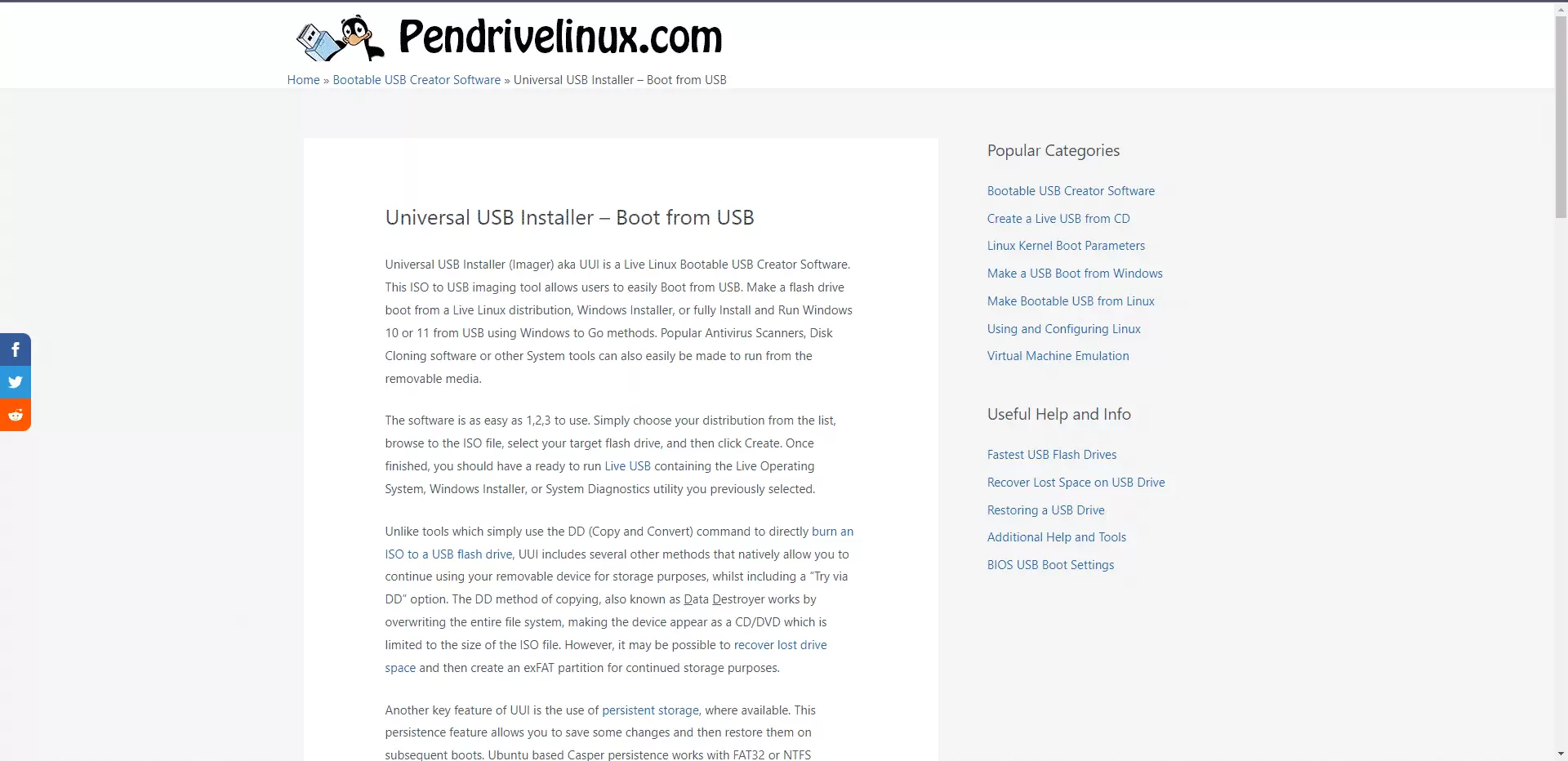
Universal USB Installer is a simple software for installing an operating system on a USB device that has the following features:
- You can save user files after boot by enabling the save configuration.
- Format fat32 flash drives for a clean install.
- Configurable USB works faster on this program compared to other tools that use the DD command.
- After completing the installation process, you can recover the lost disk space.
- It has an easy user interface and is better than Rufus.
- This program is excellent for flashing Windows and Linux images.
- The downside of this tool is that it is not available for Mac.
- Another drawback is that you cannot install multiple distributions on one disk using this tool.
2- YUMI (recommended)
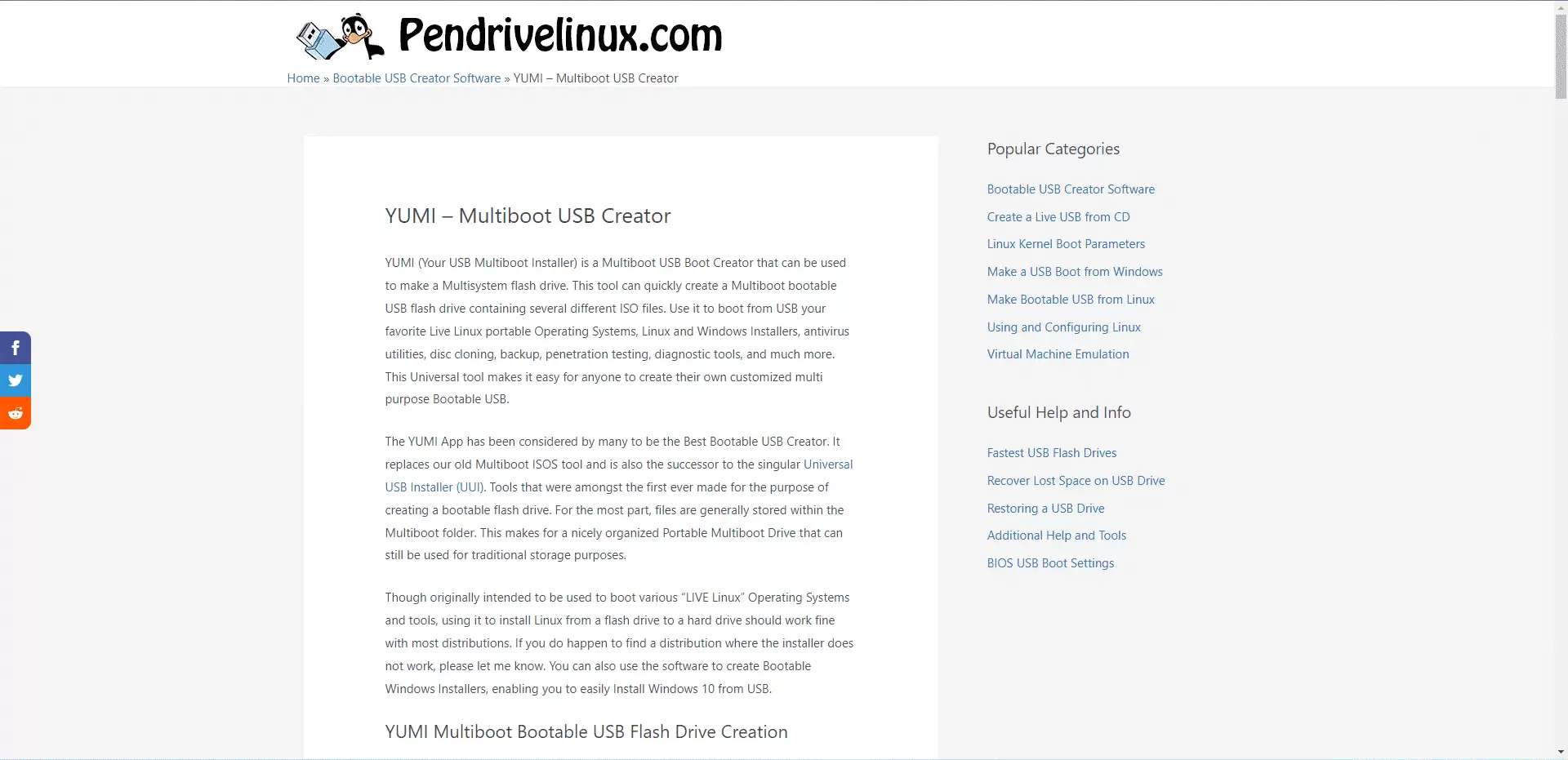
YUMI, which stands for Your Universal Multiboot Installer, is a multiboot USB creator that allows you to create a bootable USB flash drive with these features presented in this article:
- This tool includes several operating systems, antivirus programs, penetration testing tools, and other software.
- This tool uses syslinux to boot selected distributions stored on a USB flash drive.
- You can also grub boot multiple ISO files from USB if needed.
- This software is one of the best alternatives to Rufus; Because it keeps each content in a separate multiboot folder.
- Although it works similarly to Universal USB Installer, it allows you to use the remaining USB storage space.
- In addition, it allows you to install different operating systems on one USB.
- This program allows you to use Linux and Windows ISO files to create a bootable USB.
- Like Universal USB Installer, it supports Windows and Linux system images and uses syslinux bootloader instead of grub to boot ISO files from USB ports.
3- Etcher (broad audience)
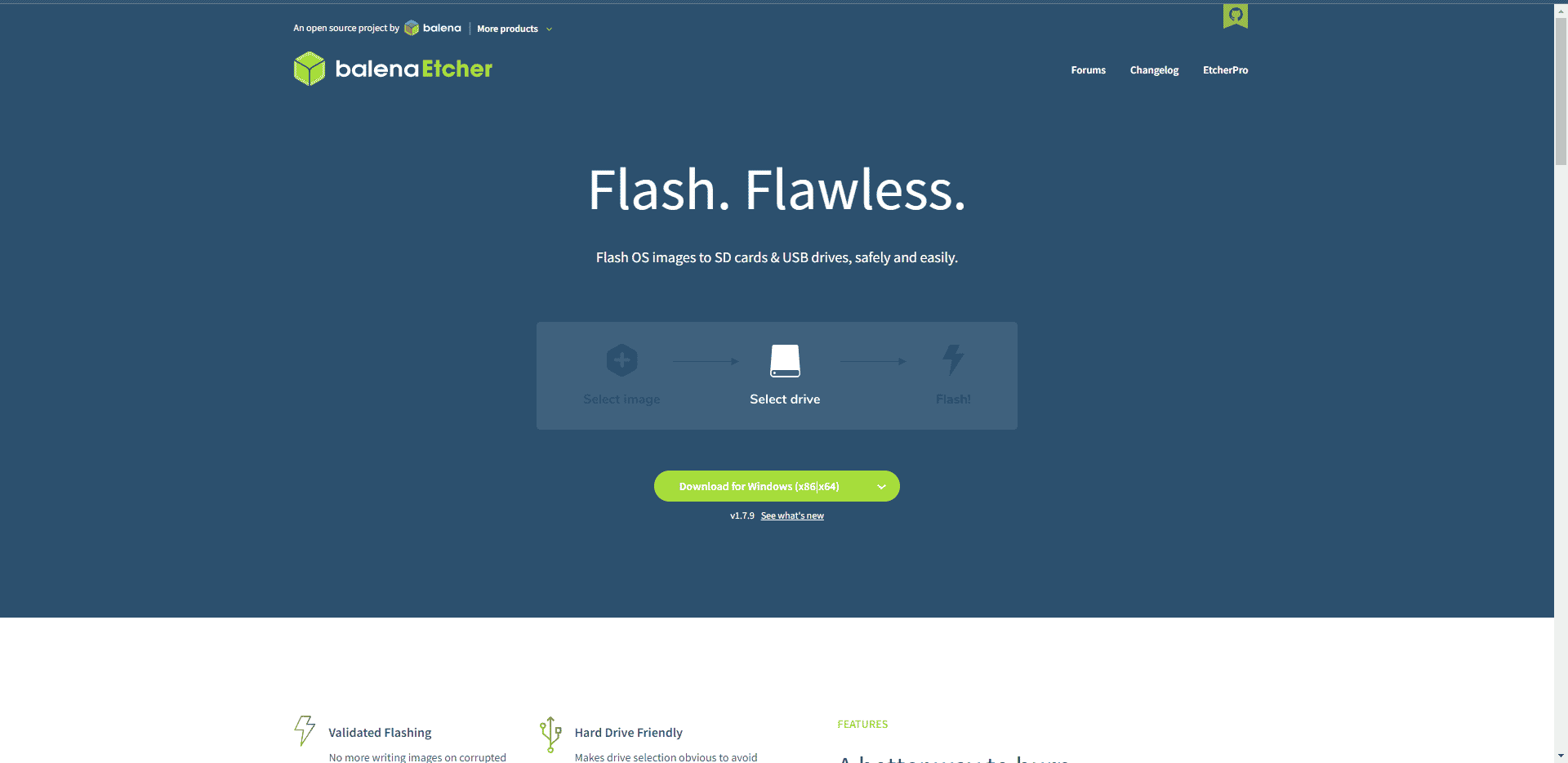
Etcher is a comprehensive software that works with all popular operating systems and has the following features:
- This tool is available on Mac and has a simple user interface.
- It supports ISO, DMG, and IMG system images.
- You can validate system images and removable drives before transfer using the Image Validation feature.
- You will easily save time; Because you don’t need to burn pictures on damaged USB drives.
- This tool is open-source and completely free.
- Although this tool quickly transfers images, it is not as good as Rufus, which is its only drawback.
4- FlashBoot (popular)
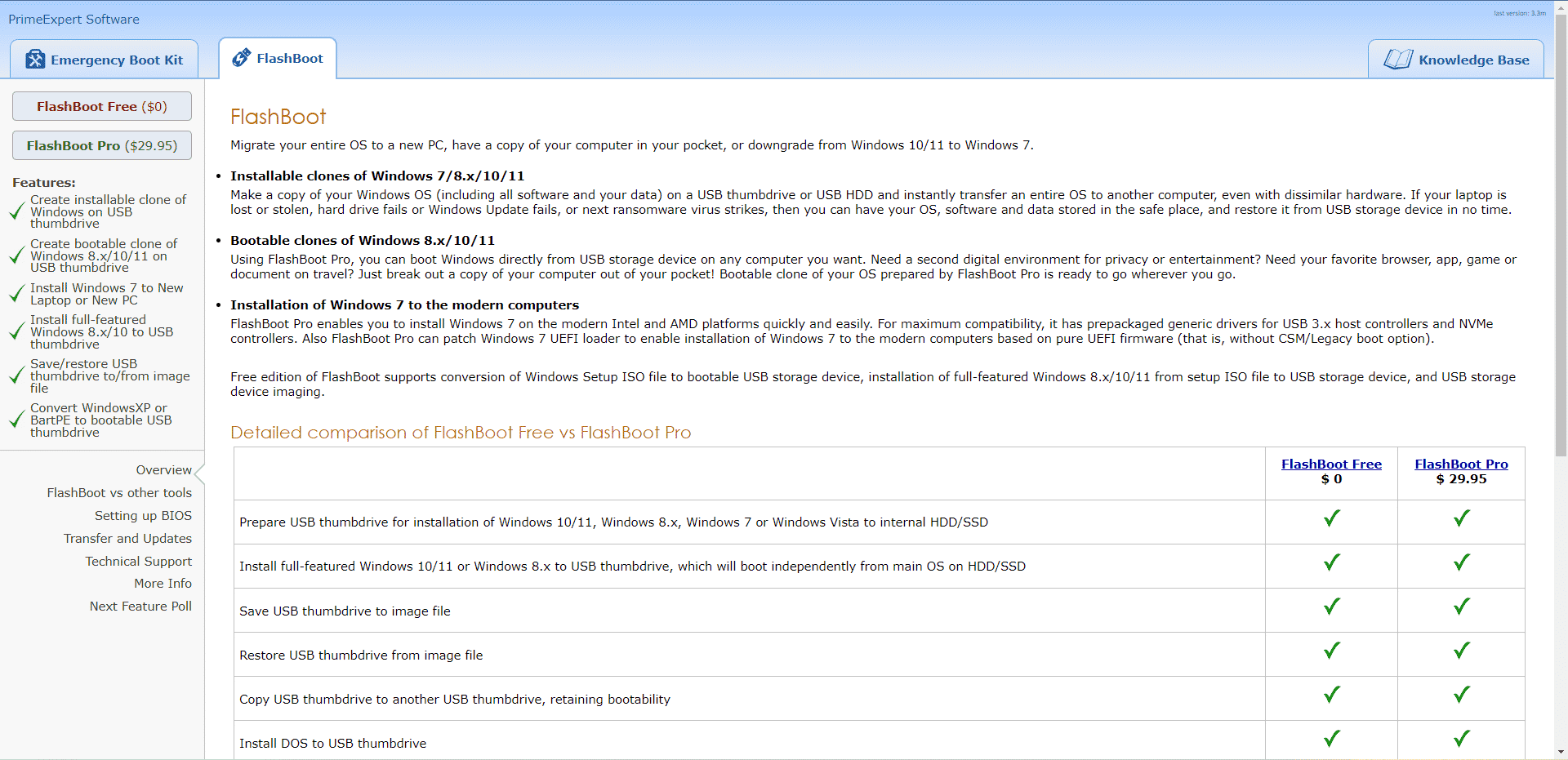
FlashBoot is an excellent tool for reinstalling Windows from scratch and is considered one of the best for the following reasons:
- This tool is available in two versions: Free and Professional ($29.95).
- With the free version, you can create a new bootable version of Windows on a USB drive, and with the Pro version, you can clone or copy an existing system.
- As a result, reinstalling everything on a new computer saves time because no data, settings, or programs are lost.
- This tool also works as a portable backup version under Windows.
- You can use the best facilities to do your work easily.
- It supports all kinds of Windows versions and is independent.
- Supports custom content and EXE files.
5- Easy2boot

This program is also in the list of Rufus alternative software that has been downloaded more than a million and has the following features:
The system supports three bootable menu systems: E2B’s original Easy2Boot technology, agFM, a boot option for Legacy / MBR and UEFI32 / UEFI64 with secure boot, and Ventoy for E2B, which is based on Ventoy.
- Compared to other E2B tools, it is successful in booting recent Linux ISO images.
- E2B uses its algorithm to flash bootable disks faster and update new Linux than other software.
- In addition, this tool is free and allows you to create bootable images for Windows and Mac OSX.
- The menu system of this tool uses NTFS and grub4dos+script.
- You can use Easy2Boot v2 to add a second partition that runs agFM grub2 for UEFI boot.
- When you upgrade your E2B USB drive to the latest version, you don’t need to reformat it.
- Copying a large ISO file to a USB drive takes less time than copying hundreds of smaller ISO files.
- In addition to these features, you can expand the USB drive with documents, programs, portable programs, etc.
- This tool supports more than 340 ISO and payload file formats and devices such as USB HDD/SSD drives and USB Flash drives (NTFS is recommended.)
6- Ventoy
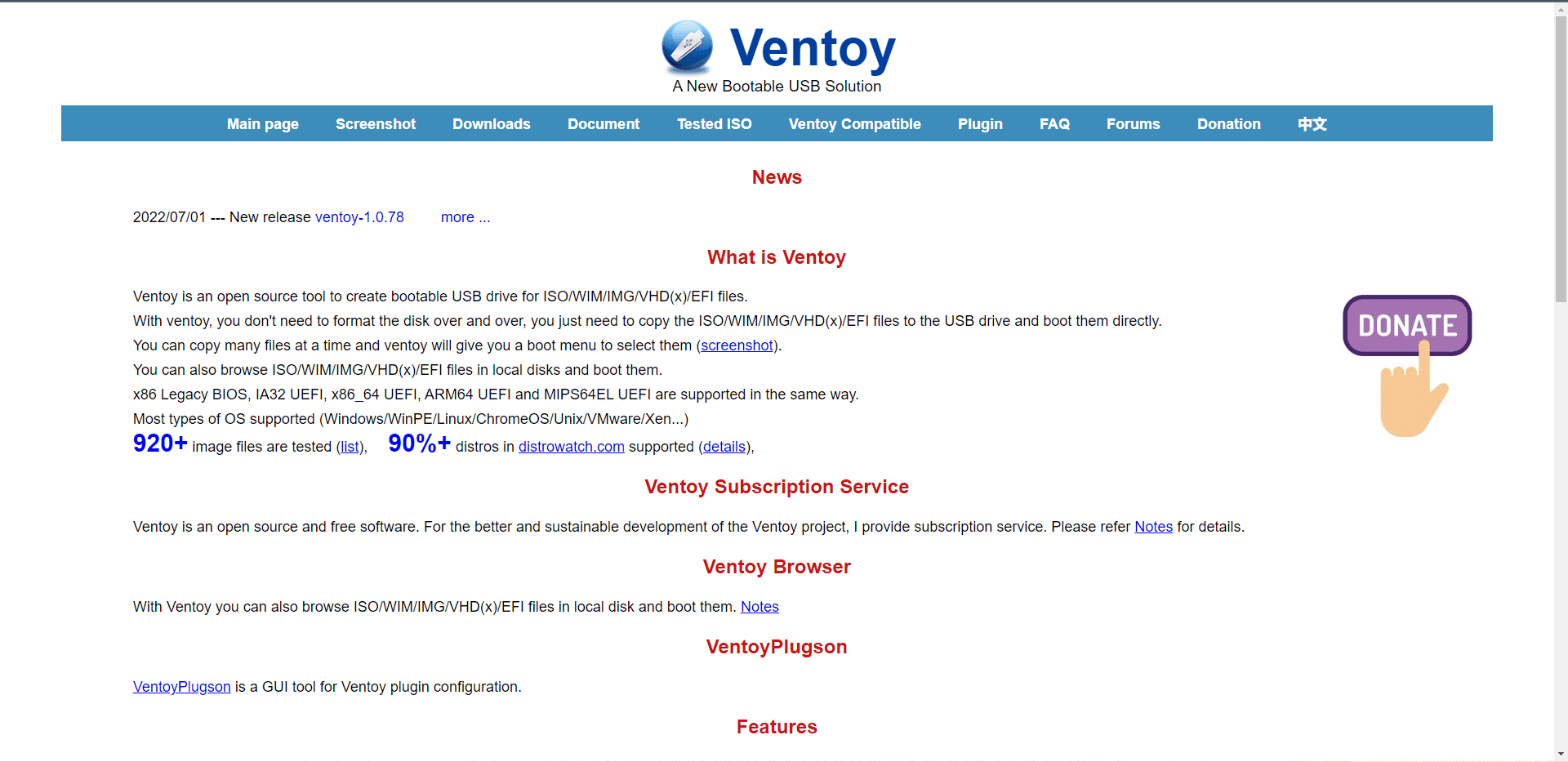
If you are facing the problem of Rufus not available for Linux, Ventoy is the best alternative. This program has the following features:
- This program includes image files in ISO, WIM, IMG, VHD, and EFI formats and can copy them to a USB device.
This tool can work with devices such as USB, Local Disk, SSD, and SD cards. - In addition, it provides various features such as Persistence support and UEFI Secure Boot.
- The program is compatible with multiple Linux, Windows, Chrome OS, and Unix systems, as it has been tested with more than 700 ISO files.
- It uses the image file(s) directly instead of extracting them to the USB device.
- You can save multiple ISO images to a device and choose which one to boot.
- It supports and works on various boot technologies such as Persistence, x86 Legacy BIOS, MBR and GPT partition types, and different UEFI boot techniques.
- More importantly, you can use ISO files larger than 4GB.

