3 Methods to Transfer Photos from Android to Mac
Suppose your mobile phone supports the Android operating system. Suppose your mobile phone supports the Android operating system, and you have a MacBook for computing work. You may be interested in learning to transfer photos from an Android and you have a MacBook for computing work. You may be interested in learning to transfer photos from an Android phone to a Mac.
How to transfer images from an Android phone to Mac
Apple’s MacBook has several utilities that can help you transfer photos from your phone, tablet and other devices to your Mac.
Below we have presented three different ways to transfer pictures from an Android phone to Mac, and you can use any method that seems easy and suitable for your Android device.
The first method: transfer images from an Android phone to Mac (using the Photos program)
Perhaps the easiest way to transfer photos from your Android phone or tablet to your Mac is to use the Native Photos app on your MacBook.
1. Connect your Android phone to your Mac and open the Photos app on your Mac (if it’s not already open).
2. In the Photos app, select your Android phone in the left pane, and in the right pane, select the Imported Photos destination on your Mac and click the Import All New Photos button.
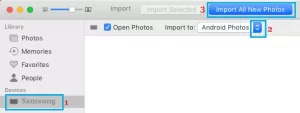
If you only want to transfer selected photos, select the photos you want and click Import Selected.
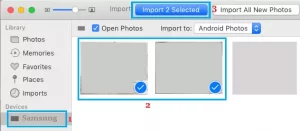
3. Wait for the pictures to transfer from the Android phone to Mac.
Second method: transfer images from Android phone to Mac (using Image Capture)
Another tool on Mac that can help you transfer images from an Android phone to Mac is Image Capture.
1. Connect your Android phone to your Mac and open Finder on your Mac.
2. On the Finder screen, click Applications in the side menu; on the right side, scroll down and click Image Capture.
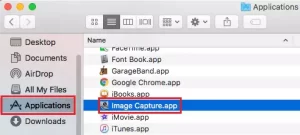
3. After launching Image Capture, select your Android phone on the left side, and on the right side, select Desktop or another location as the destination of the imported photos, and click the Import all button.
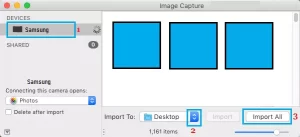
4. Wait for the images to transfer to your Mac.
Like the Photos app, the Image Capture app lets you select photos (by clicking on them) and then import them to your Mac by clicking the Import (Not Import All) option.
Third method: transfer images from Android phone to Mac (using Preview program)
The next tool you can use to import photos from your Android phone to your Mac is the Preview app on Mac.
1. Connect your Android phone to your Mac and open Finder on your Mac.
2. On the next page, click on Applications in the side menu, and in the right pane, scroll down and click on Preview App.
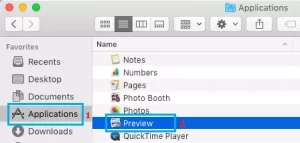
3. After launching the Preview app, click the File tab on the top menu bar and select your Android device from the drop-down menu.
If you only want to transfer selected photos, click on the desired photos and then click on the Import option.

