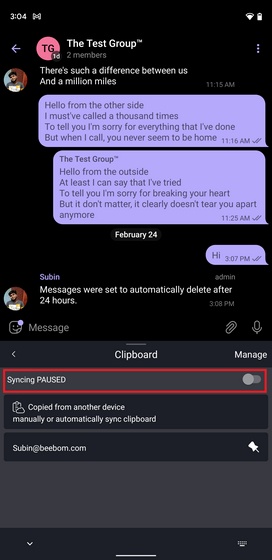Clipboard Sync Between Windows 10 And Android
Clipboard Sync: The Swiftkey Keyboard’s beta version includes the Clipboard Feature, available with Windows 10. In this article, we will teach you about this feature.
Now, Windows 10 provides the ability to sync the clipboard with other devices that use the SwiftKey keyboard. With this feature, your clipboard will be synced automatically between Windows 10 and functional Android.
Enable clipboard sync in Windows 10
To use the clipboard synchronization between Windows 10 and Android, you must first enable this feature in Windows. To activate, go to the following path:
Settings> System> Clipboard
Then, enable the Sync Across Devices option.
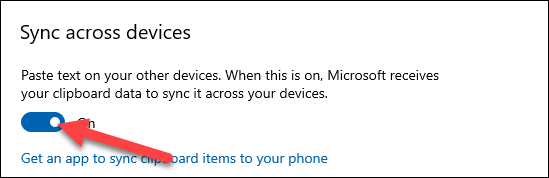
I was hoping you could scroll down and enable the Automatically sync text that I copy option on the same page. The texts will be synced automatically without any additional work by activating this section.
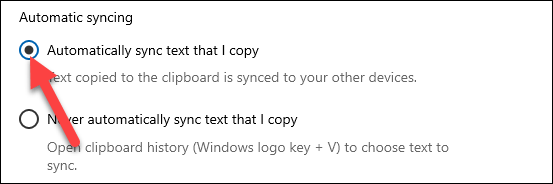
Activate the Clipboard Sync in Android.
Now, you need to install the beta version of the SwiftKey keyboard on your Android device.
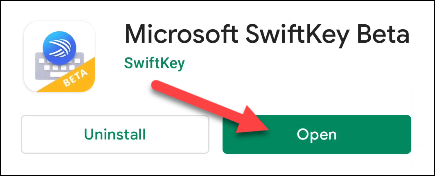
After installation, you will be asked to select SwiftKey Beta as your device’s default keyboard.
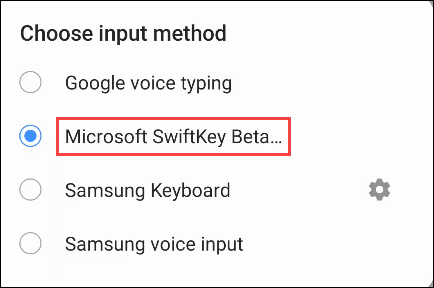
Next, you need to use the same Microsoft account on your computer in SwiftKey. Select the Account option to log in to your account.
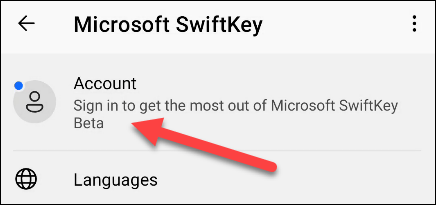
Then select Sign in with Microsoft. Note that the clipboard synchronization does not work with your Google Account.
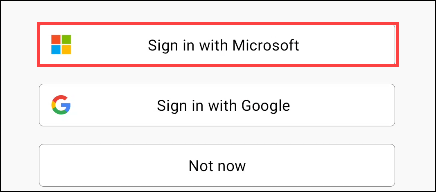
After logging in, select Rich Input from the SwiftKey settings section.
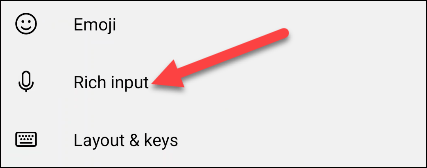
Next, select the Clipboard option.
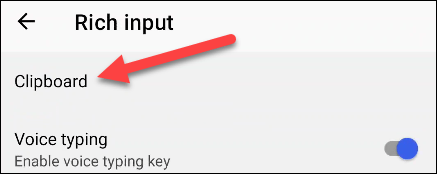
Finally, turn on the Sync Clipboard History option.
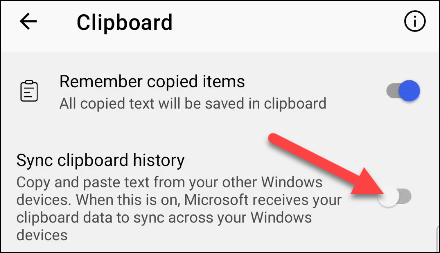
You will now be asked to log in to your Microsoft account again to confirm. Select OK to log in.

Copying any text on Android is available on Windows, and copying any text on Windows is available on Android.
What do you think of users about the clipboard synchronization feature between Windows 10 and Android? Do you use it?
Manage Cloud Clipboard Settings for Privacy
If the idea of syncing everything you copied on your PC to your phone scares you, you also have the option to sync your clipboard manually. Follow the steps below to enable this nifty feature on both your Windows PC and Android device:
1. From the Clipboard settings page on your Windows PC, choose the ‘Manually sync text that I copy ‘option to sync your clipboard whenever you want. On Windows 10, you will see this option: ‘Never automatically sync text that I copy.
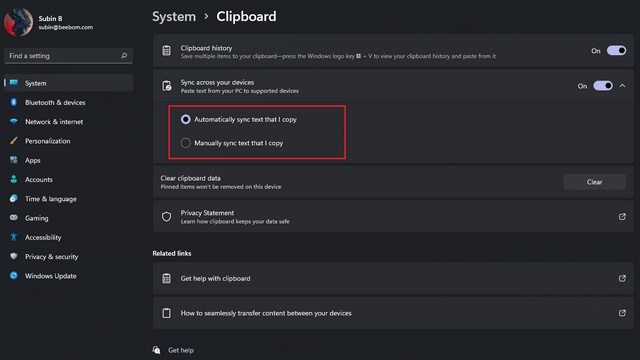
2. Access the clipboard history panel with the Windows keyboard shortcut ‘Win +’ to manually sync your clipboard. V.’ Click on the horizontal three-dot menu next to the copied text and click the Sync button (shown in the image below).
Now, you can choose when to sync your clipboard instead of automatically syncing everything you have copied.
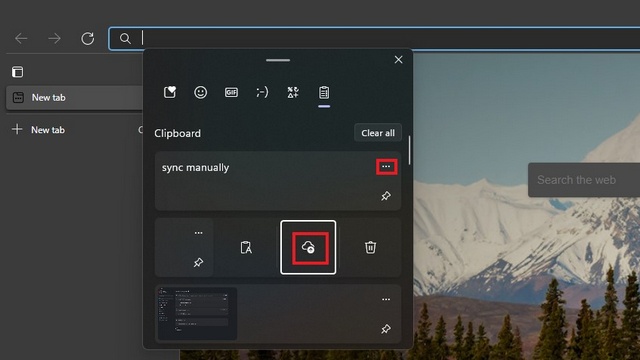
3. On the SwiftKey app, you can turn off sync from the clipboard history panel. This could be useful when typing sensitive details such as passwords (if you are still not using a password manager).