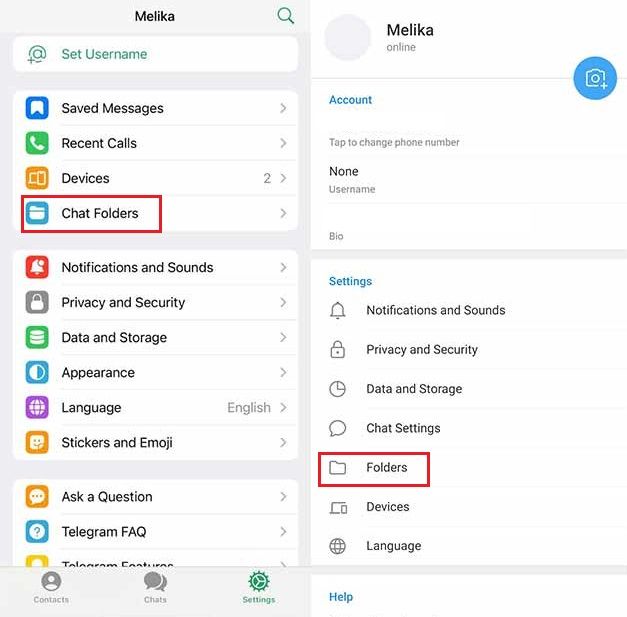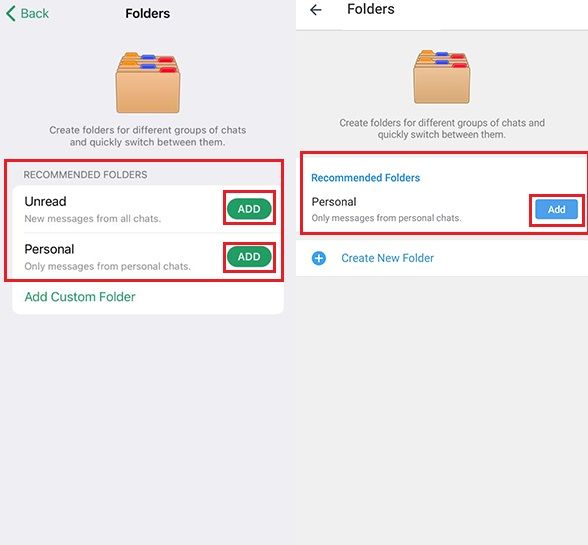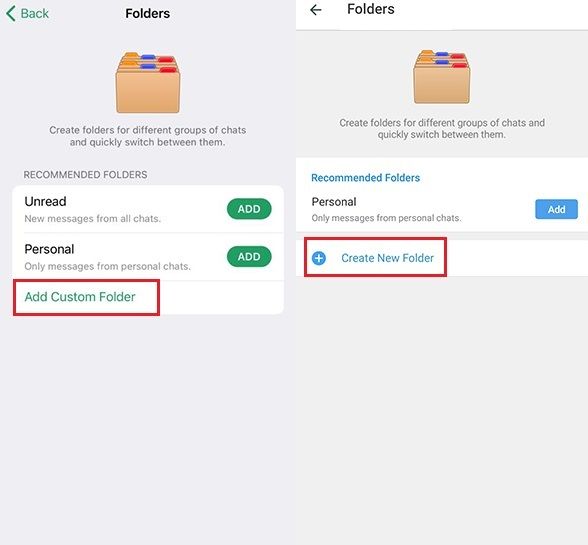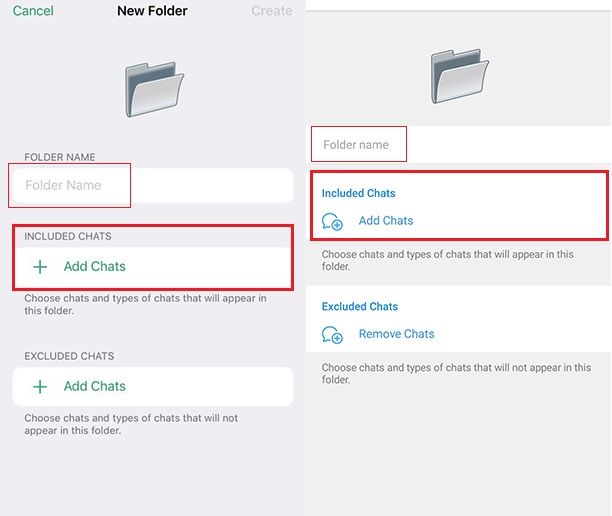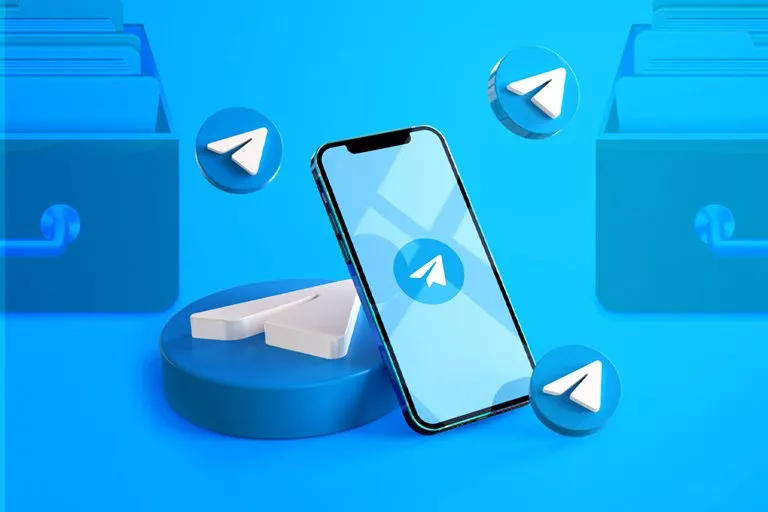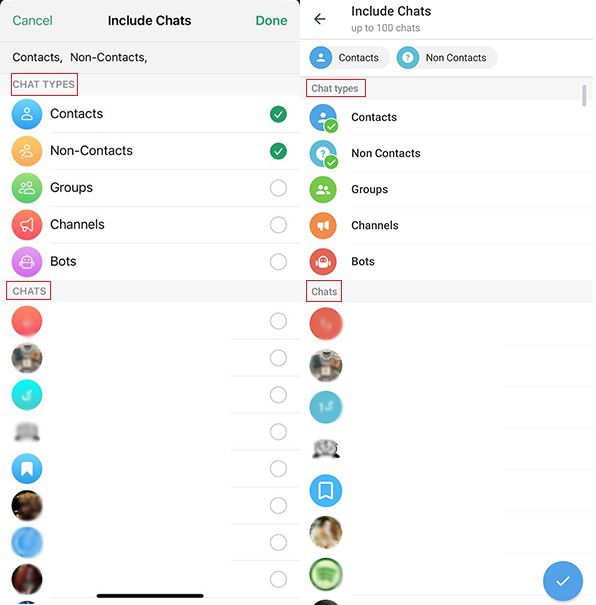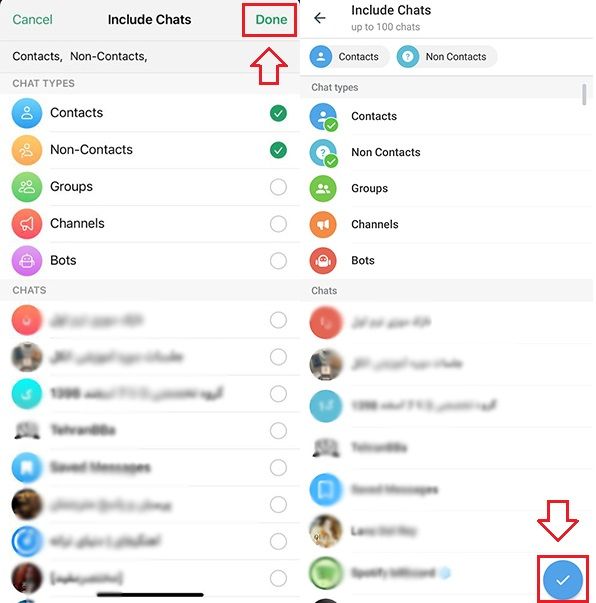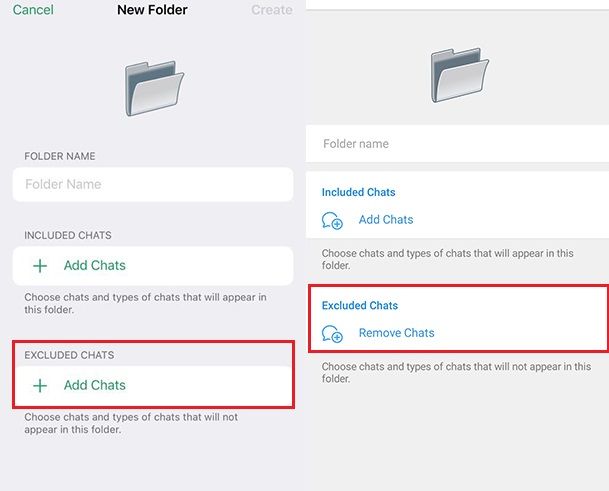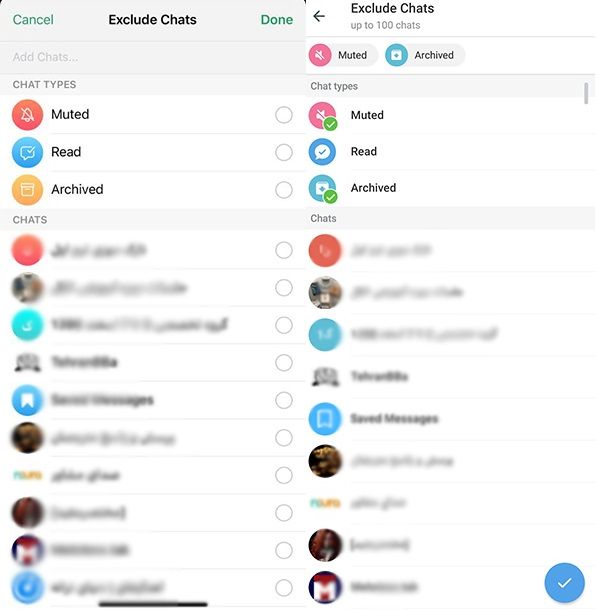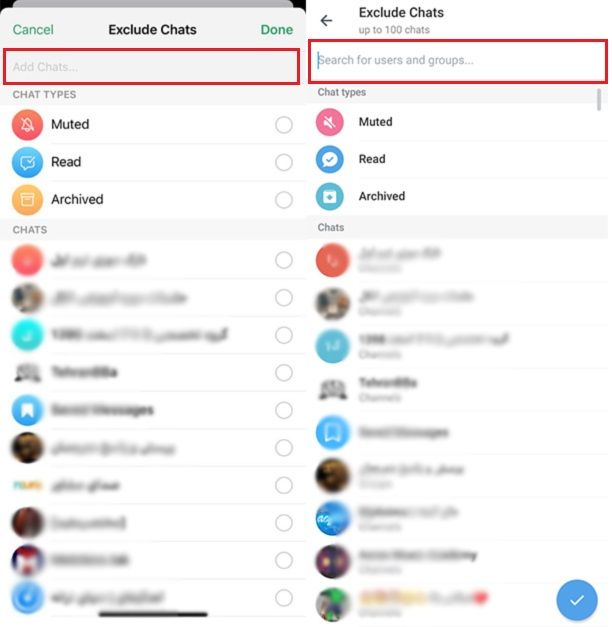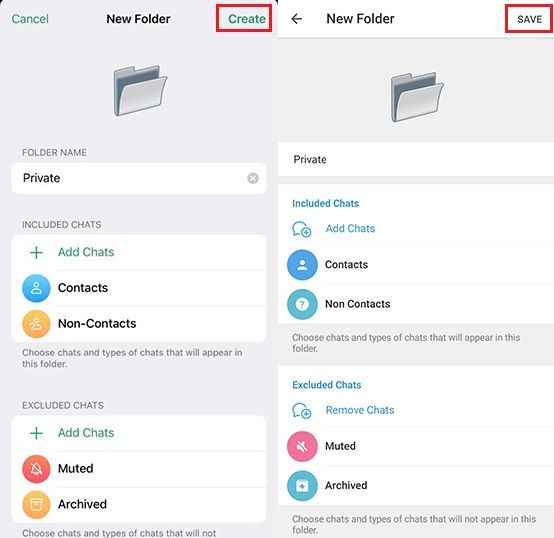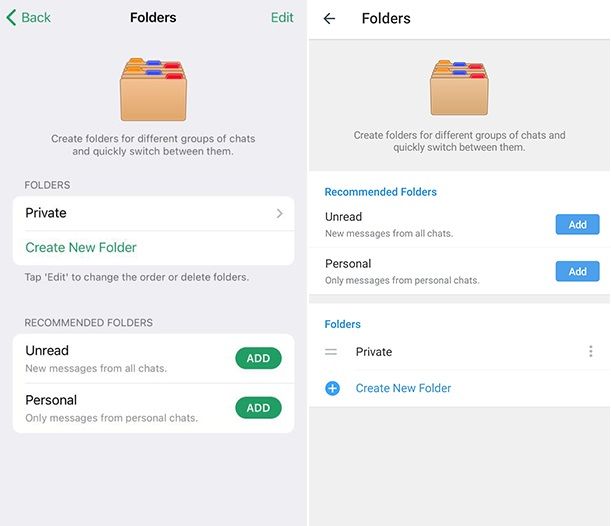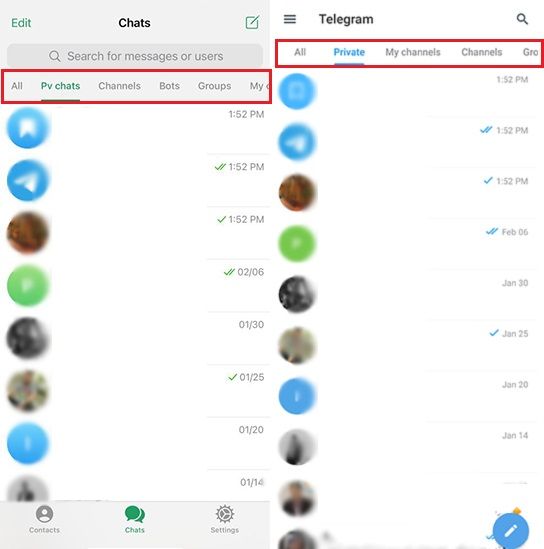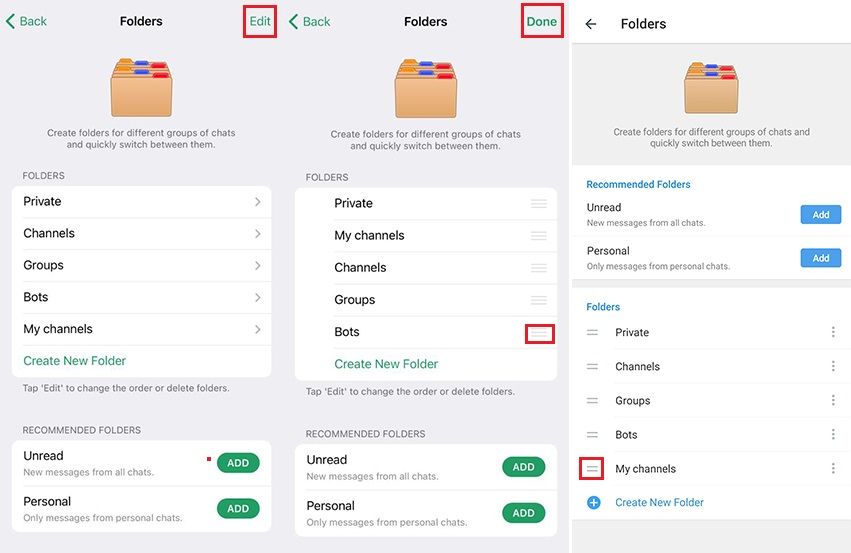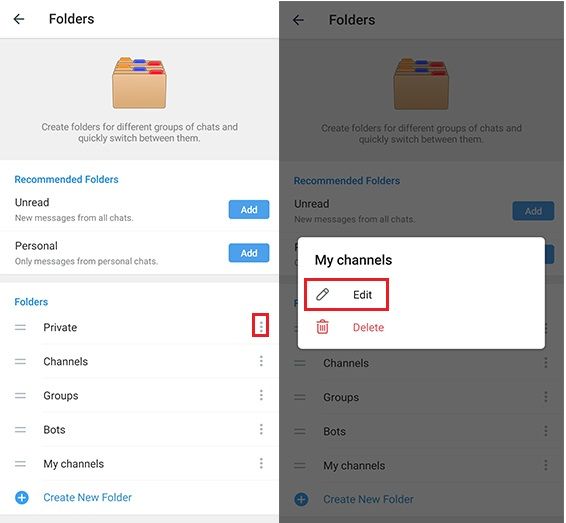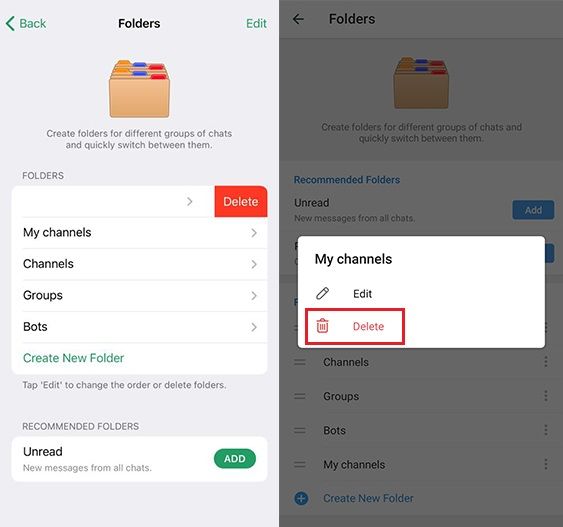As The Number Of Chats, Channels, Bots, And Telegram Groups Increases, It Becomes Difficult To Find A Particular Chat Among Them. Since You Can Only Pin A Limited Number Of Chats In Telegram, It Is Better To Get Help From Telegram Folders To Organize And Access Different Chats Optimally.
In this article, you will learn how to set up and edit folders to organize Telegram and folder chats to make it easier to access different conversations.
How to folder chats in Telegram?
Enter the Telegram settings. Select Chat Folders on iPhone and Folders on Android.
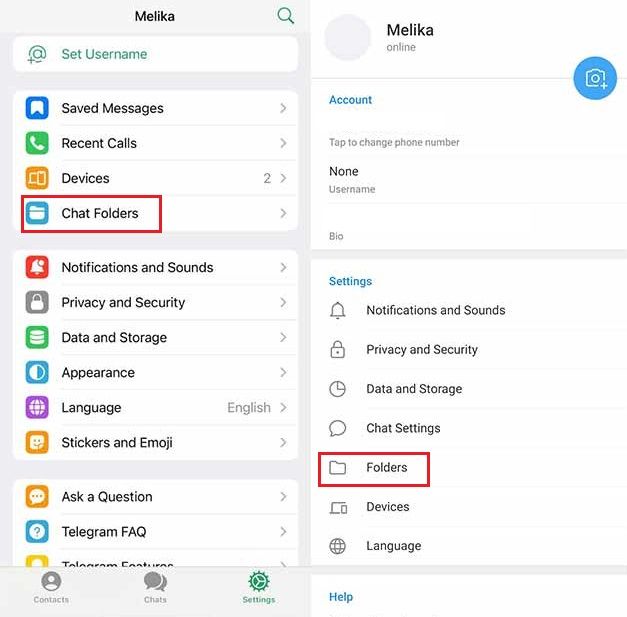
After entering the Folders page, you will be able to add folders and categorize chats. Telegram shows you the suggested folders to add in the Recommended Folders section. For example, you can do this manually by adding these suggestions without separating unread chats or personal chats. Tap the ADD button if you would like to add them.
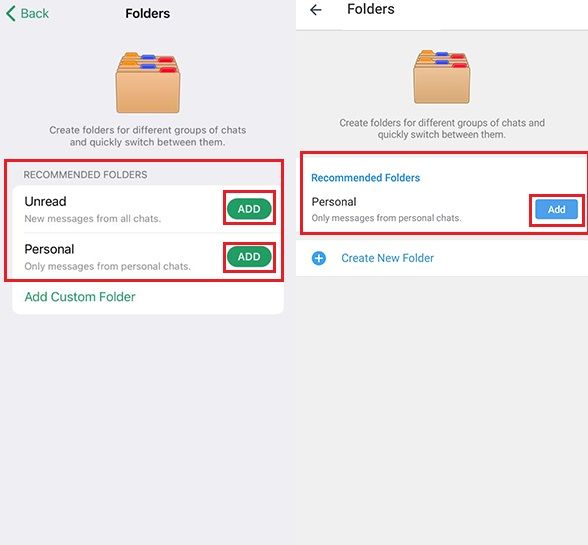
But if you want to organize your desired chats manually, select Add Custom Folder on iPhone and Create New Folder on Android to enter the New Folder page.
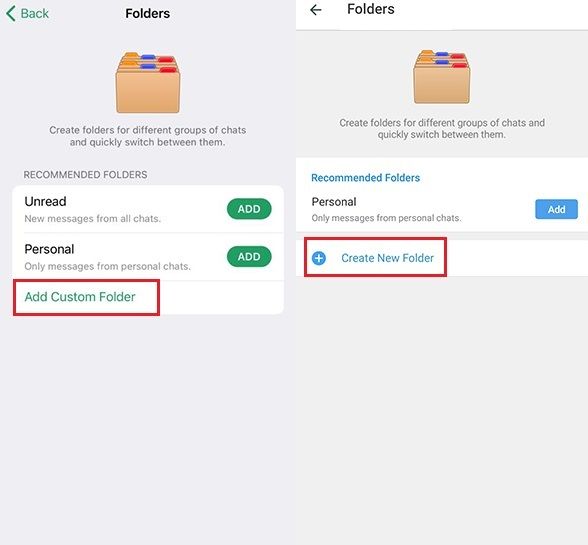
At the top of this page, you must enter the selected name for the folder in the Folder Name box. In the Included Chats section, tap Add Chats to select the chats and the type of chats you want to place in this folder.
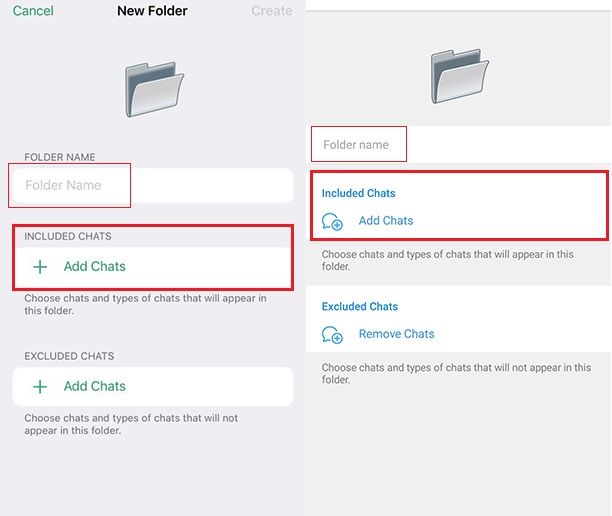
After tapping Add Chats, you will take to the Included Chats page, where you will see two sections, Chat Types and Chats.
Chat Types, which is a ready-made Telegram category, includes the following:
- Contacts: Audience personal messages
- Non-Contacts: Personal messages received from people other than the audience
- Groups: Groups
- Channels _
Bots: Robots
By selecting any Chat type, you can create a folder of the same chart type. For example, suppose we want to separate the grouping of personal messages from other chats. By selecting the two options, Contacts and Non-Contacts, from the Chat Types section, we can do this, and we no longer need to manually select individual chats one by one from the Chats section.
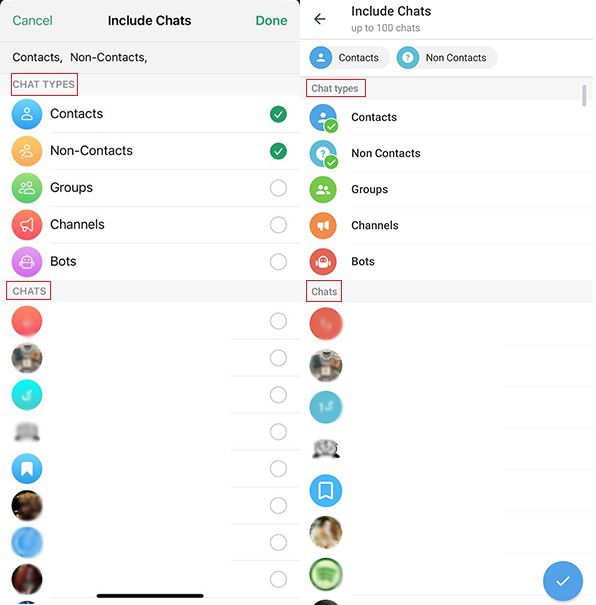
The Chats section also lists all chats, channels, bots, and telegram groups. Whenever you want to select specific conversations, not in the Chat Types section, you can take action from this section. For example, if we’re going to create a personal folder and put the channels we have made in this folder, we must select the channels from the Chats section. We can also use the search bar at the top of the page to search for the name of the chat.
Once you’ve selected the chats you want, tap the Done icon in the upper right corner on your iPhone and the tick option in the lower right corner on Android.
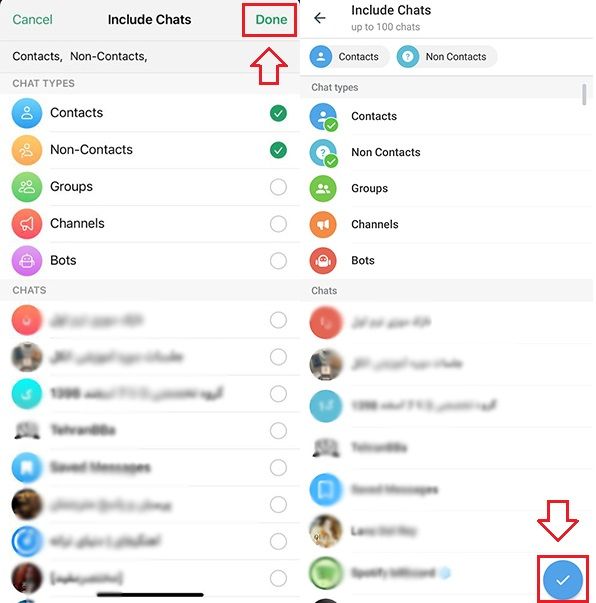
In the Excluded Chats section, you can specify the chats you do not want to display in the created folder. To add chat to this section, tap Add Chats on iPhone and Remove Chats on Android. It will take you to the Excluded Chats page, where you will see two selections, Chat Types and Chats.
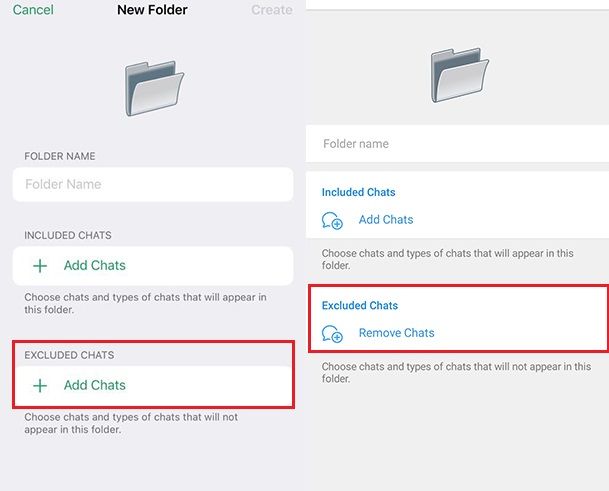
In the Chat Types section, Telegram suggests that you remove the Muted, Read, and Archived chats from the folder you created. For example, by selecting the two options, Muted and Archived, we can delete mutated and archived chats from the created folder.
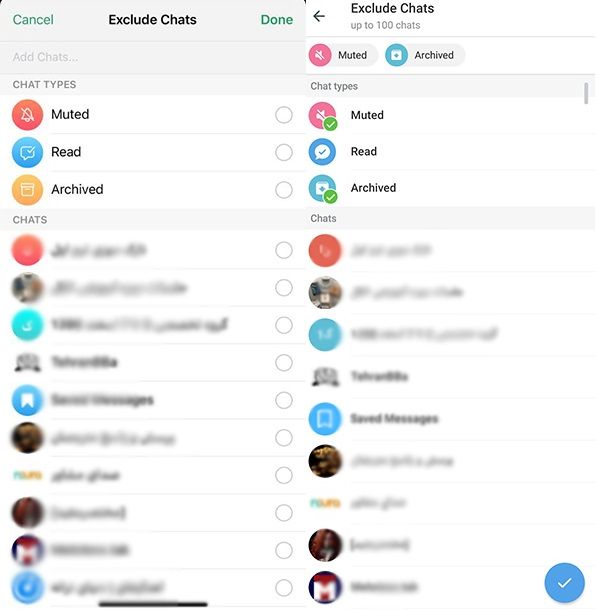
In the Chats section, you can manually select the chat you do not want to be displayed in your new folder from all the conversations, channels, bots, and telegram groups listed. You can also use the search bar at the top of the page to search for the name of the chat.
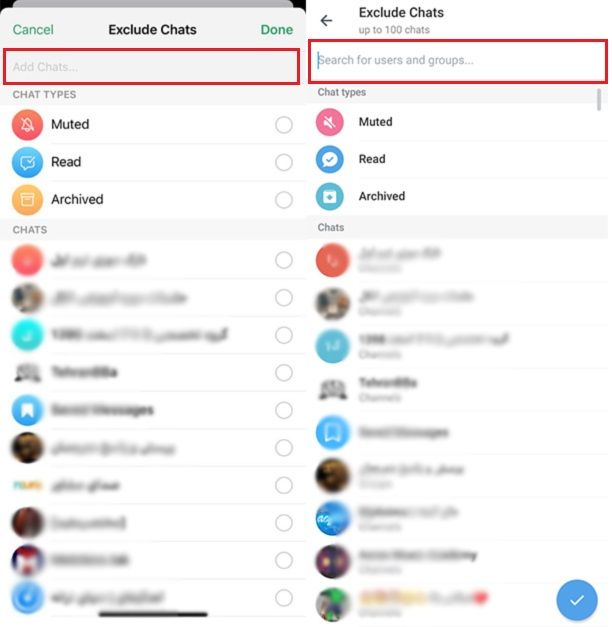
Once you’ve selected the chats, tap the Done icon in the upper right corner on your iPhone and the icon in the lower right corner on Android.
Now that you have selected the folder name and the chats that are included, On iPhone, tap Create in the upper right corner, and on Android, tap Save in the upper right corner to create a folder.
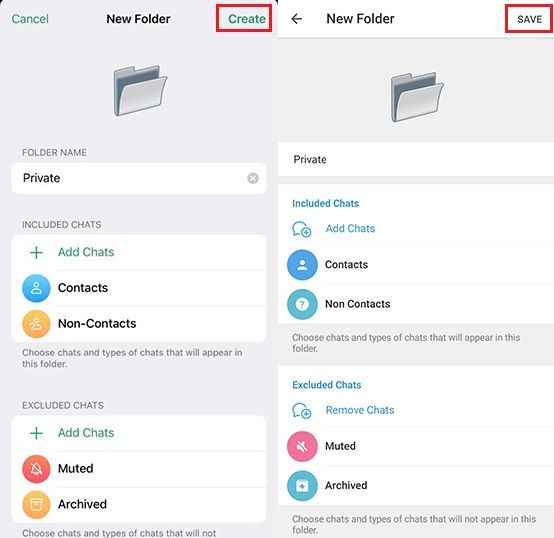
The folder you created will now add to the Folders section.
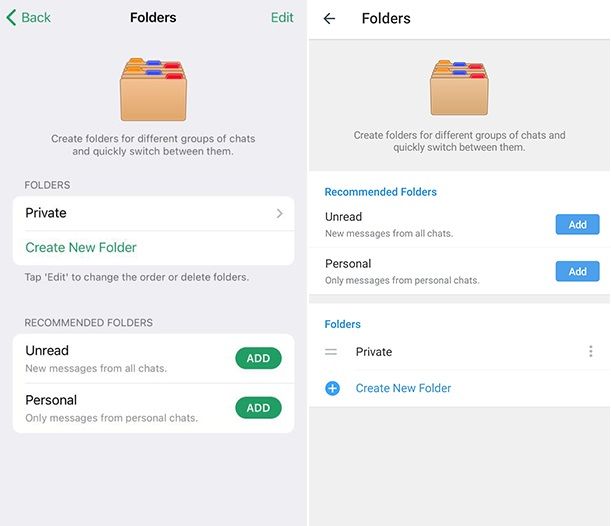
In the same way, you can create more folders in Telegram to categorize different chats. After completing the folders, your Telegram chat page will include tabs with the names of the folders you created.
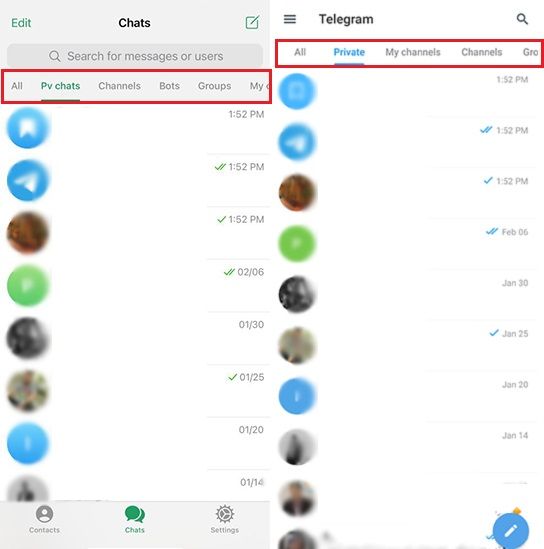
Edit and delete folders in Telegram
In Android, the heroes of the two horizontal lines on the left are the names of the folders. To change the order of the folders tab on the Telegram chat screen on iPhone, tap Edit to bring up the flat triangular icons to the right of the folder names. Touch this icon and then swipe up or down (where you want the folder to be located) to move each folder.
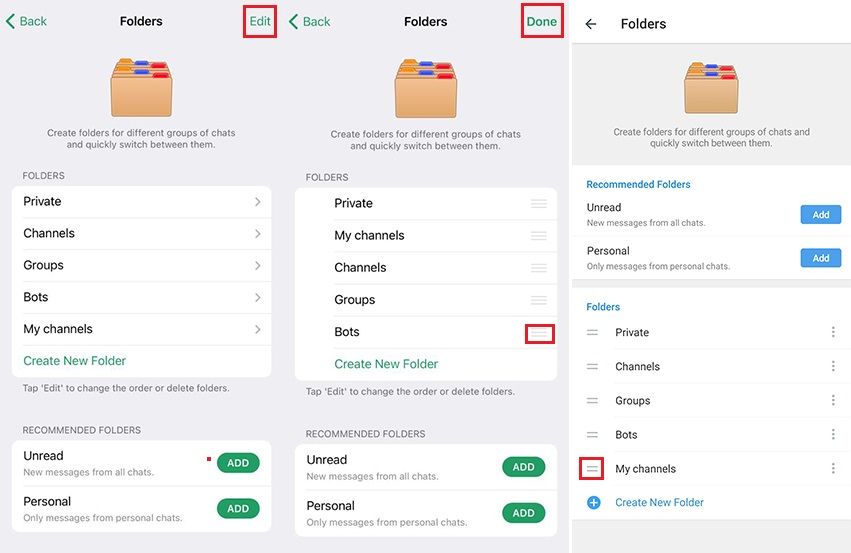
Whenever you want to edit a folder on your iPhone, tap its name to enter the edit screen. In Android, click on the three dots icon on the right and select the Edit option.
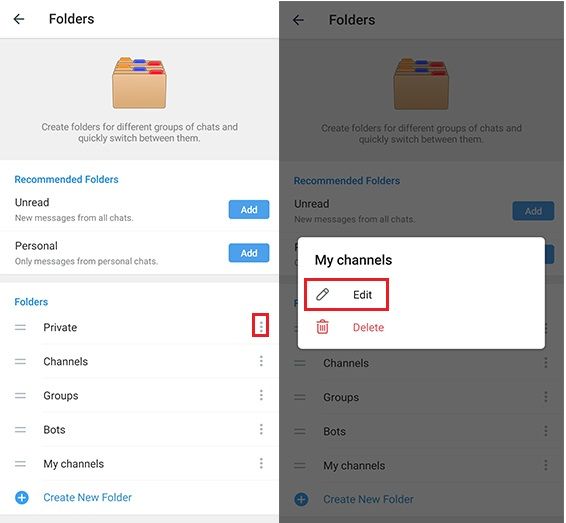
To delete a folder on iPhone, drag the folder to the left until the Delete button appears. In Android, click on the three-dot icon on the right and select Delete.
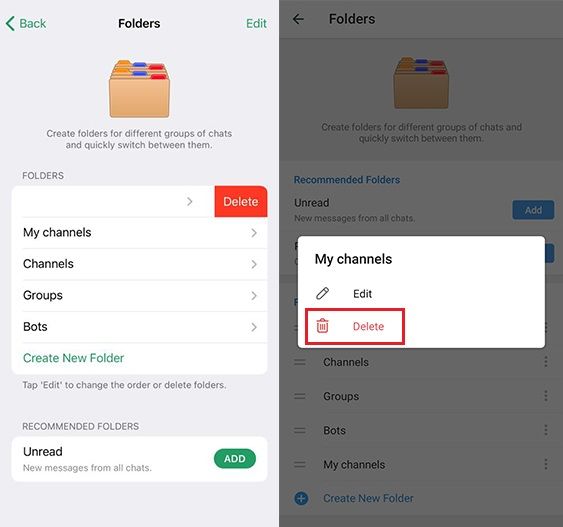
Finally, Telegram has made available features that have become very easy for users to organize chats and find and access specific conversations.
We hope you find this helpful tutorial. If you have any questions about creating and deleting a chat folder in Telegram