15 Comprehensive Solutions For Troubleshooting And Fixing The Problem Of All iPhone Models
In This Text, We Provide Key Solutions To Solve The Problem Of All Types Of iPhone Models, And At The End, We Examine Some Of The Biggest Problems Of All Types Of iPhone Separately.
According to many people, Apple’s iPhone phones symbolize quality in manufacturing. That’s the truth, and the iPhone has a meager failure rate compared to many of its Android competitors.
But this is not a reason to consider these phones utterly immune from damage! For this reason, we will continue to introduce comprehensive and general solutions that you should do in case of any problem with the iPhone.
Essential methods to fix the problem of different iPhone models
Restart your phone
The first method you should do to repair any electronic device, be it iOS or Android, Windows or Mac, TV or printer, is to turn it off and on.
Very few issues cannot be fixed or at least troubleshoot with a simple reboot!
The reason for this is that by restarting the device, you return it to the last stable state before a software glitch occurs.
Of course, restarting different devices has different methods. Therefore, depending on the type of phone, you need to identify the process of renewing the device.
Update iOS
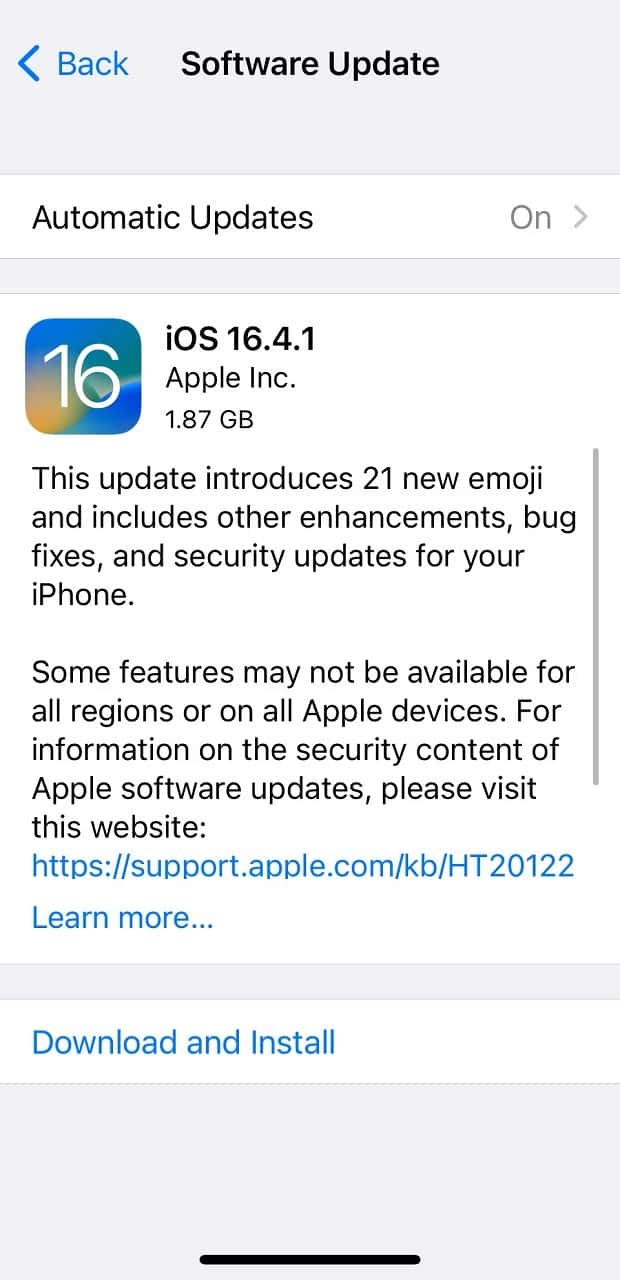
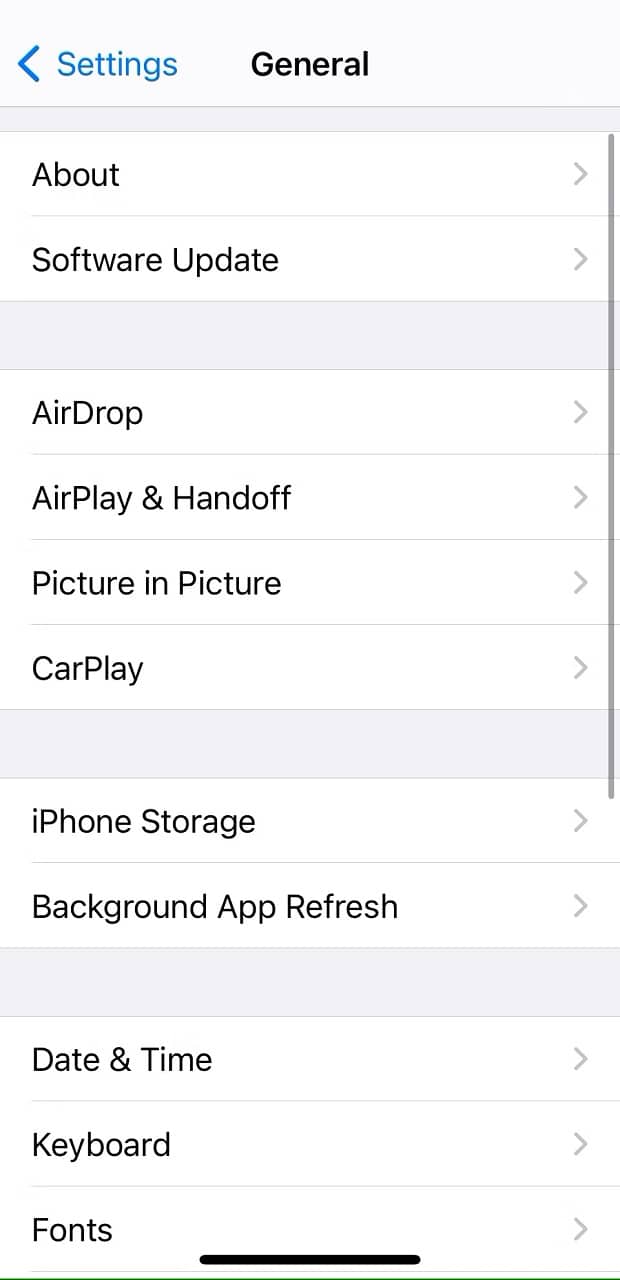
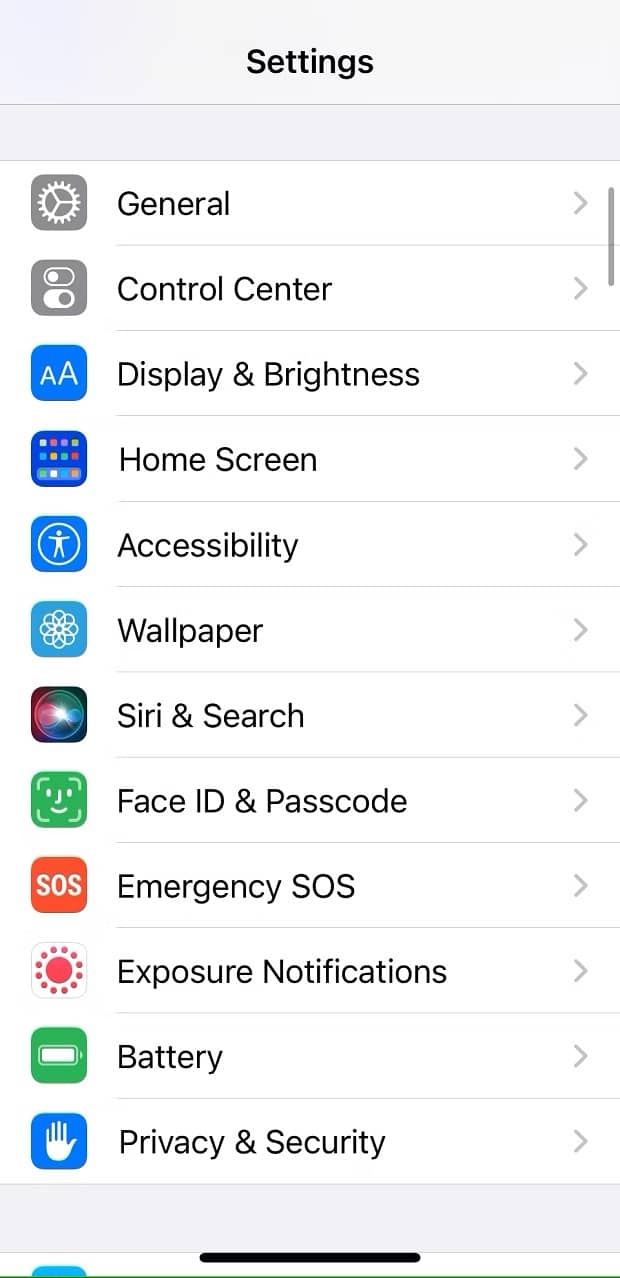
If restarting your phone doesn’t fix the problem, ensure you’re using the latest version of iOS on your device.
While using an old version of iOS may result in some applications’ incompatibility and failure to run correctly, it exposes the device to many risks and security risks.
To update iOS, enter the iPhone settings section, go to the General section, and then Software Update. If a new update has been released for your phone, it can be seen from this section.
Update your applications
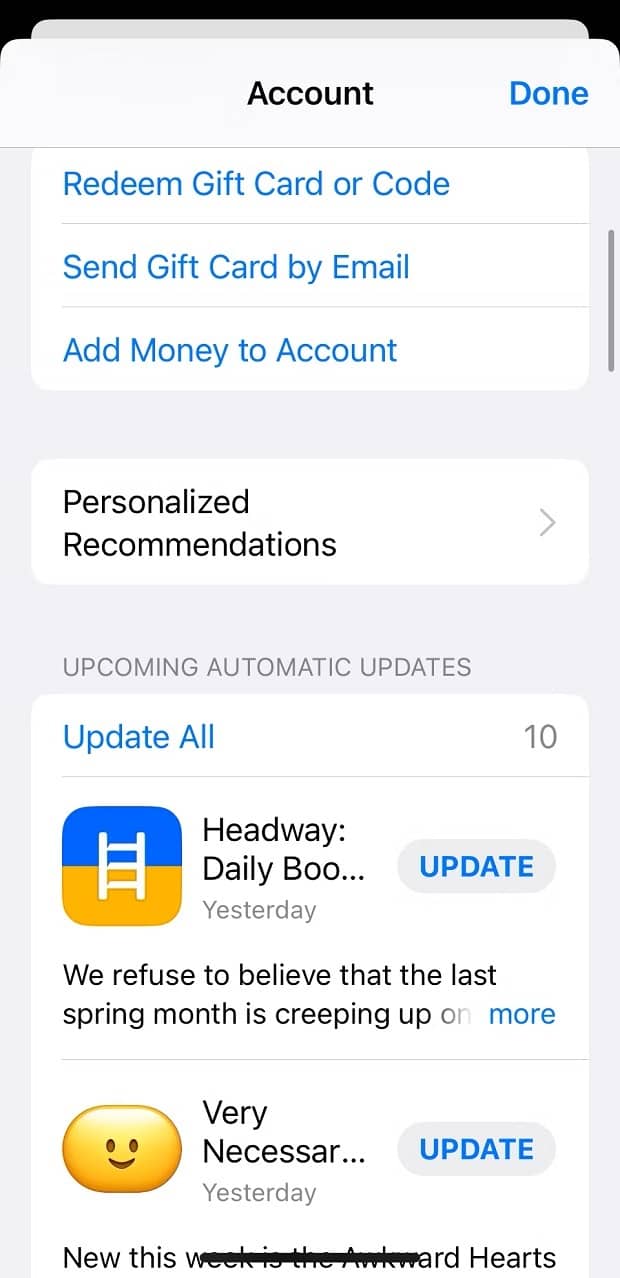
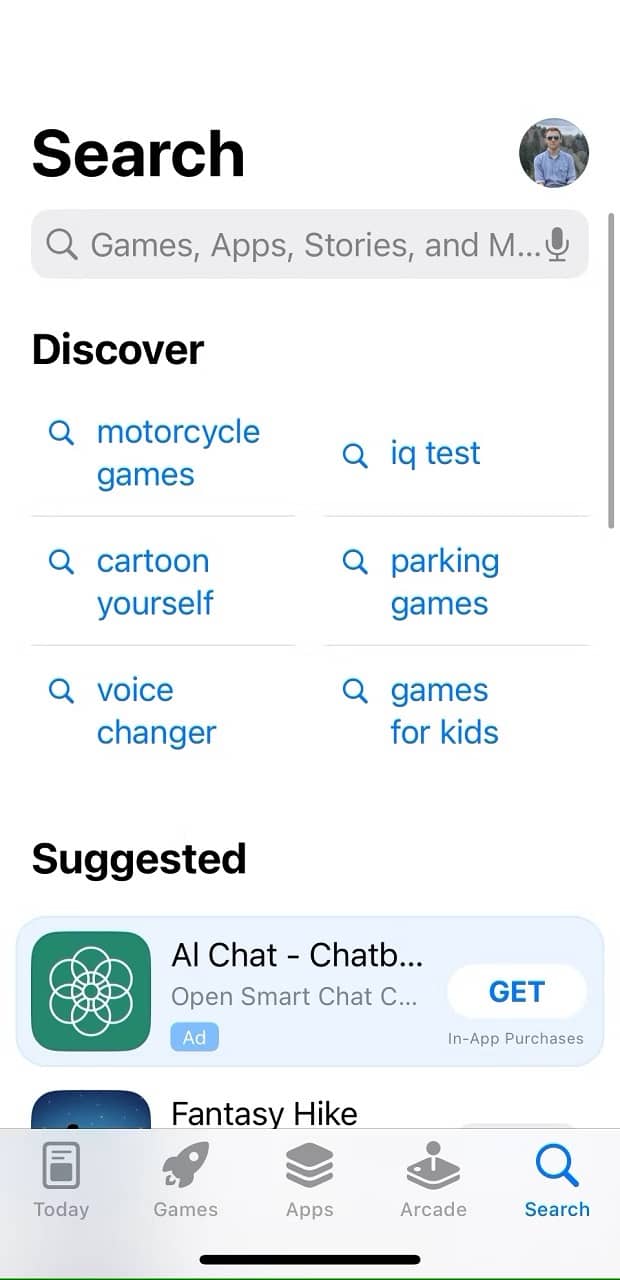
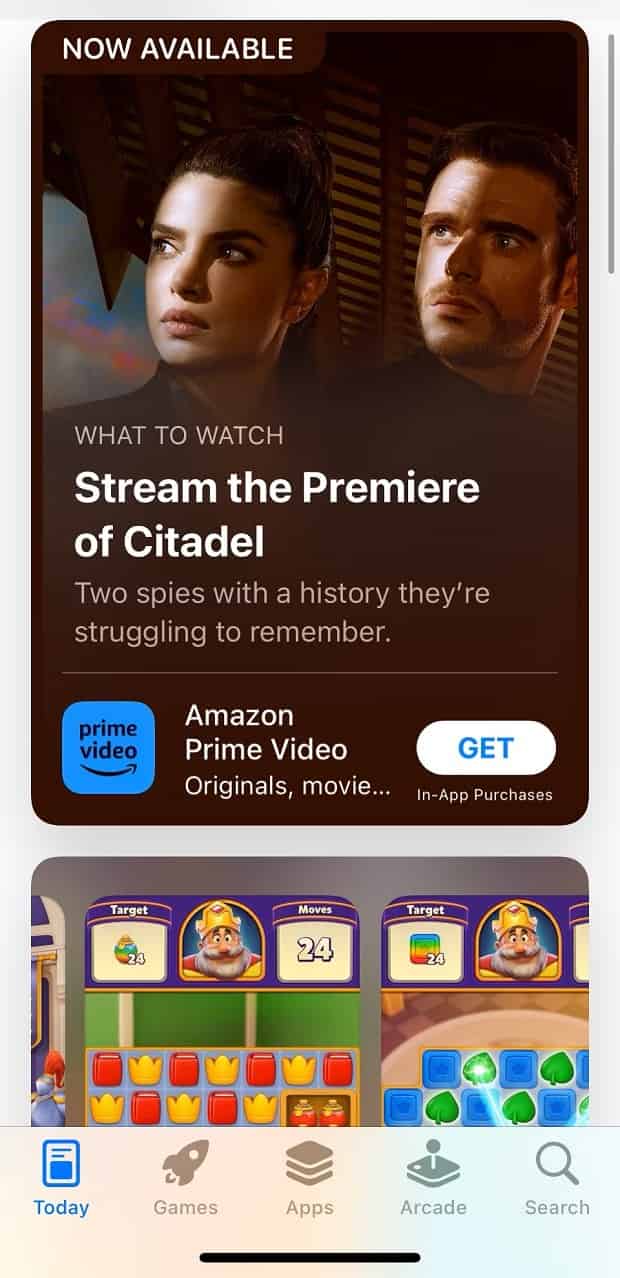
If you’re having trouble running a specific app, install the latest version.
The reason is that with each Update, the developers add new features, fix the problems of the previous versions and make it a better and safer product.
Of course, there is also a method by which you can update your iPhone applications manually.
To do this, enter the App Store application and click on your profile picture in the upper part of the field.
In this section, you can either update the desired application separately or update all applications simultaneously by pressing the Update All button at the bottom of the screen.
Force close the application! (Force-Close)
Sometimes an application has a problem and is not responsive. In this situation, the best way is to force-close it.
The method of doing this differs in models before and after iPhone X.
Close the app on iPhone X to the top.
To force close an app on iPhone X and later models, swipe up from the bottom of the screen to reveal the App Switcher, which lists all open and recently opened apps.
In this section, you can close each program upwards with your finger.
Close the app on iPhone AS, iPhone 8, and below.
It is possible to show the App Switcher in models lower than iPhone 8 by pressing the Home key twice a row.
Find and close the problematic app by swiping left or right.
Reset network settings
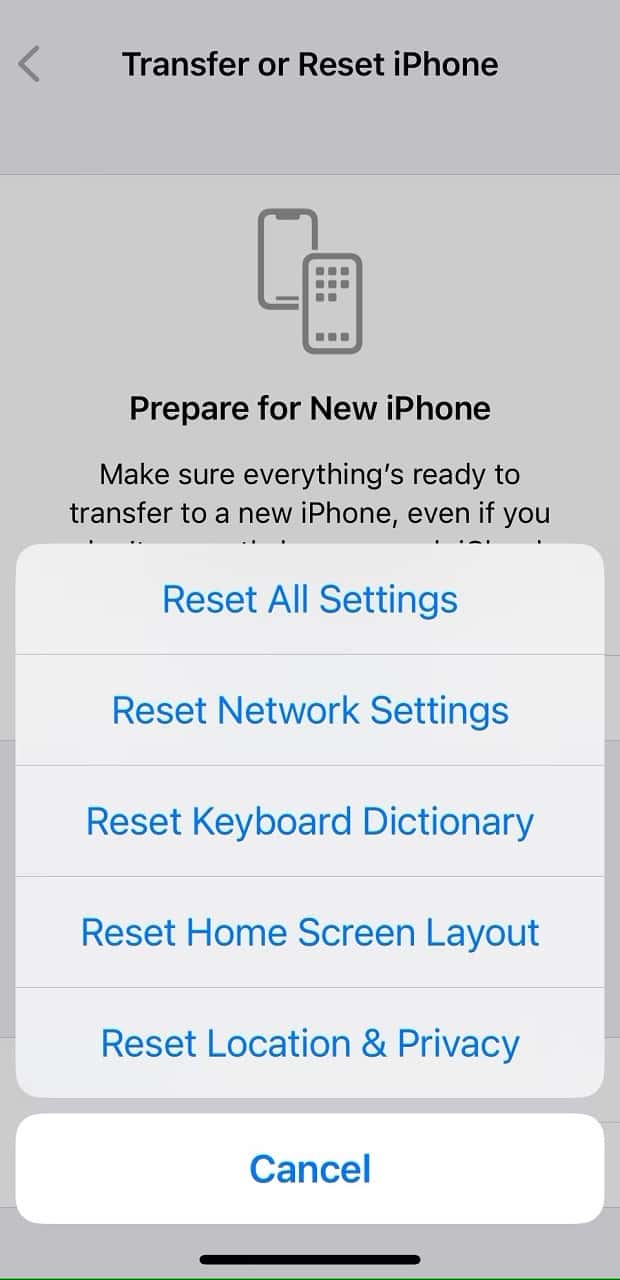
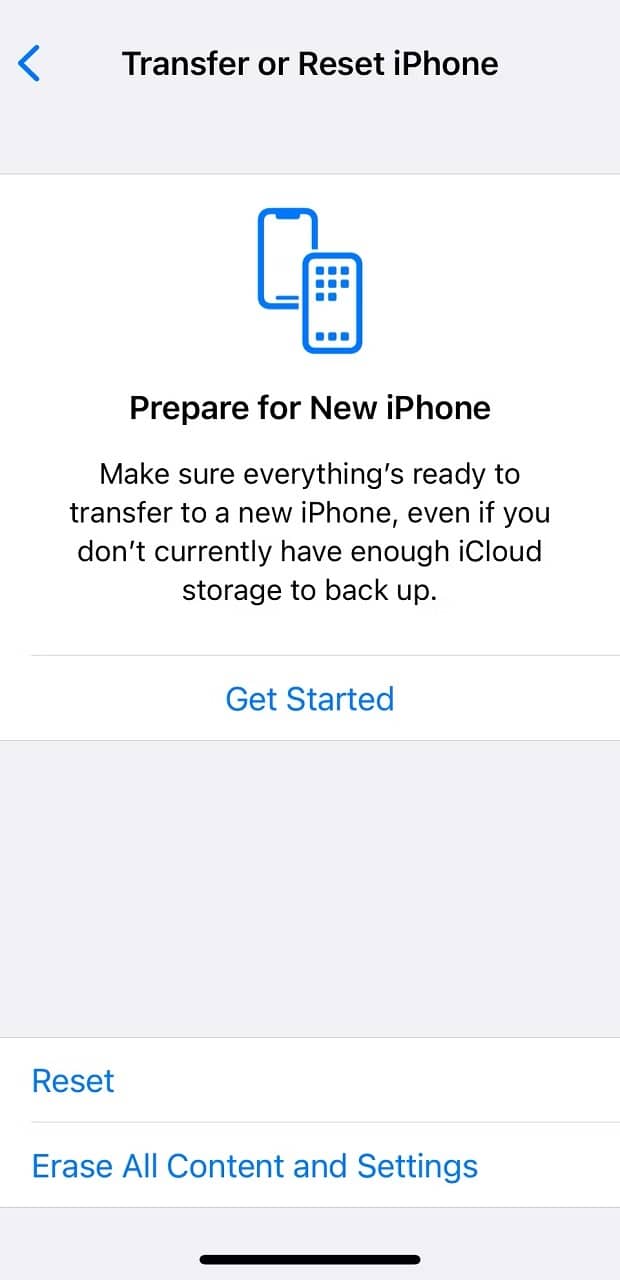
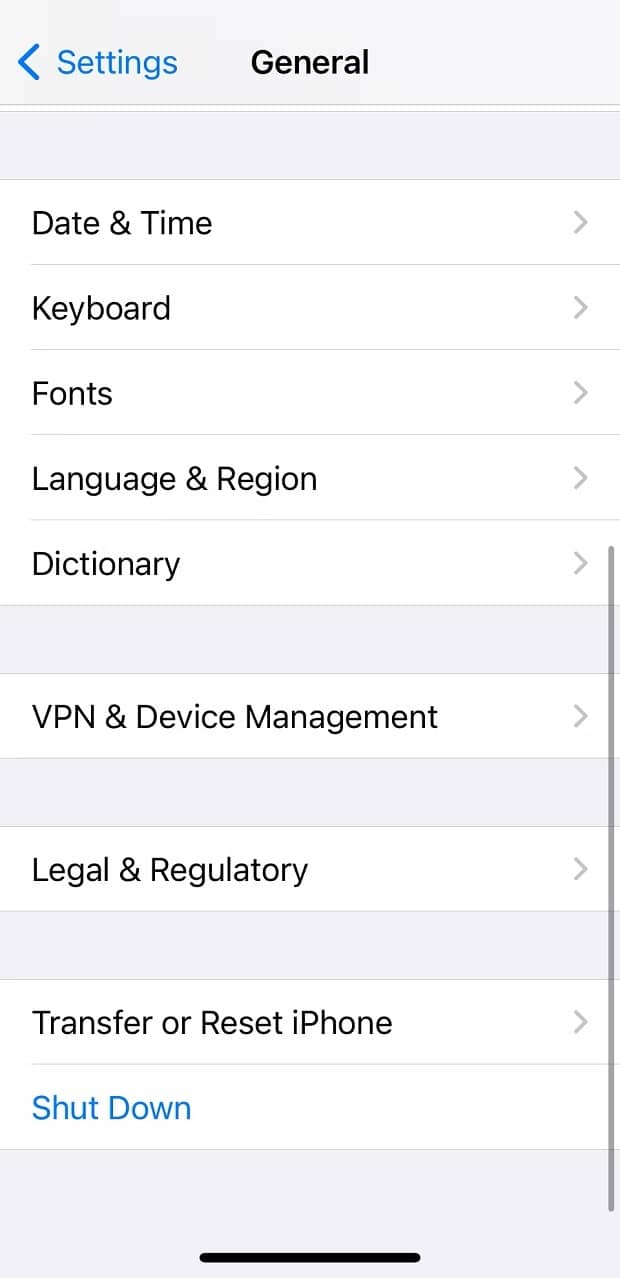
Most connection and network-related problems on iPhones can be solved by resetting the network settings. To do this, enter the settings section and then go to the General section. In the next section, enter the Transfer or Reset Phone section and select the Reset option.
The final step in this section is to select Reset Network Settings.
By resetting the network settings, you will not lose your phone’s data and essential information, but the password of the Wi-Fi networks you were connected to before must be defined from the beginning.
Reset all iPhone settings.
Another way to solve the problem of different iPhone models is to reset all the device settings. Doing this can identify the root of your software problem and restore the phone to factory settings without losing any data.
Of course, immediately after doing this, you have to change all the settings again from the beginning according to your needs.
To reset the iPhone settings, go to Settings, then General, and select Transfer or Reset iPhone. In the next step, press the Reset key and select Reset All Settings.
Factory reset your iPhone.
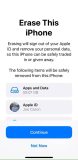
If none of the above solutions solve your problem, you can factory reset your device.
This restores the entire device to the factory state, and although it cannot fix hardware problems, it usually solves software problems, especially those related to the operating system.
To reset the iPhone, enter the Settings section again; after entering the General section, press the Transfer or Reset iPhone option, and at the end, select Erase all Content and Settings.
Before resetting the device, back up your important data; the data deleted due to factory reset will not be recoverable.
Check the amount of iPhone battery consumption
iPhones usually have excellent battery life and can last long, even if used heavily.
However, if your iPhone drains much faster than usual, you should probably look for a way to fix the battery problem.
The key solution in this section is to check the amount of battery consumption and identify the program that consumes too much energy.
To see the energy consumption of different applications, go to the battery section from the settings section and carefully check the graphs at the bottom of the screen. In this situation, you can quickly identify the application that consumes too much.
Check the phone’s battery health.
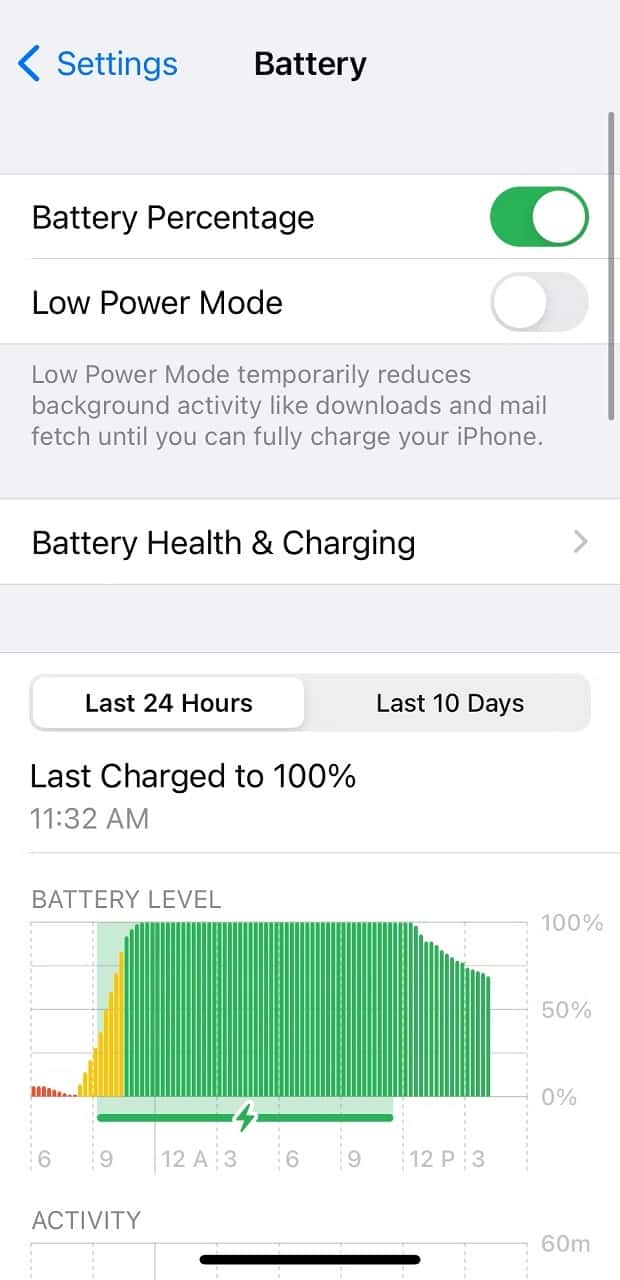
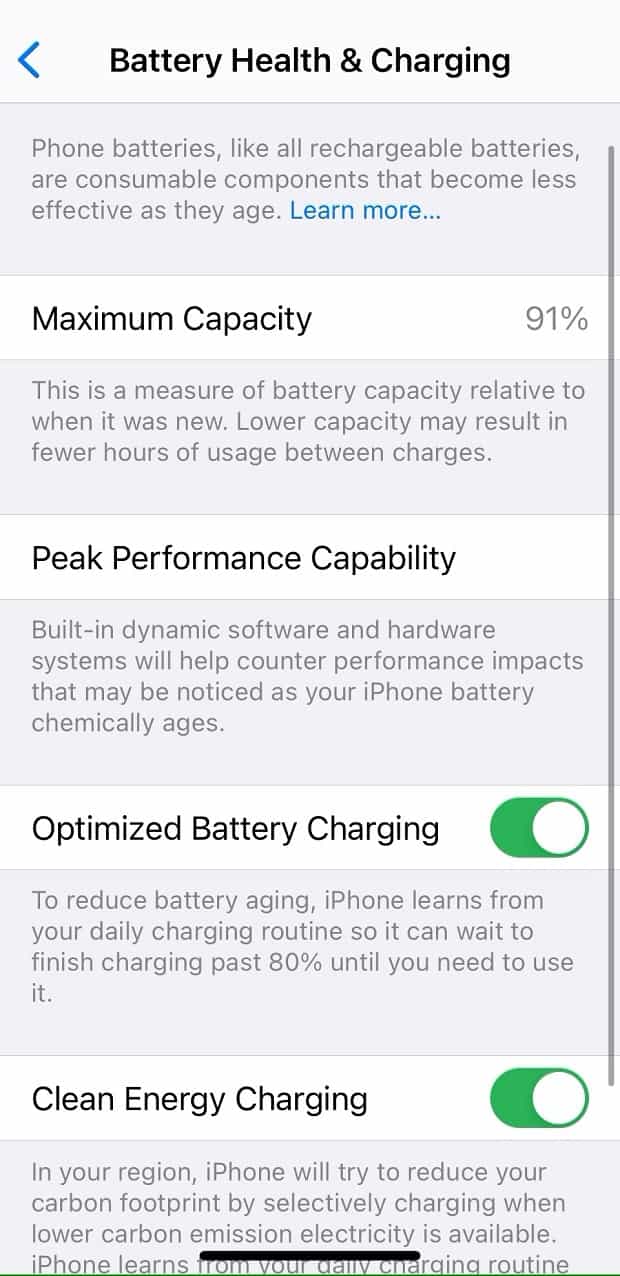
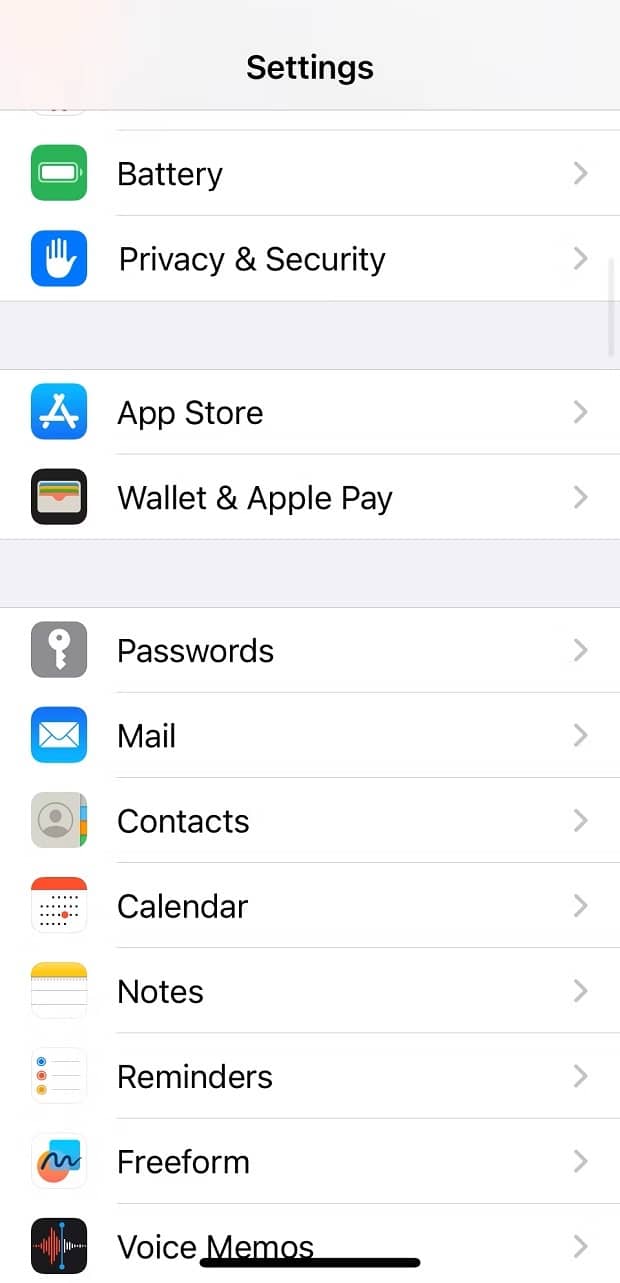
All electronic devices’ batteries have a proper charging cycle, so their charge storage capacity will decrease significantly after they have been charged a certain number of times.
Fortunately, the iOS operating system lets users view and monitor the battery’s health.
To do this, enter the settings section and select the Battery Health and Charging option from the Battery section. If the functional capacity of your battery is less than 80%, you should probably consider replacing your battery.
Fix the iPhone Bluetooth problem.
If you’re having trouble establishing a Bluetooth connection between your iPhone and other devices, there are ways you can fix your problem.
The first solution is to remove an older device that is now less used. Doing this can eliminate possible disruptions in the Bluetooth connection.
To disconnect the iPhone’s Bluetooth connection with any other accessory, enter the settings section, select the Info option from the Bluetooth section, and click the Forget This Device option.
Also, the second method is turning off and on the device’s Bluetooth, which can fix many device problems.
To do this, if your phone is iPhone 8 or below, swipe up from the bottom of the screen, and if you’re using an iPhone 10 or later, swipe down from the top right of the screen to Control Center. iPhone’s Control Center will appear.
You can turn it off or on in this section by tapping the Bluetooth button.
Fix problems related to HomeKit.
Some intelligent devices at home support Home-Kit functionality, and iPhone users can control them through Siri.
If your HomeKit devices are not working correctly, ensure that both the device and the phone use the same iCloud account.
Also, suppose you don’t find any way to solve the problem of the intelligent home kit device. In that case, you can go to the settings section and then Privacy and Security, enter the HomeKit section and select the Reset HomeKit Configuration option.
Remove dust and dirt.

If you have trouble using your iPhone charger or pressing its physical keys, the problem may be the accumulation of dust and dirt in the holes and holes of the phone, such as under the Home key and other physical keys or inside the Lightning port.
Of course, removing dust from the holes of the device is not as simple as you think and requires some tools and equipment.
The best tool to do this is an air compressor.
Limit apps’ access to background processing
If your iPhone gets a little hot, you won’t be able to use the camera flash. However, if the device heats up more than a specific limit, you may not be able to use it until it cools down.
Naturally, if you accidentally leave your phone in the car on a hot summer day, the reason for its heating is apparent. However, if your mobile phone constantly heats up, one of the key reasons can be excessive use of the device’s resources by applications running in the background.
To prevent applications from running in the background, it is necessary to enter the settings section and select the Background App Refresh option from the General section.
In this section, you can change the background settings of your iPhone applications separately.
Remove the SIM card
If you suddenly lose access to the telecommunication network and cannot make calls, the SIM card may cause your problem.
Fortunately, removing the SIM card and inserting it again is straightforward. For this, you need to use a sharp object and open the cover of the SIM card.
Visit authorized Apple phone repair shops.
If none of the above methods solve your iPhone problem, it’s time to go to authorized and reliable iPhone repair shops.
Apple experts are all trained specialists and can quickly fix your phone’s hardware and software problems.
Significant problems of iPhone 13 and 14 users
According to the reports of the iPhone 13 and 14 family phone users, the problem of connecting to the 5G network is considered one of the biggest problems of this phone.
Also, activating the device in the telecommunication network is another frequent problem for users of newer Apple iPhones.
Both categories of problems will be solved by resetting the network settings.
Also, problems related to the improper performance of Face ID sensors are among the issues reported by iPhone 14 Pro users.
In this situation, cleaning the Face ID sensor or placing the iPhone in front of the face at the correct angle are the most critical solutions to the problem.
Significant problems of iPhone 12

Like the iPhone 14, a large part of the problems of the iPhone 12 users are related to the Face ID sensors. In addition, the issues related to the SIM card not working in this phone are also an important issue.
Significant problems of iPhone 11

The biggest problem iPhone 11 users have expressed dissatisfaction with is battery life; either these devices empty their charge very quickly or lose capacity very soon.
Of course, replacing the battery is the most reliable way to solve this iPhone 11 problem. However, the battery replacement process cost has made many users consider fixing this problem at home!
If this problem occurs to your phone, before doing anything, according to the described methods, check the health of your phone’s battery and then take additional measures.
Significant problems of iPhone 10
Two issues that have occurred exclusively for the iPhone X are sudden emergency calls and seeing green lines on the screen.
To disable emergency calls on the iPhone 10, select the Emergency SOS option from the settings section and disable emergency calls in the Auto Call section.
At the same time, if you see green lines on your phone screen, you have no choice but to contact Apple support.
Significant problems of iPhone 8

In iPhone 8, the forced restart method was changed.
If you own an iPhone 8, you should know that to force restart, you must first press and release the Volume up key. Then do this for the Volume Down key, and press and hold the Power key until you see the Apple logo.
Also, another problem with the iPhone 8 is battery swelling, which leaves no choice but to replace it!
iPhone 7 major problems

According to users, the biggest problem of the iPhone 7 is the low quality of its call sound.
Of course, Apple has confirmed this iPhone 7 problem and suggested ways to fix it. These Apple offers are as follows:
- Make sure the iPhone is not in silent mode.
- Ensure the device’s cover or case is not in front of the speaker.
- Restart your iPhone.
- Clean any dust and dirt from the speaker.
- Please make sure the speaker volume is at its maximum.
Significant problems of iPhone 6
iPhone 6 was a smartphone, So many people still use it.
One of the significant flaws in the design of this phone was its bending under not too much pressure, which caused a lot of problems for it, especially in the Plus version.
Apart from this problem, the following issues have also been among the frequent reports of the users of this phone regarding its difficulties:
- There is a small gap between the screen and the device’s chassis, which gets stuck in the user’s hair, causing the hair to be pulled out!
- If the Home key is replaced by any repairer other than authorized Apple repairers, an error called Error 53 will be displayed, and the user’s access to the device will be cut off.
- The optical stabilizer of the Plus model has poor performance.
- In some cases, the touch system of the device has minor and major flaws!
Going to Apple repair centers to solve almost all these problems would be best.
Conclusion
In this text, while providing general solutions to solve the available problems of different iPhone models, we also examined some prevalent defects of some recent models of this phone separately.
We hope the solutions provided in this text have been helpful to you. However, if this does not happen, visit authorized repair shops and avoid untested and unsafe methods on your expensive phone!

