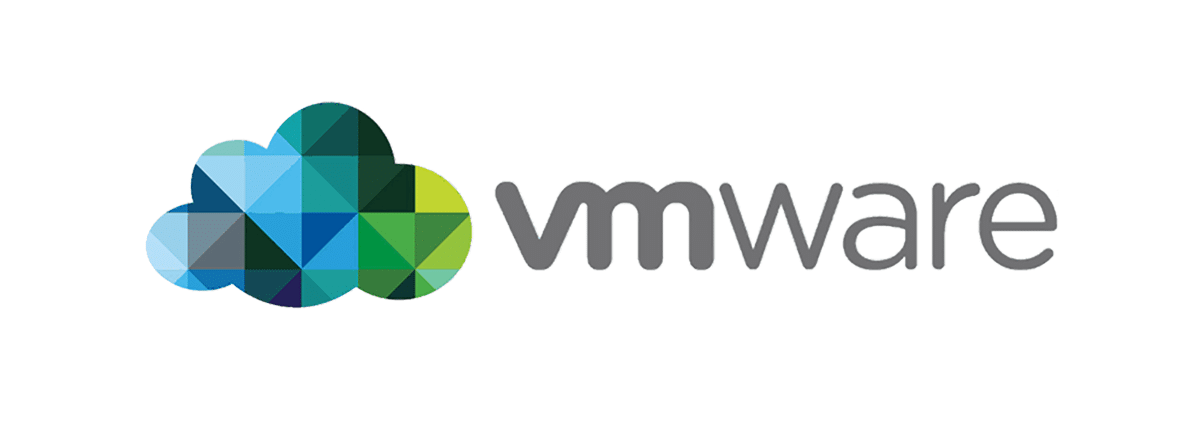Why VMware Tools Are Essential for Top-Performance Virtual Machines
You have often noticed that VMware tools are not installed on virtual machines at the data center level. They can be frequently seen on Linux and occasionally on Windows operating systems.
Sometimes, the question arises of how and why we should install VMware tools! Continuing with this post, I have avoided some points mentioned in VMware sources to install and use this service on your virtual machines, providing a better understanding of this service.
Many of the company’s recommendations mention its installation, and there are some errors. This link explains how to install and update it on different operating systems.
VMware tools accelerate and enhance the performance and efficiency of the virtual machine operating system, as well as improve virtual machine management. Without installing them on virtual machines, the efficiency of the virtual machine is compromised.
For example, by installing it, you can solve the following problems:
- Low-resolution graphics card
- Improper color depth
- Incorrect display of network card speed
- Move the mouse-enclosed
- Inability to copy and drag-and-drop files
- Sound loss and sound card problems
- Ability to take snapshots of virtual operating systems
The VMware Tools package includes the following components:
- VMware Tools service
- VMware device drivers
- VMware user process
- VMware Tools control panel
- VMware Tools Service

Install VMware Tools
This service starts when the virtual machine operating system boots. It overrides the information between the virtual machine and the hypervisor on the host. This process runs in the background of the virtual machine and is identified by the name vmtoolsd.exe in the list of processes. In Mac operating systems, it is called VMware-Tool-Daemon; in Linux, it is called vmtoolsd.
This service can do the following:
- Pass messages from physical hosting to virtual machine operating systems other than Mac OS
- Executing scripts that help automate some tasks in the virtual machine operating system.
- Synchronize time on virtual operating systems with hours other than Mac OS.
- Ability to move the mouse freely between virtual machines and the primary operating system, such as VMware Workstation or vSphere client (exit the VM environment)
- When a virtual machine runs under vSphere or VMware Server, this service sends heartbeat messages indicating that the virtual machine is running to VMware products.
VMware Tools Device Drivers
Improved mouse movement performance, folder sharing, sound quality, graphics, and network performance are additional service capabilities that can be enhanced with the help of Device drivers. When installing VMware tools, you can specify which driver to install, depending on the type of guest operating system.
Device drivers support the following:
- SVGA driver
- SCSI driver
- Paravirtual SCSI driver
- VMXNet NIC drivers
- Mouse driver
- Audio driver
- Kernel module for sharing folders
- block Module
- vShield Endpoint
- ThinPrint driver
- Memory control driver
- VMCI Sockets drivers
- Modules and drivers to support automatic backups of VMs
- VMware User Process
With the user process, you can support features such as copy/paste, drag/drop, and unity in VMware products.
This process starts when the user logs in to the virtual machine operating system. In Windows and Linux, the file for processing is called vmtoolsd.exe; in Linux, it is known as vmusr.
Optimizing VMware Tools for Enhanced Virtual Machine Performance
In today’s virtualized environments, maximizing the performance of virtual machines (VMs) is essential for both businesses and developers. VMware Tools, a set of essential utilities, plays a pivotal role in improving VM efficiency. This comprehensive guide will walk you through configuring VMware Tools effectively, ensuring you get the most out of your virtualized infrastructure.
Understanding VMware Tools
VMware Tools is a suite of drivers and utilities that enhances virtual machine operational capabilities. It provides various functionalities, including time synchronization, better graphics performance, optimized network settings, and improved disk performance.
Implementing VMware Tools effectively not only refines the user experience but also optimizes resource allocation and virtual machine responsiveness.
Why VMware Tools Matter
In a landscape dominated by cloud services and virtual infrastructure, efficient resource management is crucial.
VMware Tools facilitates optimal resource usage, minimizing overhead on host systems and maximizing virtual machine performance. Here’s why it is indispensable:
- Improved User Experience: Smoother GUI operations and better screen resolution.
- Enhanced Resource Management: Efficient memory and CPU usage.
- Network Optimization: Superior data transfer rates and reduced latency.
- Time Synchronization: Accurate clock settings across VMs.
- Host-Guest Integration: Enhanced communication between the host and the VM.
Preparing for VMware Tools Installation
Before proceeding with the installation, ensuring your environment is configured correctly is vital. Here’s a checklist:
- Administrative Privileges: Ensure that you have admin rights on both the host and VM.
- Internet Access: A stable network connection is necessary for downloading and installing VMware Tools.
- Compatibility Check: Verify that the OS version is compatible with the specific version of VMware Tools.
Step-by-Step Guide to Installing VMware Tools
- Launch VMware Workstation: Open the VMware Workstation application.
- Select the Target VM: Highlight the virtual machine you wish to optimize.
- Initiate VMware Tools Installation: Navigate to ‘VM’> ‘Install VMware Tools’. A dialog box will appear within the VM.
- Follow the on-screen instructions to complete the installation process. For Linux users, additional CLI commands may be required.
- Reboot the VM: Restart the virtual machine to apply changes.
Post-Installation Configuration
Once the installation is complete, it’s crucial to adjust VMware Tools settings to align with your specific needs:
- Time Synchronization: Enable time synchronization to maintain accurate timestamps across VMs.
- Network Adapter Settings: Configure network settings to optimize data transfer rates and stability.
- Memory and CPU Allocation: Monitor resource usage and adjust allocations as necessary.
Advanced Configuration for Optimal Performance
For power users seeking to extract maximum performance from their VMs, the following advanced configurations are recommended:
- Resource Optimization: Allocate CPU and memory based on real-time monitoring data.
- Network Bridging: Implement bridged networking for superior throughput and network stability.
- Disk I/O Optimization: Configure disk settings to prevent bottlenecks and data lags.
Avoiding Common Mistakes
- Overcommitting Resources: Assign resources based on actual usage metrics rather than arbitrary allocations.
- Ignoring Updates: Regularly update VMware Tools to incorporate security patches and performance improvements.
- Neglecting Network Settings: Misconfigured network settings can result in latency and data packet loss.
Conclusion: Empower Your Virtual Infrastructure
Configuring VMware Tools is a fundamental yet often overlooked step in optimizing VM performance. By following this comprehensive guide, you will enhance system stability and user experience, laying a solid foundation for advanced virtual infrastructure management. Regular monitoring, periodic updates, and strategic resource allocation will ensure sustained VM efficiency.
FAQ
What are VMware Tools?
VMware Tools is a suite of utilities and drivers installed on virtual machines to enhance performance, improve management, and enable better interaction between the host and guest operating systems.
How does VMware Tools improve virtual machine performance?
It optimizes graphics, mouse, and network performance, enables faster file transfers between host and guest, supports time synchronization, and allows smooth shutdowns and restarts from the host system.
Why is installing VMware Tools important for virtual machines?
Installing VMware Tools ensures that virtual machines run efficiently, provides access to advanced features, improves user experience, and simplifies management tasks for administrators.