Security Of Home Wi-Fi network How To Detect And Block Strangers’ Access To Our Wifi Network
Wi-Fi Network: Your personal Wi-Fi is your digital asset, so keeping it safe and secure is natural. Just as you do not allow strangers into your home, you should consider anonymous connections Suspicious And Dangerous. Continuously Monitor Your Wi-Fi and Exclude Strangers.
Just as you do not allow strangers into your home, you should consider anonymous connections suspicious and dangerous. It would help if you did not allow an alien device to access your network because:
Someone may be consuming too much of your traffic, disrupting your connection.
Someone may be downloading something illegal using your IP address, so that you will be responsible for the consequences.
Anonymous connections can be intimidating, as they can hack into your personal information.
Who uses my Wi-Fi network?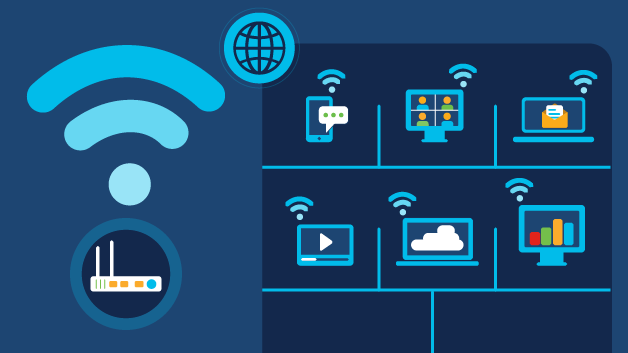
To know which devices use your Wi-Fi, enter the DHCP settings page by typing your router’s IP address into the browser. In the connected devices section or something similar, you can see all the devices connected to your network.
Please make sure all of them are known and remove any you suspect immediately. Some connections may have specific names, while others only have MAC addresses.
Note that deleting them will only disconnect them and not block them forever.
If you are unsure which devices are trusted, you can check the MAC address of your authorized devices or disconnect them from your Wi-Fi. Also, disconnect the devices connected to the router via the Ethernet cable. The remaining machines are likely to be unauthorized.
How do you get unauthorized devices out of your Wi-Fi?
There are several ways to remove an unwanted connection:
- Change the Wi-Fi password and network name. Make sure you use a sophisticated password and enable WPA2 protection for extra protection. Of course, this is not a standard method because you must make the new password information available to all authorized users. But do not forget that this will increase the security of your network.
- Use your router settings. Enter the DHCP settings page by typing your router’s IP address in the browser. Disable suspicious connections and change your password immediately so these users can not reconnect to your network.
- Enable Mac filtering. You can enable your router from the router settings if your router supports this option. Each device has its own MAC address, so only users with your approved MAC address can connect to your network.
- Use a third-party application. Many third-party applications allow you to monitor unwanted users and disable them, but we do not recommend using them. Invalid applications may collect your data or monitor your network activity. If you want to do this, use a valid and secure application.
How to increase your Wi-Fi security?
To secure your Wi-Fi, you should consider the following:
- Set up a guest network. A guest network disconnects all connections from your primary network. Guest users will not view devices and personal data protected on the private network.
- Use a long, complex password with WPA2 encryption.
- Disable publishing and displaying network name (SSID) so others do not know about your network.
- Check your router settings regularly for suspicious connections. If you see them, be sure to turn off such activities.
- Do not share your Wi-Fi password with strangers.
- Change your password once or twice a month.
How Does Your Home Wi-Fi Network Work? Your Wi-Fi network is your home’s wireless connection to the internet. It uses a wireless router that broadcasts a signal, allowing devices to connect to the internet without cables.
However, if your network isn’t password-protected, any device within range—yours, a guest’s, or a stranger’s—can access your connection.
While Wi-Fi offers the convenience of wireless internet access, it has risks. For example, unprotected networks might allow others to monitor your online activity or access sensitive personal data. Worse, if someone uses your connection for illegal activities, like sending spam, it could be traced back to you.
How to Secure Your Home Wi-Fi Network
- Encrypt Your Network: Enable encryption to secure your data. Update your router settings to use WPA3 Personal or WPA2 Personal encryption, which scrambles information to prevent unauthorized access. Older protocols like WPA or WEP are outdated and insecure. If these are your only options, try updating your router’s firmware or upgrading to a newer model.
- Change Default Settings: Modify your router’s default administrative username, password, and network name to unique values. Avoid using easily guessable details like your name, address, or router brand.
- Wi-Fi Network Password: This prevents unauthorized devices from connecting.
- Admin Password: This secures access to the router’s settings. If compromised, hackers could change your network settings, undermining your security.
- Update Your Router Regularly: Check the manufacturer’s website for firmware updates before setting up or after installing your router. Sign up for notifications to stay informed. If your ISP provides your router, contact them to confirm if updates are managed automatically.
- Disable Risky Features: Turn off features like remote management, WPS, and UPnP, which, although convenient, may weaken your network security.
- Set Up a Guest Network: Use your router’s guest network feature with its name and password. This feature keeps your leading network secure and isolates guests’ devices if they are infected with malware.
- Enable Router Firewall: Most routers have built-in firewalls to block malicious attacks. Check your settings to ensure the firewall is enabled.
- Log Out as Administrator: After configuring your router, log out of the admin account to prevent unauthorized changes by anyone gaining access.
- Secure Connected Devices: Protect your devices, as they can be entry points for hackers to infiltrate your network. Lock down their security to minimize risks.

