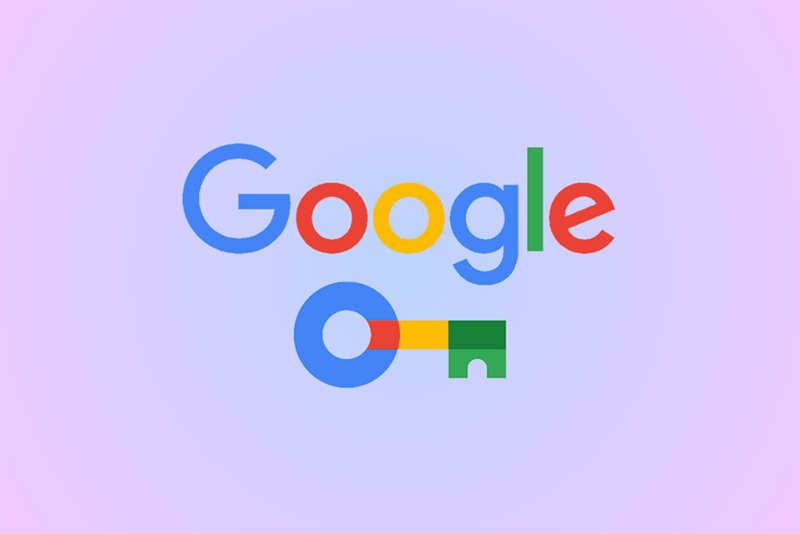How to Secure Your Google Account with Passkeys
In This Article, We Explain How You Can Make Your Google Account More Secure With PASSKEYS.
If you’ve been following tech news, you might know that PASSKEYS can now help you keep your Google Account secure. A passkey is said to be a safer option than a password, but how do these passkeys work, and how can you use them to protect your accounts?
Passwords can’t be very secure because people often use easy-to-guess phrases (like “password123”) or use the same password for different websites. This means other people may also be at risk if an account is hacked. Instead, PASSKEYS uses your unique biometric data, such as your fingerprint or face image, to protect your login. This makes unauthorized access impossible.
For example, since there is no password to steal, attempts to steal data are futile. In addition, you do not need to remember a complex password and reduce the risk of compromising your Security with an insecure choice. Don’t worry about creating your first Google password through a complicated process. The search giant has made it simple to get started. Just follow the steps below to secure your Google account in minutes.
How to create Google PASSKEYS?
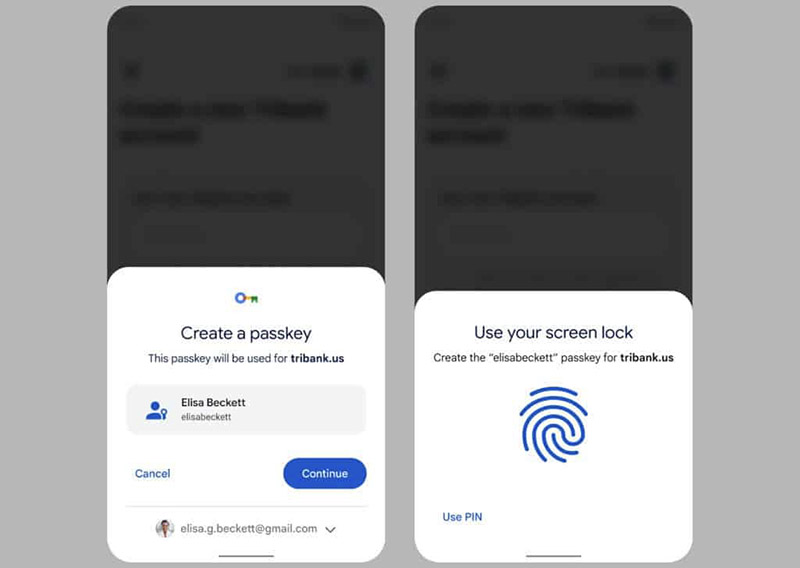
- Sign in to your Google account and go to your settings. On the left, click Security. Go to “How to sign in to Google” and select Passkeys.
- Next, click “Generate Password” at the bottom of the page.
- You may see a message asking you to allow your web browser to access your system passkeys. If this happens, follow the on-screen instructions.
- Choose whether you want your device or browser to save the password.
- Once selected, a message asking you to enter your biometric data will appear.
Touch ID may ask for your fingerprint if you’re using a MacBook. It may ask for Face ID or Android facial recognition on an iPhone or Android device. Use your fingerprint sensor or face recognition camera to generate your password. You will see a window titled “Passkey has been created” if successful.
When you sign in to your Google account, the default option will be to use a passkey instead of a password. Go to Security > Passkeys in your Google Account settings to see all the passkeys you’ve created. Here, you can name each password or remove them if you wish.
How to remove the default login password
PASSKEYS are more secure than passwords, but you may still prefer to use a password as the default login method for various reasons. If you use a password as the default sign-in method, go to your Google Account Settings page and click Security in the left sidebar. Scroll down to find the “Skip password when possible” option. Click on it and then turn off the switch on the next screen.
Conclusion
PASSKEYS is a more secure way to log into your Google account than using a password, and it’s quick and easy to set up. There aren’t many reasons to turn off passkeys, because they can save you from the trouble of remembering complex passwords and reduce the risk of repeatedly using the same password.
Many websites use Passkey and, in the future, may remove the password altogether. We hope this change helps keep your accounts and logins secure in the long run.
FAQ
What is a passkey and how does it enhance security?
A passkey is a credentials system using public‑key cryptography where one key stays securely on your device and the other is stored by the service; it’s immune to phishing and password reuse.
How do I set up a passkey for my Google account?
Go to your Google Account’s Security settings → “Passkeys” → “Create a passkey” → verify your device via fingerprint/face/PIN → you’re set.
Are passkeys fully replacing passwords and how do they work across devices?
Yes — for many users Google now makes passkeys the default sign‑in method. They sync across your devices (when supported) via Google Password Manager for seamless access.